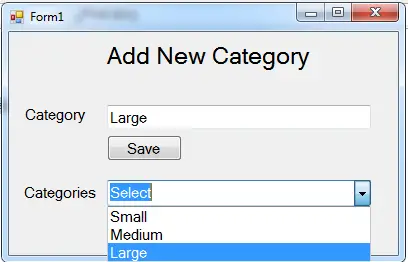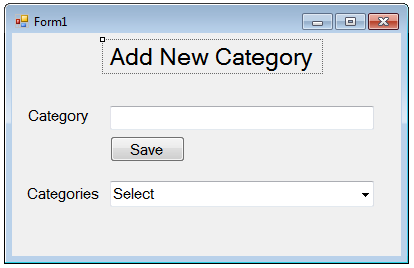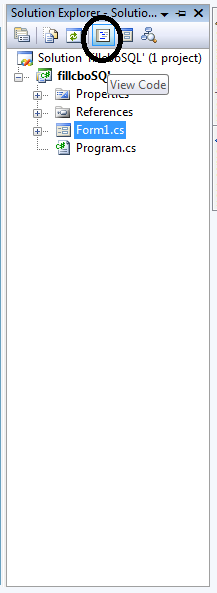In this tutorial, I will show you how to save and fill data in the ComboBox in C# and SQL Server 2005. This method is use for displaying data in the database to the list control of a ComboBox. This process has the capability to control whatever data you want to place into the ComboBox.
To start with:
Create a database and name it “categorydb”.
After creating the database, open Microsoft Visual Studio and create new Windows Form Application. Then do the following design of a Form as shown below.
Go to the Solution Explorer, double click the “View Code” to display the code editor.
Note: Put using System.Data.SqlClient; above the namespace to access sql server library.
In the code editor, declare all the classes and variables that are needed.
//initialize all classes SqlConnection con = new SqlConnection(); SqlCommand cmd = new SqlCommand(); SqlDataAdapter da = new SqlDataAdapter(); DataTable dt = new DataTable(); //Declare a variable string query; int result;
After declaring the classes and variables, establish a connection between SQL server to C#.net in the first load of the Form.
private void Form1_Load(object sender, EventArgs e)
{
//connection between sql server to c#
con.ConnectionString = "Data Source=.\\SQLEXPRESS;Database=cruddb;trusted_connection=true;";
}After that, create a method for filling data into a ComboBox from the database.
private void fillCBO()
{
try
{
//create a query for retrieving data in the database.
query = "SELECT * FROM tblcategory";
//initialize new Sql commands
cmd = new SqlCommand();
//hold the data to be executed.
cmd.Connection = con;
cmd.CommandText = query;
//initialize new Sql data adapter
da = new SqlDataAdapter();
//fetching query in the database.
da.SelectCommand = cmd;
//initialize new datatable
dt = new DataTable();
//refreshes the rows in specified range in the datasource.
da.Fill(dt);
//Get and set the data source of a comboBox
comboBox1.DataSource = dt;
//set the field of a table to display in the list control of a combo box
comboBox1.DisplayMember = "Category";
//Display first in the list control
comboBox1.Text = "Select";
}
catch (Exception ex)
{
MessageBox.Show(ex.Message);
}
finally
{
da.Dispose();
}
}Go back to the design view, double click the button and do the following codes for saving data in the SQL database.
private void button1_Click(object sender, EventArgs e)
{
try
{
//opening connection
con.Open();
//create an insert query;
query = "INSERT INTO tblcategory (Category) VALUES('" + txtcategory.Text + "')";
//it holds the data to be executed.
cmd.Connection = con;
cmd.CommandText = query;
//execute the data.
int result = cmd.ExecuteNonQuery();
//validate the result of the executed query.
if (result > 0)
{
MessageBox.Show("Data has been saved in the SQL database");
//Call a method for filling data into the comboBox.
fillCBO();
//clearing textbox
txtcategory.Clear();
}
else
{
MessageBox.Show("SQL QUERY ERROR");
}
//closing connection
con.Close();
}
catch (Exception ex)//catch exeption
{
//displaying error message.
MessageBox.Show(ex.Message);
}
}Output:
For all students who need programmer for your thesis system or anyone who needs a sourcecode in any programming languages. You can contact me @ :
Email – [email protected]
Mobile No. – 09305235027 – tnt
| ABOUT PROJECT | PROJECT DETAILS |
|---|---|
| Project Name : | Save and Fill Data in a ComboBox in C# and SQL Server |
| Project Platform : | C# |
| Programming Language Used: | C# Programming Language |
| Developer Name : | itsourcecode.com |
| IDE Tool (Recommended): | Visual Studio 2019 |
| Project Type : | Desktop Application |
| Database: | MySQL Database |
| Upload Date and Time: | June 13, 2016- 5:26 am |