The Student Evaluation System in C# with Source Code is developed using C# language.
The main aim of this system is to reduce the amount of time spent on student evaluations so that workers can focus on more critical tasks.
A features of this Evaluation System in C# are so easy to use that even a novice can use them.
Every enrolled student’s data is correct in this method, and students may compare their grades in the curriculum.
These are the following features of the system
- Manages Student
- Manage Grades
- Manages Curriculum
- Manage Users
- Set Pre-Requites
- Manage Courses
- Print Curriculum in every Course
- Print List of Student
- Login and Logout
Student Evaluation System In C# With Source Code: Steps On How To Run The Project
Student Evaluation System in C#.net free download with source code. To run this project make sure that you have Visual Studio IDE and XAMPP installed in your PC(for Windows) to run this project.
Time needed: 5 minutes
These are the steps on how to run Student Evaluation System In C# With Source Code
- Step 1: Download
First, download the source code given below.

- Step 2: Extract file
Second, after you finished download the source code, extract the zip file.

- Step 3: Open Xampp
Third, open xampp and start the Apache and MySQL.

- Step 4: Open browser
Fourth, Open a browser and go to URL “http://localhost/phpmyadmin/”.

- Step 5: Create database
Fifth, click on databases tab and Create database naming “tuts_dbcurriculumn”.

- Step 6: Import
Sixth, Click on browse file and select “tuts_dbcurriculumn.sql” file which is inside the “EvaluationSystem” folder and then click “Go“.

- Step 7: Open Visual Studio
Seventh, open “Visual Studio IDE”.

- Step 8: Open project.
Eighth, open project folder EvaluationSystem then open the “EvaluationSystem.sln“.

- Step 9: Open Project
Ninth, Start the project.

The Code Given Below is for Displaying Students in the Student Form
private void frmStudent_Load(object sender, EventArgs e)
{
btn_New_Click(sender, e);
}
private void btn_New_Click(object sender, EventArgs e)
{
sql = "SELECT `IdNo`, `Firstname`, `Lastname`, `MI`, `HomeAddress`, `Sex`, Course,`YearLevel` FROM `tblstudent` s, tblcourse c WHERE s.`CourseId`=c.`CourseId`";
SC.Load_DTG(sql, dtg_ABorrowLists);
PictureBox1.ImageLocation = "";
clearme();
txt_sid.Clear();
sql = "SELECT CourseId, Course FROM `tblcourse`";
SC.fiil_CBO(sql, cboCourse);
}The Code Given Below is for Saving New Students
private void btn_save_Click(object sender, EventArgs e)
{
string gender;
if (rdio_female.Checked)
{
gender = "Female";
}
else
{
gender = "Male";
}
if ( txt_sid.Text == ""
|| txt_fname.Text == "" || txt_lname.Text == ""
|| txt_mname.Text == "" || cboCourse.Text == "Select"
|| cboYearLevel.Text == "Select")
{
UF.emptymessage();
}
else
{
sql = "SELECT * FROM `tblstudent` WHERE `IdNo`='" + txt_sid.Text + "'";
maxrow = SC.maxrow(sql);
if(maxrow > 0)
{
sql = "update tblstudent set `Firstname`='" + txt_fname.Text
+ "', `Lastname`='" + txt_lname.Text + "', `MI`='" + txt_mname.Text
+ "', `HomeAddress`='" + rch_address.Text + "', `Sex`='" + gender
+ "', `CourseId`='" + cboCourse.SelectedValue
+ "', `YearLevel`='" + cboYearLevel.Text
+ "', `StudentPhoto`='" + Path.GetFileName(PictureBox1.ImageLocation) + "' where `IdNo`='" + txt_sid.Text + "'";
SC.Execute_CUD(sql, "error to execute query", "Data has been updated in the database");
}
else
{
sql = "insert into tblstudent (`IdNo`, `Firstname`, `Lastname`, `MI`, `HomeAddress`, "
+ "`Sex`, `CourseId`,YearLevel, `StudentPhoto`) "
+ "values ('" + txt_sid.Text + "','" + txt_fname.Text + "','" + txt_lname.Text
+ "','" + txt_mname.Text + "','" + rch_address.Text
+ "','" + gender + "','" + cboCourse.SelectedValue
+ "','" + cboYearLevel.Text + "','" + Path.GetFileName(PictureBox1.ImageLocation) + "')";
SC.Execute_CUD(sql, "error to execute query", "New Data has been saved in the database");
}
sql = "SELECT * FROM `tblgrades` WHERE IdNo=" + txt_sid.Text +
" AND `YearLevel`='" + cboYearLevel.Text + "' AND `CourseId`=" + cboCourse.SelectedValue;
maxrow = SC.maxrow(sql);
if (maxrow == 0)
{
sql = "SELECT * FROM `tblsubject` WHERE `CourseId`=" + cboCourse.SelectedValue;
SC.singleResult(sql);
foreach (DataRow r in SC.dt.Rows)
{
sql = "INSERT INTO `tblgrades` (`CourseId`, `IdNo`, `SubjectId`, `YearLevel`,`Sem`) " +
" VALUES (" + cboCourse.SelectedValue + ",'" + txt_sid.Text + "'," + r.Field<int>("SubjectId").ToString() +
",'" + r.Field<string>("YearLevel") + "','" + r.Field<string>("Semester") + "')";
SC.Execute_Query(sql);
}
}
btn_New_Click(sender, e);
}
}| ABOUT PROJECT | PROJECT DETAILS |
|---|---|
| Project Name : | Student Evaluation System |
| Project Platform : | C# |
| Programming Language Used: | C# Programming Language |
| Developer Name : | itsourcecode.com |
| IDE Tool (Recommended): | Visual Studio 2019 |
| Project Type : | Desktop Application |
| Database: | MYSQL DATABASE |
Downloadable Source Code
Username:admin Password: admin
Conclusion
This Student Evaluation System in C#.net is only a project made for school requirement purposes only.
You can download this source code and modify it to suit your client requirements, since this is a student project it means you cannot really expect 100% functionality from this.
Related Articles
- Student Evaluation System Using Visual Basic.net and MySQL Database
- Teacher Evaluation System Project in Django with Source Code
- Teacher Evaluation System Project in Laravel with Source Code
- Student Feedback System Project in Django with Source Code
- Student Management System Project Report
Inquiries
If you have any questions or suggestions about Student Evaluation System In C# With Source Code, please feel free to leave a comment below.

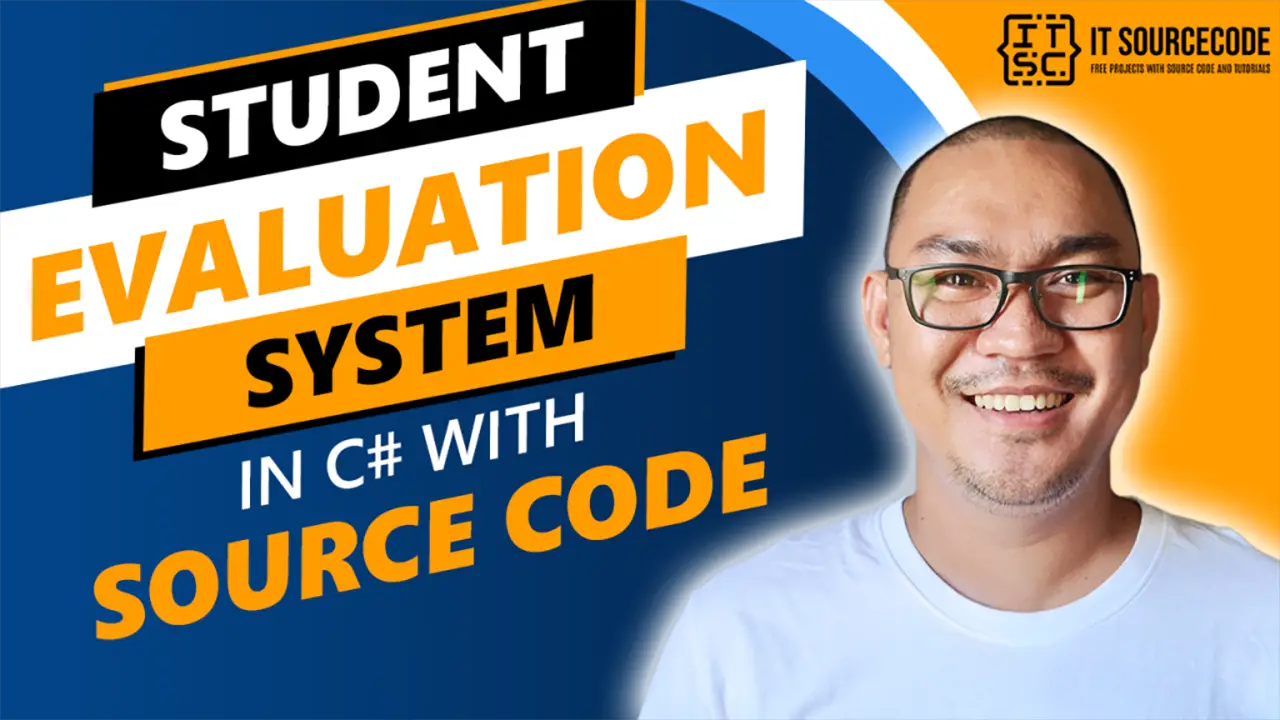
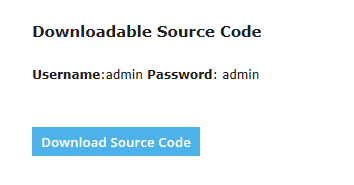
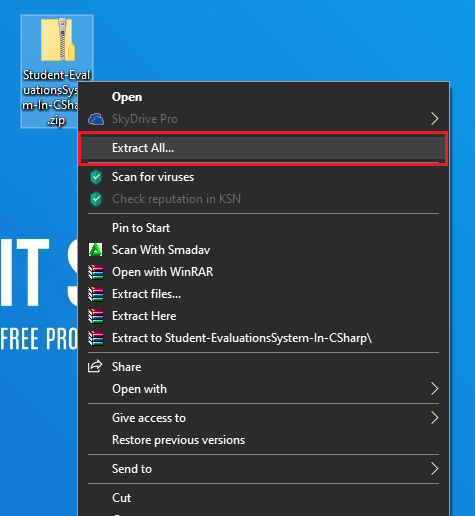
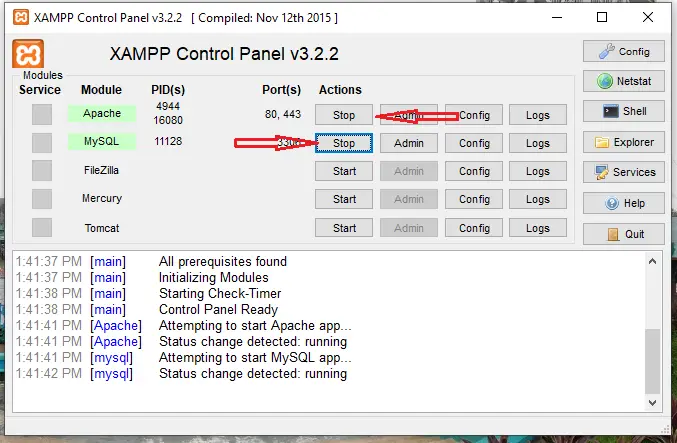
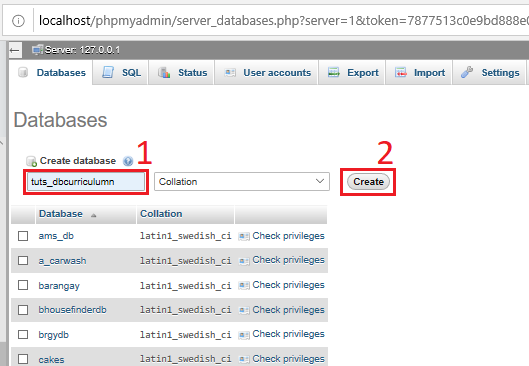
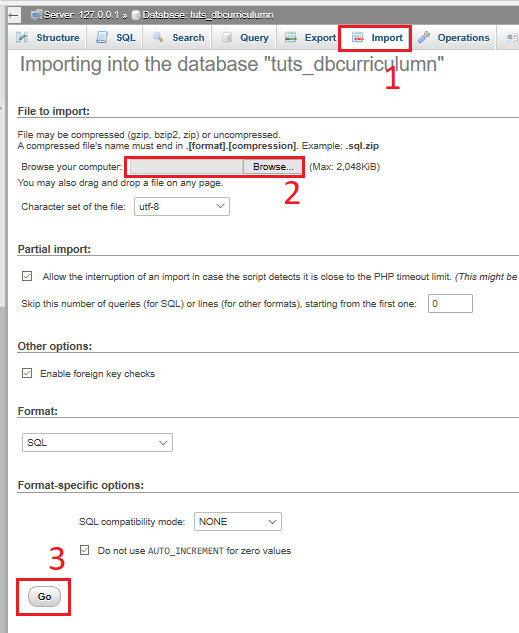
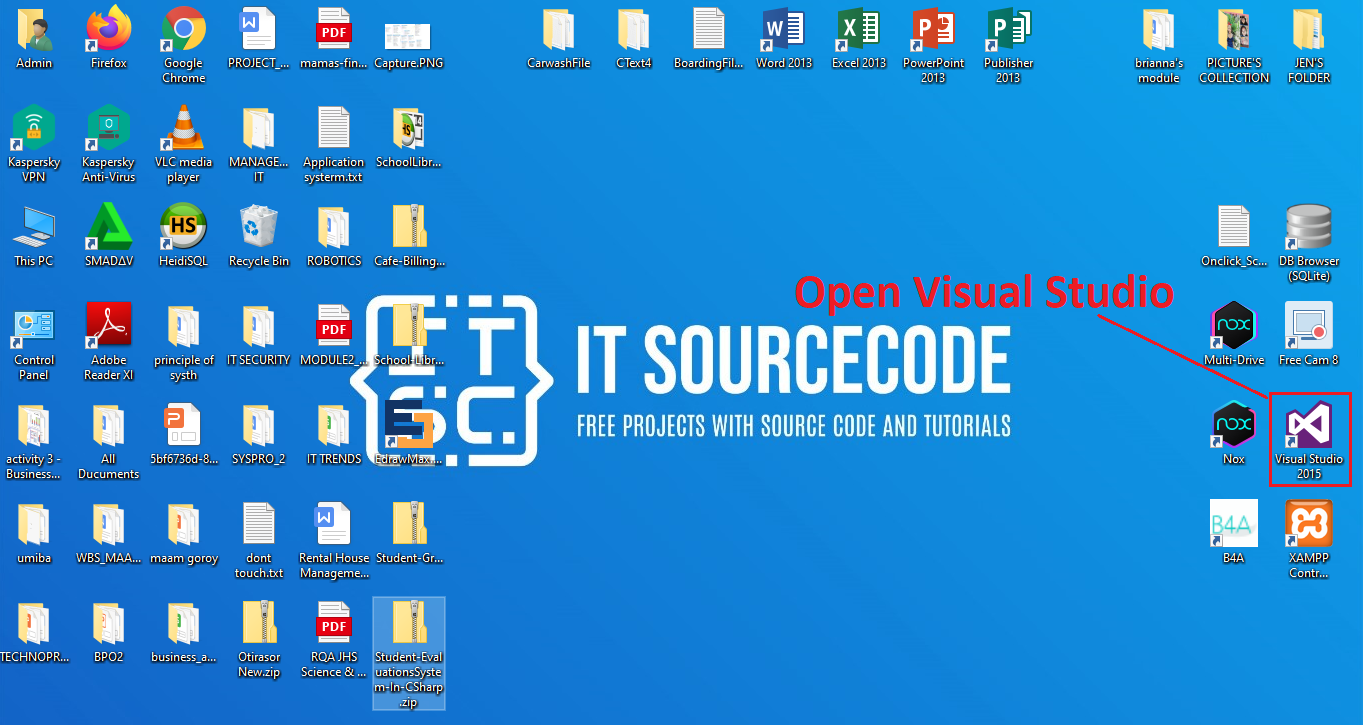
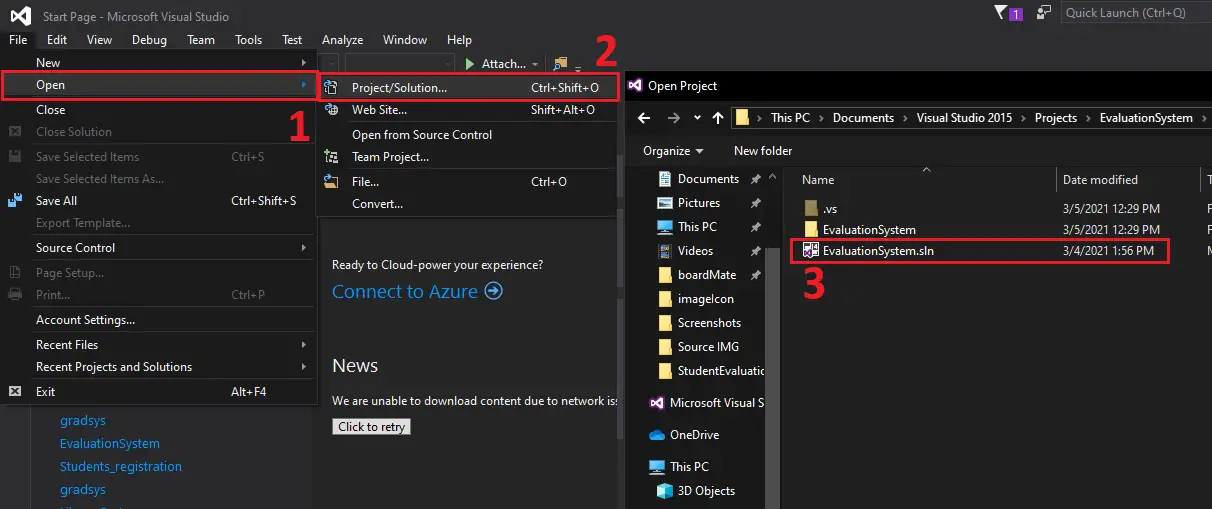
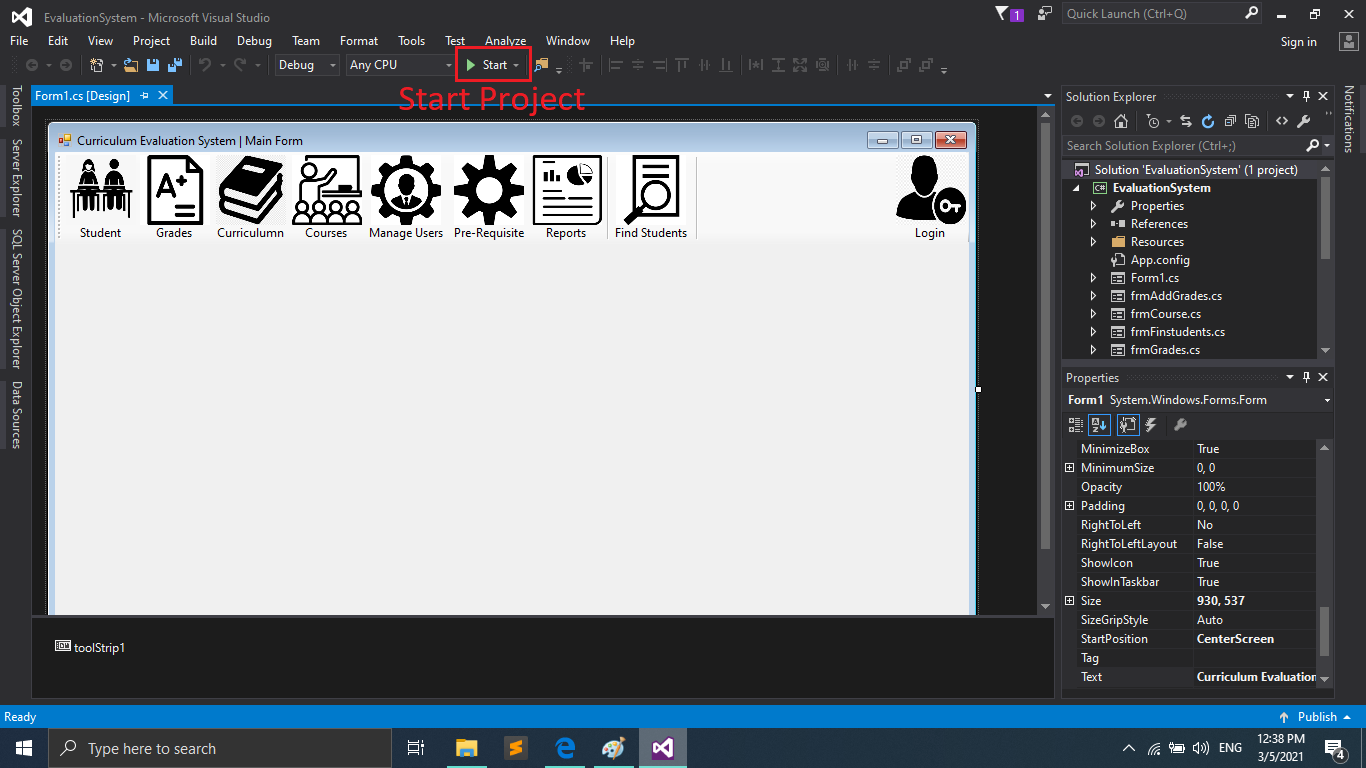
Server didn’t connect in my system.Database that u create is not in my system.when I start run the project and I give username and password and click ok it would sent a message box (ie) unable to connect to any of the specific MYSQL hosts .What can I do sir!.
open xampp and create database then you would b able to conect with your database