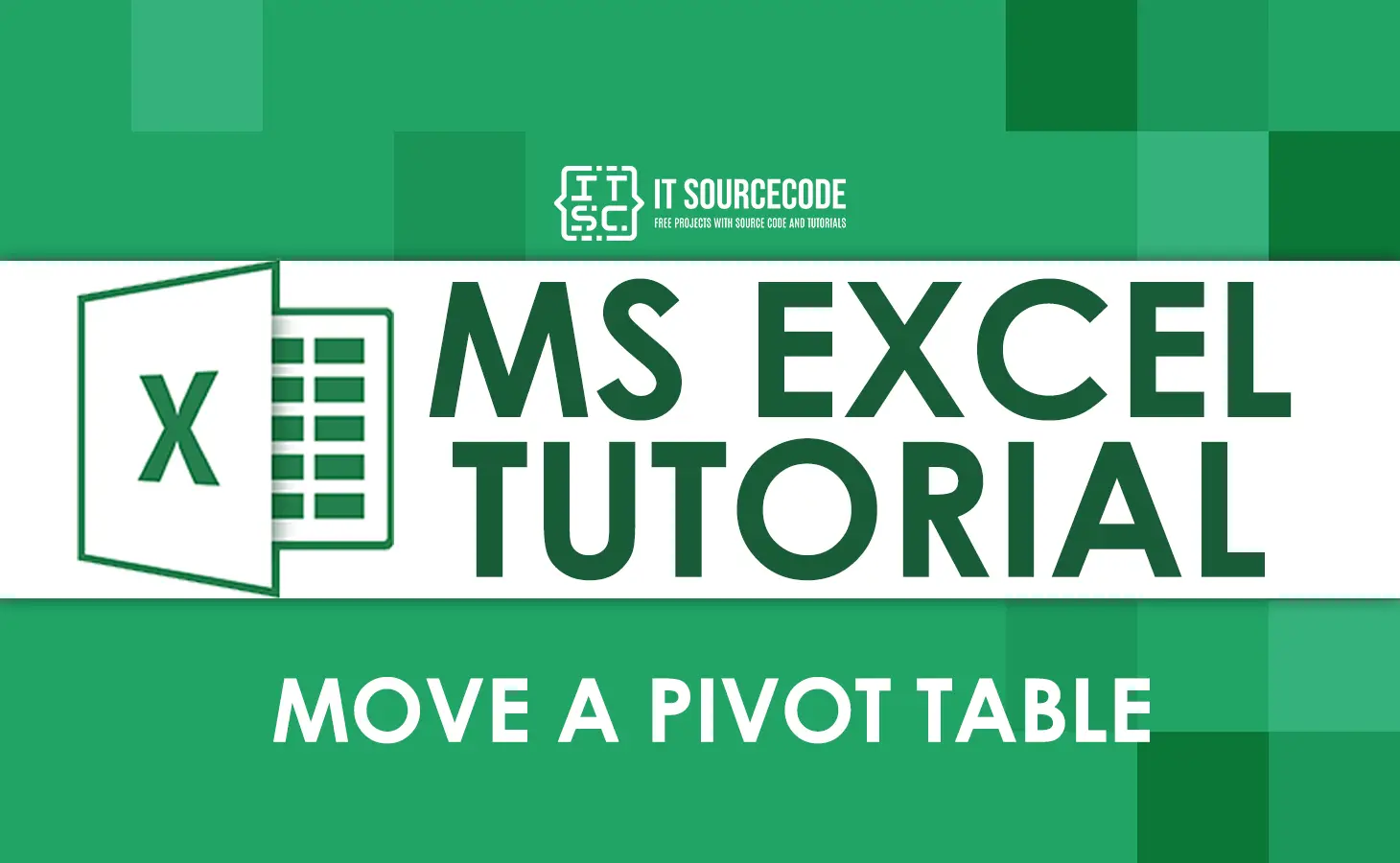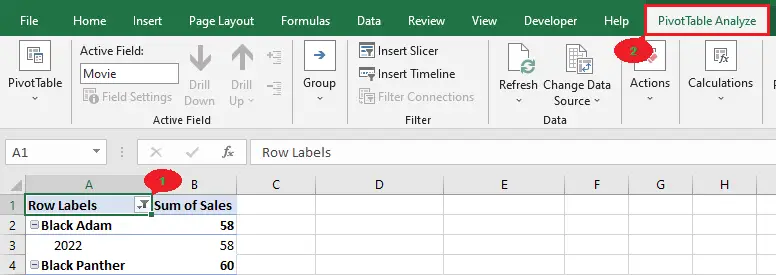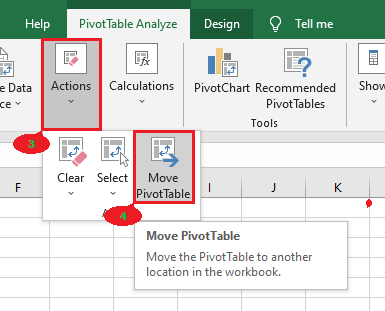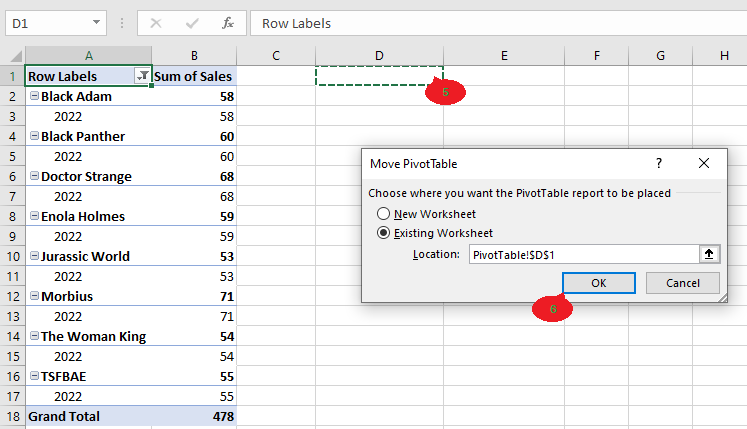What is a Pivot Table?
A pivot table is an essential Excel feature that helps users quickly organize and summarize complex data.
This feature allows users to group their data by columns, sort it by values, and calculate statistics.
In addition, pivot tables are handy when you have a large quantity of data.
Move a Pivot Table in Excel
In this example, we will learn how to move a pivot table in Excel to a different location but in the same sheet. See the simple guide below.
- Click anywhere in the pivot table.
The first step is to click anywhere in your pivot table. - Click the PivotTable Analyze tab.
Next, click the PivotTable Analyze tab under the PivotTable tools.
- Click the Actions button.
Under the PivotTable Analyze tab, click the Actions button. - Select the Move PivotTable option.
After clicking the Actions button, select the Move PivotTable option.
- Select a cell or position where you want to move your pivot table.
After clicking the Move PivotTable button, a Move PivotTable dialog box will appear. Select a cell or position where you want to move your pivot table, then click OK.
Tip: You can also use keyboard shortcuts to move your pivot table to the same sheets.
First, click anywhere in your pivot table, then press the Ctrl + A keys to select all. Next, press Ctrl + X keys to cut your pivot table, then select the cell where you want to move your table. Lastly, press the Ctrl + V keys to paste your cut pivot table.Move a Pivot Table into another worksheet.
In this example, we will learn how to move a pivot table in Excel to another worksheet.
See the simple guide below:
First Step: Click anywhere in the pivot table.
Second Step: Click the PivotTable Analyze tab under the PivotTable Tools.
Third Step: Click the Actions button, then select the Move PivotTable option.
Fourth Step: Once the Move PivotTable dialog box appears, you’ll see two options:
- New Worksheet – Select the new worksheet if you want to transfer your pivot table to a new worksheet.
- Existing Worksheet – Select the existing worksheet if you want to transfer your pivot table to another worksheet but an existing one.
Shortcut Keys: Click anywhere in the pivot table > CTRL + A. Then, CTRL + X. Select an existing worksheet or add a new sheet > CTRL + V.You might also be interested in how to delete and refresh a pivot table.
Conclusion
In conclusion, moving a pivot table in Excel is easy and quick. Learning how to do it is also an easy thing to do. Just follow the simple steps in the tutorial above.
I believe that we have accomplished this tutorial. I hope you’ve learned something from this. Do not forget to share this with your friends.
Thank you for reading! If you have any questions or suggestions, please leave a comment below.