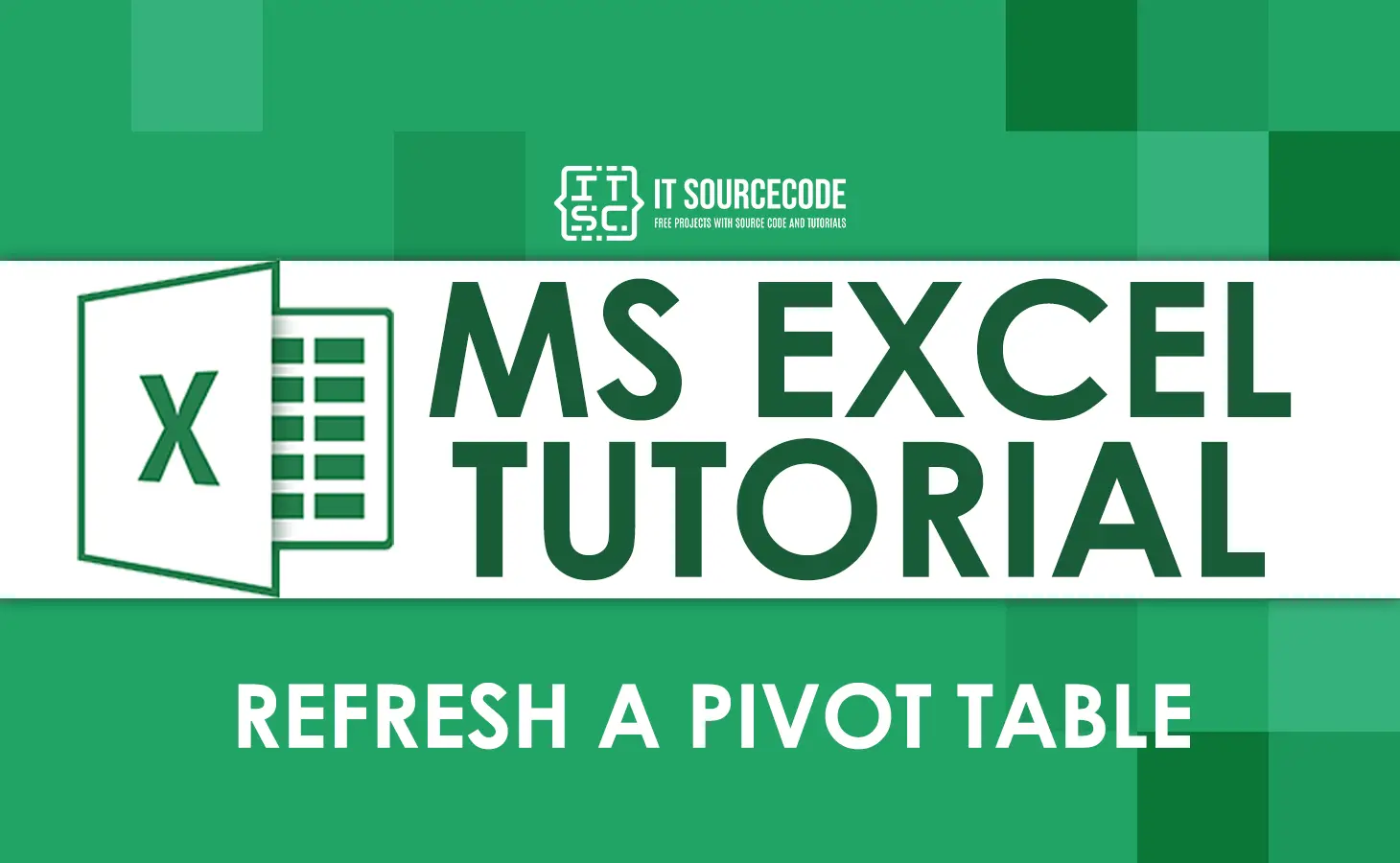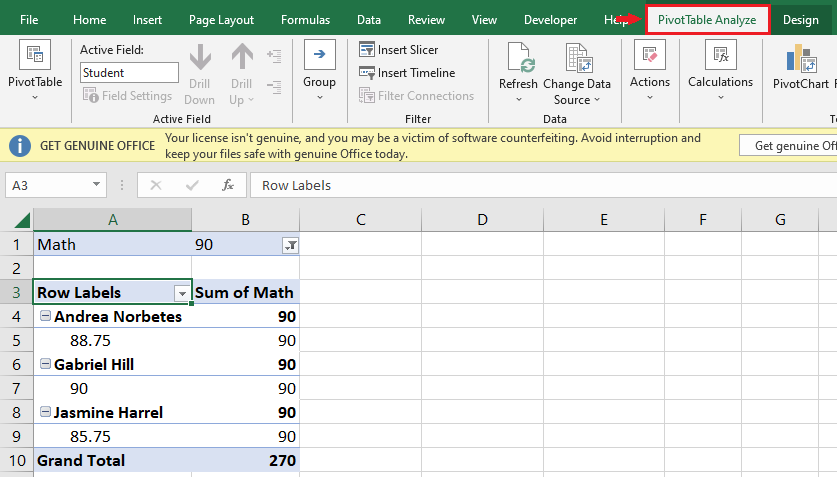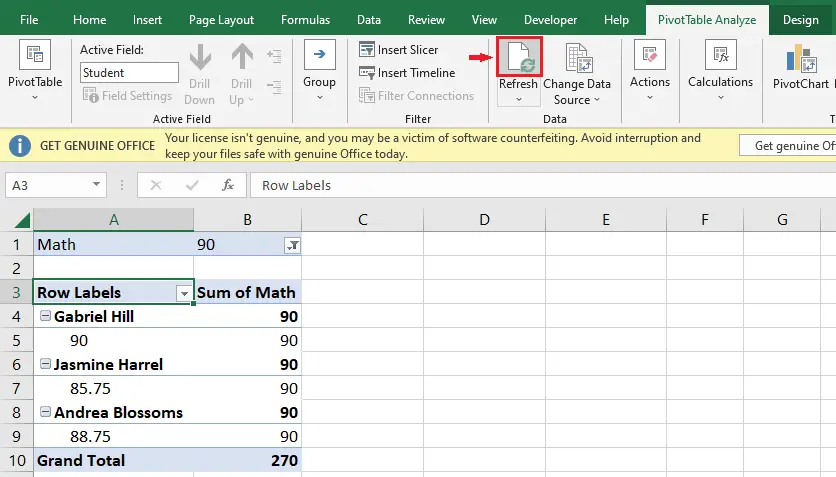Refreshing a pivot table in Excel is simple either manually or automatically. Just a few clicks, and then we’re good.
What is a Pivot Table?
A pivot table is an essential Excel function that allows users to arrange and summarize complex data quickly.
This feature allows users to group their data by columns, sort it by values, and calculate statistics.
In addition to that, pivot tables are very useful when you have a large quantity of data.
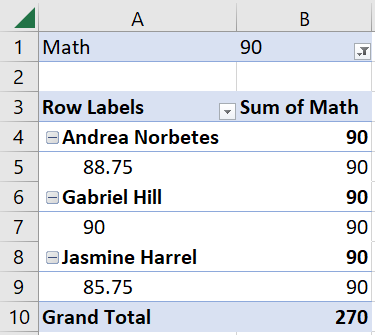
Here’s an example of data in a pivot table. In this example, we only filtered the students who got 90 in math.
Now that we already have an understanding of the pivot table, let’s finally move on to the tutorial on how to refresh a pivot table.
Refresh a Pivot Table in Excel Manually
Time needed: 1 minute
Here’s a simple guide on how to refresh a pivot table manually:
- Click on the pivot table.
If you created a pivot table and made any changes in your data set, go to your pivot table, then click any cell inside the pivot table. - Click the PivotTable Analyze tab.
Next, click the PivotTable analyze tab.
- Click on Refresh.
Lastly, click the refresh button, or you can also click Alt + F5 on your keyboard. Then, as you can see, upon clicking refresh, the data changed or got updated.
Note: If you click the down arrow in the refresh button, you’ll see refresh and refresh all options.
Refresh a Pivot Table Automatically
Aside from manually refreshing a pivot table, you can also automatically refresh it. Here’s how:
Step 1: Click the PivotTable, then click the PivotTable analyze tab.
After clicking the analyze tab, click the PivotTable, then options.
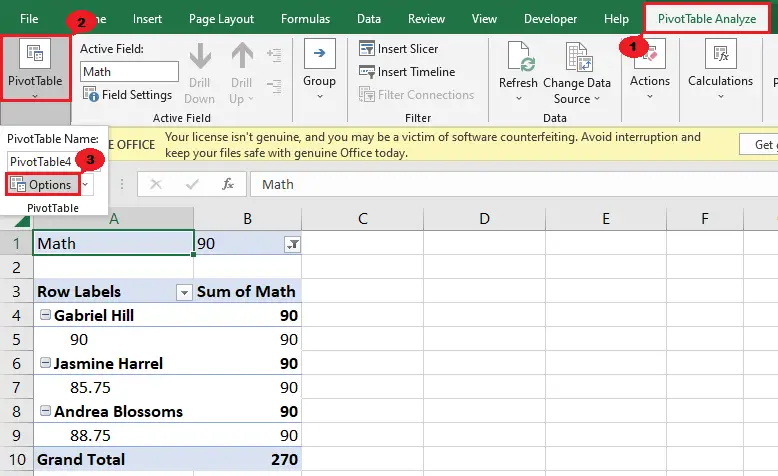
Step 2: Upon clicking Options, a PivotTable Options dialog box will appear.
What you’ll do is click the Data tab, check the “refresh data when opening the file” checkbox, then click OK.
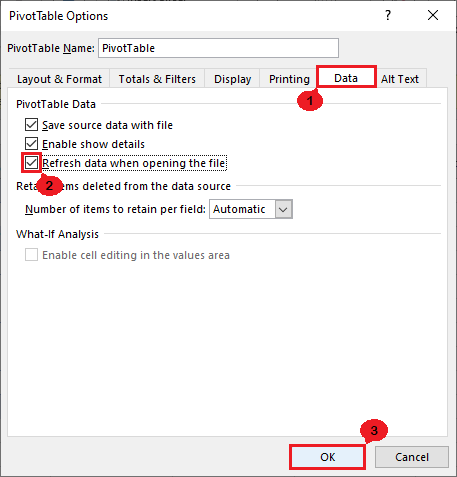
Now, every time we open the file, the pivot table will automatically refresh.
Conclusion
In conclusion, refreshing a pivot table in Excel is an easy thing to do. You just follow the simple steps in this tutorial, and you’re good.
I think we’re done with this article. I hope you’ve learned something from this. Do not forget to share this with your friends.
If you have any questions or suggestions, please leave a comment below.