Web browsers come with an empty page called about:blank. When a browser has nothing to show you, it is displayed. Go to your browser’s settings and change the home page from about:blank to a different address or the new tab screen to get rid of about:blank when you launch your browser.
You are viewing an empty page that is part of your web browser if the address bar for your browser displays “about:blank“.
It is a feature of several browsers, including Google Chrome, Mozilla Firefox, Apple Safari, Microsoft Edge, and Internet Explorer.
About:blank is in perfect condition. When using about:blank as their home page, many users make sure their web browser always starts with a blank white screen. We’ll show you how to fix this if your web browser always opens with about:blank and you don’t like it.
What is about:blank?
This is a blank page that came with your web browser. The “about:” portion of the address instructs the browser to display internal, built-in web pages. For instance, in Chrome, you may enter about:settings or about:downloads in the address bar to examine the list of files that have been downloaded.
Your web browser loads an empty page with nothing on it when you type about:blank into the address box and press Enter. This page is a part of your web browser and not one from the internet.
About:Blank is a Virus or Malware?
The About Blank page itself is not dangerous since about:blank is not malware and there is no about:blank virus. However, malware can make it appear more frequently if your browser sets a blank link as its anti-virus protection default.
If about:blank begins to appear frequently or in conjunction with other probable malware symptoms like system failures or sluggish performance, that may be a sign that your device is compromised. Run an antivirus scan to make sure, even if you think that something might be a phony virus warning.
How To Remove About Blank?
Time needed: 5 minutes
How To Remove about:blank Page?
- Open browser, click the three vertical dots and select settings.
- Click on startup, and select open a specific page or set or pages.
- Remove about:blank as a start page.

Conclusion
We have completely discussed about what is about:blank page and how to remove it. I hope this simple tutorial helps you a lot.
Recommendation
By the way if you encounter an error about importing libraries, I have here the list of articles made to solve your problem on how to fix error in libraries.
- ModuleNotFoundError: No Module Named Pycocotools
- ERROR: Error:0308010c:Digital Envelope Routines::Unsupported
- Only Size-1 Arrays Can Be Converted To Python Scalars
- AttributeError: Module TensorFlow Has No Attribute Contrib
- ‘Smote’ Object Has No Attribute ‘fit_sample
- NameError: Name plot_cases_simple Is Not Defined
- AttributeError: HTMLParser Object Has No Attribute Unescape
Inquiries
If you have any questions or suggestions about this article, please feel free to comment below. Thank You!

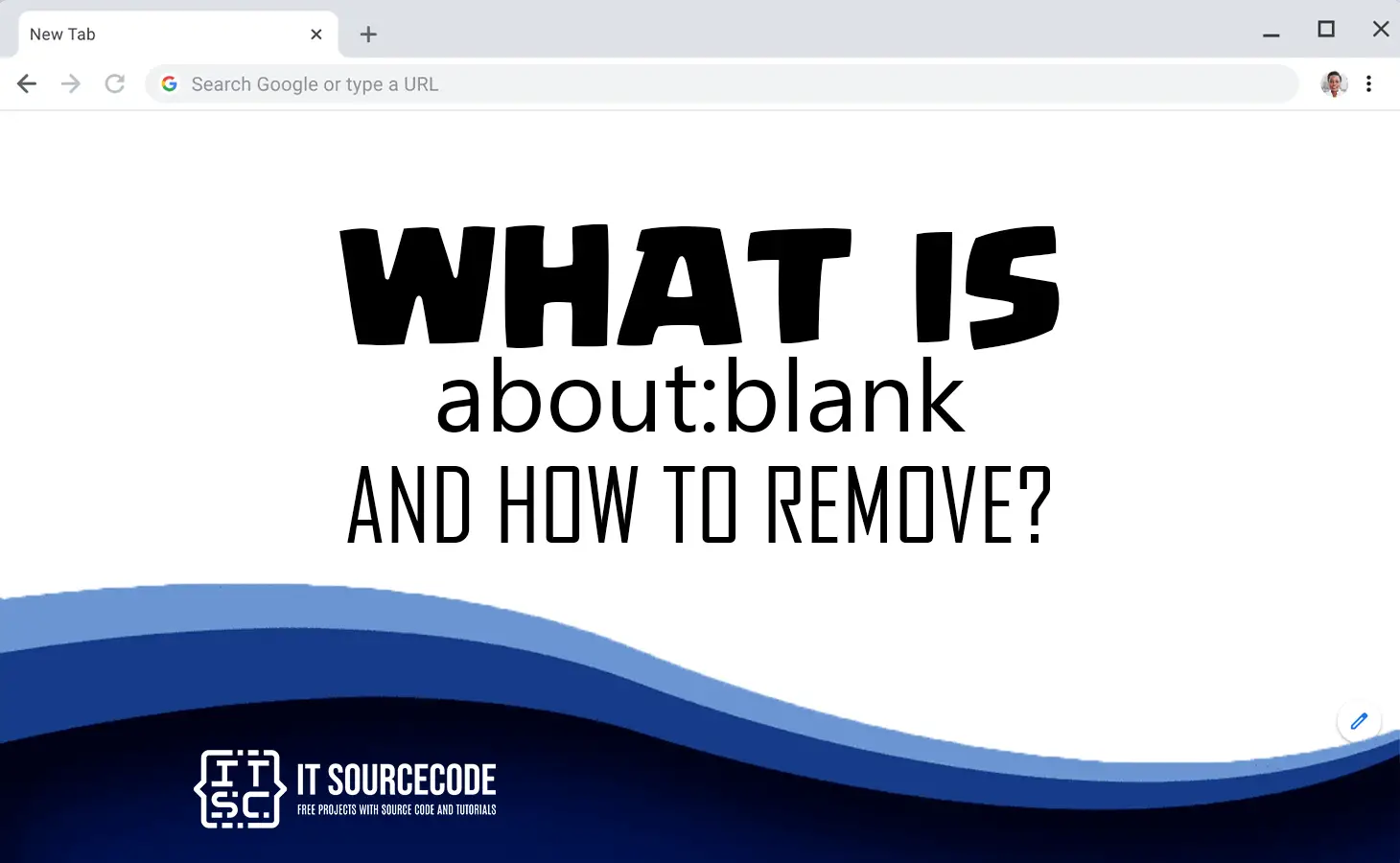
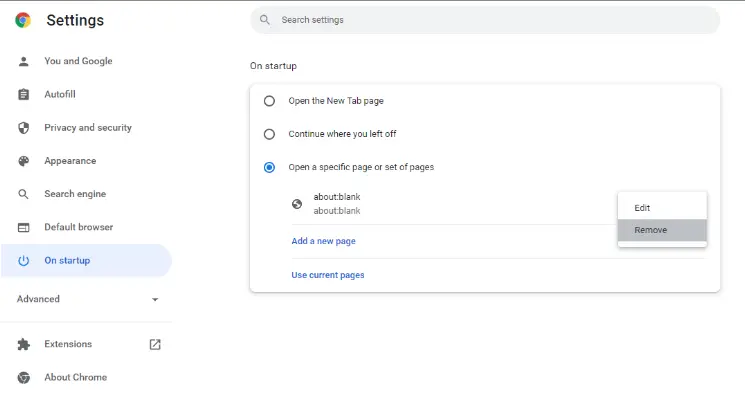
Very good blog post. I definitely love this website. Thanks!