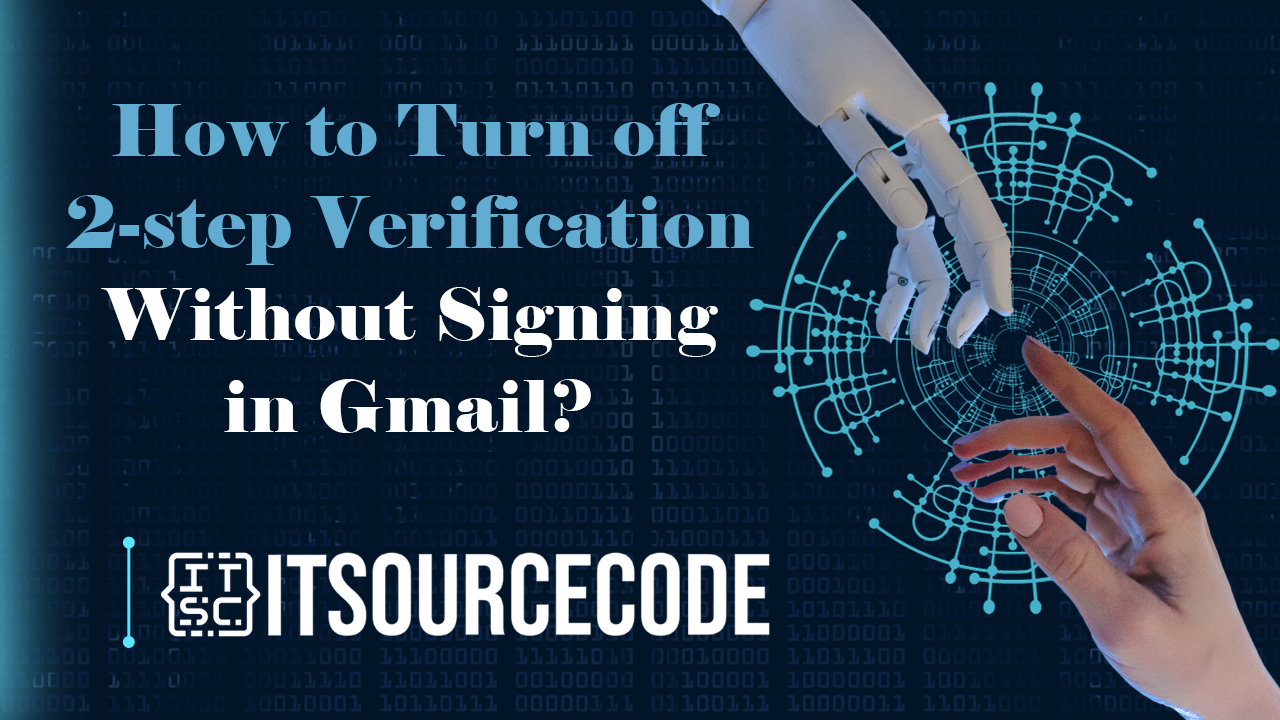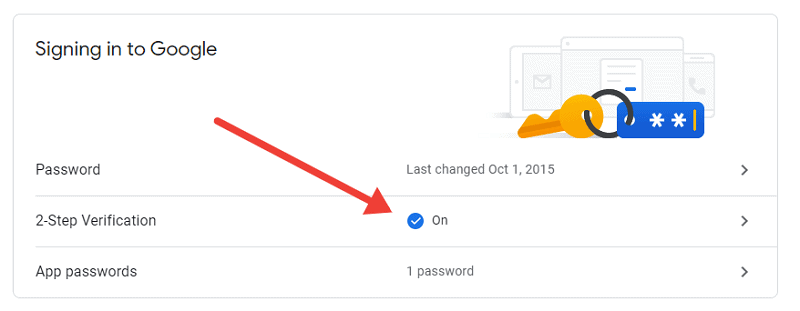HOW TO TURN OFF 2-STEP VERIFICATION WITHOUT SIGNING IN GMAIL – Enhancing the security of your Gmail account is crucial in today’s digital landscape, and one effective measure is the implementation of two-step verification.
This additional layer of protection, involving temporary codes and authentication steps, significantly strengthens the defense against unauthorized access, ensuring a more secure online experience.
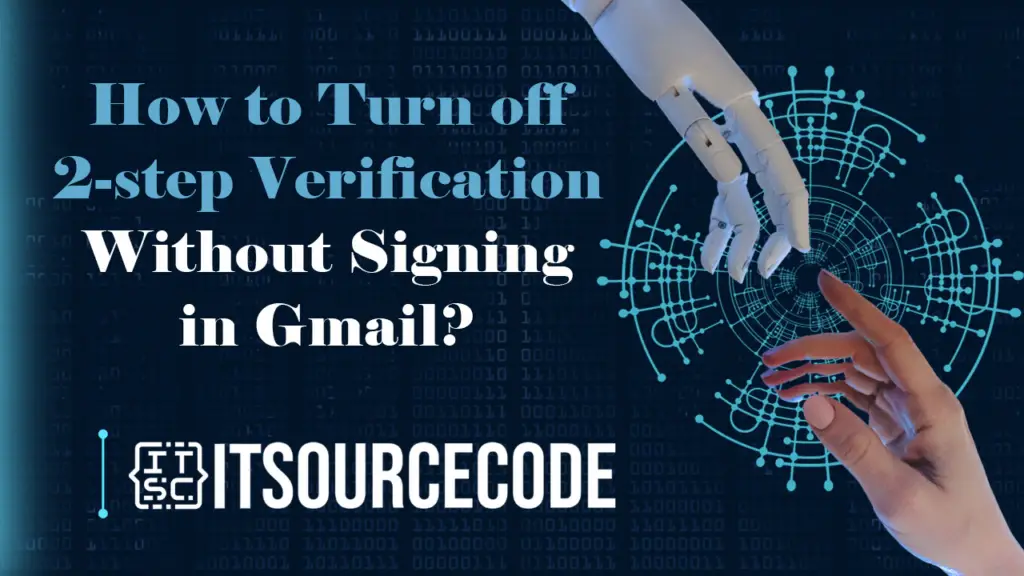
What is 2-step Verification Without Signing in Gmail?
Two-step verification in Gmail adds an extra layer of security beyond just entering a password.
It typically involves receiving a temporary code on a secondary device, such as a smartphone, to confirm the user’s identity.
This additional step helps protect accounts from unauthorized access even if the password is compromised.
Why do we need to use 2-Step Verification in Gmail?
Implementing 2-Step Verification in Gmail improves account security by demanding an extra measure beyond a password, often requiring a temporary code dispatched to a connected device.
This introduces an additional safeguard, diminishing the likelihood of unauthorized entry, data breaches, and potential identity theft.
The overall security of the Gmail account is markedly fortified as the supplementary authentication step acts as an extra hurdle for potential attackers, even if the password is compromised.
How to Turn Off 2-Step Verification in Gmail? (Desktop)
Time needed: 2 minutes
- If you’re on a computer, start by accessing the page dedicated to your Google Account.
- Navigate to the Security section and opt for 2-Step Verification; at this point, you might be asked to log in to your account.

- Choose the option to Turn off, and you will be asked to confirm your decision.

How to Turn Off 2-Step Verification in Gmail (Android)
Step 1
- Open Settings, go to Google, and select your Google Account. Choose Security.
Step 2
- Find “2-Step Verification,” log in if required, and press “Turn off.” Confirm your choice.
Step 3
- After completion, delete any saved backup codes for your account.
How to Turn Off 2-Step Verification in Gmail on Apple (iOS) Devices (iPhone)
Step 1
- Press the menu icon, go to Settings, select “your account,” and then Manage Google Account. If you don’t have a Gmail account yet, you can visit this link on your device’s web browser.
Step 2
- At the page’s top, select Security, navigate to the Signing in to Google section, and tap 2-Step Verification. You might be prompted to log in.
Step 3
- Tap Turn off; a pop-up window will appear, asking you to confirm your decision. Make sure to delete any previously used backup codes for signing into your account.
How to Turn off 2-step Verification Without Signing in Gmail?
Step 1
- Open your device’s Settings.
Step 2
- Go to Google and select your Google Account.
Step 3
- Tap Security, then choose 2-Step Verification.
Step 4
- Select Turn off, and confirm your choice if prompted.
Step 5
- Ensure you delete any saved backup codes for your account.
Conclusion
In conclusion, implementing two-step verification in Gmail significantly enhances account security by introducing an additional layer of protection beyond passwords.
This involves the use of temporary codes sent to secondary devices, fortifying the defense against unauthorized access, data breaches, and potential identity theft.
Whether through accessing the Google Account page or device settings, the process of enabling or disabling two-step verification is straightforward, emphasizing the importance of maintaining a secure online presence.