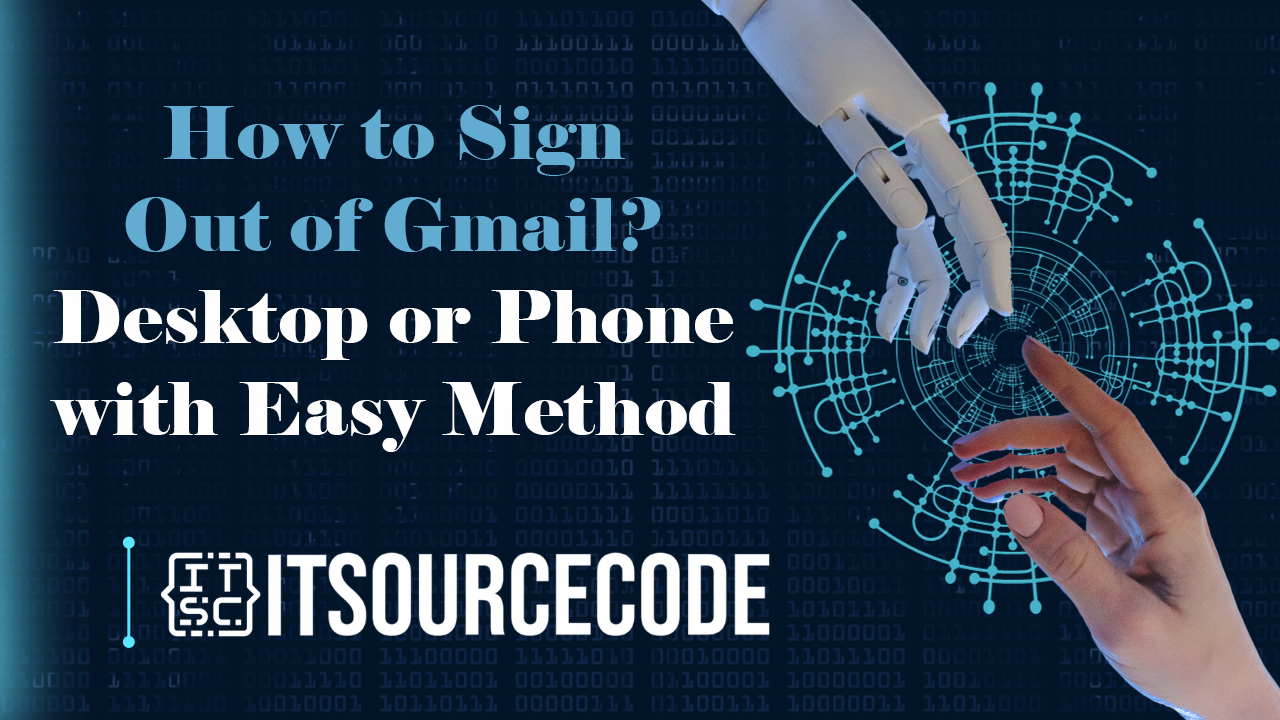HOW TO SIGN OUT OF GMAIL – Effortlessly navigating and managing your Gmail account is essential for a seamless online experience.
Whether signing out, removing accounts, or enhancing security settings, understanding these straightforward steps ensures efficient control over your Gmail interactions on both computers and mobile devices.
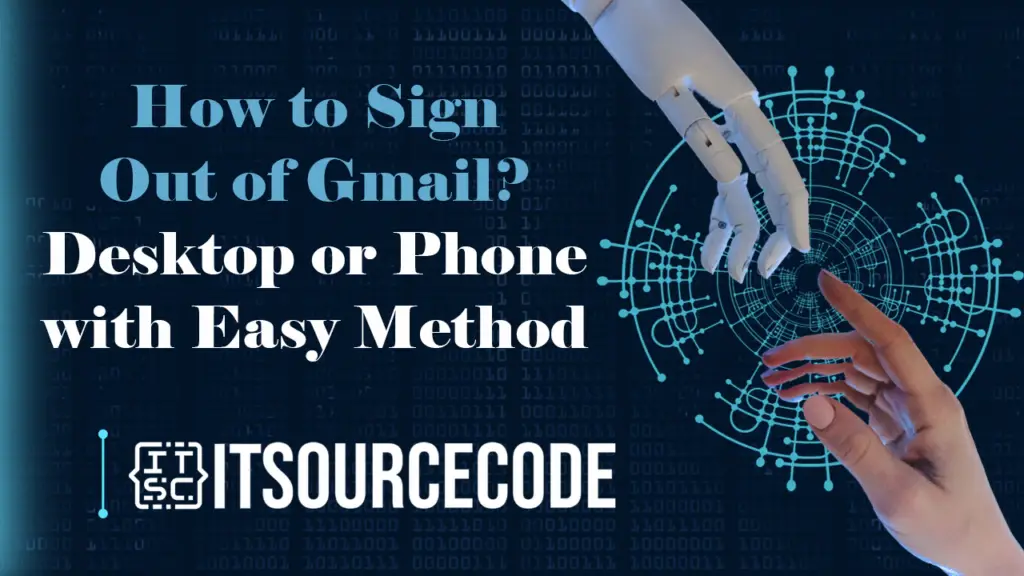
How to Sign Out of Gmail on the Web or Desktop?
- Access your Gmail account by visiting gmail.com.
- Navigate to the top right corner of your screen and click on your profile icon.
- Choose the option labeled “Sign out.” In case you have several accounts simultaneously logged in, your sole choice will be to “Sign out of all accounts.” It is not possible to sign out of a single Gmail account when multiple accounts are active.
How to Sign Out of Gmail on Android or IPhone?
- Launch Gmail on your Android or iPhone device.
- Touch your profile icon located at the upper right corner of the screen.
- Choose “Manage accounts on this device” positioned at the bottom.
- Android users will then need to pick the account they wish to delete from their device.
- Press the lowest button labeled “Remove account.”
How to Remotely Sign Out of Gmail?
- Log in to Gmail at gmail.com.
- Click your profile icon in the top right.
- Select “Manage your Google account.”
- Navigate to “Security,” the fourth tab on a computer or to the right on mobile.
- Scroll down, choose “Your devices.”
- Pick the device to log out from.
- Confirm to sign out.
Conclusion
In summary, whether accessing Gmail on a computer or mobile device, managing your account involves a few simple steps.
Click your profile icon, make selections such as “Sign out” or “Remove account,” and navigate through account management options, ensuring a secure and personalized Gmail experience.