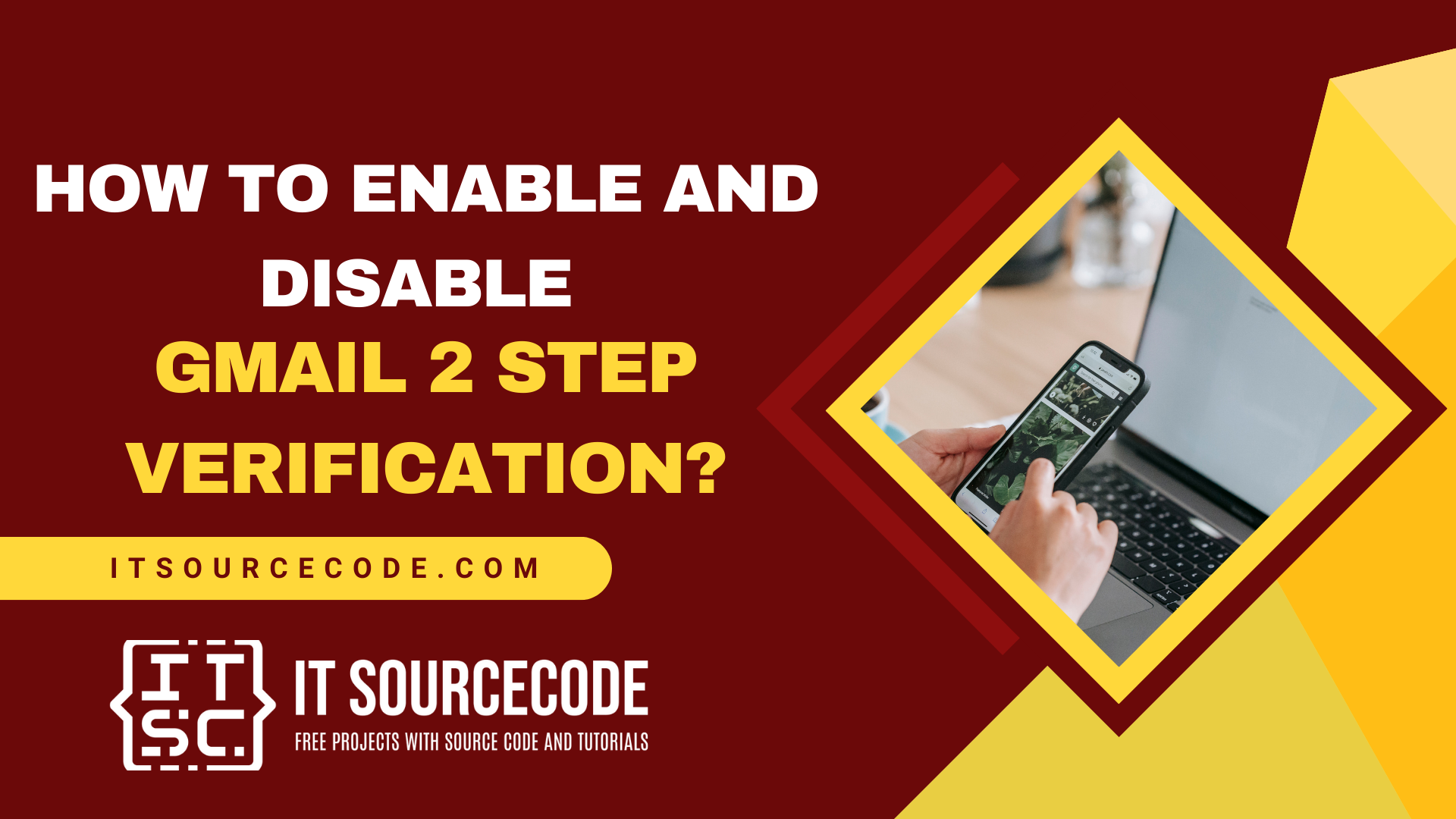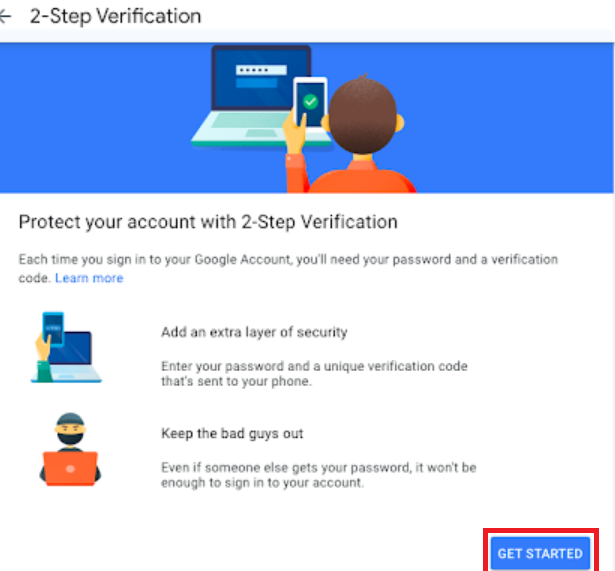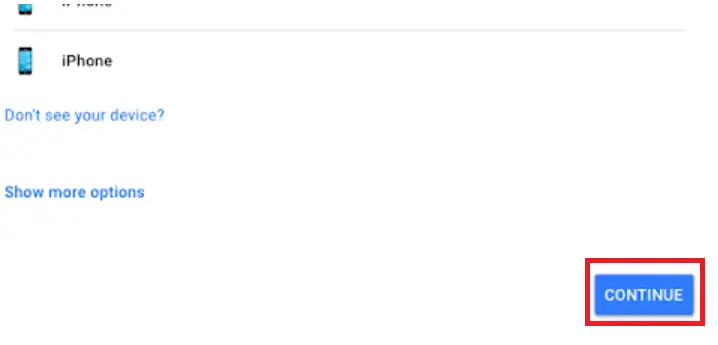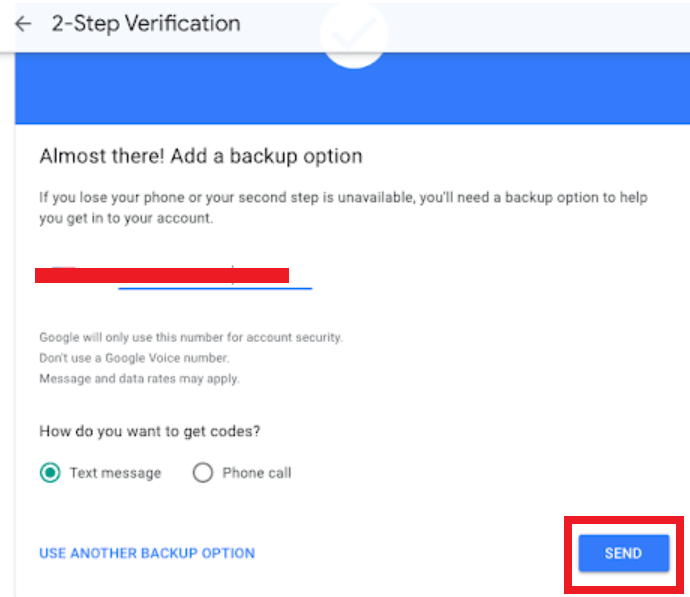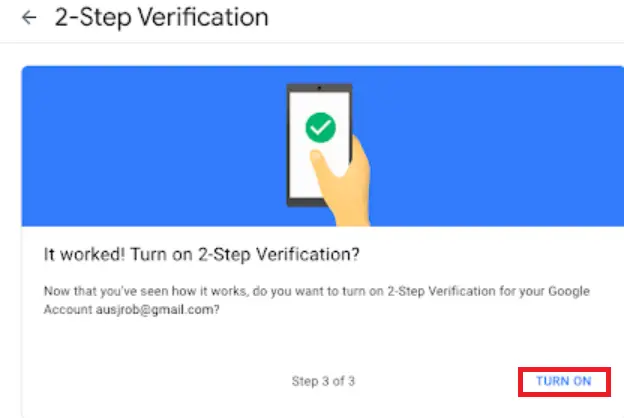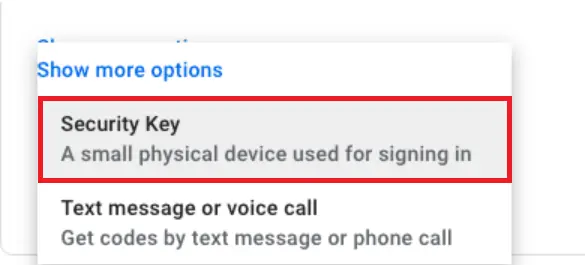HOW TO ENABLE AND DISABLE GMAIL 2 STEP VERIFICATION – 2-Step Verification significantly enhances your Gmail account security by requiring a second verification step, such as a trusted device or token, in addition to your password.
This two-factor authentication method combines something you know (password) with something you have (trusted device/token), making it much harder for unauthorized individuals to access your account.
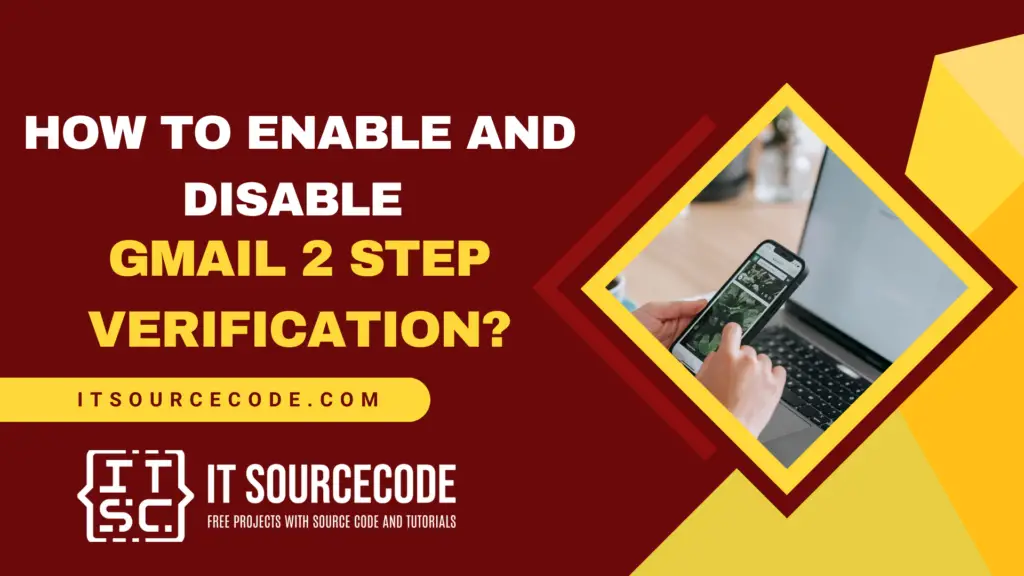
What is Gmail Two-Step Verification?
The 2-Step Verification enhances security by necessitating verification from a trusted device or token after entering your password.
This dual requirement of something you know (password) and something you have (trusted device/token) significantly increases the difficulty for unauthorized individuals to gain access to your account.
How to Enable 2-step Verification in Gmail?
Time needed: 2 minutes
Follow the step-by-step guide below to enable the 2-step verification in Gmail.
- Step 1: Go to Google’s 2-Step Verification page and click the “Get Started” button.

- Step 2: If you’re not already logged into your Google account, you’ll be redirected to a sign-in page.
- Step 3: Once signed into your Google account (or if already logged in), proceed by clicking the “Get Started” button at the bottom of the page.

- Step 4: On the next page, you’ll find a list of your devices eligible to receive verification codes.
Ensure your chosen device, typically your phone for the second verification step, is listed. If not, sign into your Google account on that device.
- Step 5: Finally, you’ll be prompted to choose your preferred method for 2-step verification.
- Option 1: Google Notification Prompt
You can choose to receive a Google notification on your phone. Simply tap the notification to review and sign in. To set this up, scroll down and click “Continue.”
Add your phone number as a backup, click “Send” to receive a code, enter it, and hit “Next.” Confirm your details and click “Turn On.” You’re all set and can adjust verification settings if needed.
- Option 2: Text Message or Voice Call
Choose to receive a code via text or voicemail by clicking “Show more options” and selecting “Text message or voice call.” Enter your phone number, choose how to receive the code, and enter the code when you receive it. Click “Next,” review the information, and then click “Turn On.” You’re all set!
- Option 3: Security Key
For enhanced security, you can use a Security Key. Click “Show More Options” and select “Security Key.” Follow the steps to set up advanced verification, including physical keys like fingerprints. This option is more complex and might require consulting with IT professionals and Google representatives to find the best security key for your needs.
How to Disable or Deactivate 2-step Verification Gmail?
- Access your Google Account page.
- Choose Security within Account Settings to activate two-step verification, then click on Enable next to Two-Step Verification.
You might need to sign in again. - Opt to Disable. You will be asked to confirm your decision.
How to Access Gmail without 2-step verification?
- Sign in to your Google Account: Go to myaccount.google.com and sign in.
- Navigate to Security: Click on the “Security” tab on the left sidebar.
- Find 2-Step Verification: Under the “Signing in to Google” section, click on “2-Step Verification.”
- Turn Off 2-Step Verification: Click on the “Turn off” button.
- Confirm Your Choice: Follow the on-screen instructions to confirm that you want to disable 2-Step Verification.
By turning off 2-Step Verification, you will no longer need a second step to verify your identity when accessing Gmail.
How to turn on 2-step verification Gmail?
To enable 2-step verification for your Gmail account, start by signing in to your Google Account at https://myaccount.google.com.
Navigate to the “Security” section and find “2-step verification” or “Two-factor authentication.”
Follow the prompts to set it up, which typically involves verifying your identity with a code sent to your phone or email.
Once enabled, whenever you log in to your Google Account on a new device or browser, you’ll need to enter both your password and a verification code.
How to turn off 2-step verification Gmail on Android?
- Begin by accessing Settings on your mobile app, then navigate to Google Account. From there, choose Security.
- In the “2-Step Verification” section, you may need to enter your password again. You’ll find a button labeled “Turn off,” which requires confirmation by tapping it.
- After finishing, proceed to delete your backup codes. They are no longer needed due to your updated security configuration.
What is the impact of 2-step verification if my phone goes missing?
If your phone goes missing, having 2-step verification enabled provides an additional layer of security.
Even if someone gains access to your password, they would still need physical access to your phone or backup des to complete the verification process, reducing the risk of unauthorized account access.
It’s important to immediately use backup methods provided by the service, such as recovery codes or alternative verification options, to regain access and secure your account.
Frequently Asked Questions (FAQs)
To set up 2-Step Verification, sign in to your Google Account at myaccount.google.com.
Navigate to the “Security” tab and select “2-Step Verification” under “Signing in to Google.”
Click “Get Started,” verify your identity, and follow the instructions to set up your second verification step, such as using a phone number or the Google Authenticator app.
If you lose access to your phone or 2-Step Verification method, use backup options like backup codes or a secondary phone number.
If you have a trusted device, you can sign in using that.
If these methods fail, go to accounts.google.com/signin/recovery to recover your account. For further assistance, contact Google Support.
To turn off 2-Step Verification, sign in to your Google Account at myaccount.google.com.
Go to the “Security” tab and click on “2-Step Verification.”
Click “Turn off” and follow the prompts to confirm.
This will remove the second verification step when signing in to your account.
Conclusion
Enabling 2-Step Verification adds an essential layer of security to your Gmail account, reducing the risk of unauthorized access even if your password is compromised.
In case you lose access to your verification method, backup options are available to help you regain control of your account.
By following the setup and management steps, you can ensure your account remains secure and protected.