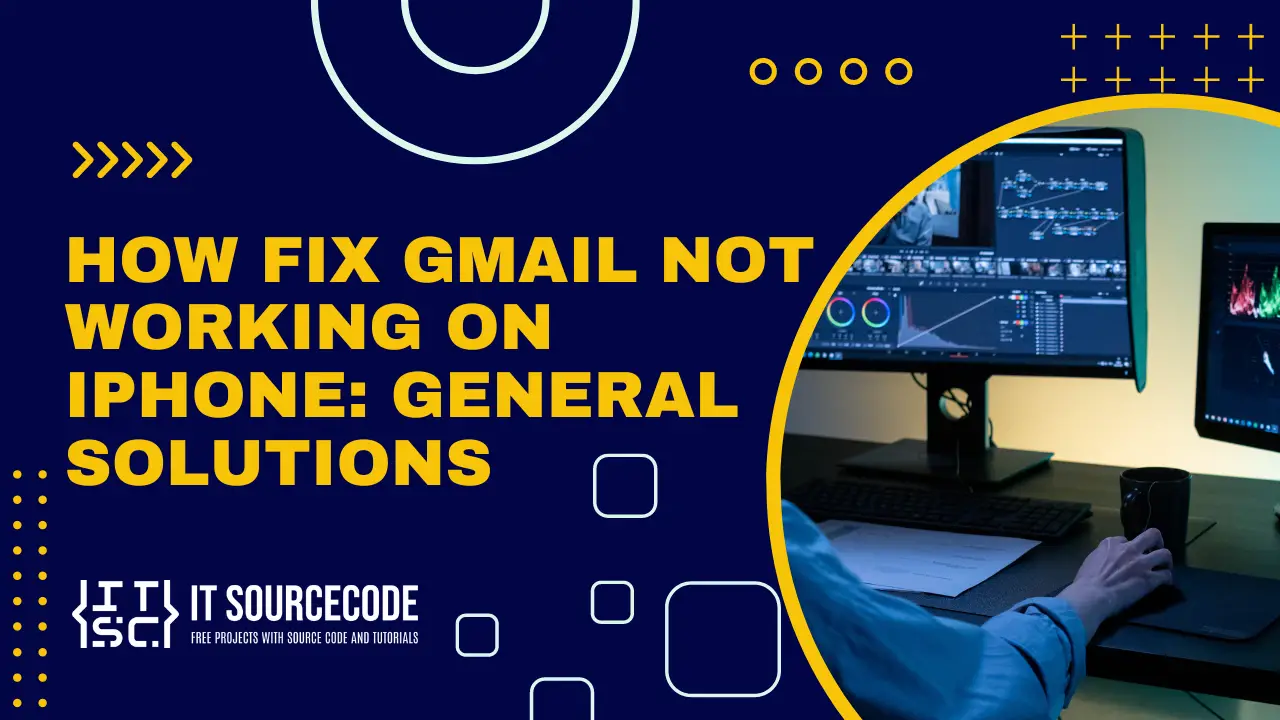HOW TO FIX GMAIL NOT WORKING ON IPHONE: GENERAL SOLUTIONS – Experiencing issues with Gmail on your iPhone can be frustrating, but there are several troubleshooting steps you can take to resolve them.
From checking your internet connection to ensuring your Gmail app is up to date, there are various potential solutions to explore.
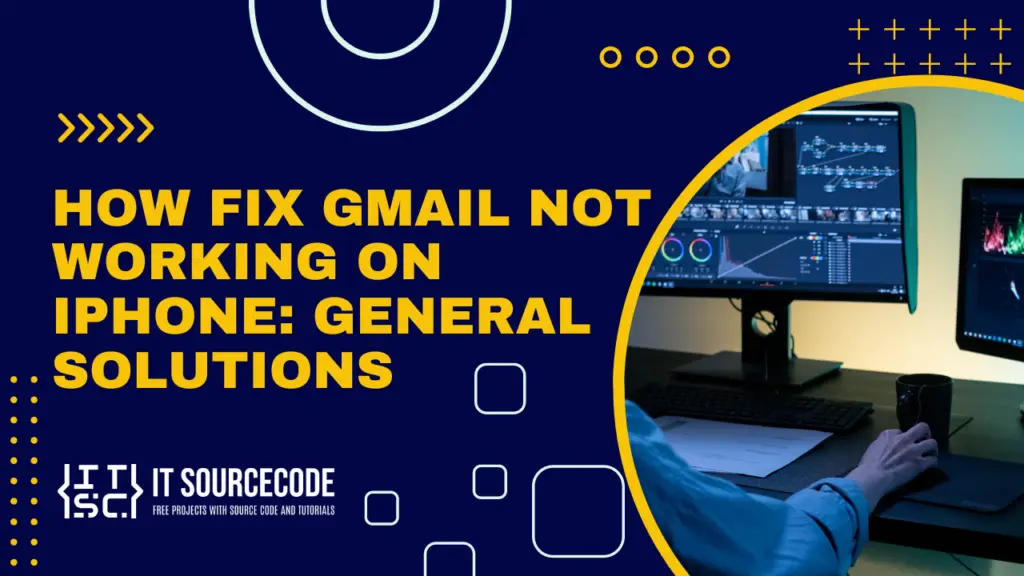
How to Fix if Gmail is Not Working on iPhone?
Time needed: 2 minutes
If Gmail is not working on your iPhone, there could be several reasons for it. Here are some solutions you can try:
- Check Internet Connection:
Ensure your iPhone has a stable internet connection, either through Wi-Fi or cellular data.
- Restart the Gmail App:
Sometimes, apps can encounter temporary glitches. Close the Gmail app completely and then reopen it to see if the issue resolved.
- Restart Your iPhone:
Restarting your iPhone can often fix minor software glitches that may be causing Gmail to not work properly.
- Update Gmail App:
Make sure you have the latest version of the Gmail app installed on your iPhone. Open the App Store, go to the “Updates” tab, and see if there are any updates available for the Gmail app.
- Check Gmail Service Status:
Occasionally, Gmail itself may be experiencing issues. Check the status of Gmail’s servers by visiting Google’s G Suite Status Dashboard or DownDetector website.
- Check Account Settings:
Ensure that your Gmail account settings on your iPhone are configured correctly. Go to Settings > Mail > Accounts, select your Gmail account, and make sure all settings, including server settings, are correct.
- Re-add Gmail Account:
Sometimes, removing and re-adding your Gmail account on your iPhone can fix syncing issues. Go to Settings > Mail > Accounts, select your Gmail account, and choose “Delete Account.” Then, add your Gmail account again.
- Clear Cache and Data:
In the Gmail app settings on your iPhone, you might find options to clear cache or data. Clearing these may help resolve any issues related to app data corruption.
- Check Storage Space:
Ensure that your iPhone has enough storage space available. Lack of storage space can sometimes cause apps, including Gmail, to malfunction.
- Reset Network Settings:
If none of the above solutions work, you can try resetting your iPhone’s network settings. Go to Settings > General > Reset > Reset Network Settings. Note that this will reset all network settings, including Wi-Fi passwords.
How to fix Gmail notifications not working on iPhone?
Check Notification Settings:
- Open the Settings app on your iPhone.
- Scroll down and select “Notifications.”
- Find and tap on “Gmail” in the list of apps.
- Make sure that “Allow Notifications” is toggled on.
- Ensure that other notification settings, such as sounds, badges, and banners, are configured according to your preferences.
Check Gmail App Settings:
- Open the Gmail app on your iPhone.
- Tap on the menu icon (three horizontal lines) in the top-left corner.
- Scroll down and select “Settings.”
- Tap on your email account.
- Ensure that “Notifications” is enabled.
- You can also customize notification settings for specific labels (folders) within your Gmail account.
Restart Your iPhone:
- Sometimes, a simple restart can resolve notification issues on your iPhone. Press and hold the power button until the “slide to power off” slider appears.
Then, slide to power off your iPhone. Wait a few seconds, then press and hold the power button again until the Apple logo appears to restart your iPhone.
Why is my Gmail not working on my iPhone? Root Causes
Gmail might not work on your iPhone due to various reasons. It could be a glitch in the Gmail app itself, compatibility issues with your iPhone’s operating system, network connectivity problems, misconfigured account settings, or restrictions/security settings on your device.
These factors can hinder Gmail’s functionality on your iPhone, requiring troubleshooting to resolve the issue.
Conclusion
In conclusion, if you’re encountering problems with Gmail on your iPhone, it’s essential to systematically address potential issues like internet connectivity, app glitches, and account settings.
By following these troubleshooting steps, you can often pinpoint and resolve the root cause of the problem, ensuring the smooth operation of Gmail on your iPhone.