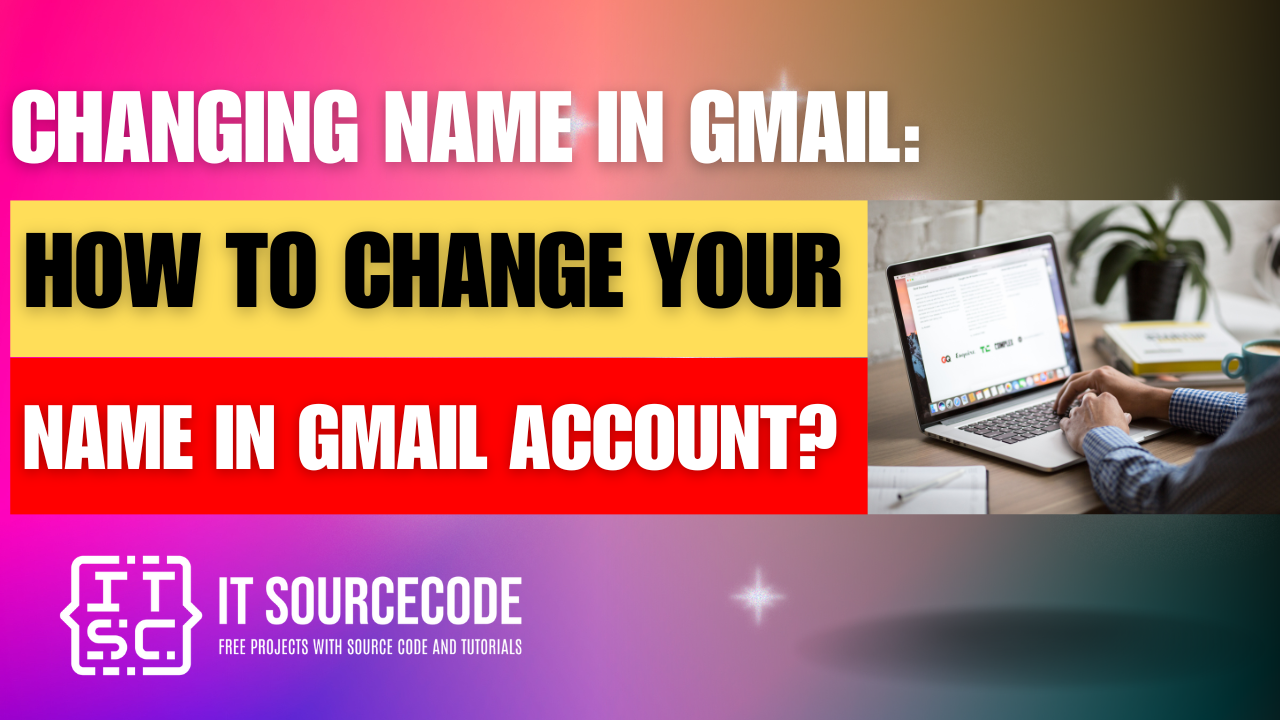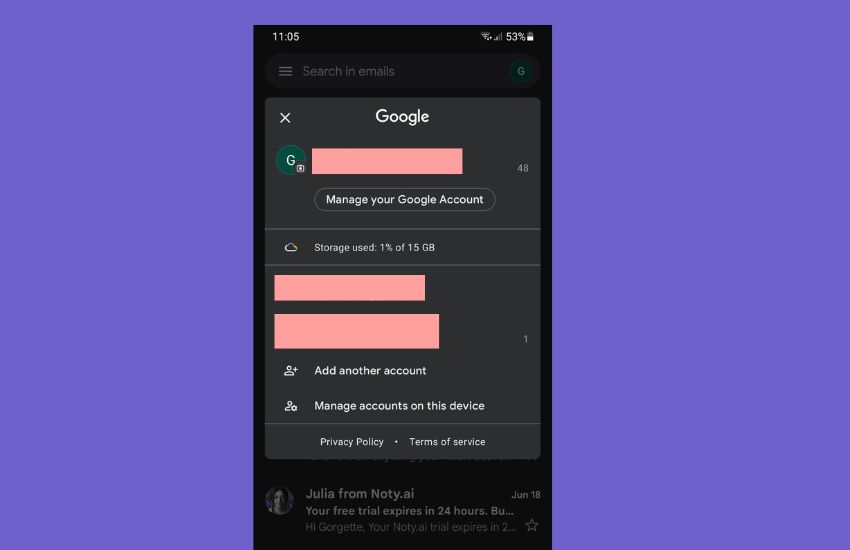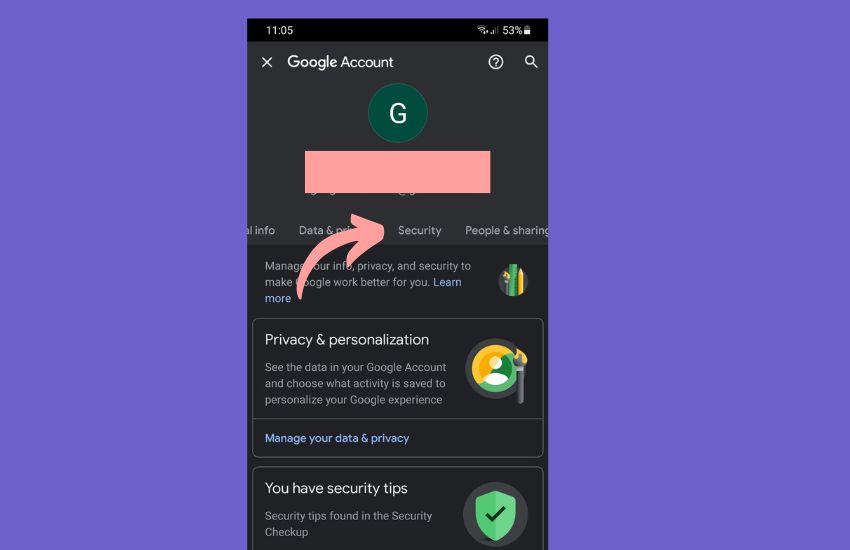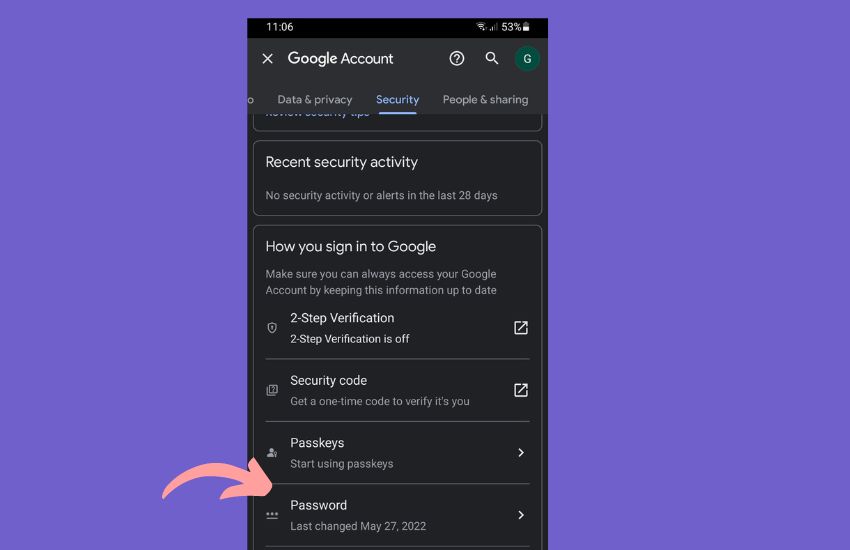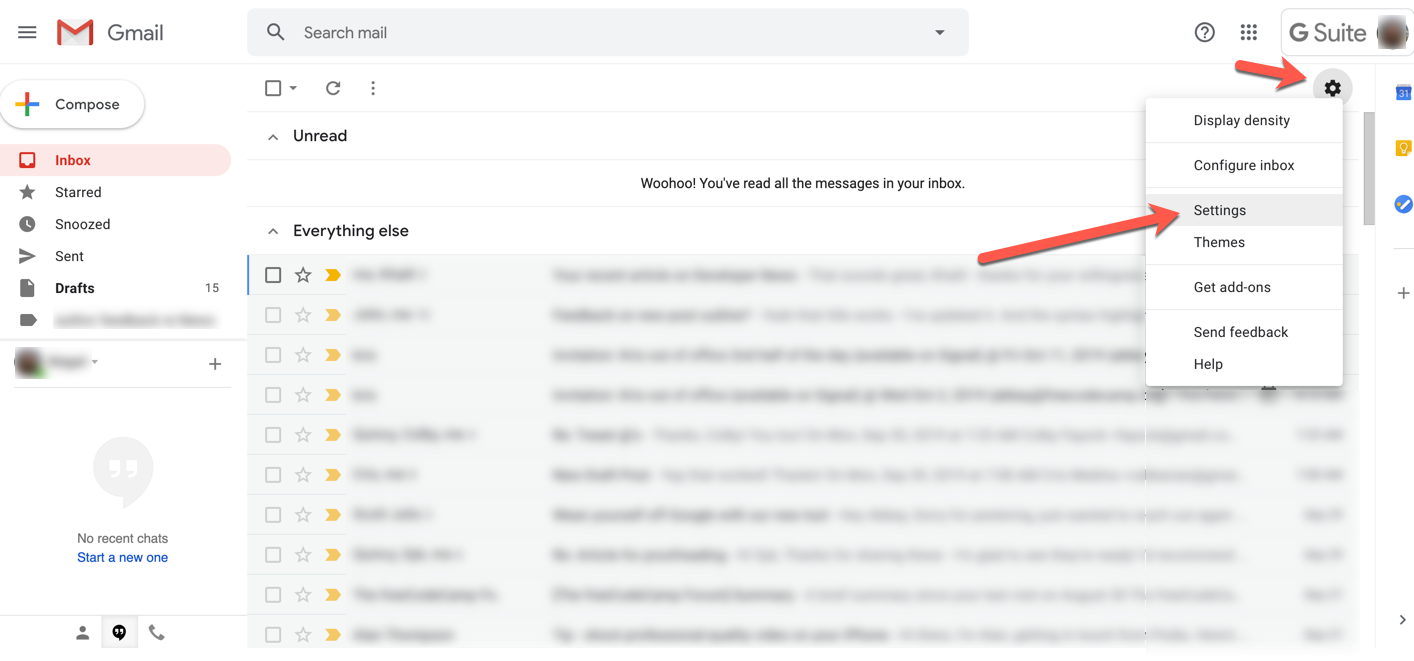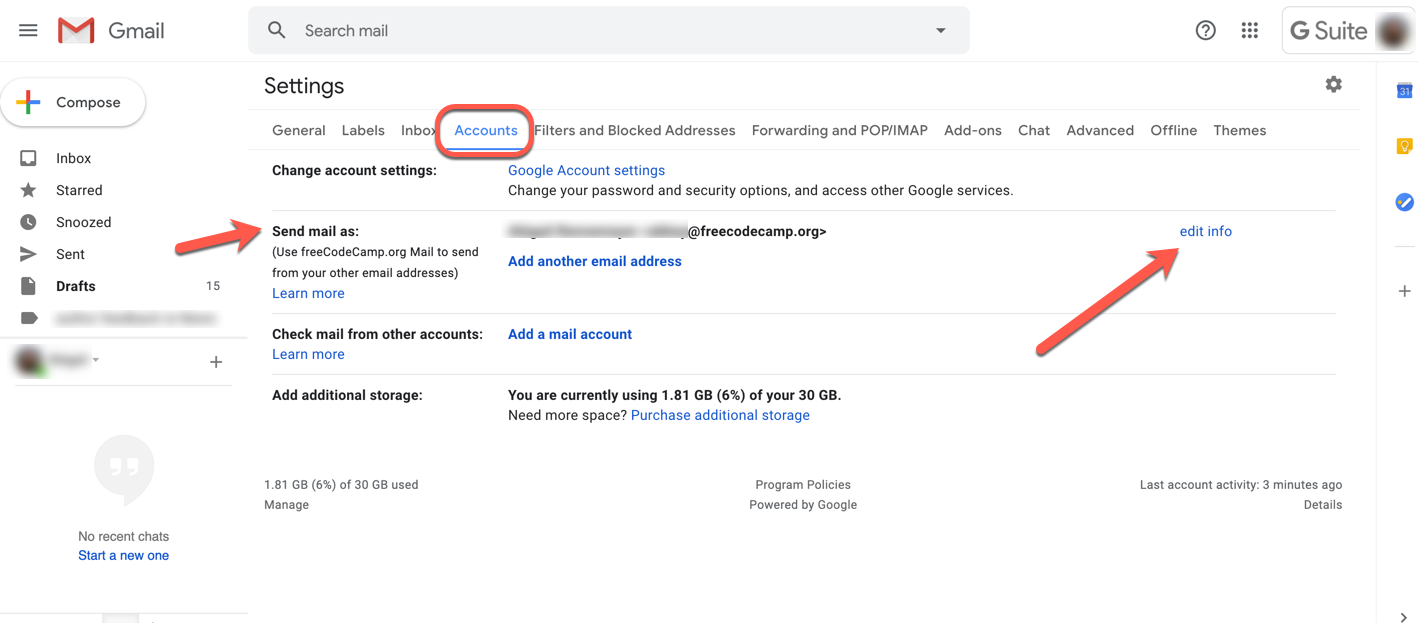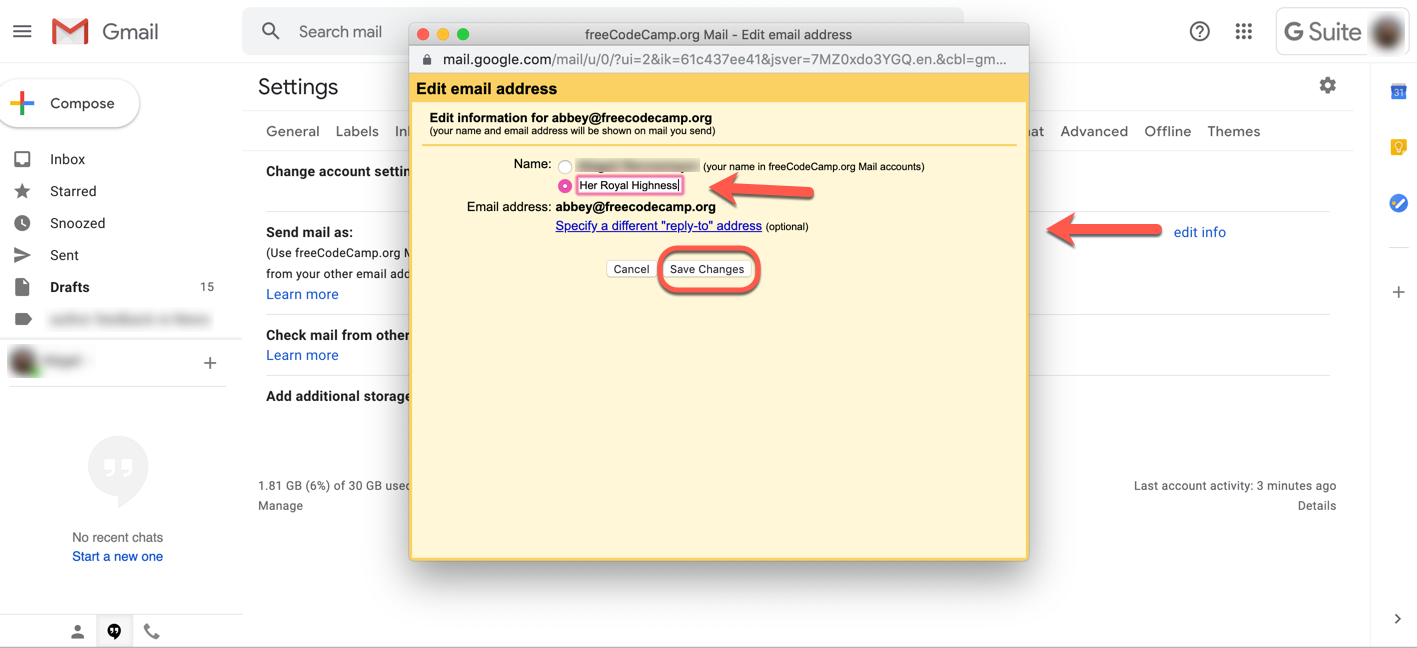CHANGING NAME IN GMAIL: HOW TO CHANGE YOUR NAME IN GMAIL ACCOUNT – When managing your Gmail account, it’s essential to stay informed about the process of updating personal information and enhancing security measures.
In this guide, we’ll explore simple steps to customize your account details and bolster security for a seamless Gmail experience.
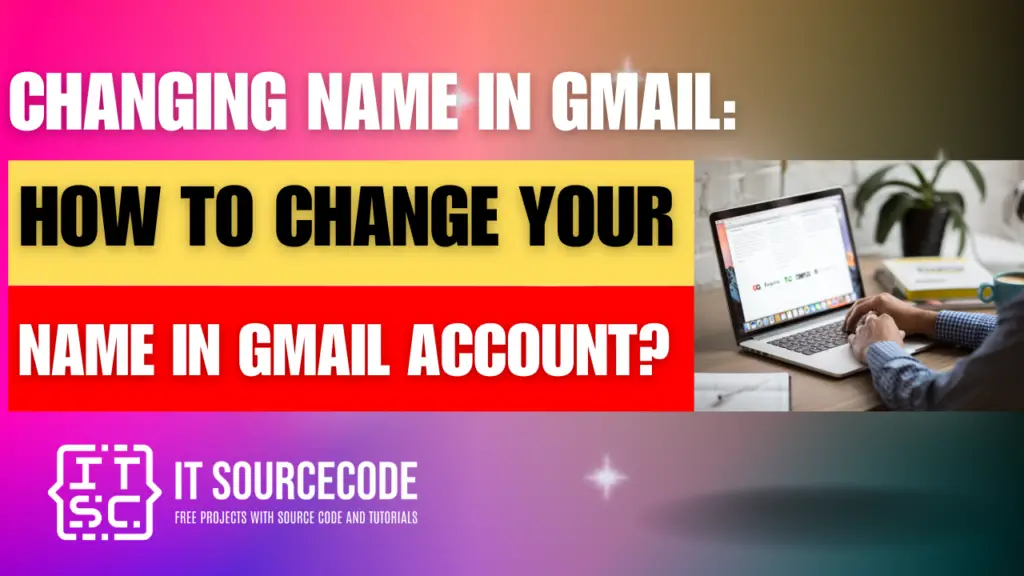
Changing name in Gmail on Android
- Navigate to the “Settings” on your device, then go to “Google,” and select “Manage your Google Account.”
- Choose “Security” from the top menu.
- Within the “Signing in to Google” section, opt for “Password.”
- Re-enter your credentials to sign in, and input your new password.
- Select “Change password” to complete the process.
Changing name in Gmail on Desktop
Time needed: 2 minutes
- Step 1: Launch Gmail and access the settings
Initiate Gmail and locate the gear icon positioned at the upper right corner.
- Step 2: Navigate to the Accounts section
Within the settings, go to the “Account Info” tab located at the top menu. Locate the “Send mail as:” option and choose “edit info.”
- Step 3: Customize your information
Upon selecting the “edit info” option, a yellow box will appear. You will find your current name displayed, and below it, an empty field where you can input your desired name.
Enter the new name, choose the respective option, and save the changes.
Changing name in Gmail on IPhone
- Open Gmail, tap your profile picture in the top right.
- Tap “Manage your Google Account,” select “Personal info.”
- Under “Profile,” choose “Password.”
- Sign in, enter the new password.
- Tap “Change password.”
Conclusion
In conclusion, to update your Gmail account information, navigate to the settings by launching Gmail and clicking on the gear icon. Access the “Account Info” tab, locate the “Send mail as:” option, and customize your name. Additionally, ensure your account security by managing your Google Account settings, accessing the “Security” tab, and updating your password.