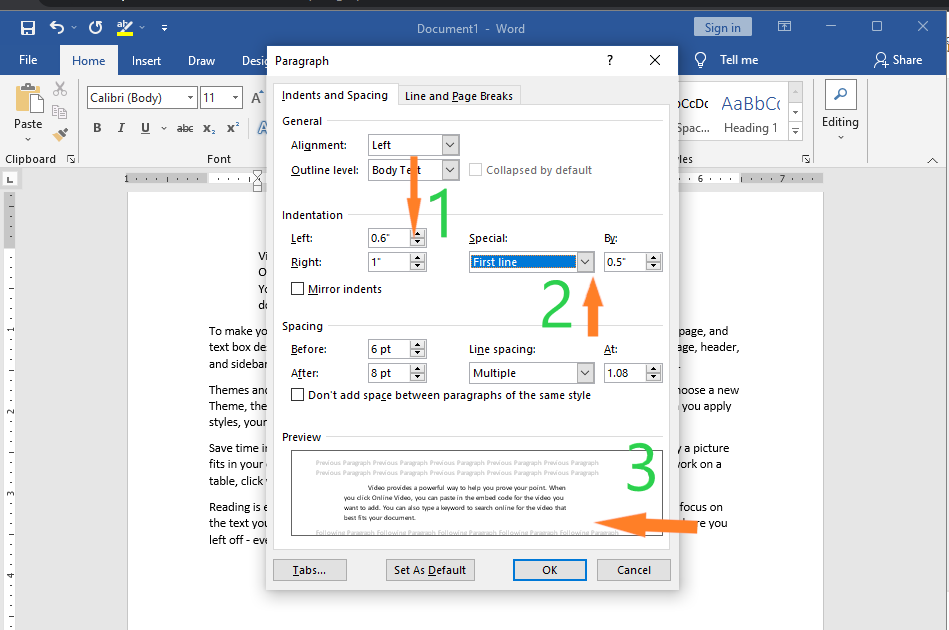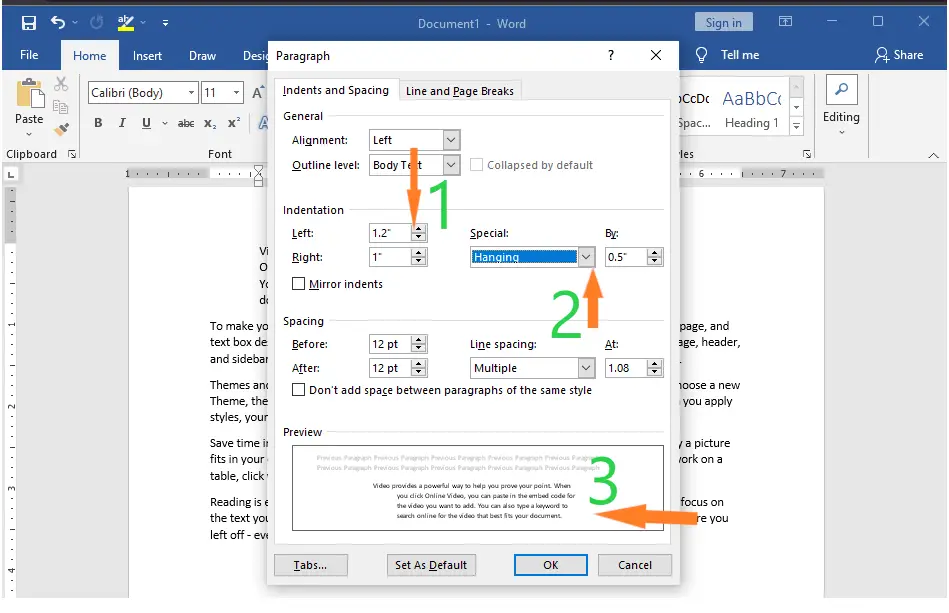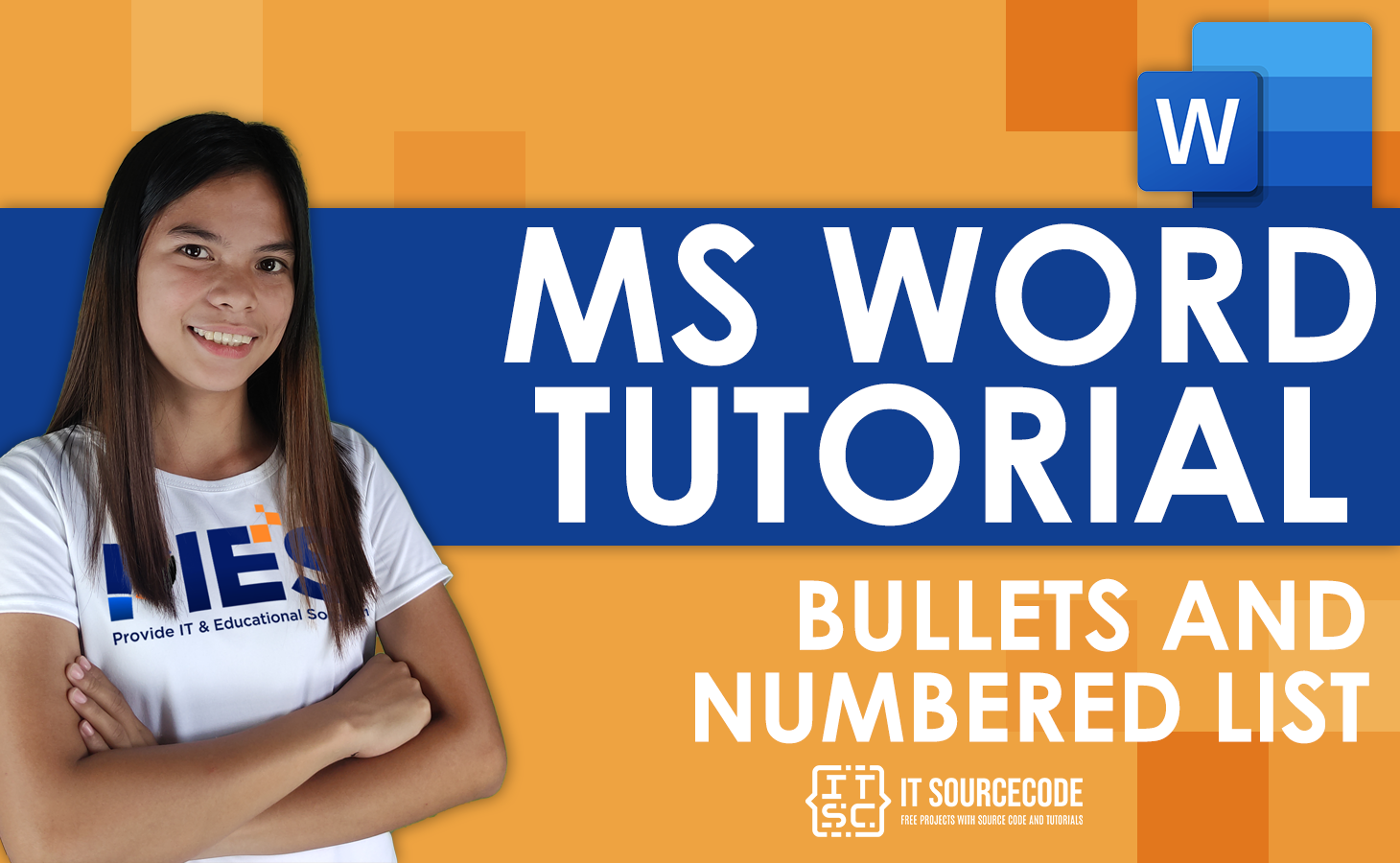In this course, we will learn the ways on how to indent paragraph in Microsoft Word. Meanwhile, this is the continuation of the previous tutorial on how to align text and their font cases, color and sizes in Microsoft Word which still part of formatting text in your documents. You can browse those guide if you having a hard time in exploring your documents.
Furthermore, we’ll learn how to indent paragraphs and available indentation we can used.
Table of contents
What is paragraph indent in MS Word?
Paragraph Indenting is a function that gives you the ability to move line breaks within paragraphs further away from the text’s margins. This function is located in the formatting section of the document.
What are the 4 types of indent paragraph in Word?
There are four types of indents: first line indent, hanging indent, right indent and left indent that can be applied to a paragraph.
1. First line indent
The first-line indent is the most common way to indicate the beginning of a new paragraph. In addition, the other common method is to leave space between paragraphs. Moreover, first-line indentation means indenting only the first line of a paragraph by a specified amount, leaving all other lines unaltered.
2. Hanging indent
A hanging indent, also called a second line indent, makes the first line of a paragraph stand out by putting it at the edge of the page. Each line after that is indented.
3. Right indent
The right line indent moves all the lines of a paragraph away from the right margin by a certain amount.
4. Left indent
The left indent is the space between the paragraph and the left margin. To change it, click on the rectangle at the bottom of the indentation marker and drag it to a different place. Moreover, a left-line indent moves all the lines of a paragraph away from the left margin by a certain amount.
Indent Paragraph in MS Word: Why indent paragraphs?
We need to indent paragraphs because it is often criticized as a way to format and gives readers a sense of continuity. When a reader sees an indentation, they know she’s about to start on a new topic or a new part of a book. It helps present information in a way that makes sense.
What is the default indent spacing in word?
The default indent spacing of Microsoft Word is 1.08 line spacing between lines. It gives each paragraph an extra 8 points of space after a hard return. Moreover, it is standard size which is 1/2 in inches.
How to Indent Paragraph in Word
Here are the ways on How to Indent Paragraph in Word.
- Step 1 − Click anywhere on the paragraph to indent left and then click the Increase Indent button on the Home tab, or simply press the Ctrl + M keys.
You can click more than once to make a deeper indentation.

- Step 2 −Click the Decrease Indent button on the Home tab or by pressing Ctrl + Shift + M to remove the left indentation. Clicking multiple times will remove the deeper indentation.

You can also use the Paragraph Dialog Box to set left-and right-indentation. We will see this dialog box in the last section of this chapter. - Step 3 − Click anywhere on the paragraph you want to indent, then click the Page Layout tab’s Increase Right Indent spinner.
 To make a deeper indentation, click on the spinner several times. You can also use the Left Indent spinners to set left indentation from the same location.
To make a deeper indentation, click on the spinner several times. You can also use the Left Indent spinners to set left indentation from the same location. - Step 4−Turn the Decrease Right Indent spinner in the opposite direction. Then, you will get rid of the right indentation.
 You can also set the left and right indents with the Paragraph Dialog Box. In the next section, we’ll look at this box.
You can also set the left and right indents with the Paragraph Dialog Box. In the next section, we’ll look at this box. - Step 5− Switch Decrease Right Indent. The right indentation will disappear. Click Before Text to set the left indentation and First Line Option to move the first line of a paragraph to the middle.
Set the Indentation Unit to change how the movement works. A preview box will only show the main idea, not how the text is set up.
- Step 6−Choose Hanging Option from the Before Text spinner to move the initial line of a paragraph to the left.
Set the Indentation Unit to change how the movement works. A preview box will only show the main idea, not how the text is set up.

You can set the right indentation with the After Text spinner. You can give it a try.
Quick way to Indent Paragraphs in Word
To quickly indent paragraphs Use the Tab key to make a line break. Moreover, this will leave a 1/2-inch space before the first line. Just put the insertion point at the start of the paragraph you want to move to the side. Then hit the Tab button.
Shortcut Keys for Formatting Paragraphs
- To increase indent of the selected paragraph, press Ctrl + M. To decrease indent, press Ctrl + Shift + M.
- A complete paragraph can be indented with the keyboard shortcut Ctrl + M and pressing the keyboard shortcut more than once will indent the paragraph further. To reverse the indent, you can also press Ctrl + Shift + M .
Summary
In summary, we’ve talked about how to indent paragraphs in Microsoft Word, as well as how to apply those indentation in a document and what those terms mean. In addition, we know the available indentation in Microsoft Word. We also know how to use shortcuts that will make our formatting documents easy.
We hope this tutorial helps you as you format your documents in MS Word.


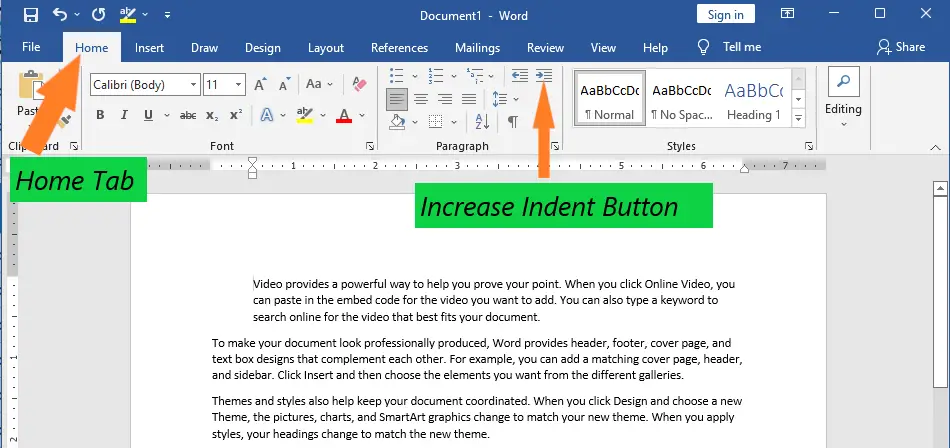
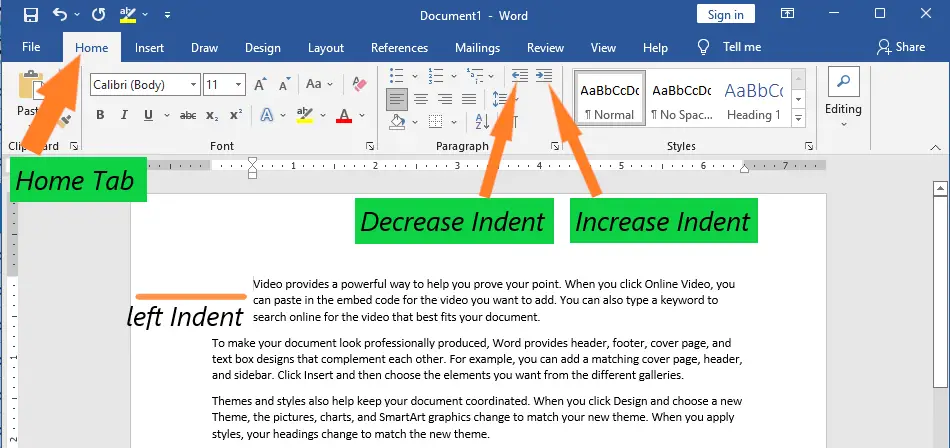
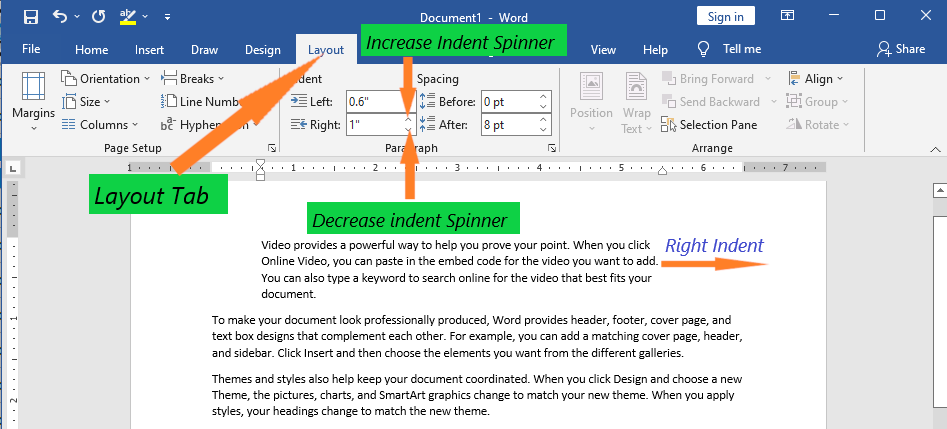 To make a deeper indentation, click on the spinner several times. You can also use the Left Indent spinners to set left indentation from the same location.
To make a deeper indentation, click on the spinner several times. You can also use the Left Indent spinners to set left indentation from the same location.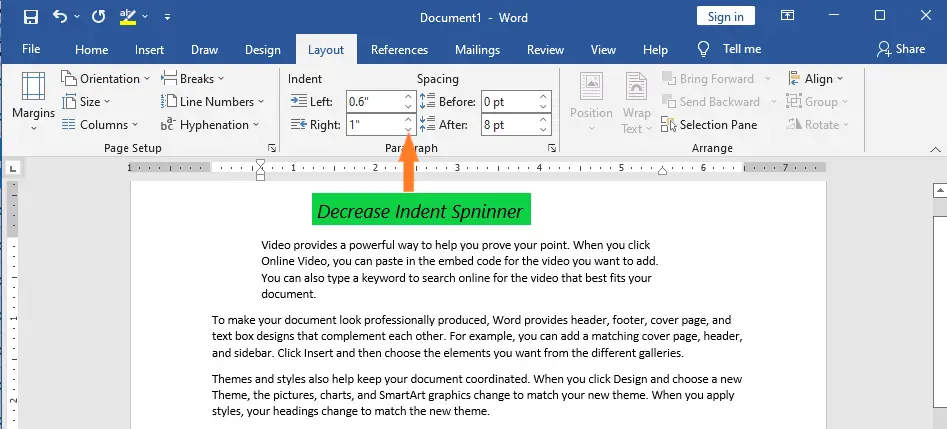 You can also set the left and right indents with the Paragraph Dialog Box. In the next section, we’ll look at this box.
You can also set the left and right indents with the Paragraph Dialog Box. In the next section, we’ll look at this box.