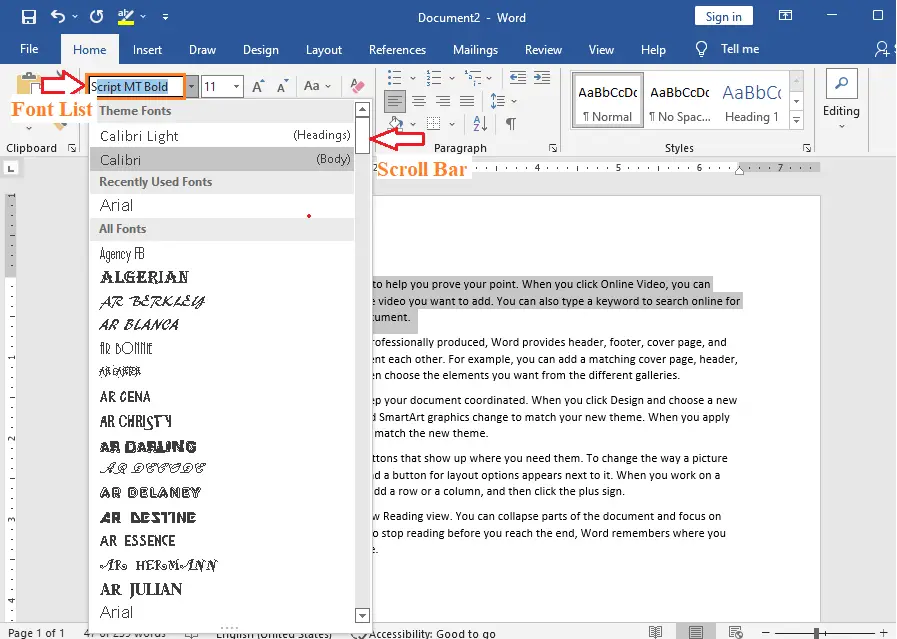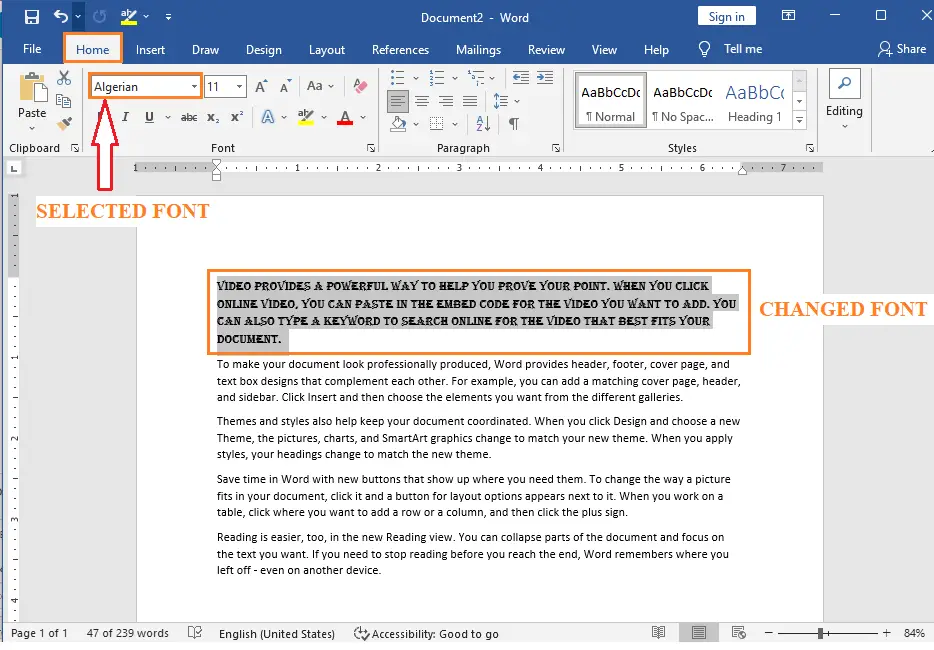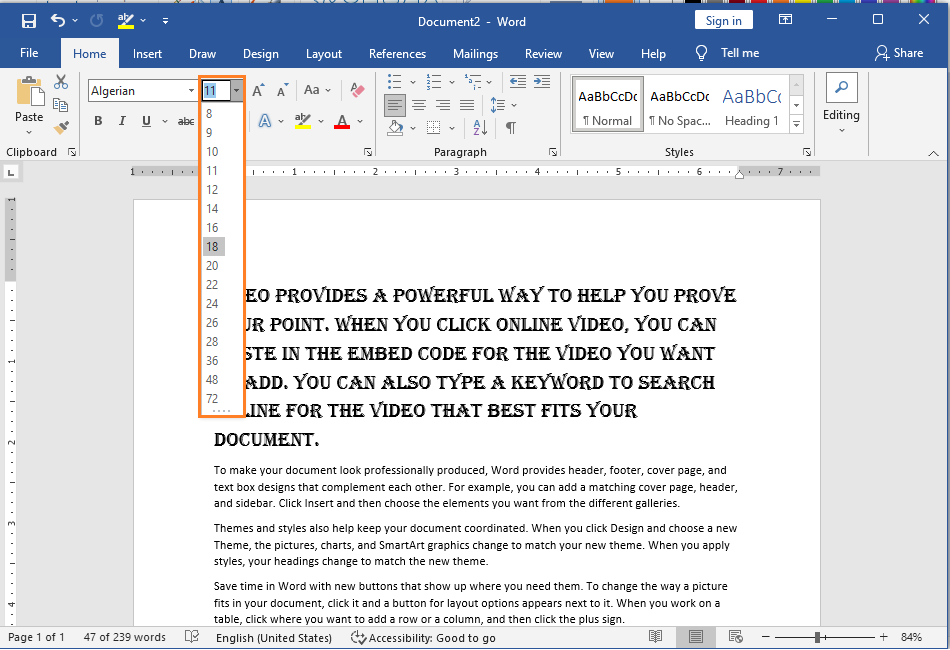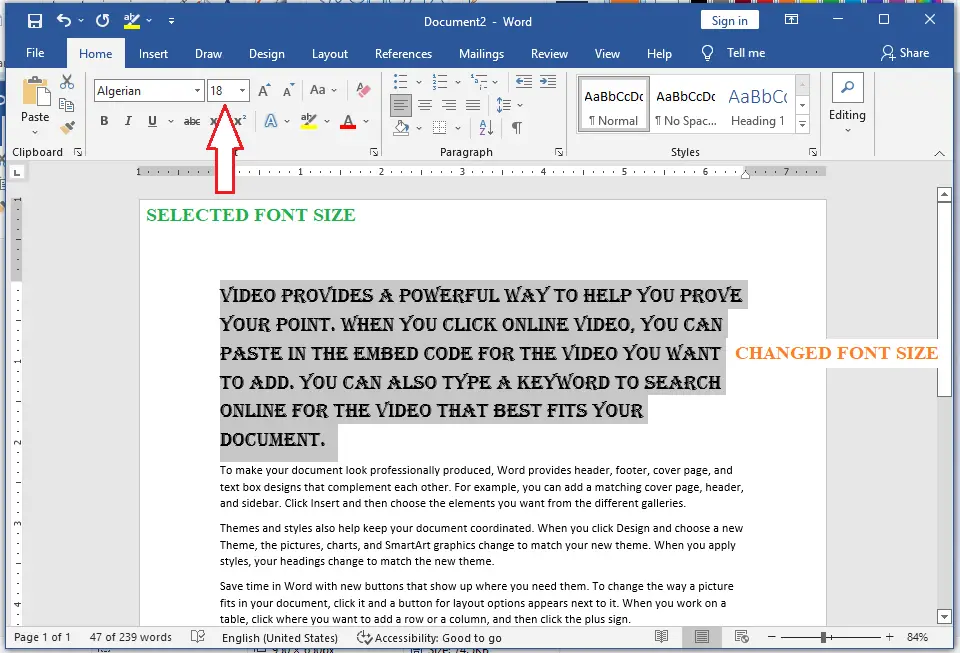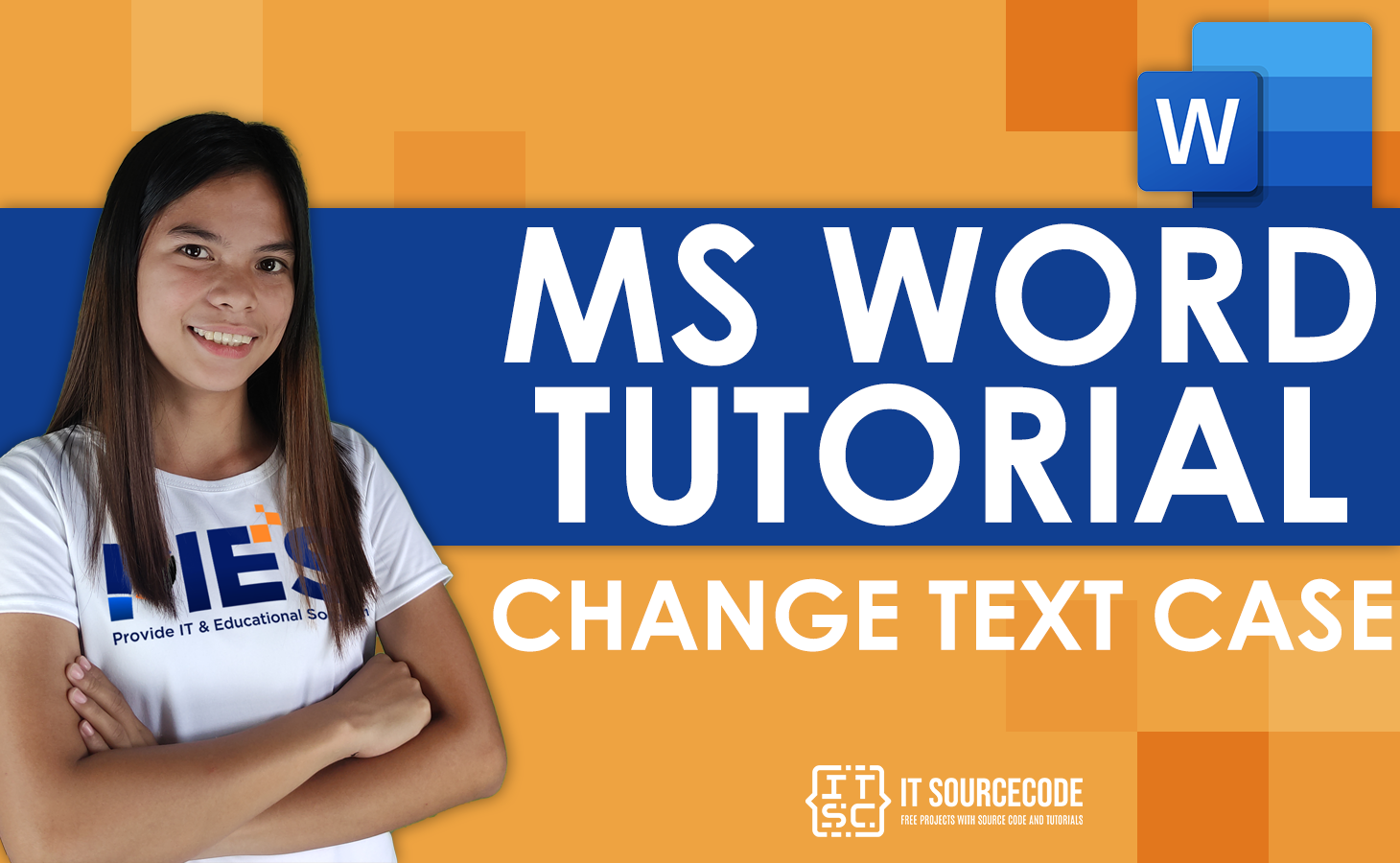Font Style in Microsoft Word
In this chapter, we’ll talk about how to change font style and size in Microsoft Word. Besides, you can use different fonts with different sizes in Microsoft Word. Also, change the fonts and their sizes to change the look of your document.
Most of the time, you use different fonts for headings and paragraphs. Learning how to use different fonts is important. This chapter will show you how to easily change a font and its size.
Meanwhile, this is the continuation of the previous tutorial on how to use spelling and grammar checker in MS Word and How to Undo and Redo In MS Word which are part in editing documents.
Table of contents
What is font style in MS Word?
A font style is a group of formatting rules that you can use to quickly change the look of text, tables, and lists in your document. When you apply a style, you do a bunch of formatting tasks at once.
Moreover, it is usually used to describe a whole group of fonts that are located on the home tab. Also, people like to use font styles. So, in MS Word, the word “font” often refers to a whole group of display options, like the typeface, color, weight, and size.
Most people use regular, italic, bold, and bold-italic font styles. This is not the end, though, and not all fonts have these four. In fact, the font designer is the only one who can decide what styles a font can have.
If you understand the difference, let’s look at how to look at MS Word’s list of font styles and how to add new font types or typefaces.
What is font size in MS Word?
The font size or text size refers to the size of the characters displayed on a computer screen or printed on a page. In addition, it is a number that represents the number of points in the text’s height, or how tall the text is in points.
A font is usually measured in points. Points determine the lettering’s height. There are approximately 72 points per inch or 2.54 centimeter. For instance, font size 72 would be approximately one inch tall, whereas font size 36 would be approximately half an inch.
What is font in MS Word?
Fonts are used to change how text or a Word document looks and make it look better or fit the needs of the situation. MS Word has a lot of different fonts, such as Calibri, Times New Roman, Algerian, Arial, Century, etc.
What is the purpose of font in a document?
The purpose of fonts is that they can set the mood and feel of a place. In addition, they can show how a document should be read and which parts are more important than others just by looking at them. Fonts can even be used to speed up or slow down how long it takes to read a document. The business of professional printing has known this for a long time.
How to Change Font Style in Microsoft Word
Here are the basic steps for changing the font style in Microsoft Word.
- Step 1 − Select the portion of text the font of which needs to be changed and click the Home tab. Now click the Font Type button to list down all the fonts available as shown below

- Step 2 − Try to move the mouse pointer over the listed fonts.
You will see that the text font changes when you move the mouse pointer over different fonts. You can use the Font Scroll Bar to display more fonts available.

Finally select a desired font by clicking over the font name in the list. We have selected Algerian as the font for our sample text.
- Step 3 − Similar way, to change the font size, click over the Font Size button which will display a font size list.

You will use the same procedure to select a desired font size that you have used while selecting a font type.
How Many Font Styles are there in MS Word
MS Word has three different font styles: Bold, Italic, and Underline.
How to Change Font Style to Bold:
Step 1: Select the text you want to change the Font Style.
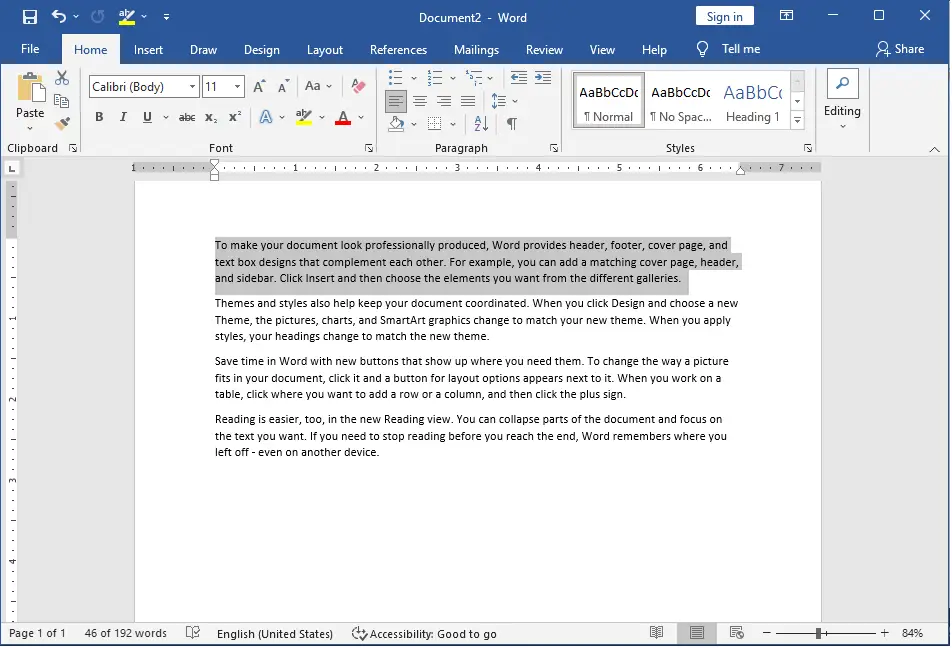
Step 2: Now, select the Font Style Bold from the Font Style bar under the Home menu bar.
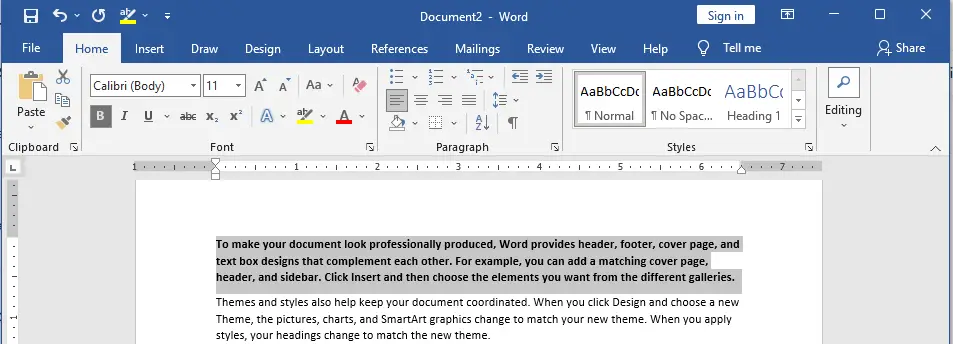
How to Change the Font Style to Italics:
- Now, Select the text you want to change the Font Style. Then select the Italic Font Style of your choice from the Font Style bar under the Home menu bar.
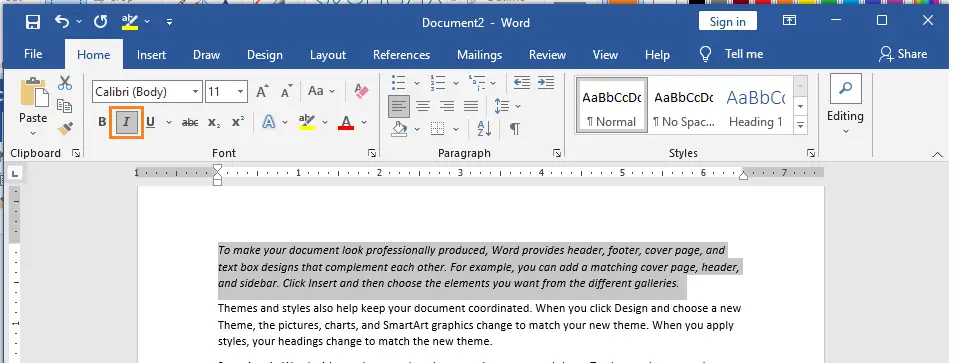
How to Use the Underline Font Style:
- Now, select the Underline Font Style of your choice from the Font Style bar under the Home menu bar.
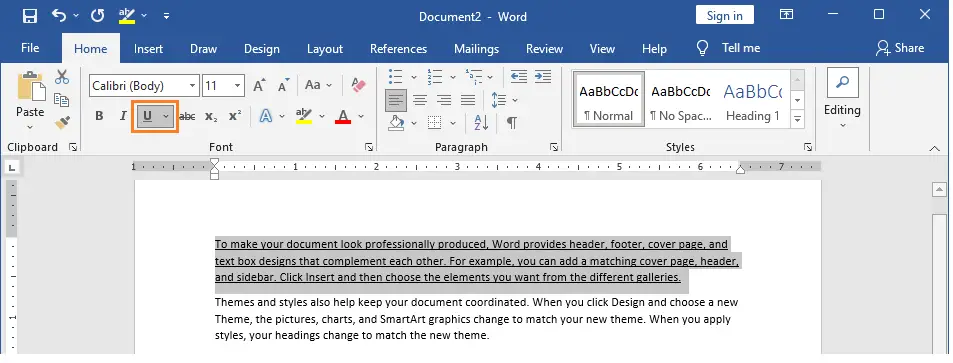
You could also use the shortcuts like:
- CTRL+B for Bold
- CTRL+I for Italics
- CRTL+U for Underline
List of Fonts in MS Word
The table below shows the list of All fonts in MS Word.
| Abadi MT Condensed Light | Impact |
| Albertus Extra Bold | Incised901 Bd BT |
| Albertus Medium | Incised901 BT |
| Allegro | Incised901 Lt BT |
| Amazone BT | Informal011 BT |
| AmerType Md BT | Jester |
| Antique Olive | Kabel Bk BT |
| Arial | Kabel Ult BT |
| Arial Black | Kaufmann Bd BT |
| Arial MT | Kaufmann BT |
| Arial Narrow | Korinna BT |
| Arrus BT | Letter Gothic |
| Aurora Cn BT | Lithograph |
| AvantGarde Bk BT | Lithograph Light |
| AvantGarde Md BT | Long Island |
| BankGothic Md BT | Lucida Console |
| Bazooka | Lucida Handwriting |
| Benguiat Bk BT | Lucida Sans |
| BernhardFashion BT | Lucida Sans Unicode |
| BernhardMod BT | Lydian BT |
| BinnerD | Marigold |
| Book Antiqua | Market |
| Bookman Old Style | Matisse ITC |
| Boulder | Monotype Corsiva |
| Bremen Bd BT | MS LineDraw |
| Calisto MT | News GothicMT |
| Calligrapher | NewsGoth BT |
| CaslonOpnface BT | OCR A Extended |
| Century Gothic | Old Century |
| Century Schoolbook | Onyx BT |
| Cezanne | OzHandicraft BT |
| CG Omega | Pegasus |
| CG Times | Pickwick |
| Charlesworth | Poster |
| Charter Bd BT | PosterBodoni BT |
| Charter BT | PTBarnum BT |
| Chaucer | Pythagoras |
| ChelthmITC Bk BT | Ribbon131 Bd BT |
| Clarendon Condensed | Sceptre |
| CloisterBlack BT | Serifa BT |
| Comic Sans MS | Serifa Th BT |
| Copperplate Gothic Bold | ShelleyVolante BT |
| Copperplate Gothic Light | Sherwood |
| CopperplGoth Bd BT | Signboard |
| Cornerstone | Socket |
| Coronet | Souvenir Lt BT |
| Courier | Staccato222 BT |
| Courier New | Steamer |
| Cuckoo | Storybook |
| Dauphin | Subway |
| Denmark | Swis721 BlkEx BT |
| English 111 Vivace BT | Swiss911 XCm BT |
| EngraversGothic BT | Tahoma |
| Exotc350 Bd BT | Technical |
| Fransiscan | Teletype |
| Freefrm721 Blk BT | Tempus Sans ITC |
| FrnkGothITC Bk BT | Times |
| Futura Bk BT | Times New Roman |
| Futura Lt BT | Times New Roman PS |
| Futura Md BT | Trebuchet MS |
| Futura ZBlk BT | Tristan |
| FuturaBlack BT | Tubular |
| Galliard BT | TypoUpright BT |
| Garamond | Unicorn |
| Geneva | Univers |
| Geometr231 BT | Univers Condensed |
| Geometr231 Hv BT | Vagabond |
| Geometr231 Lt BT | Verdana |
| GeoSlab 703 Lt BT | Westminster |
| GeoSlab 703 XBd BT | ZapfEllipt BT |
| GoudyHandtooled BT | ZapfHumnst BT |
| GoudyOLSt BT | ZapfHumnst Dm BT |
| Haettenschweiler | Zurich BlkEx BT |
| Heather | Zurich Ex BT |
| Helvetica | |
| Herald | |
| Humanst 521 Cn BT | |
| Humanst521 BT | |
| Humanst521 Lt BT |
Summary
In summary, we’ve talked about how to change font style in Microsoft Word as well as what those terms mean. In addition, we know the different fonts of Word and the font sizes available in words. We also gain insight into changing font styles step by step.
We hope this tutorial helps you as you plan to create a document in MS Word.
PREVIOUS