Virtual Keyboard In Javascript With Source Code
A Virtual Keyboard In Javascript is an on-screen input mechanism that works in the same way as a conventional keyboard to fill in input fields.
In the absence of a physical keyboard, it is a valuable tool for typing text using the mouse or another pointing device.
A Virtual Keyboard Using Javascript can also be utilized in a visual interface for a variety of applications. This tutorial will show you how to make a virtual keyboard with HTML5, CSS3, and JS.
This Virtual Keyboard Javascript Example has a design that is very similar to the Android keyboard. In any case, you may completely change it with CSS to suit your needs. This virtual keyboard can also be added to any input/textarea, including the login or signup form.
This Javascript Project With Source Code also includes a downloadable Virtual Keyboard In Javascript Source Code for free, just find the downloadable source code below and click to start downloading.
I have here a suggested list of Best JavaScript Projects with Source Code Free to download and I’m sure this can help you to improve your skills in JavaScript programming and web development as a whole.
To start executing a Virtual Keyboard In Javascript With Source Code , makes sure that you have any platform in creating a JavaScript, CSS, bootstrap, and HTML installed in your computer, in my case I will use Sublime Text.
Virtual Keyboard In Javascript With Source Code : Steps on how to create the project
Time needed: 5 minutes
These are the steps on how to create Virtual Keyboard In Javascript With Source Code
- Step 1: Create a folder.
First, create a folder and named it.

- Step 2: Open the folder in “Sublime Text”.
Second ,after creating a folder, open it in “sublime text“.

- Step 3: Create a html file.
Third, create a “html” file and save it as “index.html“

The code given below is for the html module
The keyboard’s JavaScript file, in essence, renders the keyboard’s HTML structure. As a result, you won’t have to manually develop anything for the keyboard. In any case, the icons for the keyboard keys are based on Google Material iconography. As a result, include the Google Material Icons CSS and keyboard JavaScript files in your HTML page’s head tag.
<!DOCTYPE html>
<html lang="en">
<head>
<meta charset="UTF-8" />
<meta http-equiv="X-UA-Compatible" content="IE=edge,chrome=1">
<meta name="viewport" content="width=device-width, initial-scale=1.0">
<title>Virtual Keyboard</title>
<meta name="author" content="Codeconvey" />
<link href="https://fonts.googleapis.com/icon?family=Material+Icons" rel="stylesheet">
<!-- Style CSS -->
<link rel="stylesheet" href="css/style.css">
<!--Only for demo purpose - no need to add.-->
<link rel="stylesheet" type="text/css" href="css/demo.css" />
</head>
<body>
<header class="ScriptHeader">
<div class="rt-container">
<div class="col-rt-12">
<div class="rt-heading">
<h1>Virtual Keyboard (IT SOURCECODE)</h1>
<p>A responsive & easy to integrate virtual keyboard.</p>
<textarea class="use-keyboard-input"></textarea>
</div>
</div>
</div>
</header>
<section>
<div class="rt-container">
<div class="col-rt-12">
<div class="Scriptcontent">
<script src="js/keyboard.js"></script>
</div>
</div>
</div>
</section>
<!-- Analytics -->
</body>
</html>The code given below is for the css module
As previously said, the keyboard HTML will be appended with JavaScript; however, each part of the keyboard can be styled/customized using CSS.
As a result, go after the first member in the “keyboard” class, which is the virtual keyboard’s container. Maintain its stable position and set the bottom value to 0.
.keyboard {
position: fixed;
left: 0;
bottom: 0;
width: 100%;
padding: 5px 0;
background: grey;
box-shadow: 0 0 50px rgba(0, 0, 0, 0.5);
user-select: none;
transition: bottom 0.4s;
}
.keyboard--hidden {
bottom: -100%;
}
.keyboard__keys {
text-align: center;
}
.keyboard__key {
height: 45px;
width: 6%;
max-width: 90px;
margin: 3px;
border-radius: 4px;
border: none;
background: rgba(255, 255, 255, 0.2);
color: #ffffff;
font-size: 1.05rem;
outline: none;
cursor: pointer;
display: inline-flex;
align-items: center;
justify-content: center;
vertical-align: top;
padding: 0;
-webkit-tap-highlight-color: transparent;
position: relative;
}
.keyboard__key:active {
background: rgba(255, 255, 255, 0.12);
}
.keyboard__key--wide {
width: 12%;
}
.keyboard__key--extra-wide {
width: 36%;
max-width: 500px;
}
.keyboard__key--activatable::after {
content: '';
top: 10px;
right: 10px;
position: absolute;
width: 8px;
height: 8px;
background: rgba(0, 0, 0, 0.4);
border-radius: 50%;
}
.keyboard__key--active::after {
background: #08ff00;
}
.keyboard__key--dark {
background: rgba(0, 0, 0, 0.25);
}Project Output
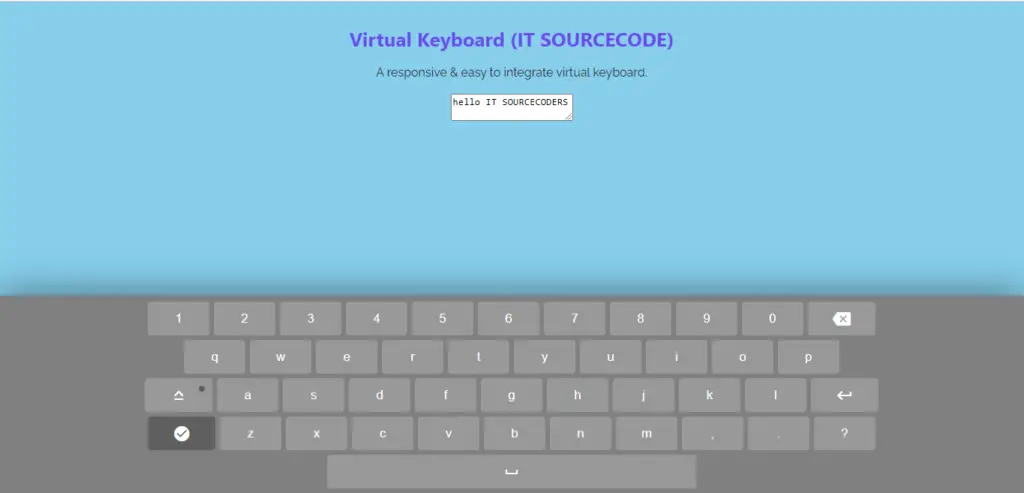
| ABOUT PROJECT | PROJECT DETAILS |
|---|---|
| Project Name : | Virtual Keyboard In Javascript |
| Project Platform : | JavaScript |
| Programming Language Used: | php,javascript,html,css |
| Developer Name : | itsourcecode.com |
| IDE Tool (Recommended): | Sublime |
| Project Type : | Web Application |
| Database: | None |
| Upload Date: | July 28, 2021 |
Downloadable Source Code
Summary
This JavaScript Project With Source Code is simply in HTML, CSS, and JavaScript. To start creating this Simple Javascript Project With Source Code, make sure that you have basic knowledge in HTML, CSS and Javascript. In this Javascript project also includes a downloadable source code for free.
Related Articles
- Todo List In JavaScript With Source Code
- Currency Converter Project in JavaScript with Source Code
- Calculator In JavaScript Source Code
- [SOLVED] How To Make A Live Chat In JavaScript With Source Code
Inquiries
If you have any questions or suggestions about Virtual Keyboard In Javascript With Source Code, please feel free to leave a comment below.


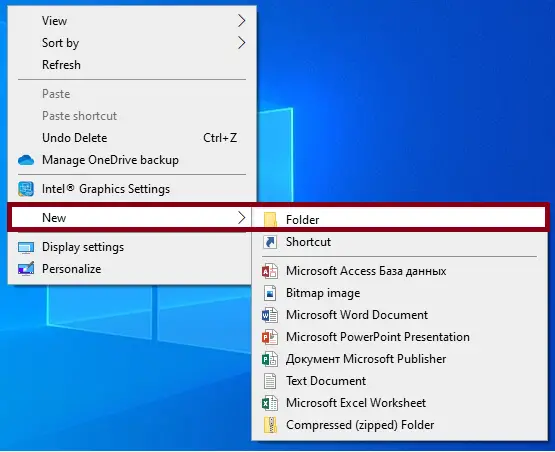
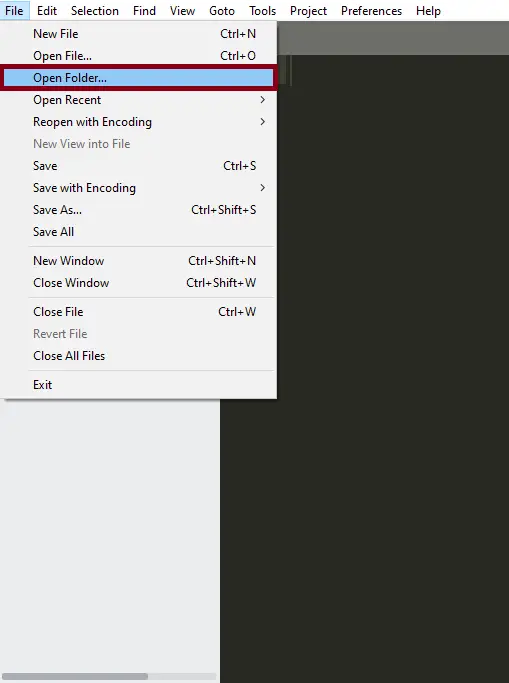
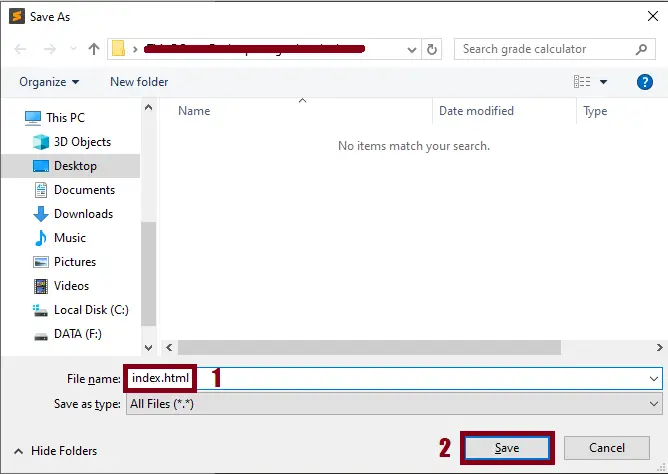
The .zip file needs the password.