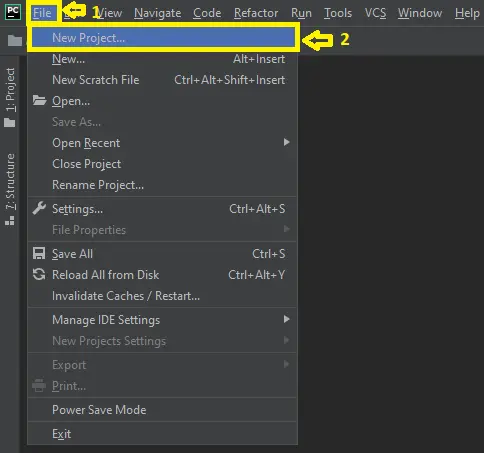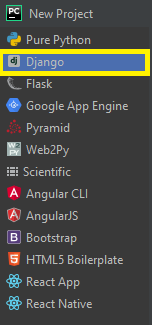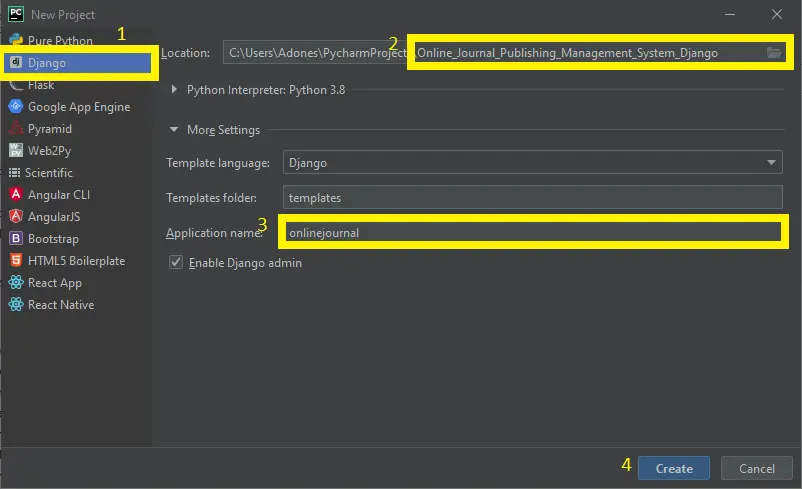Online Journal Management System Project in Django with Source Code
This Online Journal Management System Project in Django created based on python, Django, and SQLITE3 Database.
A platform for the quick and easy publication of international open access journals in a variety of fields.
In an online world that is becoming more competitive by the minute, getting the attention your e-journal deserves necessitates a specialized solution.
An Online Journal Management System in Django is an easy project for beginners to learn how to build a web-based python Django project.
We will provide you with the complete source code and database for the python project so that you can easily install it on your machine and learn how to program in Python Django.
To start creating a Online Journal Management System Project in Python Django, makes sure that you have PyCharm Professional IDE Installed in your computer.
This Online Journal Management System in Django Framework, Also includes a Download Source Code for free, just find the downloadable source code below and click download now.
User Features: Online Journal Management System Project in Django
- Register Page– The page where new user created their login credentials for the website.
- Login Page – The page where the system user enters their system credentials in order to gain access to the system’s users side.
- View Journal Catalogue – The page where the user can view all the journal published by the author.
- Manage Submit Article – The page where the user can submit their article through online.
| About Project | Project Details | Definition |
|---|---|---|
| Project Name | Online Journal Management System Project in Django | The authors present a Web-based information system for managing scientific electronic journals. Many parties in the publication process, including writers, reviewers, editors, and collectors, must communicate information in order to administer a journal. |
| Python version (Recommended) | 3.8 Version | Python 3.8 introduces some new syntax to the language, as well as a few small modifications to existing behavior and, most importantly, a slew of performance improvements, following in the footsteps of the previous 3.7 version. |
| Programming Language Used | Python Django Language | Django is a high-level Python web framework for building safe and maintainable websites quickly. Django is a web framework built by experienced developers that takes care of a lot of the heavy lifting so you can focus on developing your app instead of reinventing the wheel. |
| Developer Name | itsourcecode.com | Free projects containing source code in Java, PHP, Python, Django, VB.Net, Visual Basic, C, C++, C#, Javascript, and other languages are available on this website. |
| IDE Tool (Recommended) | Sublime, Visual Studio, PyCharm | Sublime Text is a source code editor that is available for purchase. It comes with built-in support for a variety of programming and markup languages. Plugins, which are often community-built and maintained under free-software licenses, allow users to extend the functionality of the system. Sublime Text has a Python API to help with plugins. |
| Project Type | Web Application | A web application, unlike computer-based software programs that operate locally on the device’s operating system, is application software that runs on a web server. The user uses a web browser with an active network connection to access web apps. |
| Database | SQLite | SQLite is a programming language that is used to create embedded software for devices such as televisions, cell phones, and cameras. It can handle HTTP requests with low to medium traffic. SQLite has the ability to compress files into smaller bundles with less metadata. SQLite is a temporary dataset that is used within an application to process data. |
Online Journal Management System in Django Steps on How to Create a Project
Time needed: 5 minutes
Here are the steps on how to create a Online Journal Management System Project in Django with Source Code.
- Step 1: Open file.
First , open “pycharm professional” after that click “file” and click “new project”.

- Step 2: Choose Django.
Next, after click “new project“, choose “Django” and click.

- Step 3: Select file location.
Then, select a file location wherever you want.

- Step 4: Create application name.
After that, name your application.

- Step 5: Click create.
Lastly, finish creating project by clicking “create” button.

- Step 6: Start Coding.
Finally, we will now start adding functionality to our Django Framework by adding some functional codes.
Functionality and Codes of the Online Journal Management System Project in Django with Source Code
- Create template for the author form in Online Journal Management System in Django.
In this section, we will learn on how create a templates for the author form. To start with, add the following code in your author.html under the folder of /templates/.
<a
class="text-gray-700 text-xl uppercase hidden lg:inline-block font-semibold"
href="./index.html"
> Author Dashboard</a
>
{# <p class="text-white">User - {{ user.name }}</p>#}
</div>
</nav>
<!-- Header -->
<div class="relative md:pt-32 pb-32 pt-12">
<div class="px-4 md:px-10 mx-auto w-full">
<div>
<!-- Card stats -->
<div class="flex flex-wrap">
<div class="w-full lg:w-6/12 xl:w-3/12 px-4">
<div class="relative flex flex-col min-w-0 break-words bg-white rounded mb-6 xl:mb-0 shadow-lg">
<div class="flex-auto p-4">
<div class="flex flex-wrap">
<div class="relative w-full pr-4 max-w-full flex-grow flex-1">
<h5 class="text-gray-500 uppercase font-bold text-xs">
Articles in Peer Review
</h5>
<span class="font-semibold text-xl text-gray-800">
{{ articles_in_queue }}
</span>
</div>
<div class="relative w-auto pl-4 flex-initial">
<div class="text-white p-3 text-center inline-flex items-center justify-center w-12 h-12 shadow-lg rounded-full bg-red-500">
<i class="far fa-chart-bar"></i>
</div>
</div>
</div>
<p class="text-sm text-gray-500 mt-4">
<span class="text-green-500 mr-2">
{# <i class="fas fa-arrow-up"></i> #}
</span>
<span class="whitespace-no-wrap">
{# Since last month#}
</span>
</p>
</div>
</div>
</div>
<div class="w-full lg:w-6/12 xl:w-3/12 px-4">
<div class="relative flex flex-col min-w-0 break-words bg-white rounded mb-6 xl:mb-0 shadow-lg">
<div class="flex-auto p-4">
<div class="flex flex-wrap">
<div class="relative w-full pr-4 max-w-full flex-grow flex-1">
<h5 class="text-gray-500 uppercase font-bold text-xs">
Articles Accepted
</h5>
<span class="font-semibold text-xl text-gray-800">
{{ articles_accepted }}
</span>
</div>
<div class="relative w-auto pl-4 flex-initial">
<div class="text-white p-3 text-center inline-flex items-center justify-center w-12 h-12 shadow-lg rounded-full bg-orange-500">
<i class="fas fa-chart-pie"></i>
</div>
</div>
</div>
<p class="text-sm text-gray-500 mt-4">
<span class="text-red-500 mr-2">
{# <i class="fas fa-arrow-down"></i> 3.48%#}
</span>
<span class="whitespace-no-wrap">
{# Since last week#}
</span>
</p>
</div>
</div>
</div>
<div class="w-full lg:w-6/12 xl:w-3/12 px-4">
<div class="relative flex flex-col min-w-0 break-words bg-white rounded mb-6 xl:mb-0 shadow-lg">
<div class="flex-auto p-4">
<div class="flex flex-wrap">
<div class="relative w-full pr-4 max-w-full flex-grow flex-1">
<h5 class="text-gray-500 uppercase font-bold text-xs">
Articles Published
</h5>
<span class="font-semibold text-xl text-gray-800">
{{ articles_published }}
</span>
</div>
<div class="relative w-auto pl-4 flex-initial">
<div class="text-white p-3 text-center inline-flex items-center justify-center w-12 h-12 shadow-lg rounded-full bg-pink-500">
<i class="fas fa-users"></i>
</div>
</div>
</div>
<p class="text-sm text-gray-500 mt-4">
<span class="text-orange-500 mr-2">
{# <i class="fas fa-arrow-down"></i> 1.10%#}
</span>
<span class="whitespace-no-wrap">
{# Since yesterday#}
</span>
</p>
</div>
</div>
</div>
<div class="w-full lg:w-6/12 xl:w-3/12 px-4">
<div class="relative flex flex-col min-w-0 break-words bg-white rounded mb-6 xl:mb-0 shadow-lg">
<div class="flex-auto p-4">
<div class="flex flex-wrap">
<div class="relative w-full pr-4 max-w-full flex-grow flex-1">
<h5 class="text-gray-500 uppercase font-bold text-xs">
Articles Rejected
</h5>
<span class="font-semibold text-xl text-gray-800">
{{ articles_rejected }}
</span>
</div>
<div class="relative w-auto pl-4 flex-initial">
<div class="text-white p-3 text-center inline-flex items-center justify-center w-12 h-12 shadow-lg rounded-full bg-blue-500">
<i class="fas fa-percent"></i>
</div>
</div>
</div>
<p class="text-sm text-gray-500 mt-4">
<span class="text-green-500 mr-2">
{# <i class="fas fa-arrow-up"></i> 12%#}
</span>
<span class="whitespace-no-wrap">
{# Since last month#}
</span>
</p>
</div>- Create template for the homepage in Online Journal Management System Project in Django.
In this section, we will learn on how create a templates for the homepage. To start with, add the following code in your home.html under the folder of /templates/.
{% load static %}
<!DOCTYPE html>
<html lang="en">
<head>
<meta charset="UTF-8">
<meta name="viewport" content="width=device-width, initial-scale=1.0">
<meta http-equiv="X-UA-Compatible" content="ie=edge">
<title>Journal</title>
<meta name="description" content="">
<meta name="keywords" content="">
<!-- Font Awesome if you need it -->
<link rel="stylesheet" href="https://use.fontawesome.com/releases/v5.3.1/css/all.css">
<link rel="stylesheet" href="https://unpkg.com/tailwindcss/dist/tailwind.min.css">
<!--Replace with your tailwind.css once created-->
<link href="https://fonts.googleapis.com/css?family=Source+Sans+Pro:400,700" rel="stylesheet">
<!-- Animation CSS-->
<style>
{% comment %} .slide-in-bottom{-webkit-animation:slide-in-bottom .5s cubic-bezier(.25,.46,.45,.94) both;animation:slide-in-bottom .5s cubic-bezier(.25,.46,.45,.94) both}
.slide-in-bottom-h1{-webkit-animation:slide-in-bottom .5s cubic-bezier(.25,.46,.45,.94) .5s both;animation:slide-in-bottom .5s cubic-bezier(.25,.46,.45,.94) .5s both}
.slide-in-bottom-subtitle{-webkit-animation:slide-in-bottom .5s cubic-bezier(.25,.46,.45,.94) .75s both;animation:slide-in-bottom .5s cubic-bezier(.25,.46,.45,.94) .75s both}
.fade-in{-webkit-animation:fade-in 1.2s cubic-bezier(.39,.575,.565,1.000) 1s both;animation:fade-in 1.2s cubic-bezier(.39,.575,.565,1.000) 1s both}
.bounce-top-icons{-webkit-animation:bounce-top .9s 1s both;animation:bounce-top .9s 1s both}
@-webkit-keyframes slide-in-bottom{0%{-webkit-transform:translateY(1000px);transform:translateY(1000px);opacity:0}100%{-webkit-transform:translateY(0);transform:translateY(0);opacity:1}}@keyframes slide-in-bottom{0%{-webkit-transform:translateY(1000px);transform:translateY(1000px);opacity:0}100%{-webkit-transform:translateY(0);transform:translateY(0);opacity:1}}
@-webkit-keyframes bounce-top{0%{-webkit-transform:translateY(-45px);transform:translateY(-45px);-webkit-animation-timing-function:ease-in;animation-timing-function:ease-in;opacity:1}24%{opacity:1}40%{-webkit-transform:translateY(-24px);transform:translateY(-24px);-webkit-animation-timing-function:ease-in;animation-timing-function:ease-in}65%{-webkit-transform:translateY(-12px);transform:translateY(-12px);-webkit-animation-timing-function:ease-in;animation-timing-function:ease-in}82%{-webkit-transform:translateY(-6px);transform:translateY(-6px);-webkit-animation-timing-function:ease-in;animation-timing-function:ease-in}93%{-webkit-transform:translateY(-4px);transform:translateY(-4px);-webkit-animation-timing-function:ease-in;animation-timing-function:ease-in}25%,55%,75%,87%{-webkit-transform:translateY(0);transform:translateY(0);-webkit-animation-timing-function:ease-out;animation-timing-function:ease-out}100%{-webkit-transform:translateY(0);transform:translateY(0);-webkit-animation-timing-function:ease-out;animation-timing-function:ease-out;opacity:1}}@keyframes bounce-top{0%{-webkit-transform:translateY(-45px);transform:translateY(-45px);-webkit-animation-timing-function:ease-in;animation-timing-function:ease-in;opacity:1}24%{opacity:1}40%{-webkit-transform:translateY(-24px);transform:translateY(-24px);-webkit-animation-timing-function:ease-in;animation-timing-function:ease-in}65%{-webkit-transform:translateY(-12px);transform:translateY(-12px);-webkit-animation-timing-function:ease-in;animation-timing-function:ease-in}82%{-webkit-transform:translateY(-6px);transform:translateY(-6px);-webkit-animation-timing-function:ease-in;animation-timing-function:ease-in}93%{-webkit-transform:translateY(-4px);transform:translateY(-4px);-webkit-animation-timing-function:ease-in;animation-timing-function:ease-in}25%,55%,75%,87%{-webkit-transform:translateY(0);transform:translateY(0);-webkit-animation-timing-function:ease-out;animation-timing-function:ease-out}100%{-webkit-transform:translateY(0);transform:translateY(0);-webkit-animation-timing-function:ease-out;animation-timing-function:ease-out;opacity:1}}
@-webkit-keyframes fade-in{0%{opacity:0}100%{opacity:1}}@keyframes fade-in{0%{opacity:0}100%{opacity:1}} {% endcomment %}
</style>
</head>
<body class="leading-normal tracking-normal text-white-900" style="font-family: 'Roboto', sans-serif;">
<div class="h-screen pb-14 bg-right bg-cover" style="background-image:url('/static/images/journ.jpg');">
<!--Nav-->
<div class="w-full container mx-auto p-6">
<div class="w-full flex items-center justify-between">
<a class="flex items-center text-white-700 no-underline hover:no-underline font-bold text-2xl lg:text-4xl" href="#">
Online Journal Publishing Website
</a>
{% if user.is_authenticated %}
<div class="flex w-1/2 justify-end content-center">
<a class="inline-block text-blue-800 no-underline hover:text-indigo-800 hover:text-underline text-center h-10 p-2 md:h-auto md:p-4" data-tippy-content="@twitter_handle" href="{% url 'where-next' %}">
Dashboard
</a>
<a class="inline-block text-blue-700 no-underline hover:text-indigo-800 hover:text-underline text-center h-10 p-2 md:h-auto md:p-4 " data-tippy-content="#facebook_id" href="{% url 'logout' %}">
Logout
</a>
</div>
{% else %}
<div class="flex w-1/2 justify-end content-center">
<a class="inline-block text-indigo-800 no-underline hover:text-indigo-800 hover:text-underline text-center h-10 p-2 md:h-auto md:p-4" data-tippy-content="@twitter_handle" href="{% url 'signup' %}">
Signup
</a>
<a class="inline-block text-indigo-800 no-underline hover:text-indigo-800 hover:text-underline text-center h-10 p-2 md:h-auto md:p-4 " data-tippy-content="#facebook_id" href="{% url 'login' %}">
Login
</a>
</div>
{% endif %}
</div>
</div>
<!--Main-->
<div class="container pt-24 md:pt-48 px-6 mx-auto flex flex-wrap flex-col md:flex-row items-center">
<!--Left Col-->
<div class="flex flex-col w-full xl:w-2/5 justify-center lg:items-start overflow-y-hidden">
<h1 class="my-4 text-3xl md:text-5xl text-blue-700 font-bold leading-tight text-center md:text-left slide-in-bottom-h1">Empowering Knowledge</h1>
<p class="leading-normal text-gray-600 text-base md:text-2xl mb-8 text-center md:text-left slide-in-bottom-subtitle">We help you manage work more efficiently so you can spend more time making breakthroughs</p>
<p class="text-blue-400 font-bold pb-8 lg:pb-6 text-center md:text-left fade-in">Find Journals</p>
{% comment %} <div class="flex w-full justify-center md:justify-start pb-24 lg:pb-0 fade-in">
<img src="App Store.svg" class="h-12 pr-4 bounce-top-icons">
<img src="Play Store.svg" class="h-12 bounce-top-icons">
</div> {% endcomment %}
<a href="{% url 'journal-list' %}">
<button class="fade-n bg-blue-700 hover:bg-blue-400 text-white font-bold py-2 px-4 rounded inline-flex items-center">
<i class="fas fa-book-open"></i>
<span class="px-4">Journals</span>
</button>
</a>
</div>
<!--Right Col-->
<div class="w-full xl:w-3/5 py-6 overflow-y-hidden">
<img class="w-5/6 mx-auto lg:mr-0 slide-in-bottom" src="{% static '/images/bg4.svg' %}">
</div>
<!--Footer-->
<div class="w-full pt-16 pb-6 text-sm text-center md:text-left fade-in">
{% comment %} <a class="text-gray-500 no-underline hover:no-underline" href="#">© App 2019</a> {% endcomment %}
</div>
</div>
</div>
<!-- jQuery if you need it
<script src="https://cdnjs.cloudflare.com/ajax/libs/jquery/3.3.1/jquery.min.js"></script>
-->
</body>
</html>
- Create template for the signup form in Online Journal Management System Project in Django.
In this section, we will learn on how create a templates for the signup form. To start with, add the following code in your signup.html under the folder of /templates/.
<section class="absolute w-full h-full">
<div
class="absolute top-0 w-full h-full bg-gray-900"
style="background-image: url({% static 'images/register_bg_2.png' %}); background-size: 100%; background-repeat: no-repeat;"
></div>
<div class="container mx-auto px-4 h-full">
<div class="flex content-center items-center justify-center h-full">
<div class="w-full lg:w-4/12 px-4">
<div
class="relative flex flex-col min-w-0 break-words w-full mb-6 shadow-lg rounded-lg bg-gray-300 border-0"
>
<div class="rounded-t mb-0 px-6 py-6">
<div class="text-center mb-3">
<h6 class="text-gray-600 text-sm font-bold">
Sign in with
</h6>
</div>
<div class="btn-wrapper text-center">
<button
class="bg-white active:bg-gray-100 text-gray-800 font-normal px-4 py-2 rounded outline-none focus:outline-none mr-2 mb-1 uppercase shadow hover:shadow-md inline-flex items-center font-bold text-xs"
type="button"
style="transition: all 0.15s ease 0s;"
>
<img
alt="..."
class="w-5 mr-1"
src="{% static 'images/github.svg' %}"
/>Github</button
><button
class="bg-white active:bg-gray-100 text-gray-800 font-normal px-4 py-2 rounded outline-none focus:outline-none mr-1 mb-1 uppercase shadow hover:shadow-md inline-flex items-center font-bold text-xs"
type="button"
style="transition: all 0.15s ease 0s;"
>
<img
alt="..."
class="w-5 mr-1"
src="{% static 'images/google.svg' %}"
/>Google
</button>
</div>
<hr class="mt-6 border-b-1 border-gray-400" />
</div>
<div class="flex-auto px-4 lg:px-10 py-10 pt-0">
<div class="text-gray-500 text-center mb-3 font-bold">
<small>Or sign in with credentials</small>
</div>
<form method="post">
{% csrf_token %}
{% for non_field_error in form.non_field_errors %}
<div class="bg-red-100 border border-red-400 text-red-700 px-4 py-3 rounded relative" role="alert">
{{ error }}
</div>
{% endfor %}
{% for field in form %}
<div class="field">
<label
class="block uppercase text-gray-700 text-xs font-bold mb-2"
for="grid-password"
for="{{ field.id_for_label }}"
>{{ field.html_name }}</label
>
{# <label for="{{ field.id_for_label }}" class="label">{{ field.html_name }}</label>#}
{{ field }}
{% for error in field.errors %}
<p class="text-xs text-pink-800" role="alert">
{{ error }}
</p>
{% endfor %}
</div>
{% endfor %}
<div class="text-center mt-6">
<button
class="bg-gray-900 text-white active:bg-gray-700 text-sm font-bold uppercase px-6 py-3 rounded shadow hover:shadow-lg outline-none focus:outline-none mr-1 mb-1 w-full"
type="submit"
style="transition: all 0.15s ease 0s;"
>
Sign Up
</button>
</div>
</form>
</div>
</div>
<div class="flex flex-wrap mt-6">
<div class="w-1/2">
<a href="#pablo" class="text-gray-300"
><small>Forgot password?</small></a
>
</div>
<div class="w-1/2 text-right">
<a href="#pablo" class="text-gray-300"
><small>Create new account</small></a
>
</div>
</div>
</div>
</div>
</div>
<footer class="absolute w-full bottom-0 bg-gray-900 pb-6">
<div class="container mx-auto px-4">
<hr class="mb-6 border-b-1 border-gray-700" />
<div
class="flex flex-wrap items-center md:justify-between justify-center"
>
<div class="w-full md:w-4/12 px-4">
<div class="text-sm text-white font-semibold py-1">
<a>Online Journal Publishing Management System 2021</a>
</div>
</div>
<div class="w-full md:w-8/12 px-4">
<ul
class="flex flex-wrap list-none md:justify-end justify-center"
>
<li>
</li>
<li>
{# <a#}
{# href=""#}
{# class="text-white hover:text-gray-400 text-sm font-semibold block py-1 px-3"#}
{# >About Us</a#}
{# >#}
</li>
<li>
</li>
<li>
</li>
</ul>
</div>
</div>
</div>
</footer>
</section>Downloadable Source Code Below.
Anyway, if you want to level up your programming knowledge, especially python, try this new article I’ve made for you Best Python Projects with source code for Beginners.
But If you’re going to focus on web development using Django, you can download here from our list of Best Django Projects with source code based on real-world projects.
How To Run The Online Journal Management System Project in Django?
- Step 1: Extract/unzip the file
- Step 2: Go inside the project folder, open cmd and type the following commands to install Django Framework and run the webserver:
- pip install -r requirements.txt
- python manage.py migrate
- python manage.py runserver
- Step 3: Finally, open the browser and go to http://127.0.0.1:8000/
Summary
In summary, the Online Journal Management System Project in Django with Source Code can be useful to students or professional who wants to learn python programming language.
This project can also be modified to fit your personal requirements.
Hope this project will help you to improve your skills. Happy Coding!
- How To Make A Point Of Sale System In Python
- Best Python Projects for Beginners
- Python MySQL Connection: Simple Python Step by Step Guide
- Python PIP Command Set-up / Fix: Step by Step Guide
- Random Password Generator in Python Projects With Source Code
- Python Range Function|Range in Python Explained with Examples
- School Management System Project In Django With Source Code
- Django Login And Registration With Source Code
- CRUD App In Django With Source Code
- Drag And Drop JavaScript With Source Code
- Todo List App Django With Source Code
Inquiries
If you have any questions or suggestions about Online Journal Management System Project in Django with Source Code, please feel free to leave a comment below.