The Teacher Evaluation System in Django created based on python, Django, and SQLITE3 Database.
The Teacher Evaluation System is a simple project for the Students will only rate the faculty members who are assigned to their class per subject, which means that if a faculty member teaches the class two subjects, the class can rate the instructor twice.
A Teacher Evaluation System is even if the assessment is still in progress, faculty users are only able to display their evaluation results.
The system’s assessment will be based on the system’s default academic year, which can be changed on the academic page by the administrator.
In this method, the assessment questionnaire is interactive, which means that the administrator will generate the questions and order them according to the evaluation criteria.
This Teacher Evaluation System in Django is an easy project for beginners to learn how to build a web-based python Django project.
We will provide you with the complete source code and database for the python project so that you can easily install it on your machine and learn how to program in Python Django.
To start creating a Teacher Evaluation System in Python Django, makes sure that you have PyCharm Professional IDE Installed in your computer.
This Teacher Evaluation System in Django Framework, also includes a Download Source Code for free, just find the downloadable source code below and click download now.
Faculty Features
- Dashboard – For the faculty dashboard, you will be able to all the basic access in the whole system. Such as view all evaluation and delete evaluation.
- View Evaluation Result – the faculty can view all evaluation result
- Login and Logout – By default one of the security features of this system is the secure login and logout system.
| About Project | Project Details |
|---|---|
| Project Name | Teacher Evaluation System in Django |
| Python version (Recommended) | 3.8 Version |
| Programming Language Used | Python Django Language |
| Developer Name | itsourcecode.com |
| IDE Tool (Recommended) | Sublime, Visual Studio, PyCharm |
| Project Type | Web Application |
| Database | SQLite |
Student Features
- Login Page – Student enter their website credentials on this page to gain access in order to log in.
- Register Page– The page where new customer created their login credentials for the website.
- Home Page– When student visit the website, this is the system’s default page.
- Evaluate Faculty – The student users are is permitted only to evaluate the faculties that are assigned to their class per subject
Teacher Evaluation System in Django Steps on How to Create a Project
Time needed: 5 minutes
Here are the steps on how to create a Teacher Evaluation System Project in Django.
- Step 1: Open file.
First , open “pycharm professional” after that click “file” and click “new project”.

- Step 2: Choose Django.
Next, after click “new project“, choose “Django” and click.

- Step 3: Select file location.
Then, select a file location wherever you want.

- Step 4: Create application name.
After that, name your application.

- Step 5: Click create.
Lastly, finish creating project by clicking “create” button.

- Step 6: Start Coding.
Finally, we will now start adding functionality to our Django Framework by adding some functional codes.
Functionality and Codes
- Create template for the login page
In this section, we will learn on how create a templates for the login page. To start with, add the following code in your login.html under the folder of review/templates/review.
{% extends 'Home/index.html' %}
{% load crispy_forms_tags %}
{% block content %}
<div style="margin-top: 2cm; margin-left: 10cm; margin-right: 10cm;">
<form method="POST">
{% csrf_token %}
<legend class="text-center mt-4">Login as admin</legend>
{{ form|crispy }}
<div class="form-group">
<button class="btn btn-success" type="submit">Login</button>
</div>
</form>
<a href="{% url 'HomeView' %}">Home</a>
</div>
{% endblock content %}
- Create template for the details evaluation form
In this section, we will learn on how create a templates for the details evaluation form. To start with, add the following code in your detail_feedback.html under the folder of review/templates/review.
{% extends 'Home/index.html' %}
{% block content %}
<div class="container">
<h1 class="text-center py-3">Details of Evaluation</h1>
<div class="card p-4 m-4">
<p style="font-size: 23px;"><strong>Teacher Name:</strong><br>{{ feedback.teacher_name }}</p>
<p style="font-size: 23px;"><strong>Dated on:</strong><br>{{ feedback.date_submitted|date:'d F, Y H:i e' }}</p>
<hr class="p-0 m-0 mb-3">
<p style="font-size: 23px;"><strong>The teacher is punctual in coming to class:</strong><br>{{ feedback.punctuality }}</p>
<p style="font-size: 23px;"><strong>The teacher completes portions at the appropriate time:</strong><br>{{ feedback.portion }}</p>
<p style="font-size: 23px;"><strong>The teacher takes in effort to clear your doubts:</strong><br>{{ feedback.doubt }}</p>
<p style="font-size: 23px;"><strong>The teacher makes the class interactive:</strong><br>{{ feedback.interactive }}</p>
<p style="font-size: 23px;"><strong>Other Comments:</strong><br>{{ feedback.comments }}</p>
<div class="row pt-3">
<a class="btn btn-outline-primary ml-4 mr-4 col" role="button" href="{% url 'ListFeedbackView' %}">Back to all Evaluation</a>
<!-- TODO: Add a confirmation modal -->
<!-- TODO: Add link to delete feedback and go to all feedbacks -->
<a class="btn btn-outline-danger mr-4 col" role="button" href="{% url 'DeleteFeedbackView' feedback.id %}">Delete this Evaluation</a>
<a class="btn btn-outline-secondary mr-4 col" role="button" href="{% url 'LogoutView' %}">Logout</a>
</div>
</div>
</div>
{% endblock content %}
- Create template for the delete confirmation
In this section, we will learn on how create a templates for the delete confirmation. To start with, add the following code in your confirm_delete.html under the folder of review/templates/review.
{% extends 'Home/index.html' %}
{% block content %}
<!-- TODO: Switch this to a modal -->
<div class="container">
<div class="row py-3 text-center">
<p class="lead">Are you sure you want to delete this feedback?</p>
</div>
<form method="POST">
{% csrf_token %}
<button class="btn btn-danger mr-3" type="submit">Yes, delete</button>
<a class="btn btn-secondary" role="button" href="{% url 'FeedbackDetailView' feedback.id %}">cancel</a>
</form>
</div>
{% endblock content %}
Downloadable Source Code Below.
Anyway, if you want to level up your programming knowledge, especially python, try this new article I’ve made for you Best Python Projects with source code for Beginners.
But If you’re going to focus on web development using Django, you can download here from our list of Best Django Projects with source code based on real-world projects.
How To Run The Teacher Evaluation System in Django?
- Step 1: Extract/unzip the file
- Step 2: Go inside the project folder, open cmd and type the following commands to install Django Framework and run the webserver:
- pip install -r requirements.txt
- python manage.py migrate
- python manage.py runserver
- Step 3: Finally, open the browser and go to http://127.0.0.1:8000/
Summary
In summary, the Teacher Evaluation System Project in Django with Source Code can be useful to students or professional who wants to learn python programming language.
This project can also be modified to fit your personal requirements. Hope this project will help you to improve your skills. Happy Coding!
- How To Make A Point Of Sale System In Python
- Best Python Projects for Beginners
- Python MySQL Connection: Simple Python Step by Step Guide
- Python PIP Command Set-up / Fix: Step by Step Guide
- Random Password Generator in Python Projects With Source Code
- Python Range Function | Range in Python Explained with Examples
- School Management System Project In Django With Source Code
- Django Login And Registration With Source Code
- CRUD App In Django With Source Code
- Drag And Drop JavaScript With Source Code
- Todo List App Django With Source Code
Inquiries
If you have any questions or suggestions about Teacher Evaluation System in Django with Source Code, please feel free to leave a comment below.


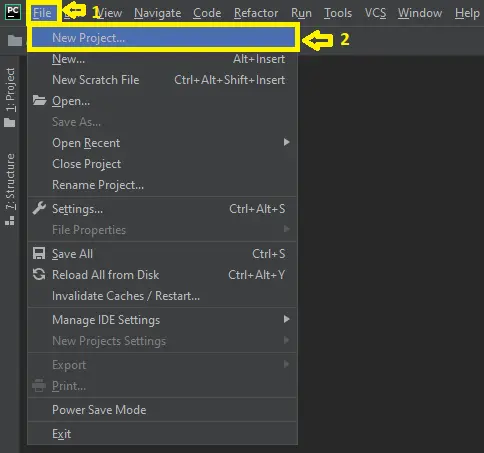
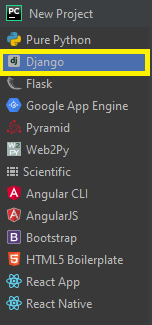
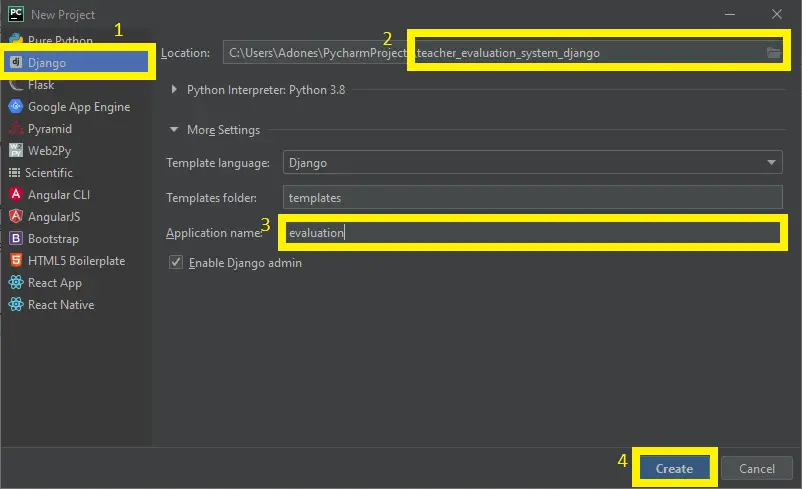
AWESOME CAN YOU PLZ TELL ME HOW CAN I EDIT THE TEACHERS NAME
how to change that select box statement