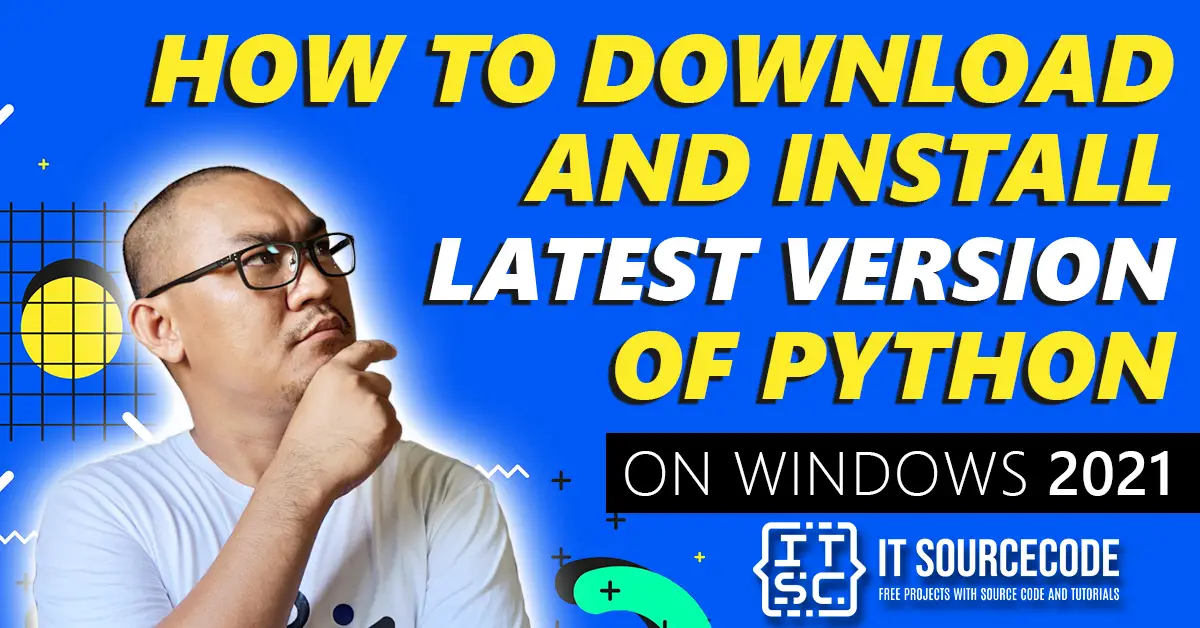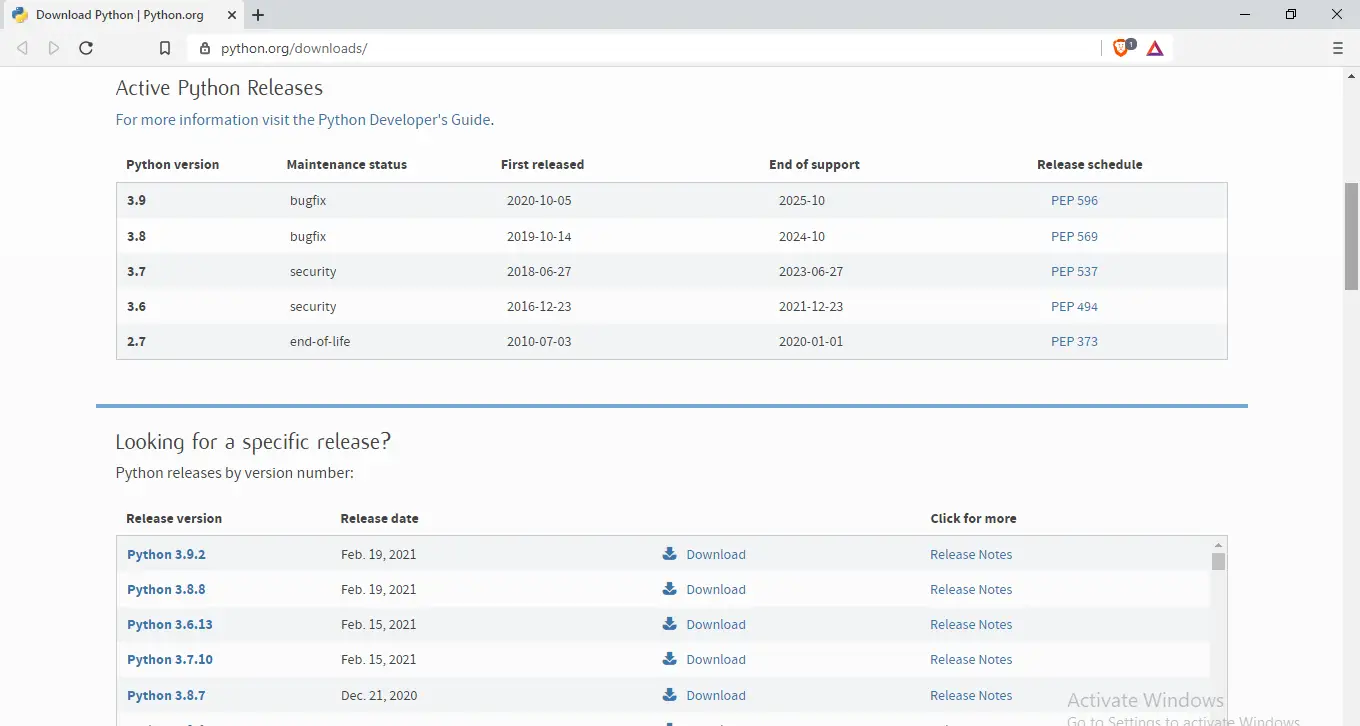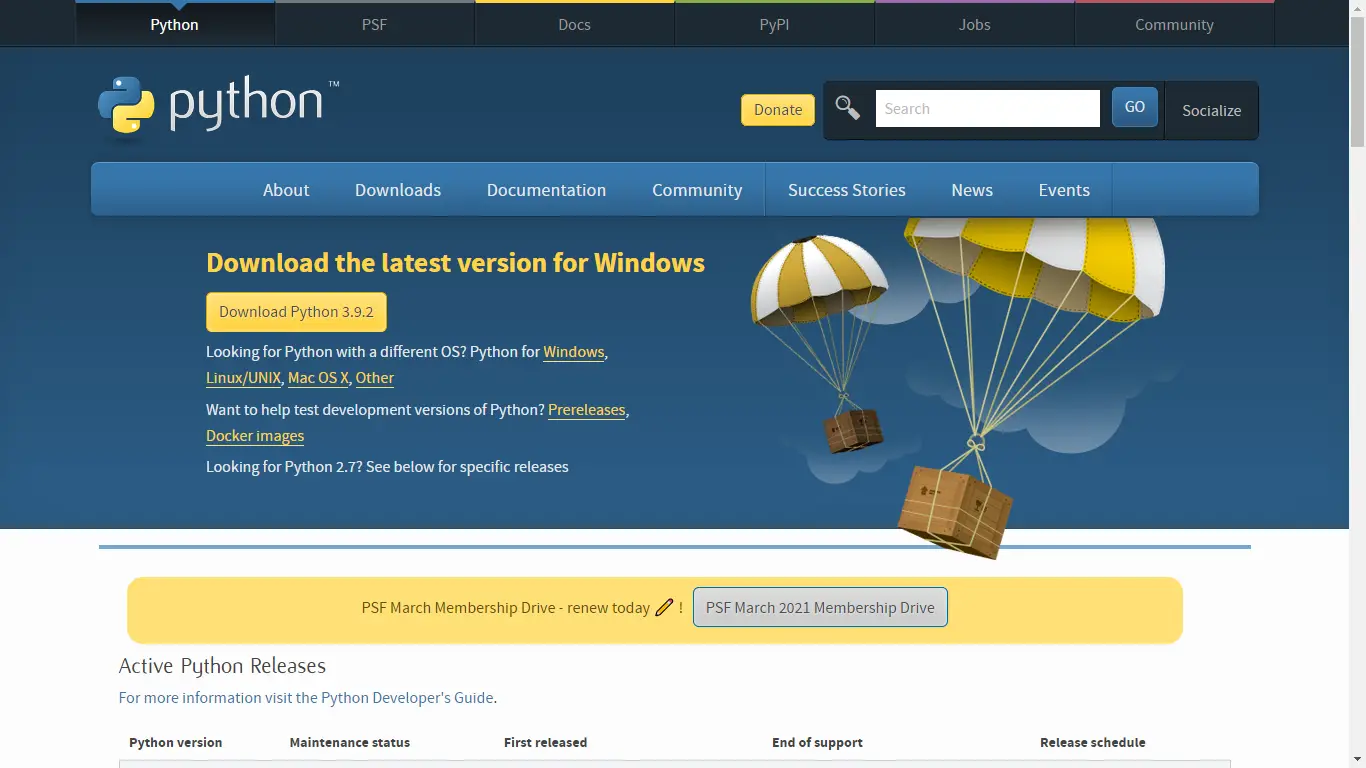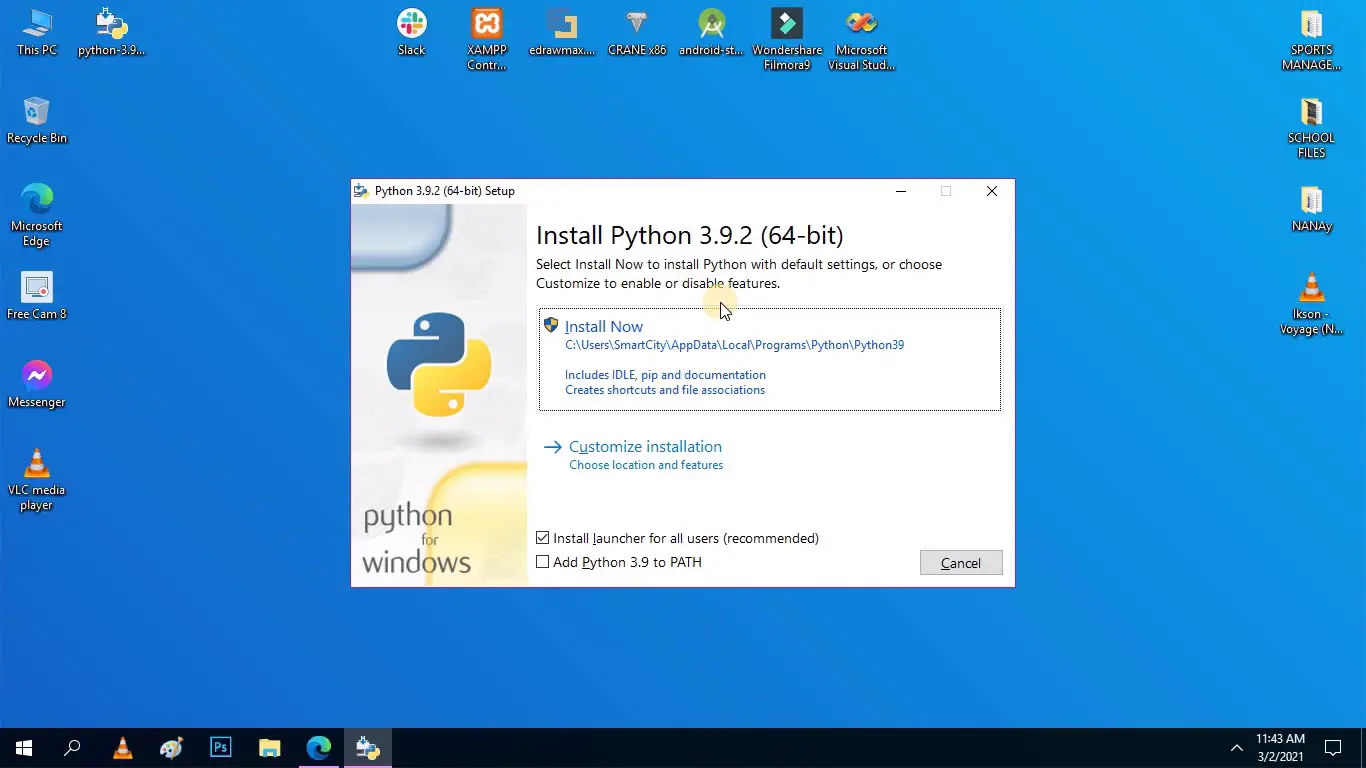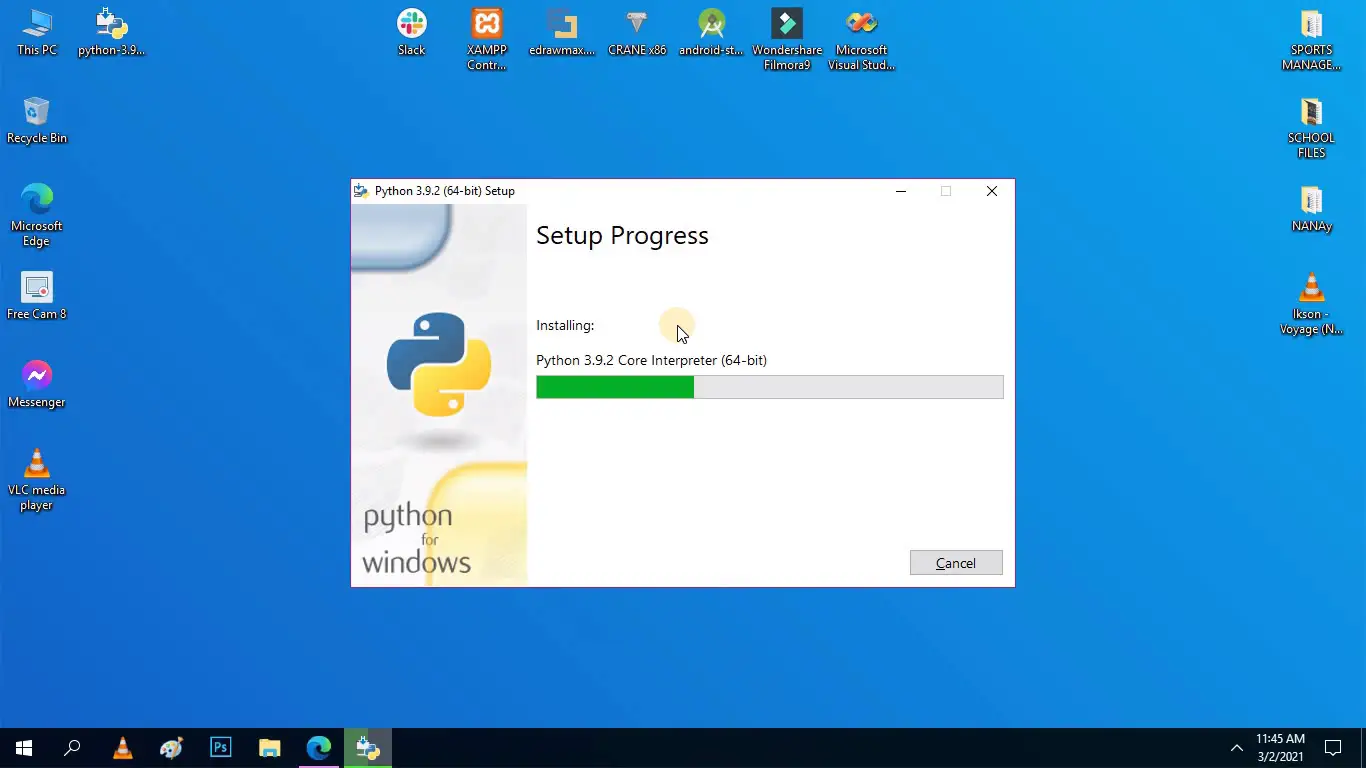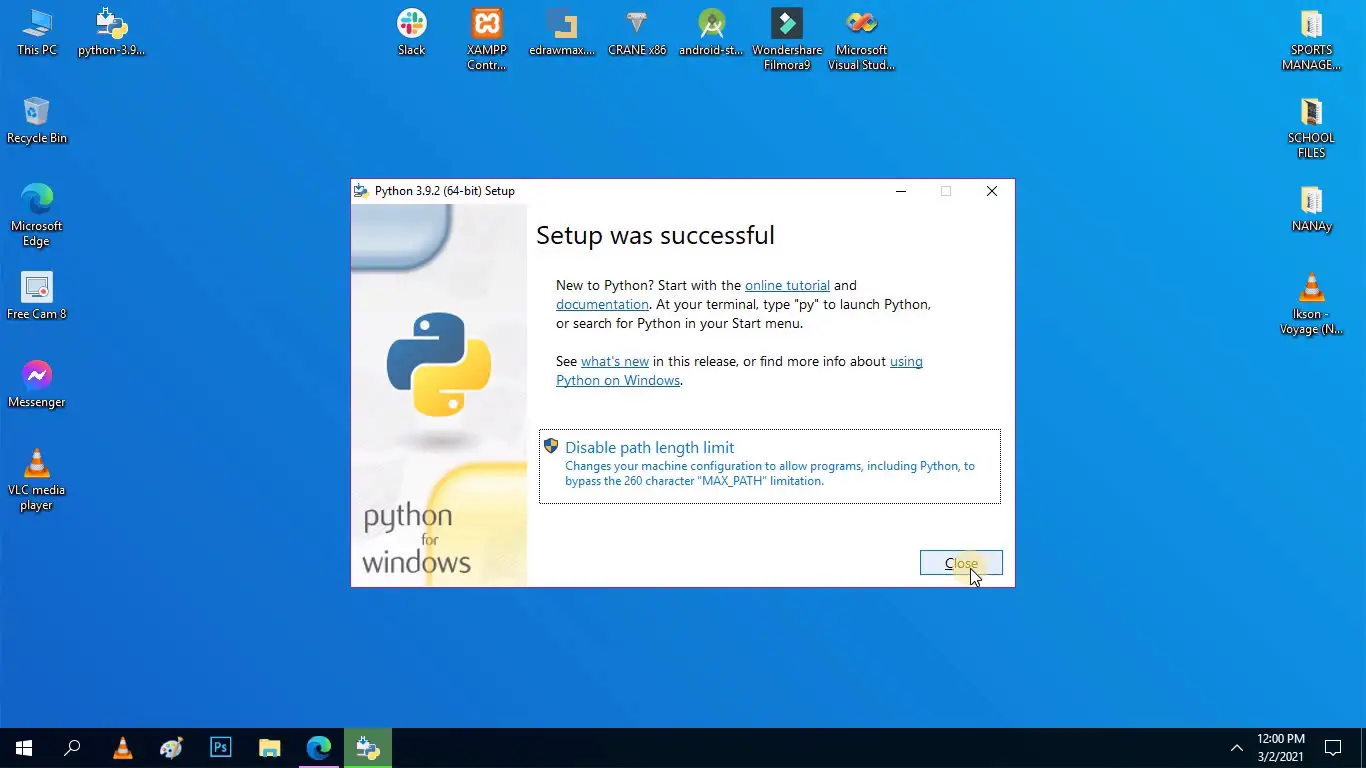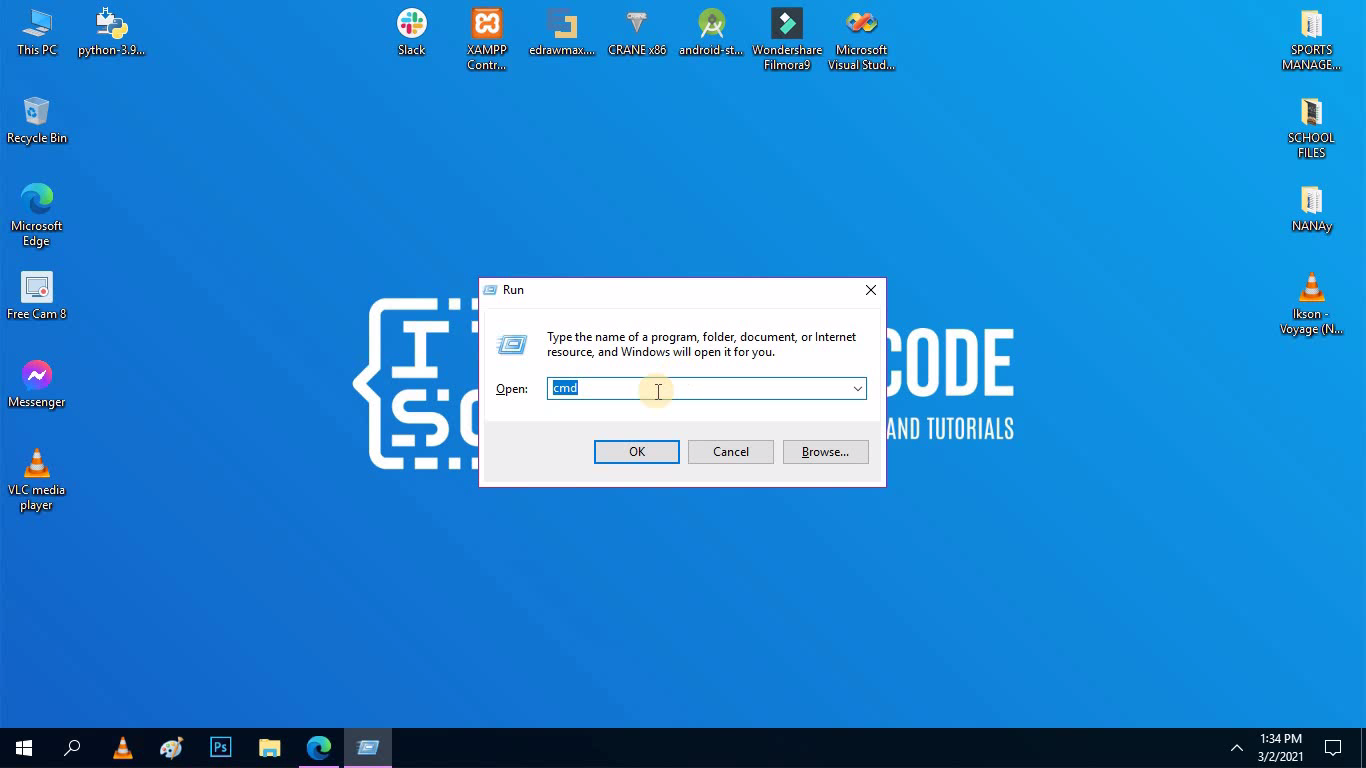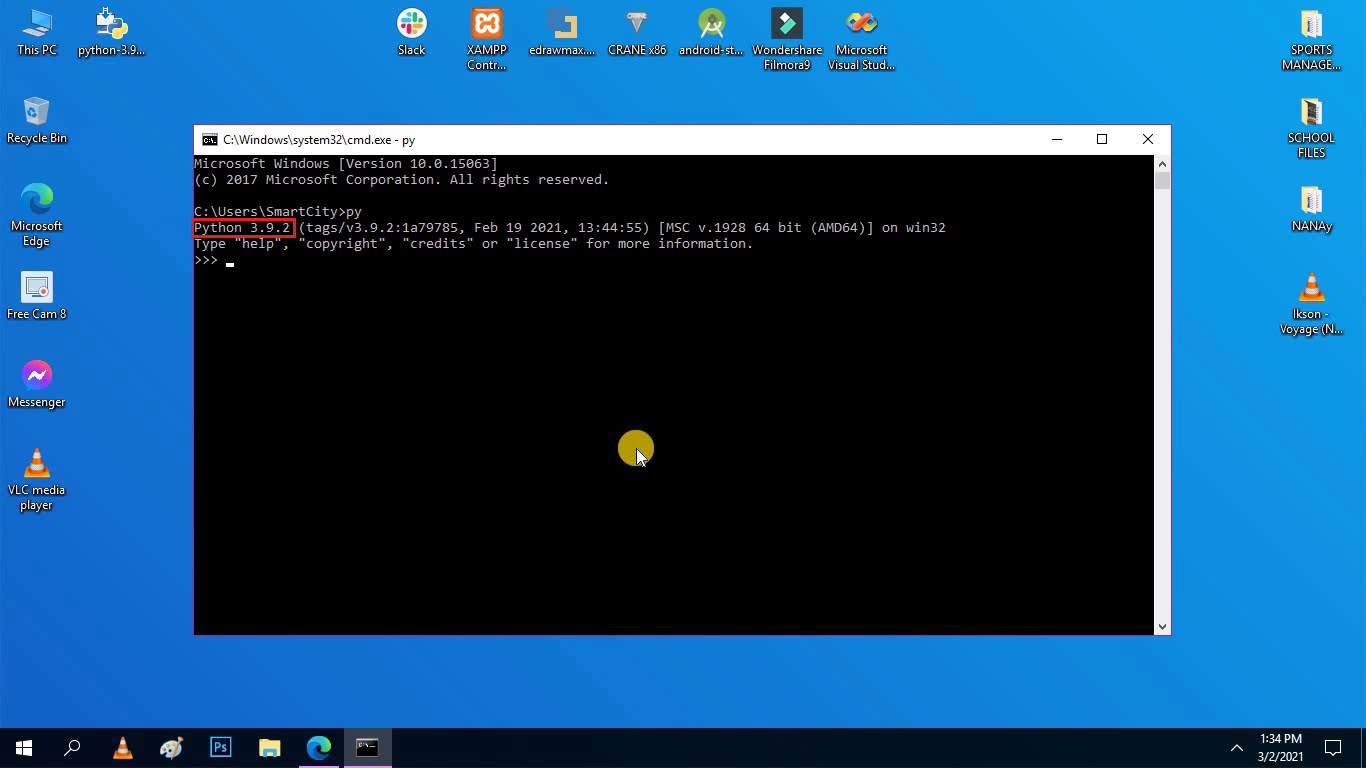How to Install Python on Windows [Complete Guide]
The complete guide and steps in installing Python language on windows are elaborated in this article. The steps are explained to guide you in installing Python’s latest version. This guide on how to install python on windows has the images to show you the process while performing the installation.
Python isn’t pre-installed on Windows. Python doesn’t rule out the chance that Windows users will find the versatile programming language useful. It’s not as easy as upgrading to the latest edition so let’s make sure you have the right resources for the job.
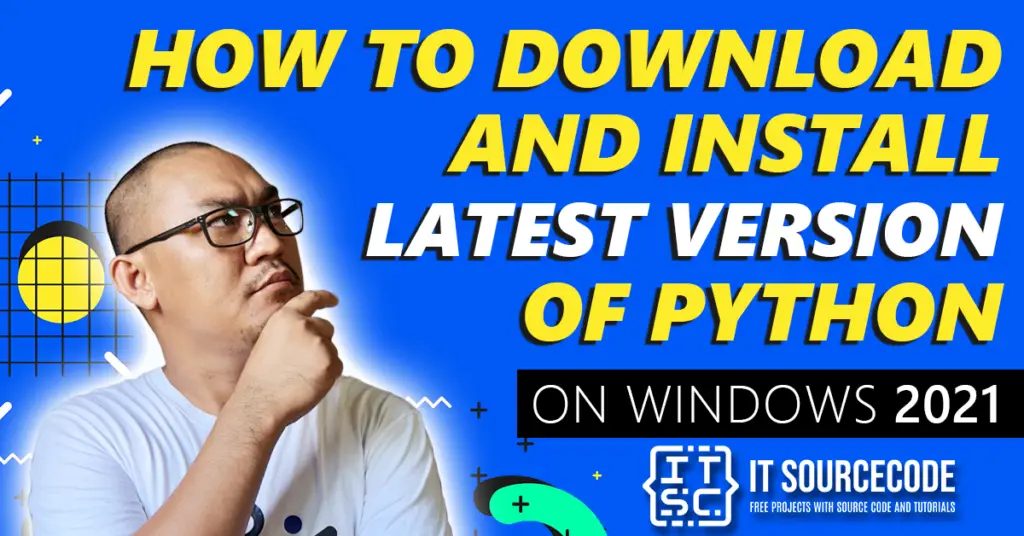
The most efficient approach to installing Python is to go to www.python.org/downloads and download the appropriate version. The C implementation of Python is available on the Python official website.
Python Download and Installation on Windows 2022
Time needed: 10 minutes
Here’s the complete step-by-step guide to installing the Latest Version of Python on Windows.
- Step 1: Select the updated version of Python
The first step in installing Python is to go to www.python.org/downloads and download the Python executable file.
We recommend that you get the most recent update of Python to install in windows 10. Make sure that you chose the correct Python version for windows while downloading Python. The Python download file is approximately 30MB in size.
- Step 2: Download the Python Installer
After choosing the latest Python version, click the download button.
- Step 3: Run the Downloaded Installer
When you already had your downloaded Python installer, you’ll have to run in to your computer.
Running the installer enables you to see the situation as seen in the figure. Click the Install Now to proceed. - Step 4: Proceed to the Setup Progress
Upon proceeding or clicking the Install Now, you will see the Setup progress like as shown on the figure below.

This Setup may take some time and just let it take its time. - Step 5: Finish the Setup
Finally, if your screen shows like the image below that means that Python has already been installed on your computer.

- Step 6: Open You Command Prompt
This step will help you know if the Python was really installed on your computer.
Here is a sample illustration or picture to show you the guide to Command Prompt.
- Step 7: Python Verification
upon verifying the installation of Python, type “py” of “python” on your command prompt.

This image shows you that Python was really and already installed on your computer. Python can now be used on your computer.
Is it safe to install Python on Windows?
Further than simply having Python installed on your computer is concerned, the answer is None. Merely having Python installed on your device will not overwhelm it or adversely affect your hard drive. It has the same effect on your computer as virtually every other program. If you’re especially concerned, use a used machine with little essential data on it before you feel more secure.
Python is a popular high-level programming language for general-purpose programming that was first published in 1991. It has long been a favorite of hobbyists and serious programmers alike, thanks to a design philosophy that emphasizes readability. Not only is it a simple language to learn (relatively speaking), but there are thousands of projects online that enable you to have Python installed in order to use the software.
Python is not available as a system-supported installation on Windows. For several years, the CPython team has compiled Windows installers (MSI packages) with each release to make Python accessible. This package includes Windows 10, but it can be enabled without causing other programs to malfunction.
Which Python Version is Suitable for Windows 10?
It is often better to use a Python version which is one major point revision behind the current one. This is for compatibility with third-party modules. Python 3.8. 1 is the most recent version at the time of writing. The best bet is to use Python 3.7’s most recent update.
Python 2 is obsolete while Python 3 is the new big thing. Python 2 was the most popular version for over a decade and a half, and it is still used in some companies’ applications.
How to acquire Python for free?
Python has a wide and expanding community of open-source packages and libraries. This is available for free download at python.org.
Freely develop your Python skills one step at a time. The Real Python Course Package: With the Real Python Course Bundle, you can learn Python and web creation from the ground up. It covers everything you need to know to get started, starting with Python 2. 3 and x
Download and Install the Latest Version of Python on Windows
Watch the video here to see the step-by-step process of How to Download and Install the Latest Version of Python on Windows 2022.
The use of Python IDEs
Python IDE can also add up your knowledge about Python programming. You can explore IDEs after installing Python on Windows 10 or other versions. You don’t have to install a Python IDE at the start of your Python journey. IDE is a superpower if you are serious about learning Python.
IDEs are best for beginners and you can use code editors if you like. This means that these features have syntax highlighting, auto-completion, error highlighting, and smart indentation. These features teach beginners how to write clean code.
You can see Python Certifications, Python Frameworks, and Python Libraries if you like to explore more about Python and boost your ideas on Python programming.
Related Article Below
- What is Python Programming Language?
- Why and How to Learn Python Language 2021
- List of Best Python Libraries for Programmers 2021
- Python Books for Beginners 2021
- Best Python Course OnlinePython Compiler Online and Offline 2021
- Free Python Certification
- Best Python IDE for Windows, Linux, Mac OS 2021
- List of Python Interpreters
- List of Best Python Frameworks 2021
Inquiries
Now you have the knowledge to install Python for Windows fellas! May this article help you with your journey to Python Programming. Now let me ask you something, does this guide helped you? Do you have now installed Python on your computers?
Note: If you have ideas or questions regarding this article you can ask through the comments.
Keep us updated. Happy Python coding!