What is Inventory Management System Project In Python?
The Inventory management system Project in Python, also called an Inventory System in Python, is the way you keep track of your goods throughout the entire supply chain, from buying to making to selling.
It tells you how to handle inventory management for your business.
Inventory Management System In Python : Project Information
| Project Name: | Inventory Management System Project in Python |
| Abstract: | A Inventory System in Python for keeping track of how much stock is on hand and how it moves around is called an inventory management system. |
| Language/s Used: | Python with Tkinter GUI Library |
| Python version (Recommended): | 2.x or 3.x |
| Database: | MySQL |
| Type: | Python App |
| Developer: | IT SOURCECODE |
| Updates: | 0 |
Why Inventory Management System Project is Important?
Inventory is one of the most valuable things a business owns. In many fields, like retail, food service, and manufacturing, not having enough inventory can hurt business.
Inventory is not only a liability, but it can also be seen as a risk. It can be easy to steal, break, or go bad. Having a lot of stock can also cause sales to go down.
No matter how big or small your business is, it is very important to have a good system for managing your inventory. It can help you keep track of all of your supplies and figure out how much they cost.
It can also help you deal with sudden changes in demand without hurting your customers or the quality of your products. This is especially important for brands that want to be more focused on their customers.
Companies with complicated supply chains have a hard time balancing the risks of having too much or too little of something.
Inventory is usually a short-term asset that a company plans to sell within a year. To be a current asset, it needs to be measured and counted often.
About Inventory System in Python
The Inventory Management System project in Python is a platform-based desktop application. This Python project is mostly an instructional and a software development guide.
A Inventory Management System Source Code using Python is an open-source program that users can download and change to fit their needs.
It also has the Inventory Management System Database Tables.
Steps on How To Create Inventory Management System Project In Python With Source Code
To start creating Inventory System using Python, make sure that you have PyCharm IDE, XAMPP and Python installed in your computer.
Time needed: 5 minutes
Inventory Management System Project In Python with Source Code
- Step 1: Create a project name.
Open Pycharm IDE and click “file” after that create a project name and then click “create” button.

- Step 2: Create a python file name.
“right click” your project name folder and choose new and then click “python file“.

- Step 3: Name your python file.
name your python file and click “enter” to start creating a Inventory Management System Project In Python.

- Step 4: Open Xampp.
open the “Xampp” and start the “Apache” and “MySQL“.

- Step 5: Create a database in phpMyAdmin.
Open any browser that you have and type in the URL localhost/phpmyadmin after that click “New” to create database.

- Step 6: Name your database.
Name your database and then click “create” button.

- Step 7: Import Database.
Click the “browse” button and then find the database that i have given source code below and click “GO” to import the database.

- Step 8: Now you can start coding.
You are free to copy the source code below and start coding.
Inventory Management System Project Coding Explanation
1. Main Module
In this module, you can add transaction to the customer.
#import all the modules
from tkinter import *
from tkinter import messagebox
import mysql.connector
from mysql.connector import Error
import tkinter.messagebox
import datetime
import math
date=datetime.datetime.now().date()
#temporary list like sessions
products_list=[]
product_price=[]
product_quantity=[]
product_id=[]
r = []
class Application():
def __init__(self,master,*args,**kwargs):
self.master=master
self.left=Frame(master,width=700,height=768,bg='black')
self.left.pack(side=LEFT)
self.right = Frame(master, width=666, height=768, bg='gray')
self.right.pack(side=RIGHT)
#components
self.heading=Label(self.left,text="JUDAY'S STORE",font=('arial 40 bold'),fg='white',bg='black')
self.heading.place(x=0,y=0)
self.date_l=Label(self.right,text="Today's Date: "+str(date),font=('arial 16 bold'),bg='gray',fg='white')
self.date_l.place(x=0,y=0)
#table invoice=======================================================
self.tproduct=Label(self.right,text="Products",font=('arial 18 bold'),bg='gray',fg='white')
self.tproduct.place(x=0,y=60)
self.tquantity = Label(self.right, text="Quantity", font=('arial 18 bold'), bg='gray', fg='white')
self.tquantity.place(x=300, y=60)
self.tamount = Label(self.right, text="Amount", font=('arial 18 bold'), bg='gray', fg='white')
self.tamount.place(x=500, y=60)
#enter stuff
self.enterid=Label(self.left,text="Enter Product's ID",font=('arial 18 bold'),fg='white',bg='black')
self.enterid.place(x=0,y=80)
self.enteride=Entry(self.left,width=25,font=('arial 18 bold'),bg='lightblue')
self.enteride.place(x=220,y=80)
self.enteride.focus()
#button
self.search_btn=Button(self.left,text="Search",width=22,height=2,bg='orange',command=self.ajax)
self.search_btn.place(x=380,y=120)
#fill it later by the fuction ajax
self.productname=Label(self.left,text="",font=('arial 27 bold'),bg='white',fg='steelblue')
self.productname.place(x=0,y=250)
self.pprice = Label(self.left, text="", font=('arial 27 bold'), bg='white', fg='steelblue')
self.pprice.place(x=0, y=290)
#total label
self.total_l=Label(self.right,text="",font=('arial 40 bold'),bg='lightblue',fg='white')
self.total_l.place(x=0,y=600)
def ajax(self,*args,**kwargs):
self.conn = mysql.connector.connect(host='localhost',
database='inventory_system',
user='root',
password='')
self.get_id=self.enteride.get()
#get the product info with that id and fill i the labels above
self.mycursor = self.conn.cursor()
self.mycursor.execute("SELECT * FROM inventory WHERE id= %s",[self.get_id])
self.pc = self.mycursor.fetchall()
if self.pc:
for self.r in self.pc:
self.get_id=self.r[0]
self.get_name=self.r[1]
self.get_price=self.r[3]
self.get_stock=self.r[2]
self.productname.configure(text="Product's Name: " +str(self.get_name),fg='white',bg='black')
self.pprice.configure(text="Price:RS. "+str(self.get_price),fg='white',bg='black')
#craete the quantity and the discount label
self.quantityl=Label(self.left,text="Enter Quantity",font=('arial 18 bold'),fg='white',bg='black')
self.quantityl.place(x=0,y=370)
self.quantity_e=Entry(self.left,width=25,font=('arial 18 bold'),bg='lightblue')
self.quantity_e.place(x=190,y=370)
self.quantity_e.focus()
#discount
self.discount_l = Label(self.left, text="Enter Discount", font=('arial 18 bold'),fg='white',bg='black')
self.discount_l.place(x=0, y=410)
self.discount_e = Entry(self.left, width=25, font=('arial 18 bold'), bg='lightblue')
self.discount_e.place(x=190, y=410)
self.discount_e.insert(END,0)
#add to cart button
self.add_to_cart_btn = Button(self.left, text="Add to Cart", width=22, height=2, bg='orange',command=self.add_to_cart)
self.add_to_cart_btn.place(x=350, y=450)
#genrate bill and change
self.change_l=Label(self.left,text="Given Amount",font=('arial 18 bold'),fg='white',bg='black')
self.change_l.place(x=0,y=550)
self.change_e=Entry(self.left,width=25,font=('arial 18 bold'),bg='lightblue')
self.change_e.place(x=190,y=550)
self.change_btn= Button(self.left, text="Calculate Change", width=22, height=2, bg='orange',command=self.change_func)
self.change_btn.place(x=350, y=590)
#geneerate bill button
self.bill_btn = Button(self.left, text="Generate Bill", width=100, height=2, bg='red',fg='white',command=self.generate_bill)
self.bill_btn.place(x=0, y=640)
else:
messagebox.showinfo("success", "Done everything smoothly")
def add_to_cart(self,*args,**kwargs):
self.quantity_value=int(self.quantity_e.get())
if self .quantity_value >int(self.get_stock):
tkinter.messagebox.showinfo("Error","Not that any products in our stock.")
else:
#calculate the price first
self.final_price=(float(self.quantity_value) * float(self.get_price))-(float(self.discount_e.get()))
products_list.append(self.get_name)
product_price.append(self.final_price)
product_quantity.append(self.quantity_value)
product_id.append(self.get_id)
self.x_index=0
self.y_index=100
self.counter=0
for self.p in products_list:
self.tempname=Label(self.right,text=str(products_list[self.counter]),font=('arial 18 bold'),bg='gray',fg='white')
self.tempname.place(x=0,y=self.y_index)
self.tempqt = Label(self.right, text=str(product_quantity[self.counter]), font=('arial 18 bold'), bg='gray', fg='white')
self.tempqt.place(x=300, y=self.y_index)
self.tempprice = Label(self.right, text=str(product_price[self.counter]), font=('arial 18 bold'), bg='gray', fg='white')
self.tempprice.place(x=500, y=self.y_index)
self.y_index+=40
self.counter+=1
#total confugure
self.total_l.configure(text="Total : Rs. "+str(sum(product_price)),bg='gray',fg='white')
#delete
self.quantity_e.place_forget()
self.discount_l.place_forget()
self.discount_e.place_forget()
self.productname.configure(text="")
self.pprice.configure(text="")
self.add_to_cart_btn.destroy()
#autofocus to the enter id
self.enteride.focus()
self.quantityl.focus()
self.enteride.delete(0,END)
def change_func(self,*args,**kwargs):
self.amount_given=float(self.change_e.get())
self.our_total=float(sum(product_price))
self.to_give=self.amount_given-self.our_total
#label change
self.c_amount=Label(self.left,text="Change: Rs. "+str(self.to_give),font=('arial 18 bold'),fg='red',bg='black')
self.c_amount.place(x=0 ,y=600)
def generate_bill(self,*args,**kwargs):
self.mycursor.execute("SELECT * FROM inventory WHERE id=%s",[self.get_id])
self.pc = self.mycursor.fetchall()
for r in self.pc:
self.old_stock=r[2]
for i in products_list:
for r in self.pc:
self.old_stock = r[2]
self.new_stock=int(self.old_stock) - int(self.quantity_value)
#updating the stock
self.mycursor.execute("UPDATE inventory SET stock=%s WHERE id=%s",[self.new_stock,self.get_id])
self.conn.commit()
#inster into transcation
self.mycursor.execute("INSERT INTO transaction (product_name,quantity,amount,date) VALUES(%s,%s,%s,%s)",[self.get_name,self.quantity_value,self.get_price,date])
self.conn.commit()
print("Decreased")
tkinter.messagebox.showinfo("success","Done everything smoothly")
root=Tk()
Application(root)
root.geometry("1366x768+0+0")
root.title("Inventory Management System by IT Source Code")
root.mainloop()Main Module Output:
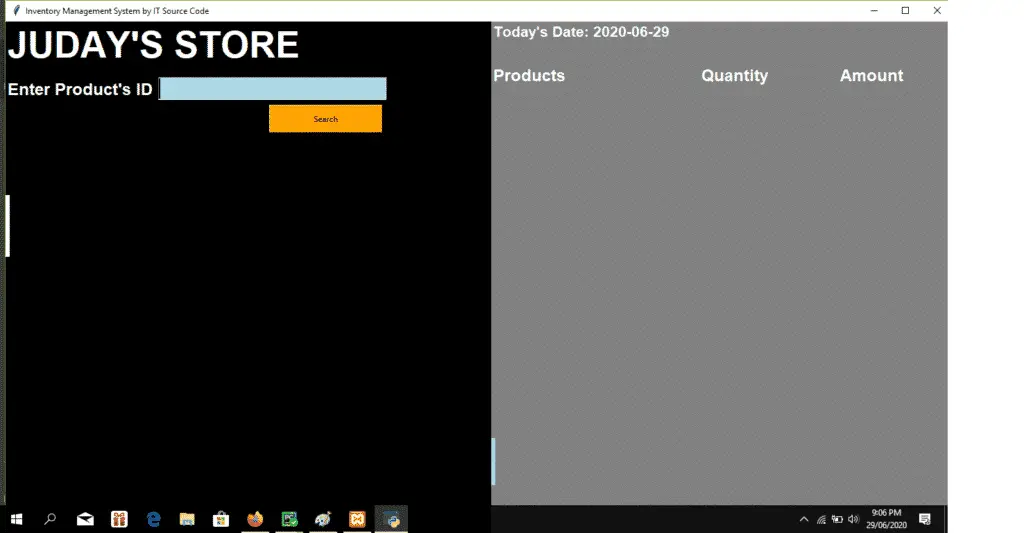
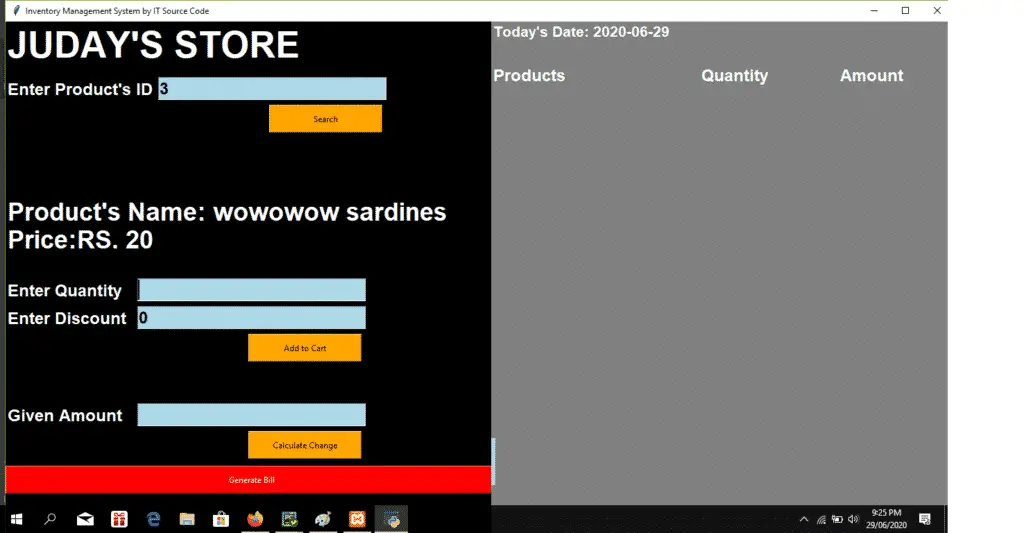
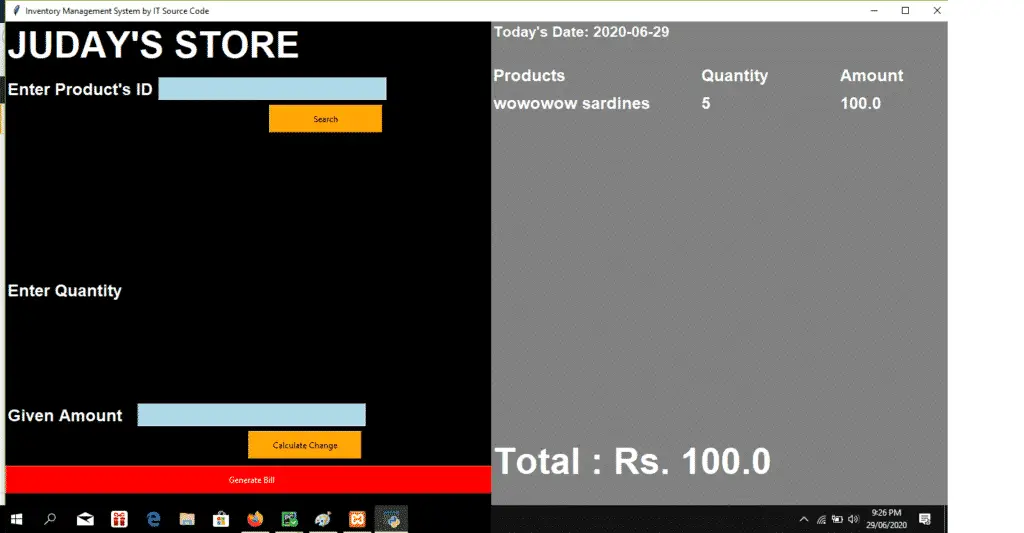
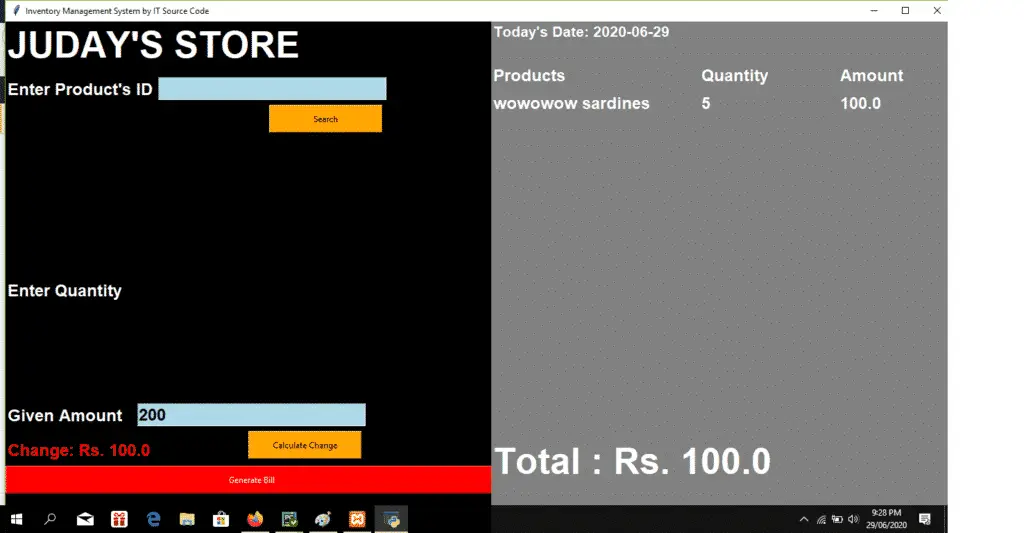
2. Add New Product
In this module can add product into MySQL Database.
#import all the modules
from tkinter import *
import mysql.connector
from mysql.connector import Error
import tkinter.messagebox
conn=mysql.connector.connect(host='localhost',
database='inventory_system',
user='root',
password='')
mycursor = conn.cursor()
mycursor.execute("SELECT Max(id) from inventory")
result = mycursor.fetchall()
for r in result:
id=r[0]
class Database:
def __init__(self,master,*args,**kwargs):
self.master=master
self.heading=Label(master,text="Add in the database",font=('arial 40 bold'),fg='steelblue')
self.heading.place(x=400,y=0)
#lables for the window
self.name_l=Label(master,text="Enter Product Name",font=('arial 18 bold'))
self.name_l.place(x=0,y=70)
self.stock_l=Label(master,text="Enter Stocks",font=('arial 18 bold'))
self.stock_l.place(x=0,y=120)
self.cp_l = Label(master, text="Enter Cost Price ", font=('arial 18 bold'))
self.cp_l.place(x=0, y=170)
#enteries for window
self.name_e=Entry(master,width=25,font=('arial 18 bold'))
self.name_e.place(x=380,y=70)
self.stock_e = Entry(master, width=25, font=('arial 18 bold'))
self.stock_e.place(x=380, y=120)
self.cp_e = Entry(master, width=25, font=('arial 18 bold'))
self.cp_e.place(x=380, y=170)
#button to add to the database
self.btn_add=Button(master,text='Add to Database',width=25,height=2,bg='steelblue',fg='white',command=self.get_items)
self.btn_add.place(x=520,y=220)
self.btn_clear=Button(master,text="Clear All Fields",width=18,height=2,bg='red',fg='white',command=self.clear_all)
self.btn_clear.place(x=350,y=220)
#text box for the log
self.tbBox=Text(master,width=60,height=18)
self.tbBox.place(x=750,y=70)
self.tbBox.insert(END,"ID has reached up to:"+str(id))
self.master.bind('<Return>', self.get_items)
self.master.bind('<Up>', self.clear_all)
def get_items(self, *args, **kwargs):
# get from entries
self.name = self.name_e.get()
self.stock = self.stock_e.get()
self.cp = self.cp_e.get()
# dynamic entries
if self.name == '' or self.stock == '' or self.cp == '':
tkinter.messagebox.showinfo("Error", "Please Fill all the entries.")
else:
mycursor.execute("INSERT INTO inventory (name, stock, price) VALUES(%s,%s,%s)",[self.name,self.stock,self.cp])
conn.commit()
# textbox insert
self.tbBox.insert(END, "\n\nInseted " + str(self.name) + " into the database with the quantity of " + str(self.stock))
tkinter.messagebox.showinfo("Success", "Successfully added to the database")
def clear_all(self, *args, **kwargs):
num = id + 1
self.name_e.delete(0, END)
self.stock_e.delete(0, END)
self.cp_e.delete(0, END)
root=Tk()
b=Database(root)
root.geometry("1366x768+0+0")
root.title("Add in the database")
root.mainloop()Add New Product Output:
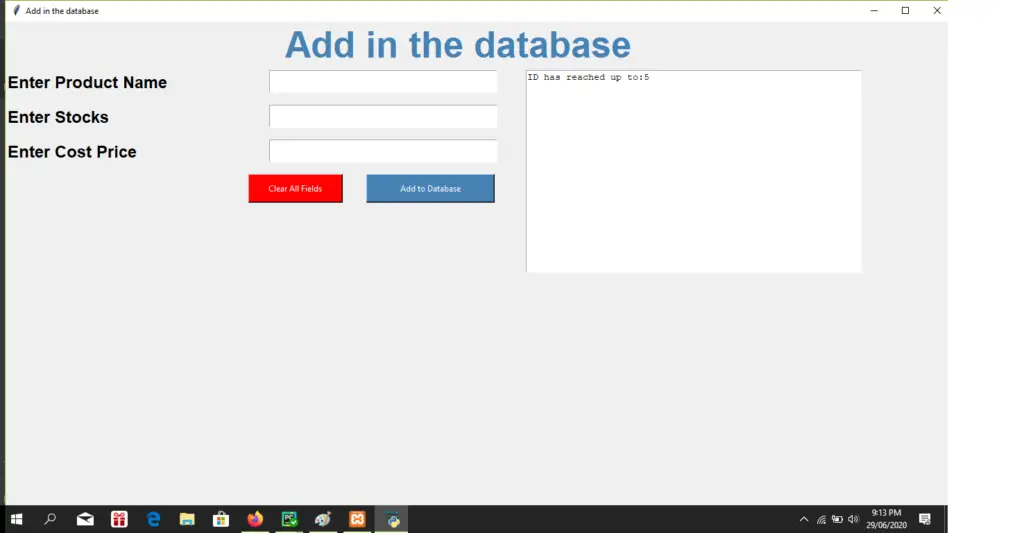
3. Update Product
In this module you can retrieve the data from the MySQL Database and you can update.
#import all the modules
from tkinter import *
import mysql.connector
from mysql.connector import Error
import tkinter.messagebox
conn=mysql.connector.connect(host='localhost',
database='inventory_system',
user='root',
password='')
mycursor = conn.cursor()
mycursor.execute("SELECT Max(id) from inventory")
result = mycursor.fetchall()
for r in result:
id=r[0]
class Database:
def __init__(self,master,*args,**kwargs):
self.master=master
self.heading=Label(master,text="Update to the databse",font=('arial 40 bold'),fg='steelblue')
self.heading.place(x=400,y=0)
#label and entry for id
self.id_le=Label(master,text="Enter ID",font=('arial 18 bold'))
self.id_le.place(x=0,y=70)
self.id_leb=Entry(master,font=('arial 18 bold'),width=10)
self.id_leb.place(x=380,y=70)
self.btn_search=Button(master,text="search",width=15,height=2,bg='orange',command=self.search)
self.btn_search.place(x=550,y=70)
#lables for the window
self.name_l=Label(master,text="Enter Product Name",font=('arial 18 bold'))
self.name_l.place(x=0,y=120)
self.stock_l=Label(master,text="Enter Stocks",font=('arial 18 bold'))
self.stock_l.place(x=0,y=170)
self.cp_l = Label(master, text="Enter Cost Price ", font=('arial 18 bold'))
self.cp_l.place(x=0, y=220)
#enteries for window
self.name_e=Entry(master,width=25,font=('arial 18 bold'))
self.name_e.place(x=380,y=120)
self.stock_e = Entry(master, width=25, font=('arial 18 bold'))
self.stock_e.place(x=380, y=170)
self.cp_e = Entry(master, width=25, font=('arial 18 bold'))
self.cp_e.place(x=380, y=220)
#button to add to the database
self.btn_add=Button(master,text='Update Database',width=25,height=2,bg='steelblue',fg='white',command=self.update)
self.btn_add.place(x=520,y=300)
#text box for the log
self.tbBox=Text(master,width=60,height=18)
self.tbBox.place(x=750,y=70)
self.tbBox.insert(END,"ID has reached up to:"+str(id))
def search(self, *args, **kwargs):
mycursor.execute("SELECT * FROM inventory WHERE id=%s",[self.id_leb.get()])
result = mycursor.fetchall()
for r in result:
self.n1 = r[1] # name
self.n2 = r[2] # stock
self.n3 = r[3] # cp
conn.commit()
#inster into the enteries to update
self.name_e.delete(0,END)
self.name_e.insert(0, str(self.n1))
self.stock_e.delete(0, END)
self.stock_e.insert(0, str(self.n2))
self.cp_e.delete(0, END)
self.cp_e.insert(0, str(self.n3))
def update(self,*args,**kwargs):
self.u1=self.name_e.get()
self.u2 = self.stock_e.get()
self.u3 = self.cp_e.get()
mycursor.execute("UPDATE inventory SET name=%s,stock=%s,price=%s WHERE id=%s",[self.u1,self.u2,self.u3,self.id_leb.get()])
conn.commit()
tkinter.messagebox.showinfo("Success","Update Database successfully")
root=Tk()
b=Database(root)
root.geometry("1366x768+0+0")
root.title("Update to the database")
root.mainloop()Update Product Output:
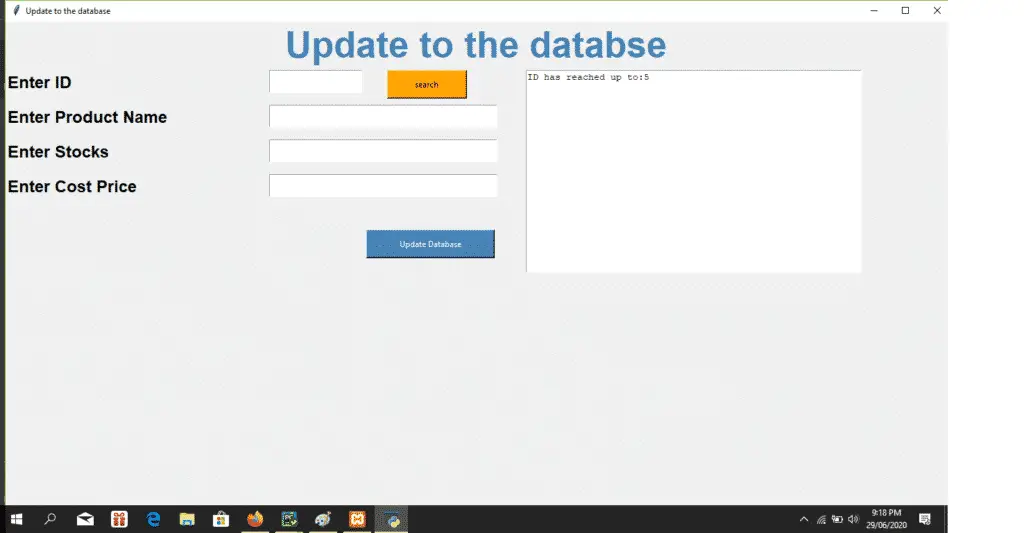
Downloadable Source Code Below
Anyway, if you want to level up your programming knowledge, especially python, try this new article I’ve made for you Best Python Projects with source code for Beginners.
But If you’re going to focus on web development using Django, you can download here from our list of Best Django Projects with source code based on real-world projects.
Summary
Project on Inventory Management System Python is written in the programming language Python and linked to the MySQL database.
The Graphical User Interface is used for this system (GUI). The document for the project is a Python script with three files: main.py, add to db.py, and update.py.

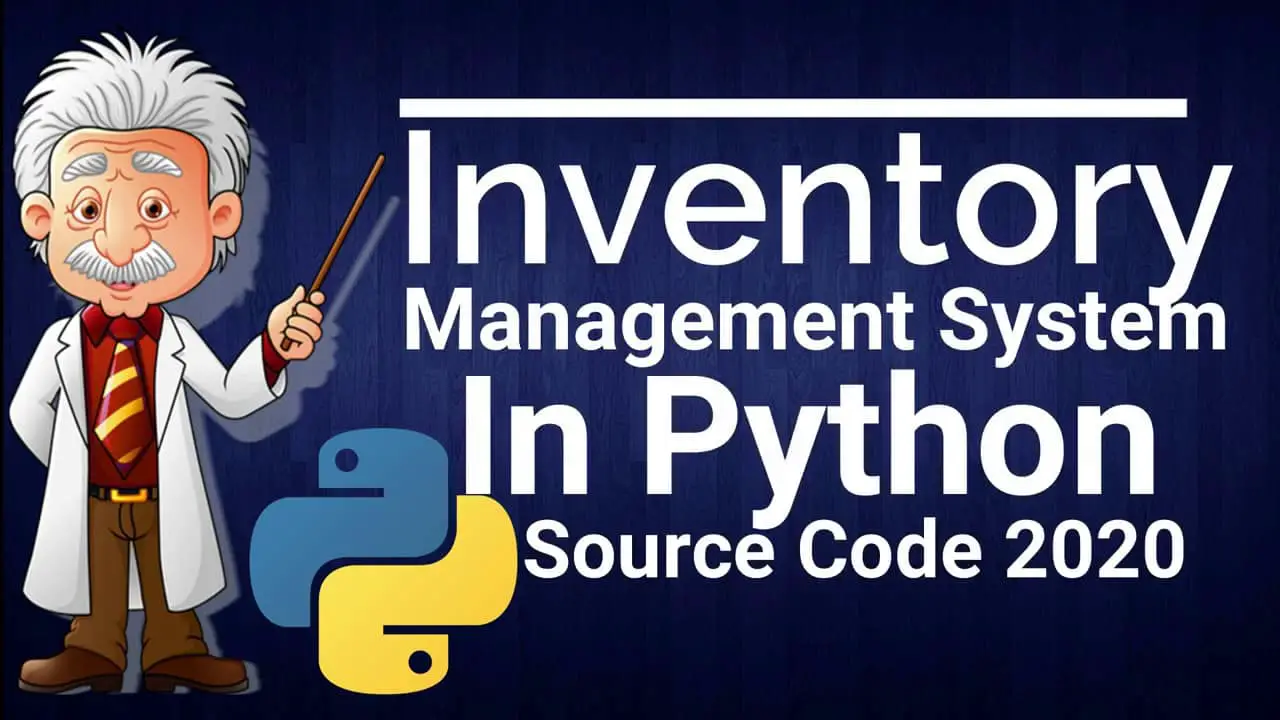
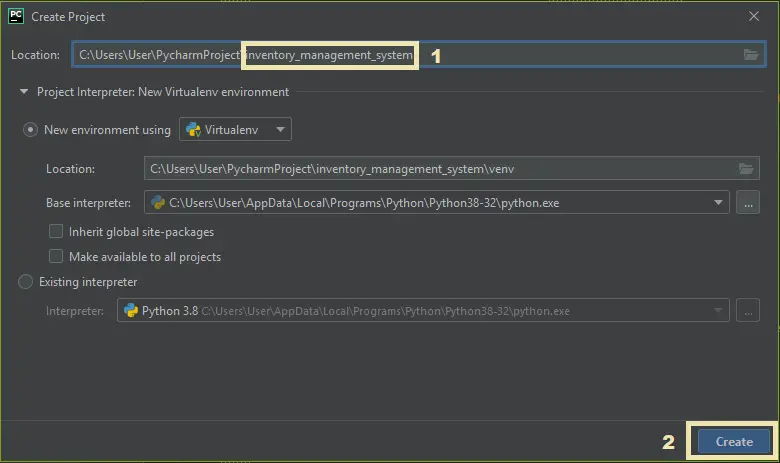
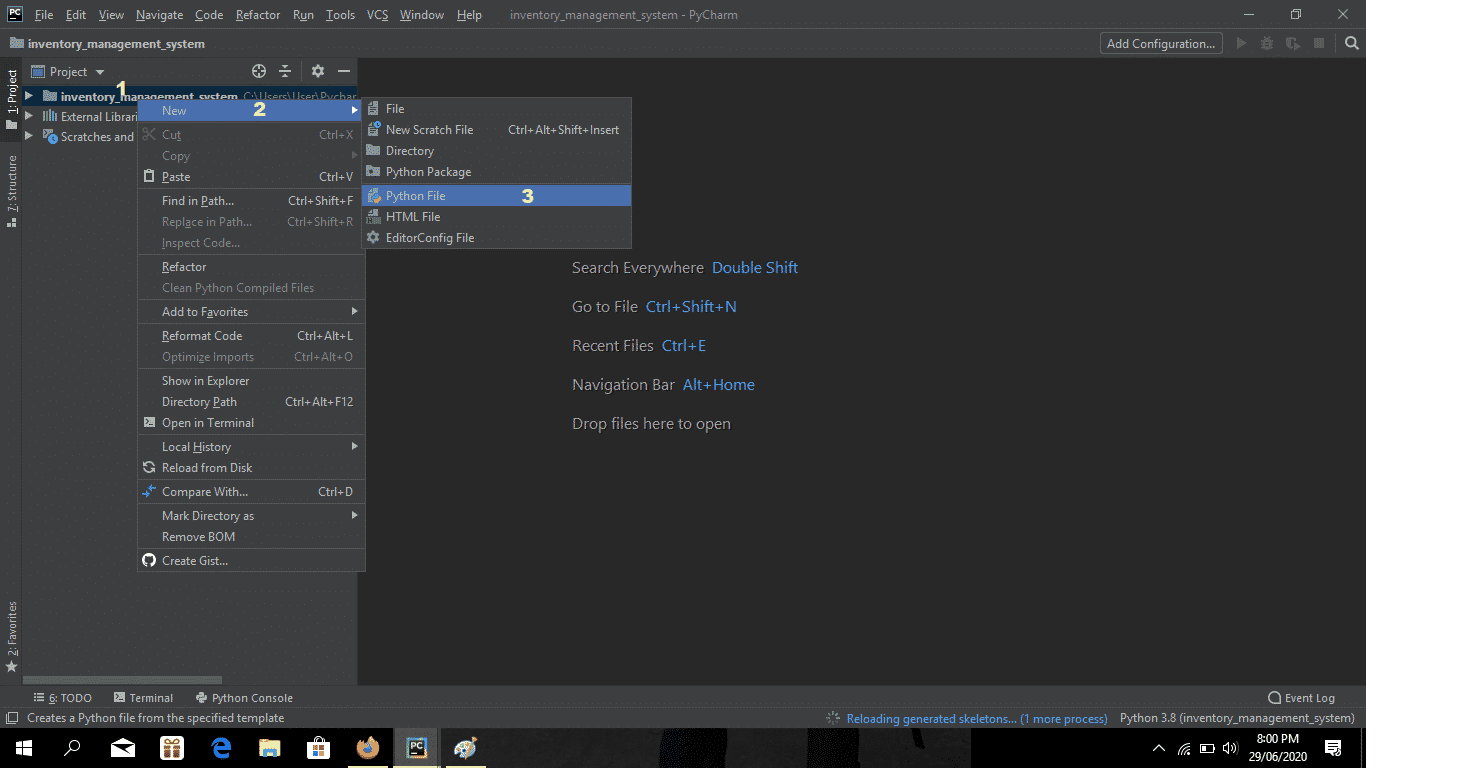
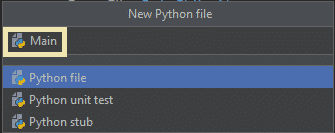
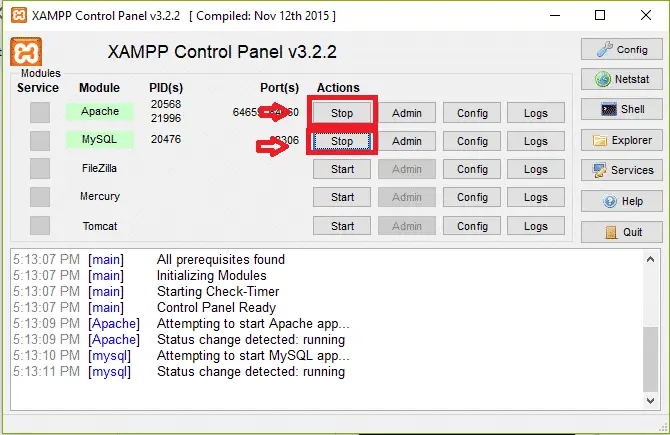
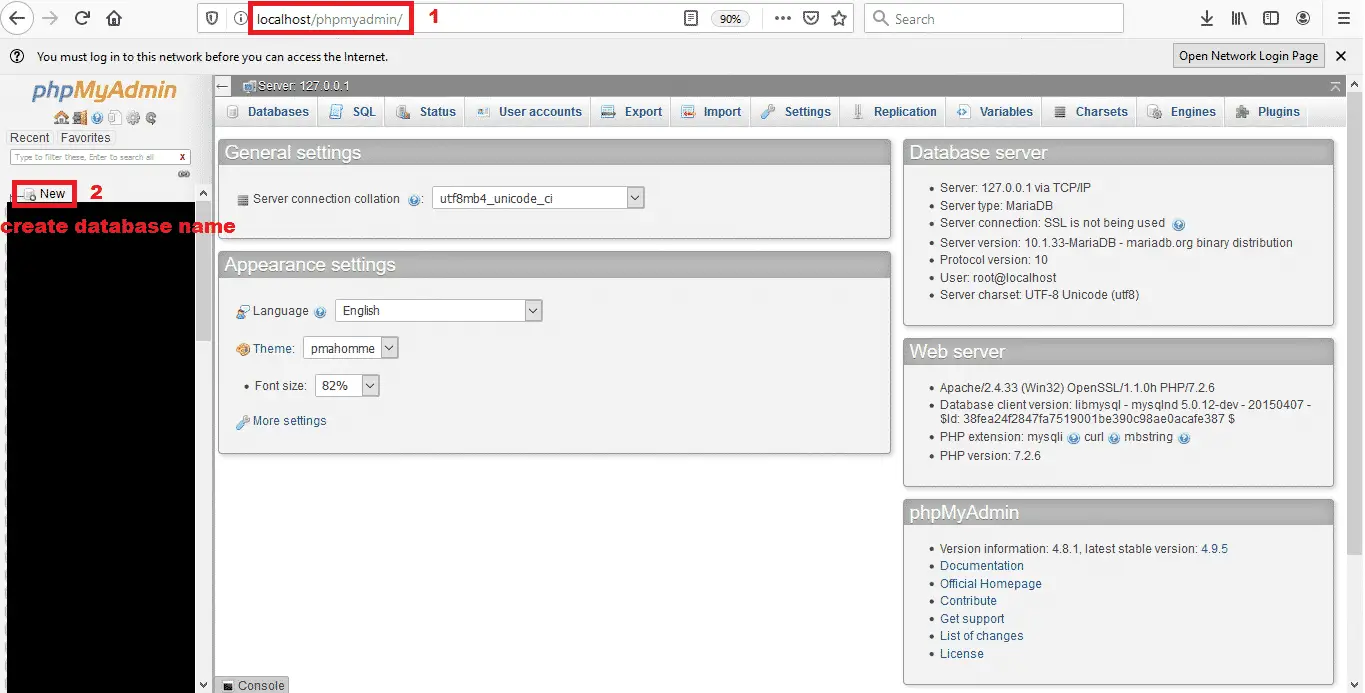
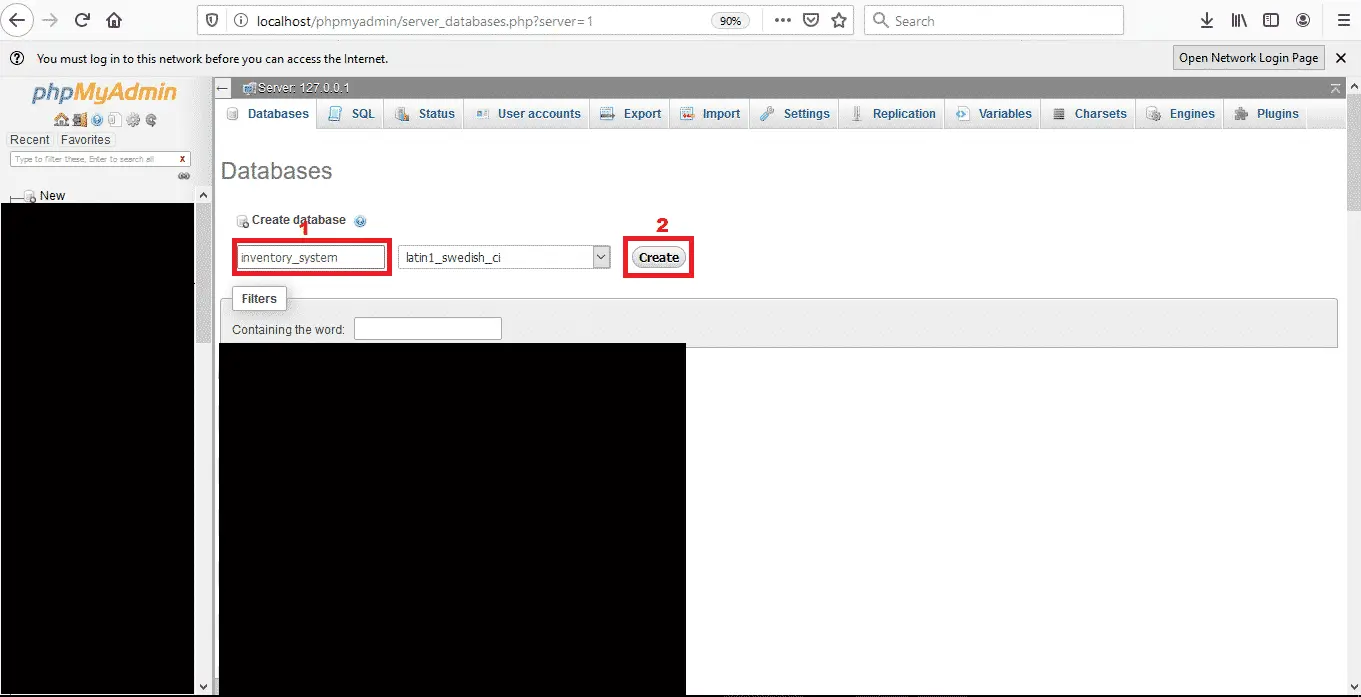
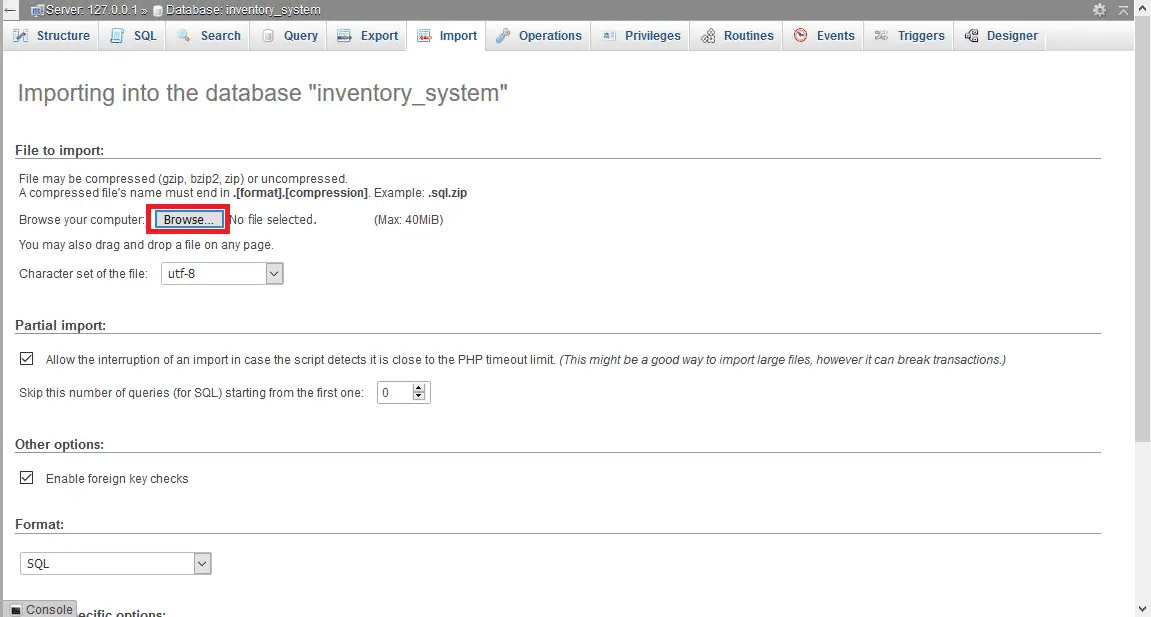
Hello, and thanks very much for this work…I want to know How to fix this error after paste code
….
….
import connector connector
^
SyntaxError: invalid syntax
Process finished with exit code 1
….
….
thanks
Somehow the page doesn’t allow to download the source code, is there any other way to get it? Thanks
Where’s the frikin’ code? That download page doesn’t work
I repeat – It does NOT work.