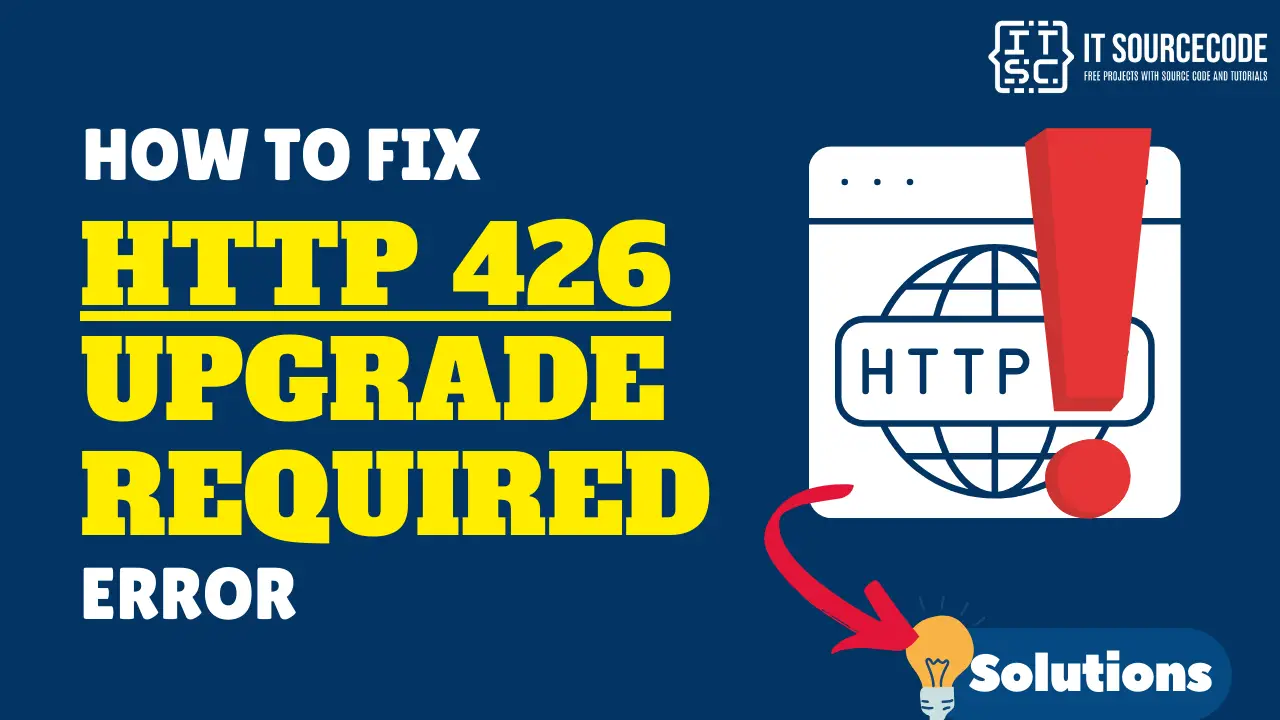What does 429 too many requests mean?
The 429 too many requests error is a message from a web server indicating that a user or program has exceeded the allowable number of requests in a certain time frame. This can prevent access to a website.
Apart from that, the error might also give more information about why the 429 status code happened, and how long the user should wait before trying to log in again.
Here’s a sample of what it could look like:
HTTP/1.1 429 Too Many Requests
Content-Type: text/html
Retry-After: 3600
<html>
<head>
<title>Too Many Requests</title>
</head>
<body>
<h1>Too Many Requests</h1>
<p>Only 100 requests per hour per logged in user is allowed on this website. Try again soon.</p>
</body>
</html>
Root Causes of 429 too many requests
As mentioned earlier, the HTTP 429 error occurs when the server detects too many attempts within a specific time frame.
The HTTP 429 error can occur for several reasons:
- Excessive Server Requests:
If a user or program sends too many requests to a server in a short time, the server might respond with a 429 error.
- Multiple Login Attempts:
A 429 error can also be a security measure against brute-force login attempts, where someone tries to gain access by guessing passwords.
- Server Resource Limits:
If a user agent tries to access a specific page too frequently in a short time, the server might activate a rate-limiting feature and send a 429 error.
429 Too Many Request Variations
Here are the various variations of 429 Too Many Requests:
- 429 Error
- HTTP 429
- Error 429 (Too Many Requests)
Moreover, 429 errors can show up in different ways. Sometimes it says “too many requests”, sometimes it doesn’t.
- 429 server error
- HTTP error 429
- HTTP code 429
- HTTP error code 429
- HTTP status code 429
- HTTP response code 429
- Problem with the server 429
- Response code 429
- There was a problem with the server 429
How to Fix 429 Too Many Requests Error? Solutions
Here are the solutions you can implement to rectify the 429 error:
Solution 1: Switch to Incognito Mode
If you have many tabs open in your browser, it can put a lot of load on the server.
This can lead to a 429 error. One way to solve this is by using Incognito Mode in your browser.
Here’s how you can do it:
- Google Chrome:
Click on the three dots at the top right corner of your browser, then select “New Incognito Window”.
You can also use the shortcut Ctrl+Shift+N (or Command+Shift+N on a Mac).
- Mozilla Firefox:
Click on the three lines at the top right corner of your browser, then select “New Private Window”.
You can also use the shortcut Ctrl+Shift+P (or Command+Shift+P on a Mac).
- Safari:
Click on “File” in the top menu, then select “New Private Window”.
You can also use the shortcut Command+Shift+N.
Remember, while in Incognito Mode, your browser doesn’t save your browsing history, cookies, site data, or information entered in forms.
Solution 2: Clear Your Browser Cache and Cookies
Sometimes, a 429 error can be caused by issues with your browser’s cache.
Clearing the cache can resolve these issues.
If you use Google Chrome, here’s how to clear its cache and cookies:
- Click the three dots in the top-right corner of your window. You can also use the keyboard shortcut (Ctrl + H).
- Go to History History.
- Click on Clear Browsing Data.
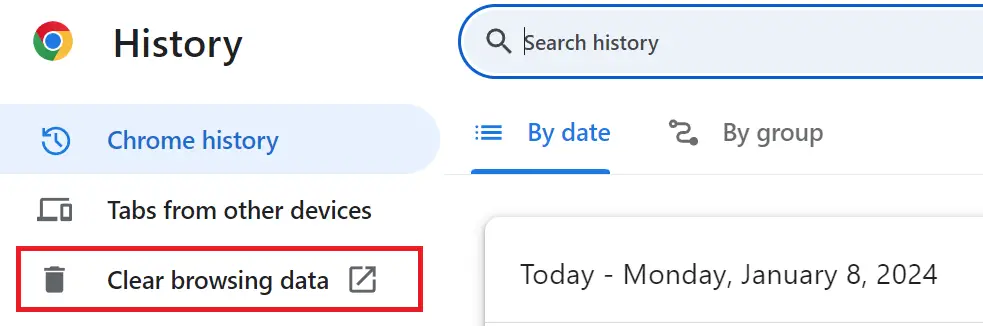
- A new window will appear. Choose the Time range, if you wish to erase all data, select All Time.
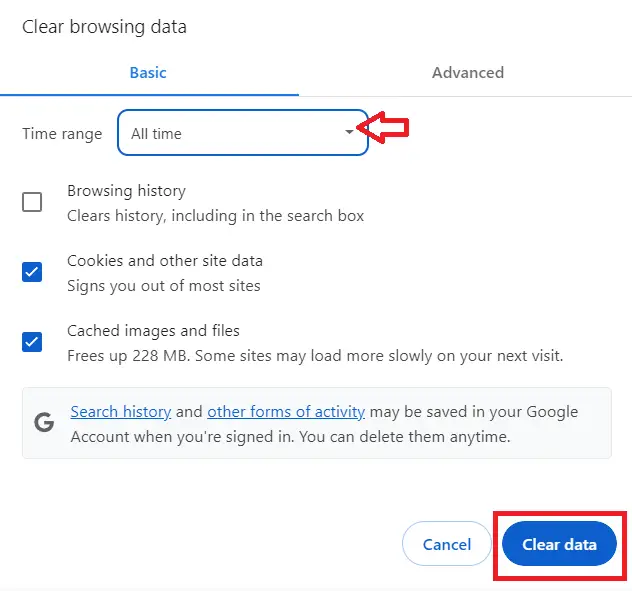
- Select what you’d like to clear- this could be browsing history, cookies, and other site data, or cached images and files.
- Then, hit the Clear Data button.
If you use Mozilla Firefox, here’s how to clear its cache.
Click on the three lines at the top right corner of your browser, go to “Options”, select “Privacy & Security”, then click “Clear Data” under the “Cookies and Site Data” section.
You can also use the shortcut Ctrl+Shift+Delete (or Command+Shift+Delete on a Mac).
If you use Safari, here’s how to clear its cache.
Click on “Safari” in the top menu, then select “Clear History”.
Solution 3: Disable Ad Blockers and Extensions:
Tools like ad blockers and browser extensions can sometimes cause a 429 error.
Disabling these tools might resolve the issue.
- Google Chrome:
Click on the three dots at the top right corner of your browser, go to “More tools”, then select “Extensions”.
- Mozilla Firefox:
Click on the three lines at the top right corner of your browser, then select “Add-ons”.
- Safari:
Click on “Safari” in the top menu, then select “Preferences”. Go to the “Extensions” tab, where you can disable or uninstall the extensions.
Remember to enable your extensions again once you’re done, especially if they provide important functionality or security.
How to Fix 429 Too Many Requests Error? WordPress
Solution 1: Deactivate your WordPress Plugins (Temporary)
If the previous solutions do not solve your error, you might want to consider turning off all your plugins at once to check if they’re causing the problem.
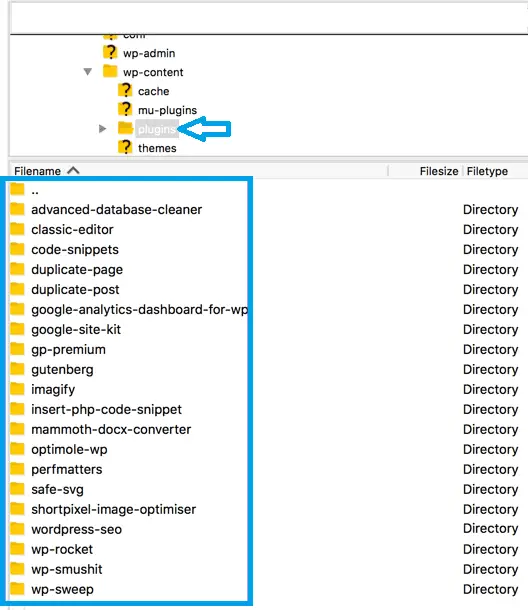
Rename the plugin folder to deactivate all plugins. Make a new empty ‘plugins’ folder so WordPress works normally.
If the 429 error disappears, one of the plugins was the issue.
To find out which one:
- Delete the new ‘plugins’ folder and rename the old one back.
- Go into the plugins directory.
- Change the name of a plugin folder to deactivate it.
- Check your website for the 429 error.
- If the error is still there, undo the name change and repeat with the next plugin.
Solution 2: Change the Default Login URL of Your WordPress
The common cause of the 429 error on WordPress sites is the forced login attempts.
A simple method to deter attackers from accessing your WordPress login page is to modify its URL from the standard setting, making it harder for them to locate.
Typically, your login page is found at your website.com/wp-admin.
While this is convenient to recall, it’s also quite unsafe because it’s a well-known access point for everyone online.
Solution 3: Remove your personalized theme
If your website is utilizing a unique WordPress theme acquired from a marketplace like ThemeForest or Envato, this could be the source of the issue.
It’s crucial to create a backup of your website before you deactivate the personalized theme and briefly switch to a standard WordPress theme.
Solution 4: Get in touch with your hosting service
If you’ve followed the above steps and the 429 error persists, the problem might stem from your server rather than your website.
That’s the time you have to reach out to your hosting service is always a possibility for any website error, but it should be your final option.
It’s also possible that your host is blocking requests from certain third-party services or platforms, such as Google Search Console, which sends numerous requests to websites.
By contacting your service provider, they might be able to resolve the issue or offer useful information.
Conclusion
Finally, we’ve finished discussing the 429 ‘Too Many Requests’ error, which is a message from a web server indicating that a user or program has exceeded the allowable number of requests in a certain time frame.
By implementing the solutions provided above, you can confidently address and resolve this issue.
I hope this article helps you rectify this error.
For further learning, you can also check the following HTTP status code: