Clearing Text Controls using VB.Net with For Loop Statement
In this tutorial, you will learn how to Clearing Text Controls using VB.Net with For Loop Statement easily without making any long codes just to clear all the controls inside your form.
First you need to open your Microsoft Visual Studio IDE and create new project, name it as you please.
Then, drag the objects like textbox and combobox in your blank form as many as you like.
The Properties of the TextBox Control
The following are some of the commonly used properties of the TextBox control
| Property | Description |
|---|---|
| 1. AcceptsReturn | Gets or sets a value indicating whether pressing ENTER in a multiline TextBox control creates a new line of text in the control or activates the default button for the form. |
| 2. AutoCompleteCustomSource | Gets or sets a custom System.Collections.Specialized.StringCollection to use when the AutoCompleteSourceproperty is set to CustomSource. |
| 3. AutoCompleteMode | Gets or sets an option that controls how automatic completion works for the TextBox. |
| 4. AutoCompleteSource | Gets or sets a value specifying the source of complete strings used for automatic completion. |
| 5. CharacterCasing | Gets or sets whether the TextBox control modifies the case of characters as they are typed. |
| 6. Font | Gets or sets the font of the text displayed by the control. |
| 7. FontHeight | Gets or sets the height of the font of the control. |
| 8. ForeColor | Gets or sets the foreground color of the control. |
| 9. Lines | Gets or sets the lines of text in a text box control. |
| 10. Multiline | Gets or sets a value indicating whether this is a multiline TextBox control. |
| 11. PasswordChar | Gets or sets the character used to mask characters of a password in a single-line TextBox control. |
| 12. ReadOnly | Gets or sets a value indicating whether text in the text box is read-only. |
| 13. ScrollBars | Gets or sets which scroll bars should appear in a multiline TextBox control. This property has values −
|
| 14. TabIndex | Gets or sets the tab order of the control within its container. |
| 15. Text | Gets or sets the current text in the TextBox. |
| 16. TextAlign | Gets or sets how text is aligned in a TextBox control. This property has values −
|
| 17. TextLength | Gets the length of text in the control. |
Next, create a button. After creating a button or dragged from the toolbox, double click that textbox and insert this line of code.
Private Sub Button1_Click(sender As Object, e As EventArgs) Handles Button1.Click Dim clean as Control For Each clean In Me.Controls If TypeOf clean Is TextBox Then clean.Text = Nothing End If Next End Sub
Run your system and see for yourself that after clicking your button, the textboxes inside the form are being cleared.
You can also apply this line of code if you want to clear comboboxes, here’s the sample line of code with clearing all combobox in your form:
Private Sub Button1_Click(sender As Object, e As EventArgs) Handles Button1.Click Dim clean as Control For Each clean In Me.Controls If TypeOf clean Is TextBox Then clean.Text = Nothing ElseIf TypeOf clean Is ComboBox then clean.text = Nothing End If Next End Sub
You have created your own Clearing Text Controls using VB.Net with For Loop Statement.
RAR Extraction Password:
Password: luffypirates
For questions or any other concerns or thesis/capstone creation with documentation, you can contact me through the following:
E-Mail: [email protected]
Facebook: facebook.com/kirk.lavapiez
Contact No.: +639771069640
To download the project sample code, click here.
Ian Hero L. Lavapiez
BSIT Graduate
System Analyst and Developer
A related topic(s) that you may like:

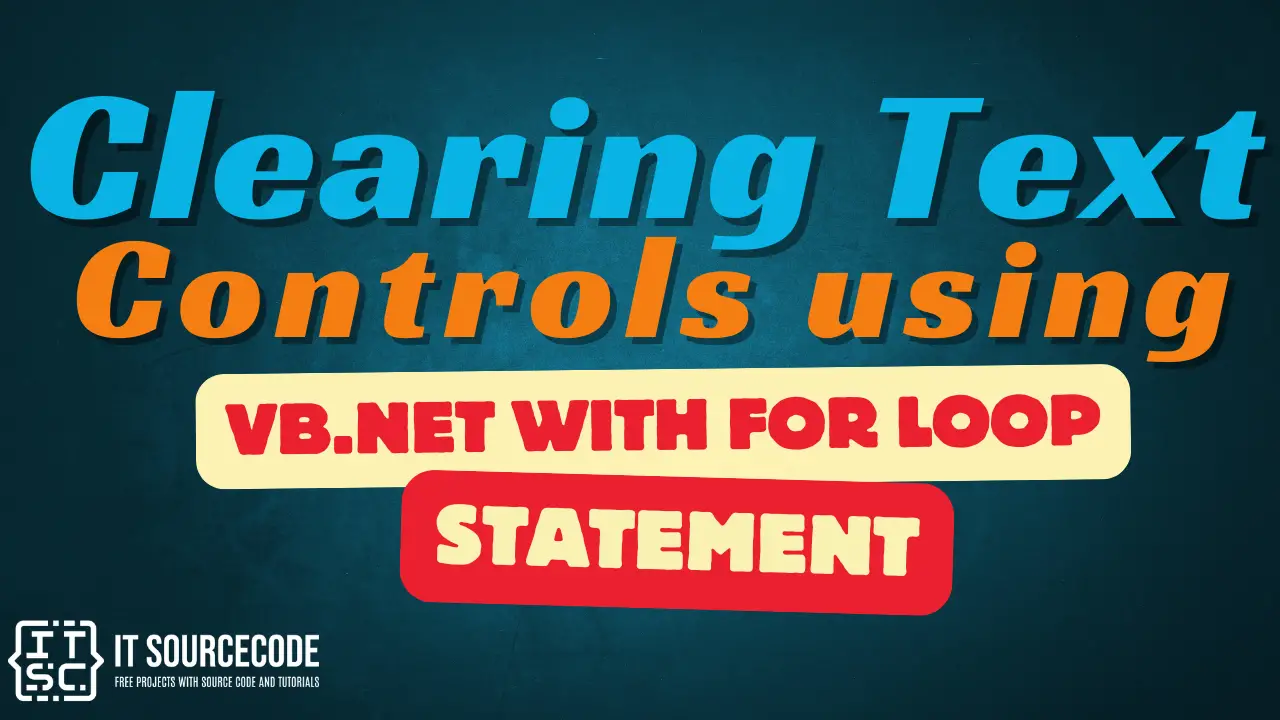
nice tut sir, if you dont mid..plz can u post another tut this time about “Transfering multiple data from datagridview rows to mysql database” using vb.net as PL thank you and more power!.
Thank you sir! Sure sir. Just wait for the tutorial to be posted. Thanks!
Please refer to this link for the tutorial, transferring multiple data from datagridview rows to mysql database. Thanks!
//itsourcecode.com/2017/05/transferring-multiple-data-datagridview/