How To Insert Image In Access Database Using VB.Net
This tutorial will help you How To Insert Image In Access Database Using VB.Net. In this article, we will be using Visual Basic 2008 and MS Access 2007 for our database.
This tutorial can answer the questions asked from another site about how to insert and retrieve IMAGE from ACCESS database using vb.net.
Please follow the instruction below:
- Step 1: Create a database in MS Access
- Database Name: studentdb.accdb
- Table: tblstudent
- The structure of tblstudent:
| Fields | DataType |
|---|---|
| studID | Autonumber |
| FNAME | Text |
| LNAME | Text |
| COURSE | Text |
| YR | Text |
| AGE | Text |
| EAMIL | Text |
| studimg | OLE Object |
- Step 2: Create a Visual Basic 2008 Project
- Create and Save it as “Saveandrettriveimg”
- Then Put the database(studentdb.accdb) inside Project execution folder(\bin\debug)
- Design the form like as shown below.
- Step 3: Writing code in Visual Basic
- Under Public Class Add the Following Code:
Dim conn As New OleDb.OleDbConnection Dim Myconnection As String = "Provider=Microsoft.ACE.OLEDB.12.0;Data Source=" & Application.StartupPath & "\studentdb.accdb" Dim cmd As New OleDb.OleDbCommand Dim da As New OleDb.OleDbDataAdapter Dim result As Integer Dim imgpath As String Dim arrImage() As Byte Dim sql As String
On Click “Browse Image” Button.
Try Dim OFD As FileDialog = New OpenFileDialog() OFD.Filter = "Image File (*.jpg;*.bmp;*.gif)|*.jpg;*.bmp;*.gif" If OFD.ShowDialog() = DialogResult.OK Then imgpath = OFD.FileName Pic1.ImageLocation = imgpath End If OFD = Nothing Catch ex As Exception MsgBox(ex.Message.ToString()) End Try
- On Click “SAVE” Button.
Try
Dim mstream As New System.IO.MemoryStream()
Pic1.Image.Save(mstream, System.Drawing.Imaging.ImageFormat.Jpeg)
arrImage = mstream.GetBuffer()
Dim FileSize As UInt32
FileSize = mstream.Length
mstream.Close()
conn.ConnectionString = Myconnection
conn.Open()
sql = "INSERT INTO tblstudent(FNAME,LNAME, COURSE, YR, AGE, EMAIL,studimg) " & _
" VALUES (@a, @LNAME, @COURSE, @YR, @AGE, @EMAIL,@studimg)"
cmd.Connection = conn
cmd.CommandText = sql
cmd.Parameters.AddWithValue("@a", TXTFIRSTNAME.Text)
cmd.Parameters.AddWithValue("@LNAME", TXTLNAME.Text)
cmd.Parameters.AddWithValue("@COURSE", TXTCOURSE.Text)
cmd.Parameters.AddWithValue("@YR", TXTYR.Text)
cmd.Parameters.AddWithValue("@AGE", TXTAGE.Text)
cmd.Parameters.AddWithValue("@EMAIL", TXTEMAIL.Text)
cmd.Parameters.AddWithValue("@studimg", arrImage)
Dim r As Integer
r = cmd.ExecuteNonQuery()
If r > 0 Then
MsgBox("Student Record hass been Saved!")
Else
MsgBox("No record has been saved!")
End If
conn.Close()
Catch ex As Exception
MessageBox.Show(ex.Message)
End Try- On Click “Search” Button
sql = "Select * from tblstudent where studID=" & Val(TextBox1.Text) conn.ConnectionString = Myconnection conn.Open() With cmd .Connection = conn .CommandText = sql End With Dim arrImage() As Byte Dim publictable As New DataTable Try da.SelectCommand = cmd da.Fill(publictable) TXTLNAME.Text = publictable.Rows(0).Item(2) TXTFIRSTNAME.Text = publictable.Rows(0).Item(1) TXTCOURSE.Text = publictable.Rows(0).Item(3) TXTYR.Text = publictable.Rows(0).Item(4) TXTAGE.Text = publictable.Rows(0).Item(5) TXTEMAIL.Text = publictable.Rows(0).Item(6) arrImage = publictable.Rows(0).Item(7) Dim mstream As New System.IO.MemoryStream(arrImage) Pic1.Image = Image.FromStream(mstream) Catch ex As Exception MsgBox(ex.Message) Finally da.Dispose() conn.Close() End Try
- Step 4: Run your Visual Basic Project
- Press “F5” or Click the Play Button.
Downloadable Source Code
You can Download the full Source Code saveandretriveimage
Free VB.NET Resources
For More VB.NET Projects with source code, I listed it in this link.
If you want to know how to master vb.net with MySQL Database in 30 minutes, you can start your lesson here.
Or you can start your lesson here about the 5 Steps on How to Connect VB.Net in MySQL database.
Inquiries
If you have any questions or suggestions about this tutorial on how to insert and display pictures from the access database in vb.net, please leave a comment below.
Help Us Grow
If you find this tutorial helpful please share this with your friends and to help us grow please hit the LIKE button on our Facebook Page. Thank You.

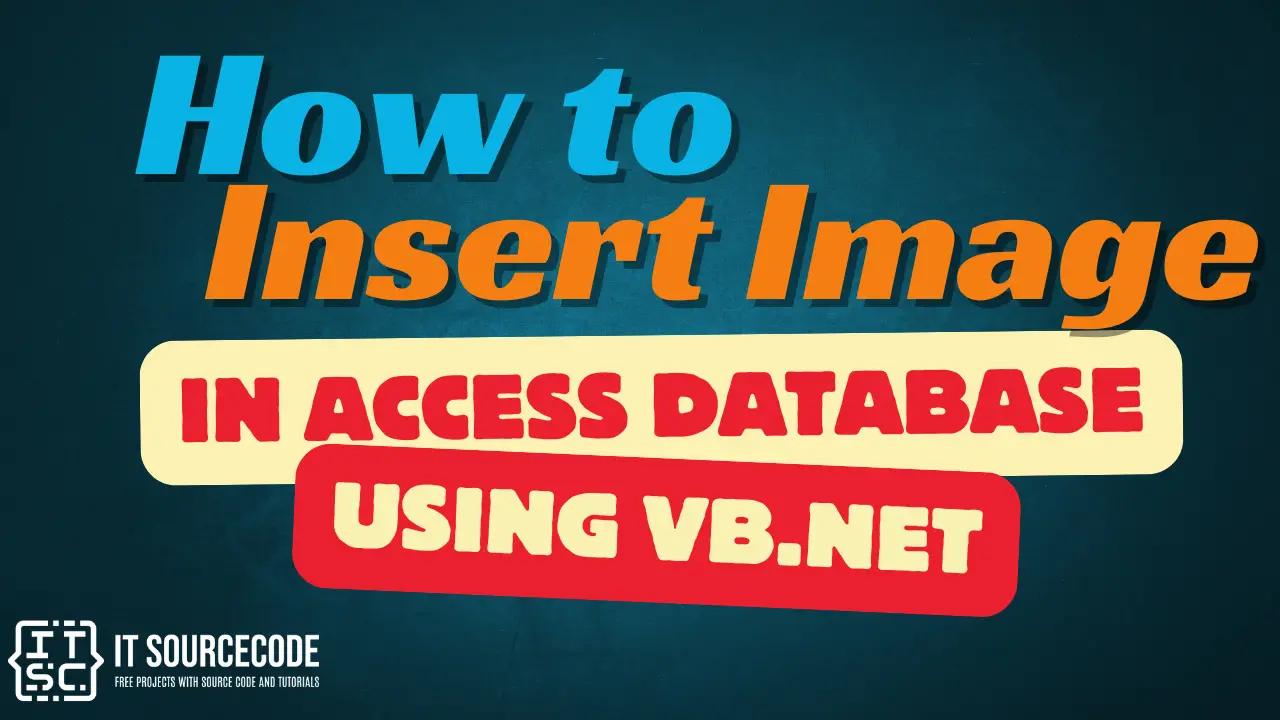
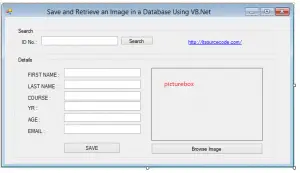
hello bro i already try all your step but i have problem to ganerate bytearray to image help me bro thank you
Very neat article. Really Cool.