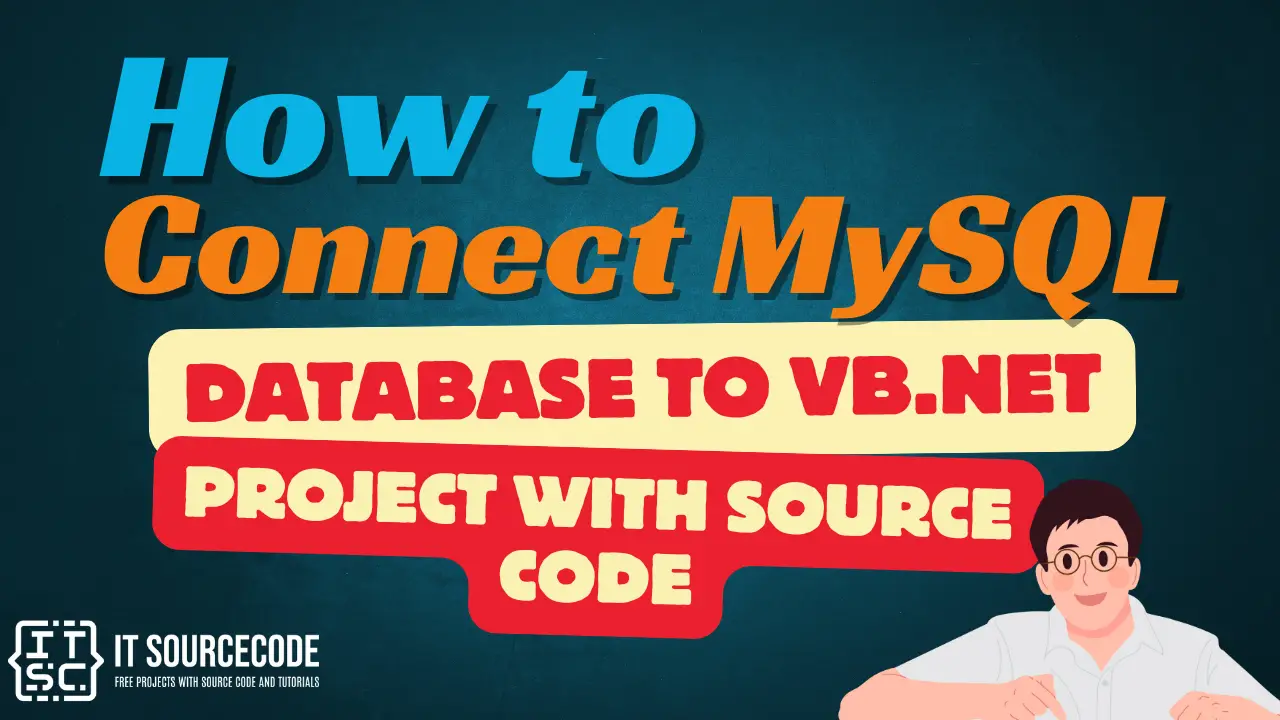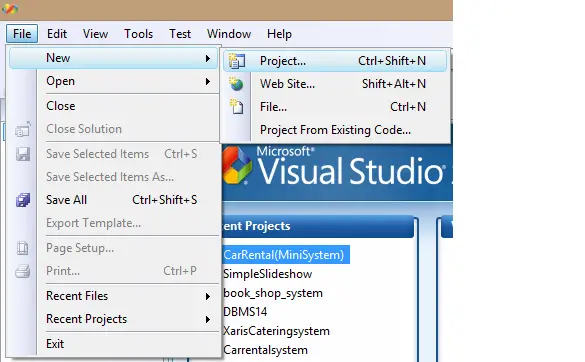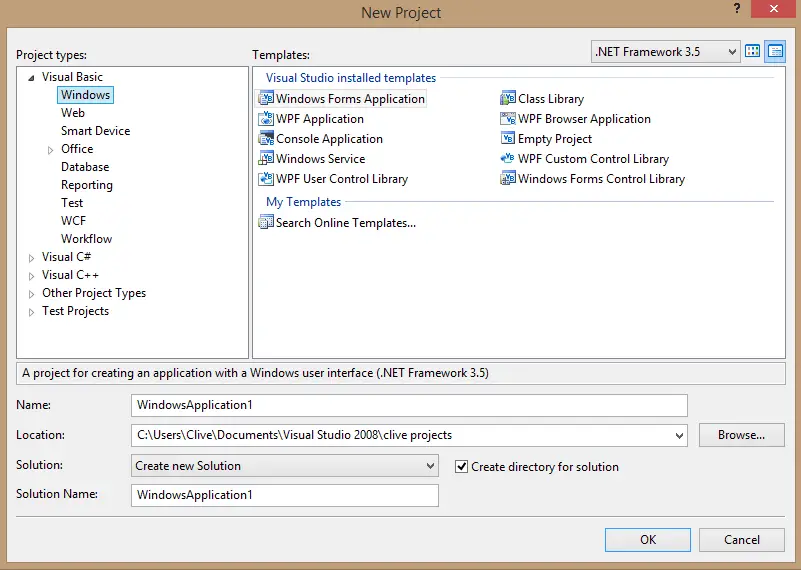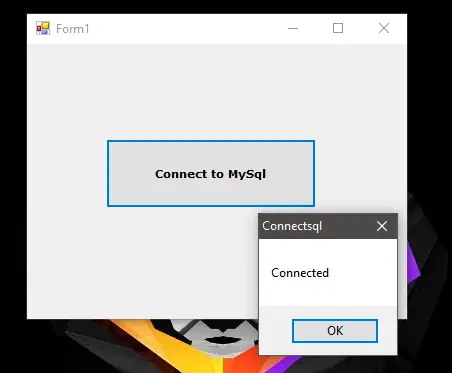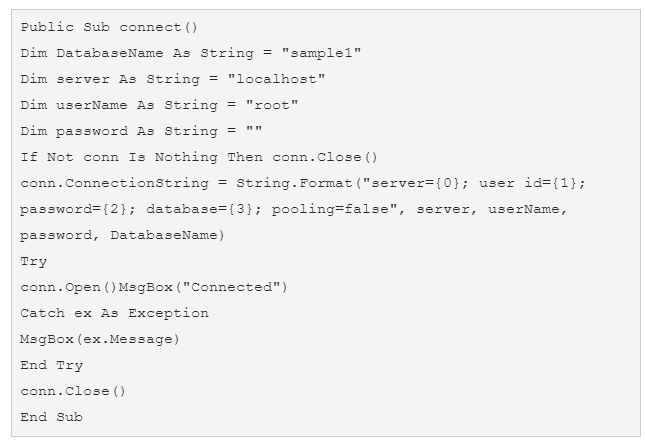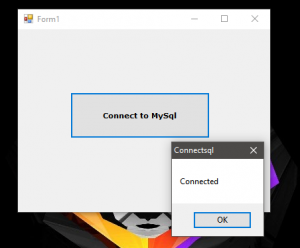How to Connect MySQL Database to VB.Net Projects with Source Code
This Tutorial is all about How to Connect MySQL Database to VB.Net. In this lesson, you will learn about How to Connect MySQL Database to vb.net projects.
After you complete this tutorial, you will be able to make your VB.NET CRUD in MySQL Database. CRUD means, Create, Read, Update and Delete.
But if you want a shortcut on how to Master VB.net and MySQL Database in 30 Minutes. Maybe this is the right place for you. I included here the step by step guide to master the vb.net and MySQL database with downloadable source code.
How to Connect MySQL to VB.Net
- First, is open the Visual Basic, Select File on the menu, then click New and create a new project.

- Then, a New Project Dialog will appear. You can rename your project, depending on what you like to name it. After that click OK

- Design your form like this, just like what I’ve shown you below.

Note: You should have an Existing Database to connect surely.
Add a Button to the Form. - Add MySQL.data.dll
To add MySql.Data.dll. If you’re not familiar to do it. Follow it here how to add MySql.Data.dll. If you don’t have MySQL connector, you can download it here.
- Add this code before the Public Class Form1.

- Add this code below the Public Class Form1.

- Add this subroutine

- Add this code to the Button.

- Finally, Click F5 to run the Program.
Here’s all the source used in this tutorial about How to connect MySQL to VB.Net.
Imports MySql.Data.MySqlClient
Public Class Form1
Dim conn As New MySqlConnection
Public Sub connect()
Dim DatabaseName As String = "sample1"
Dim server As String = "localhost"
Dim userName As String = "root"
Dim password As String = ""
If Not conn Is Nothing Then conn.Close()
conn.ConnectionString = String.Format("server={0}; user id={1}; password={2}; database={3}; pooling=false", server, userName, password, DatabaseName)
Try
conn.Open()
MsgBox("Connected")
Catch ex As Exception
MsgBox(ex.Message)
End Try
conn.Close()
End Sub
Private Sub Button1_Click(ByVal sender As System.Object, ByVal e As System.EventArgs) Handles Button1.Click
connect()
End Sub
End Class