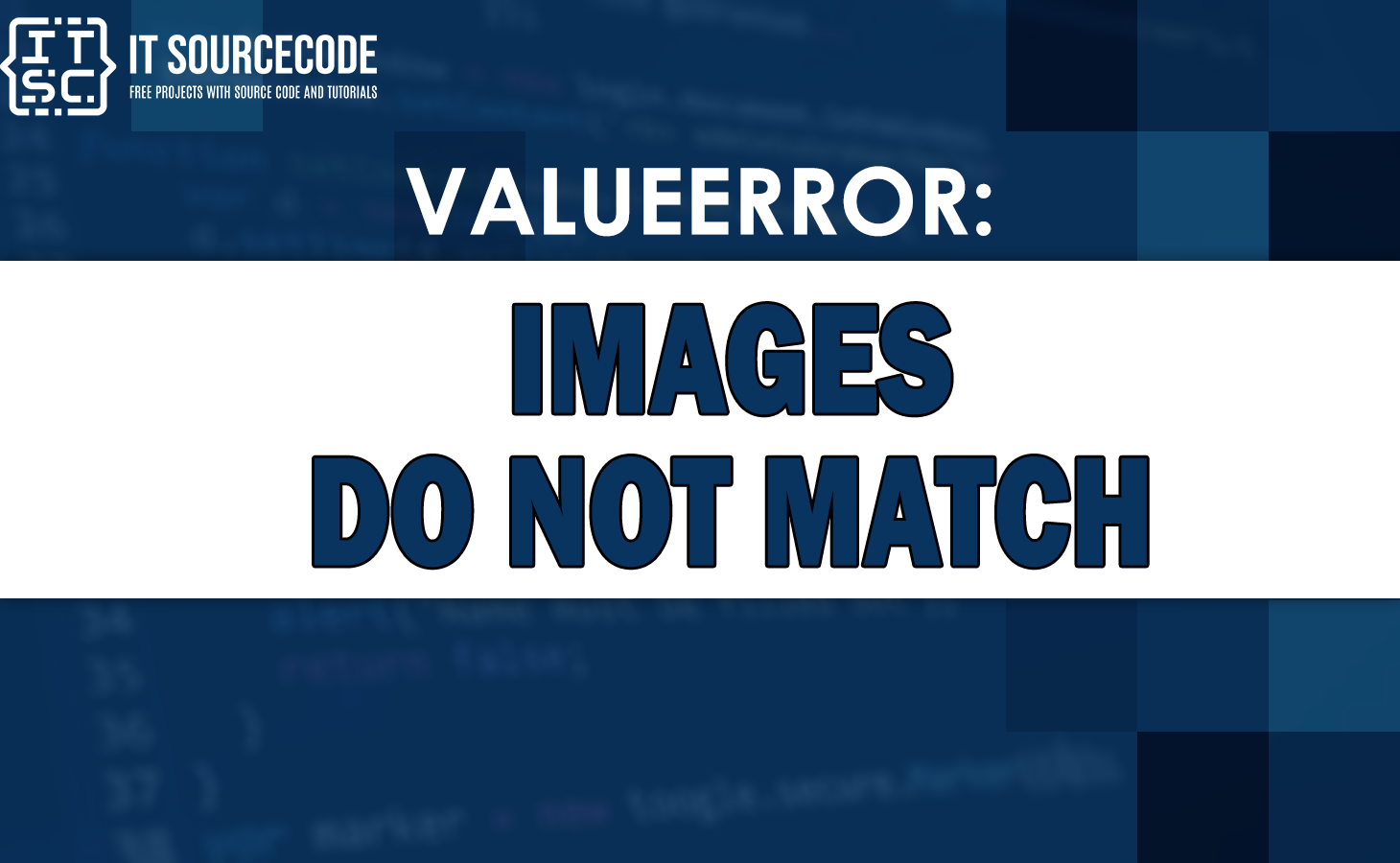In programming and computer vision, working with images is common work. However, sometimes you may encounter an error message that says “ValueError: Images do not match“.
This error typically occurs when we are attempting to perform an operation on two images that have inconsistent dimensions, color channels, or other properties.
Understanding the ValueError Images Do Not Match
The ValueError Images do not match is an error that is usually encountered when working with image processing libraries such as OpenCV or PIL (Python Imaging Library).
It occurs when we attempt to perform operations on two or more images that have distinct sizes, shapes, or other attributes that make them inappropriate for the intended operation.
Example of Blending Two Images
Here are the steps of how to blend the two images.
Step 1: Importing the Required Libraries
To demonstrate the ValueError, let’s first import the necessary libraries:
import cv2
import numpy as npStep 2: Loading the Images
Next, let’s load two images that we want to blend together.
For this example, we will use the following images:
- example_Image 1: “sampleImage1.jpg” (250×250 pixels)
- example_Image 2: “sampleImage2.jpg” (300×300 pixels
example_Image1= cv2.imread("sampleImage1.jpg")
example_Image2= cv2.imread("sampleImage1.jpg")Step 3: Blending the Images
Now, let’s try to blend the two images together using the cv2.addWeighted() function:
example_blended_image = cv2.addWeighted(image1, 0.5, image2, 0.5, 0)If we run this code, we will encounter the ValueError because the dimensions of the two images are different.
Solutions to Solve the ValueError Images Do Not Match
Now that we have seen an example of the ValueError, let’s move on to the solutions to resolve this issue.
Here are a few possible solutions:
Solution 1: Resizing the Images
The first solution to fix the ValueError is by resizing the images to have the same dimensions.
You can use the cv2.resize() function to resize the images.
Here’s an updated version of the previous example, incorporating image resizing:
example_resized_image1 = cv2.resize(sampleImage1, (400, 400))
blended_sample_image = cv2.addWeighted(example_resized_image1, 0.5, sampleImage2, 0.5, 0)By resizing sampleImage1 to have the same dimensions as sampleImage2, we can make sure that the images are compatible with blending.
Solution 2: Cropping the Images
Another way to fix the value error is to crop the images to have the same dimensions. This can be done using the NumPy array slicing syntax.
Here’s an example code:
sample_cropped_image1 = sampleImage1[:400, :400]
blended_sample_image = cv2.addWeighted(sample_cropped_image1, 0.5, sampleImage2, 0.5, 0)
By cropping sample_cropped_image1 to match the size of sampleImage2, we can perform the proper operation without encountering the ValueError.
Solution 3: Converting the Images to Grayscale
Sometimes, the ValueError can occur due to variations in the number of color channels between the images.
Converting the images to grayscale can help resolve this issue.
Here’s an example code:
gray_sample_image1 = cv2.cvtColor(sampleImage1, cv2.COLOR_BGR2GRAY)
gray_sample_image2 = cv2.cvtColor(sampleImage2, cv2.COLOR_BGR2GRAY)
blended_image = cv2.addWeighted(gray_sample_image1, 0.5, gray_sample_image2, 0.5, 0)
By converting the images to grayscale, we can ensure that they have the same number of channels, which is to avoid the ValueError.
Frequently Asked Questions
The ValueError can occur due to differences in image dimensions, color channels, or other properties that make the images incompatible for the intended operation.
Yes, you can use different-sized images, but you need to assure that they are compatible for the specific operation you are performing.
Resizing, cropping, or converting the images can help make them compatible.
Yes, there are several other image processing libraries available in Python, such as scikit-image and skimage.
These libraries provide additional functionalities for various image processing tasks.
Conclusion
In conclusion, the ValueError: Images do not match is a common error encountered when working with images in Python.
We have explored an example of this error and provided solutions to help you to resolve it.
By resizing, cropping, or converting the images, you can assure compatibility and perform the proper image processing tasks without encountering the ValueError.