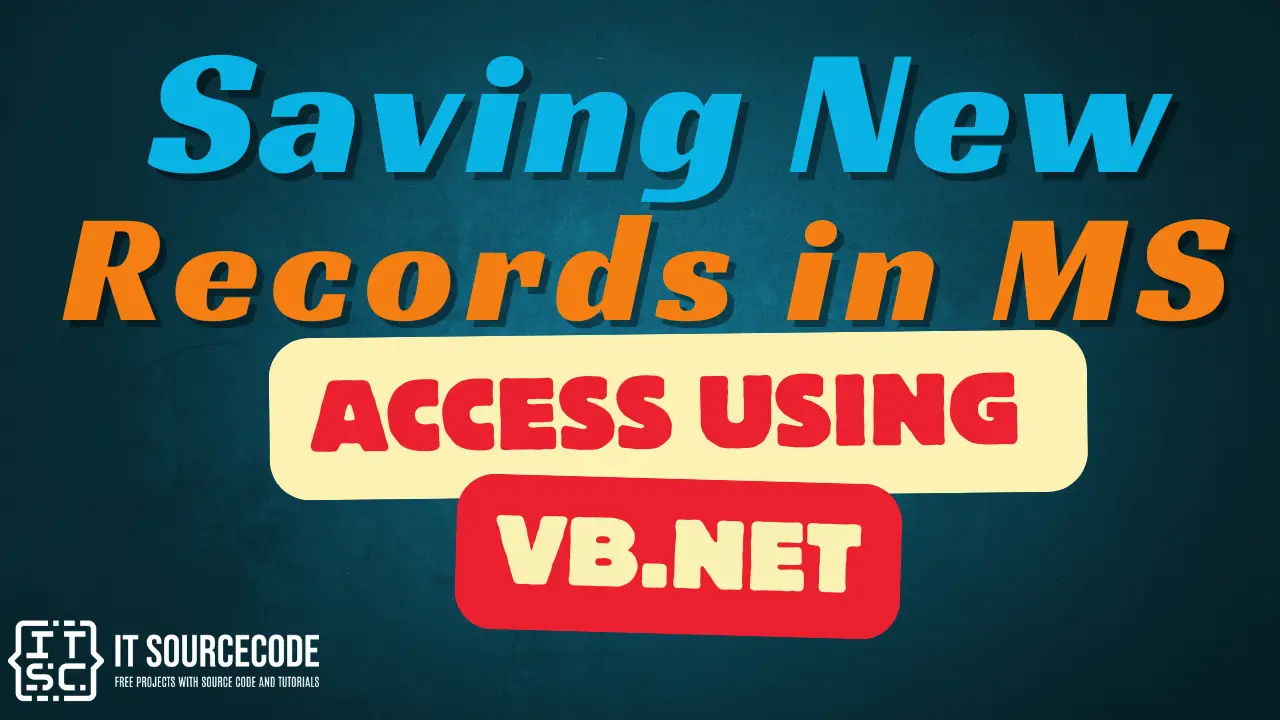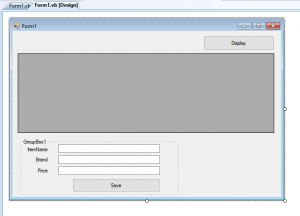Saving New Records in MS Access Using VB.Net
This tutorial is all about Saving New Records in MS Access Using VB.Net. In this post, i will teach you Saving New Records in MS Access Using VB.Net. So let’s get started:
As a continuation of this tutorial. We will use the Displaying Data Table Records in Datagridview using VB.Net
This tutorial can answer the question raised in this post about how to insert new record in ms access using vb.net.
- First, Design your Form like this one below.
Add a Label, Textbox, and a Button.
- After designing the form. Click the Save Button and add this following codes.
Private Sub Button2_Click(ByVal sender As System.Object, ByVal e As System.EventArgs) Handles Button2.ClickTry
Sql = "INSERT INTO tblitems(ITEMNAME, BRAND, PRICE) VALUES ('" & TextBox1.Text & "', '" & TextBox2.Text & "','" & TextBox3.Text & "')"
Myconnection.Open()
With dbcmd
.CommandText = Sql
.Connection = Myconnection
End Withresult = dbcmd.ExecuteNonQuery
If result > 0 Then
MsgBox("New item record has been saved!")
Myconnection.Close()
Call Button1_Click(sender, e)
cleartextfields()
Else
MsgBox("No item record has been saved!!")
End If
Catch ex As Exception
MsgBox(ex.Message)
Finally
Myconnection.Close()
End Try
End Sub - Add this following Sub in the Public Class Form1.
Public Sub cleartextfields() For Each crt As Control In GroupBox1.Controls If crt.GetType Is GetType(TextBox) Then crt.Text = Nothing End If NextEnd Sub
- Then Click F5 to Run the Program.
Output.
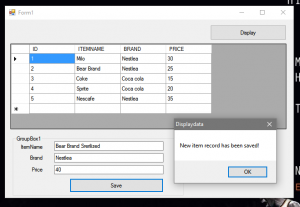
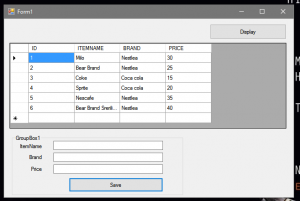
Inquiries
If you have any comments or suggestions about on Saving New Records in MS Access Using VB.Net, please feel free to contact our webpage or simply leave a comment below.
Downloadable VB.NET Source Code
Download Saving New Records in MS Access Using VB.Net Code Here
Readers might read also: