Retrieving and Deleting Data Using MySQL Database and C#.Net
In this tutorial, I will teach you how to retrieve and delete data in the database using MySQL database and C#.net. These functionalities will help you to display the data from the database to the Datagridview.
And you can also delete the data that has been saved in the MySQL database. I will use Microsoft Visual Studio 2008 and MySQL for the database.
Let’s begin:
Step 1: Open Microsoft Visual Studio 2008 and create a new windows application for C#. Do the form just like this.
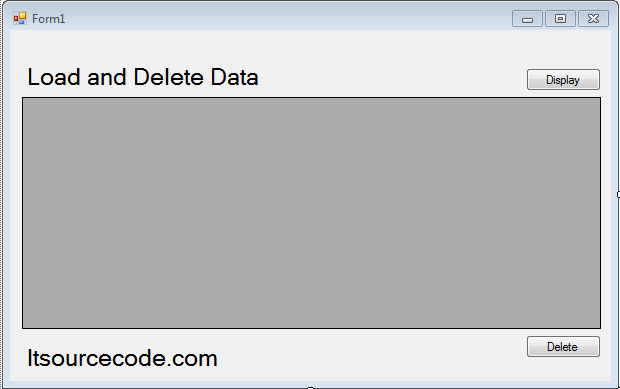
Step 2: Go to the solution explorer and hit the “view code“.
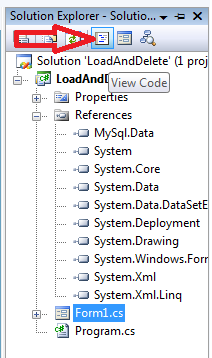
Step 3: In the code editor, declare all the classes and variables that are needed.
Note: Add MySQL.Data.dll as your references to access mysql server library.
//initialize sql connection MySqlConnection con = new MySqlConnection(); //initialize all classes MySqlCommand cmd = new MySqlCommand(); MySqlDataAdapter da = new MySqlDataAdapter(); DataTable dt = new DataTable(); //declaring variables string strquery; int result;
Step 4: Go back to the design view, double-click the form and do the following codes for establishing the connection between MySQL Database and C#.net.
private void Form1_Load(object sender, EventArgs e)
{
//set a connection string
con.ConnectionString = "server=localhost;user id=root;password=;Database=dbuser;";
}Step 5: Go back to the design view again, double-click the “Display” button and do the following codes for displaying the data from the database to the Datagridview.
private void btndisplay_Click(object sender, EventArgs e)
{
try
{
con.Open();
//create a query for retrieving data in the database.
strquery = "SELECT ID,`UNAME` as Name, `UUSERNAME` as Username, `UPASSWORD` as Password, `UTYPE` as Type FROM `tblusers` ";
//initialize new Sql commands
cmd = new MySqlCommand();
//hold the data to be executed.
cmd.Connection = con;
cmd.CommandText = strquery;
//initialize new Sql data adapter
da = new MySqlDataAdapter();
//fetching query in the database.
da.SelectCommand = cmd;
//initialize new datatable
dt = new DataTable();
//refreshes the rows in specified range in the datasource.
da.Fill(dt);
dataGridView1.DataSource = dt;
}
catch (Exception ex)
{
//catching error
MessageBox.Show(ex.Message);
}
finally
{
da.Dispose();
con.Close();
}
}Step 6: Go back to the design view again, double-click the “Delete” button and do the following codes for deleting the data in the database.
private void btnDel_Click(object sender, EventArgs e)
{
try
{
con.Open();
//create a query for delete data in the database.
strquery = "Delete From tblusers WHERE ID=" + dataGridView1.CurrentRow.Cells[0].Value;
//initialize new Sql commands
cmd = new MySqlCommand();
//hold the data to be executed.
cmd.Connection = con;
cmd.CommandText = strquery;
result = cmd.ExecuteNonQuery();
if (result > 0)
{
MessageBox.Show("User has been deleted in the database.");
}
}
catch (Exception ex)
{
//catching error
MessageBox.Show(ex.Message);
}
finally
{
da.Dispose();
con.Close();
}
}Result:
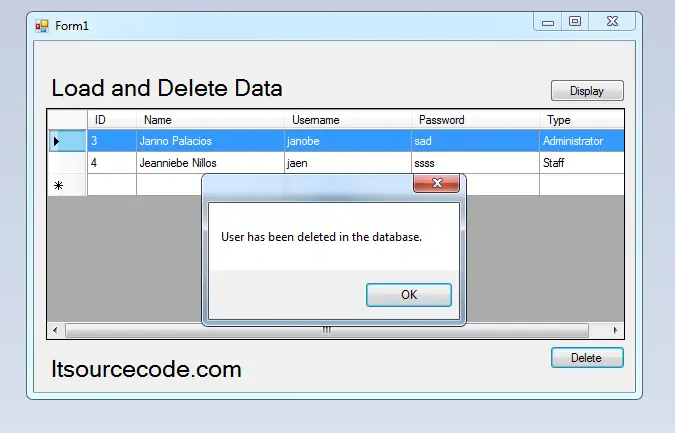
For all students who need a programmer for your thesis system or anyone who needs a source code in any programming languages. You can contact me @ :
Email – [email protected]
Mobile No. – 09305235027 – TNT
Download Source code: Click here
| ABOUT PROJECT | PROJECT DETAILS |
|---|---|
| Project Name : | Retrieving and Deleting Data Using MySQL Database and C#.Net |
| Project Platform : | C# |
| Programming Language Used: | C# Programming Language |
| Developer Name : | itsourcecode.com |
| IDE Tool (Recommended): | Visual Studio 2019 |
| Project Type : | Desktop Application |
| Database: | MYSQL DATABASE |
| Upload Date and Time: | August 4, 2016 – 2:25 am |

Fantastic post.Really looking forward to read more. Awesome.