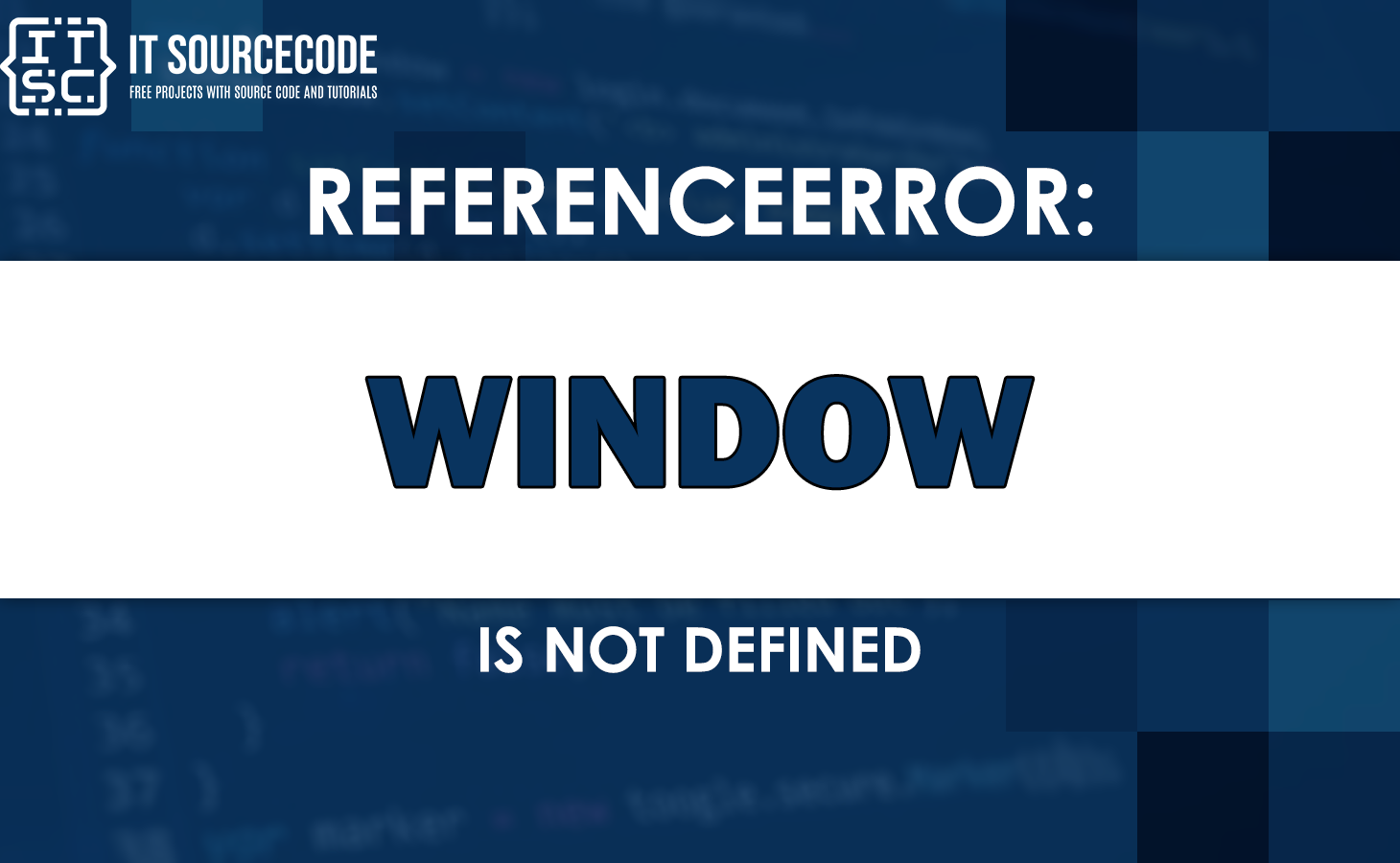One of the errors you may encounter is the “ReferenceError: window is not defined” message, which indicates that the “window” object is not accessible or available in the current context.
We all know that ReferenceError is a common error in JavaScript that occurs when a variable or object is referenced but not defined.
In this article, we will explore the causes behind this error and discuss effective solutions to resolve it.
Why does the ReferenceError: window is not defined error occur?
The error “ReferenceError: window is not defined” can occur in JavaScript for various reasons such as:
- Using the window object in Node.js
- Using the window object on the server
- Misspelling the window global variable
How to fix ReferenceError: window is not defined? Solutions
Here are the following methods you can try to fix the ReferenceError: window is not defined.
Method 1: Use typeof
The first method recommends using the “typeof” operator to address a specific issue.
Rather than comparing a non-existent variable named window to undefined, which would trigger an error, you can use typeof window !== ‘undefined’.
This method enables you to check the type of window without attempting to evaluate it. In Node.js, this will return undefined.
Method 2: Use React useEffect
The second method, specifically for React, involves using a special function called “useEffect”.
By utilizing this function, you can ensure that certain code only runs during the rendering phase and not on the server.
To implement this in a component called Scroll, you would update the code as follows:
import React, { useEffect } from "react";
export default function ScrollComponent() {
useEffect(function mount() {
function handleScroll() {
console.log("scroll detected!");
}
window.addEventListener("scroll", handleScroll);
return function unmount() {
window.removeEventListener("scroll", handleScroll);
};
});
return null;
}To include this updated component in your React app, you would make the following changes to the “index.js” file:
import ScrollComponent from "../components/ScrollComponent";
export default function Home() {
return (
<div style={{ minHeight: "1000px" }}>
<h1>Home</h1>
<ScrollComponent />
</div>
);Method 3: Dynamic Loading
The third method involves a technique called “dynamic loading”, allowing you to load the Scroll component using dynamic imports with the special option ssr: false.
This ensures that the component is not rendered on the server-side at all.
This approach is particularly useful when you’re importing external modules that rely on the window object.
Here’s how you would modify the code for the Scroll component:
import React, { useEffect } from "react";
function handleScroll() {
console.log("scroll detected!");
}
window.addEventListener("scroll", handleScroll);
export default function ScrollComponent() {
return null;And in the “index.js” file, you would make the following adjustments:
import dynamic from "next/dynamic";
const ScrollComponent = dynamic(
() => {
return import("../components/ScrollComponent");
},
{ ssr: false }
);
export default function Home() {
return (
<div style={{ minHeight: "1000px" }}>
<h1>Home</h1>
<ScrollComponent />
</div>
);
}If the “useEffect” function is unnecessary for your needs, you can safely remove it from the code.
Alternatively, if you want the Scroll component to be globally loaded without mounting or unmounting during page transitions, you can include it exclusively in the _app.js file.
Alternative solution:
Another alternative solution to resolve the error is to place the JavaScript script tag at the bottom of the body tag.
Put the JS script tag at the bottom of body tag
When you raise the error in the browser, alternatively place the Js script tag at the bottom of the body tag.
<!DOCTYPE html>
<html lang="en">
<head>
<meta charset="UTF-8" />
</head>
<body>
<!-- Your HTML here -->
<!-- 📌 Script at bottom of body -->
<script type="module" src="index.js"></script>
</body>
Anyway, here are other fixed errors you can refer to when you might encounter them.
Conclusion
In conclusion, to resolve the “ReferenceError: window is not defined” error in JavaScript:
- Avoid using the window object in Node.js or on the server.
- Check if the window object is defined before using it in a browser context.
- Place your script tag at the bottom of the body tag in HTML files.
- Ensure that you have correctly spelled the window object as “window” with a lowercase “w.”
We hope this guide has assisted you in resolving the error effectively.
Until next time! 😊