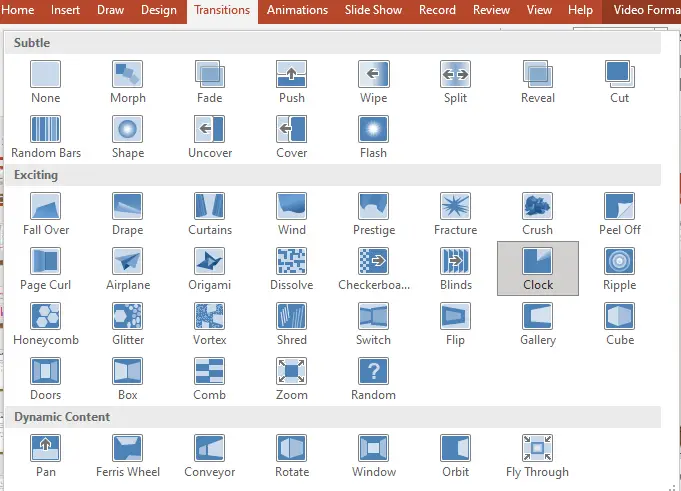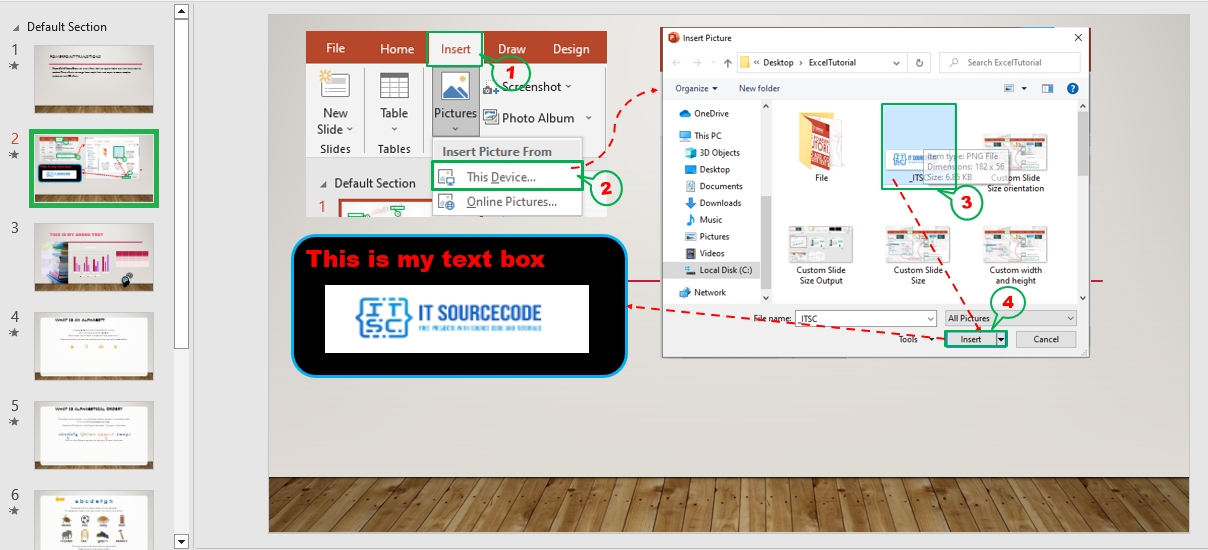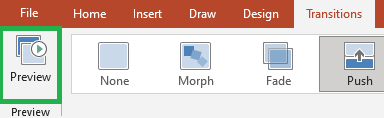In this article, we will explore the different types of PowerPoint transitions and how they can help you create captivating presentations.
PowerPoint is one of the most popular tools for creating presentations. It is widely used in business, education, and many other fields. However, many people struggle to make their presentations engaging and memorable. One of the keys to success is using effective transitions between slides.
Moving on…
What is transition in PowerPoint?
PowerPoint transitions are visual effects that are applied when one slide transitions to another. These effects can range from simple fades and wipes to more complex animations and 3D effects.
They are an important aspect of any presentation, as they help to keep the audience engaged and interested.
What are the different Types of transition in PowerPoint?
There are many different types of PowerPoint transitions, each with its own unique look and feel. Some of the most popular transitions include:
Additionally, here are some transitions with their description and clips for you to have a preview of what it looks like.
Cut
The Cut transition is the simplest transition available in PowerPoint. It simply switches from one slide to another with no animation or special effects. This transition is best used when transitioning between slides that have a strong relationship, such as a sequence of steps.
Fade
The Fade transition adds a smooth transition between slides by gradually fading one slide out and the next one in. This transition is best used when transitioning between slides that have a loose relationship or when you want to add a calming effect to your presentation.
Dissolve
The Dissolve transition is similar to the Fade transition, but instead of a gradual fade, the outgoing slide dissolves into tiny pieces, which then reform into the incoming slide. This transition is best used when transitioning between slides that have a loose relationship or when you want to add an energetic effect to your presentation.
Push
The Push transition pushes the outgoing slide out of view and brings the incoming slide into view. This transition is best used when transitioning between slides that have a strong relationship, such as a sequence of steps or a cause and effect relationship.
Wipe
The Wipe transition wipes one slide away to reveal the next. This transition is best used when transitioning between slides that have a strong relationship, such as a sequence of steps or a cause and effect relationship.
Split
The Split transition splits the outgoing slide in two and then reforms into the incoming slide. This transition is best used when transitioning between slides that have a strong relationship, such as a series of steps or a cause and effect relationship.
Cube
The Cube transition rotates the outgoing slide into a cube and then reforms into the incoming slide. This transition is best used when transitioning between slides that have a loose relationship or when you want to add a fun, playful effect to your presentation.
Flip
The Flip transition flips the outgoing slide over to reveal the incoming slide. This transition is best used when transitioning between slides that have a loose relationship or when you want to add a fun, playful effect to your presentation.
Clock
The Clock transition the previous slide swept away by a clockwork motion revealing the current slide.
Now, let’s try it in our presentation…
How to apply transition to all slides in PowerPoint
Applying PowerPoint transitions is easy. Simply follow these steps:
Go to the Transitions tab in the ribbon.

Select the slide you want to apply the transition to.

Choose the transition you want to use from the Transitions gallery.

Customize the transition as needed by using the options in the Transition to This Slide group.

Preview the transition by clicking the Preview button.

Best Practices for Using PowerPoint Transitions
When using PowerPoint transitions, it is important to keep a few best practices in mind. Some of these best practices include:
- Keep transitions simple and consistent. Too many transitions can be distracting and take away from the content of your presentation.
- Use transitions sparingly. Overusing transitions can be just as bad as not using them at all.
- Consider the pacing of your presentation. Choose transitions that match the pace and tone of your presentation.
- Test your transitions before giving your presentation. This will help ensure that your transitions work smoothly and don’t cause any problems during your presentation.
Powerpoint Transition Effects to Avoid
While there are many great transition effects to choose from, there are also some that you should avoid. Here are some effects to steer clear of:
- Blinds
- Checkerboard
- Comb
- Cover
- Uncover
- Random Transition
These effects can be confusing and take away from the professionalism of your presentation.
- Anyhow you may also check out this tutorial How To Add Animation To PowerPoint to enhance the engagement of your presentation.
Conclusion
PowerPoint transitions can be a powerful tool for enhancing your presentations. By choosing the right transitions and using them in moderation, you can make your presentations more engaging and effective.
Whether you’re giving a business presentation or a personal one, taking the time to add transitions can make all the difference.
If you want to learn more PowerPoint tutorials like this, don’t hesitate to visit our website for more life-engaging topics.
Thank you for reading 🙂