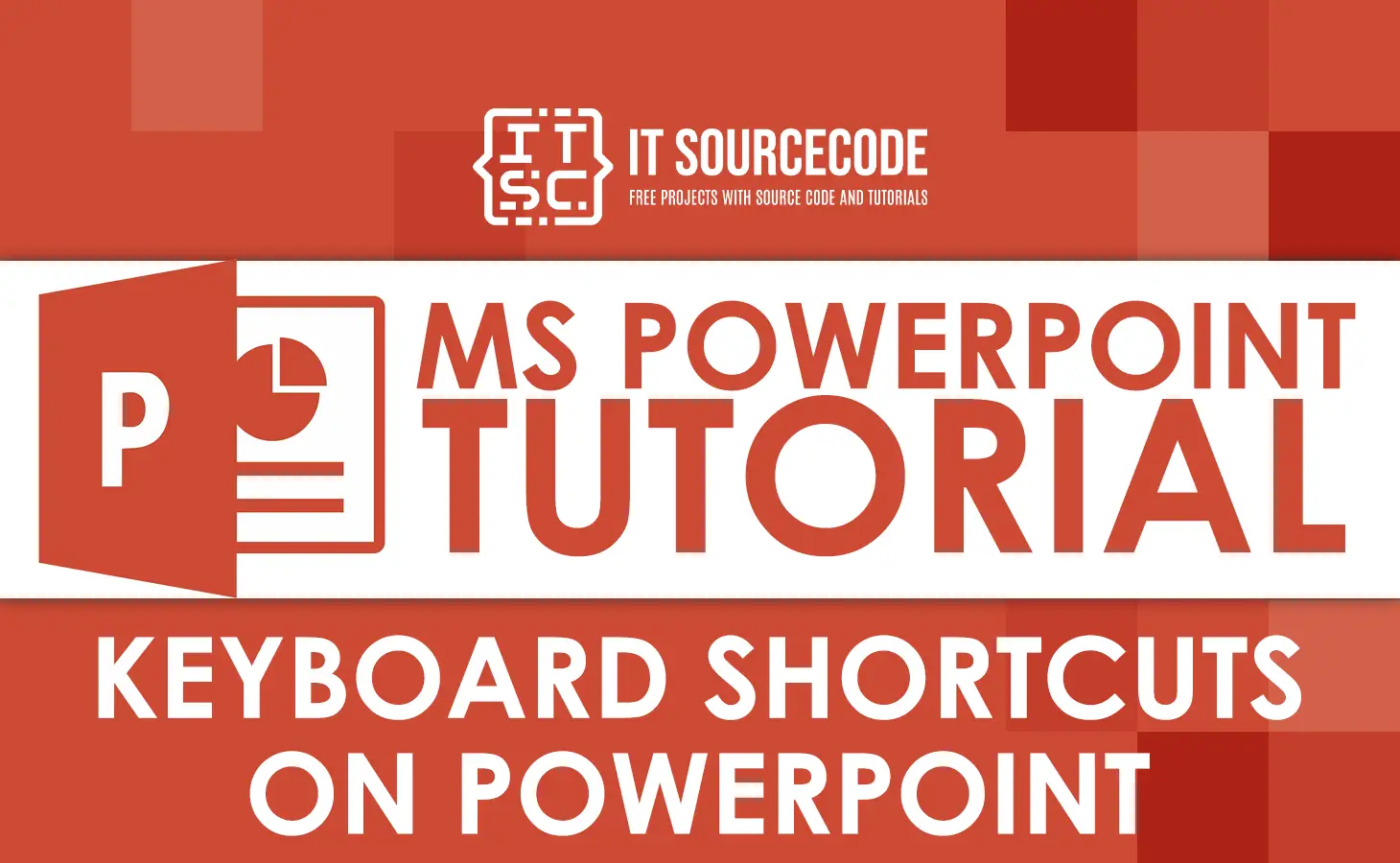Do you always use PowerPoint for your presentations, but you still don’t know the keyboard shortcuts on PowerPoint? This article will show you the keyboard shortcuts for PowerPoint slideshow presentations.
Here, you’ll discover the most essential keyboard shortcuts in PowerPoint that will speed up your workflow and help you create effective presentations faster. So what are you waiting for? Learn the shortcut keys for PowerPoint, or ppt.
This article will guarantee that after learning these MS PowerPoint shortcut keys and applying them while you are doing your presentation. In the end, you’ll look like a more experienced presenter to your viewers and especially to your bosses.
Basic or general PowerPoint Shortcut Keys
Let’s start with mostly used MS PowerPoint shortcut keys or also called the basic or general keyboard shortcuts
| Keyboard Shortcut | Function |
|---|---|
| Ctrl + K | Insert a hyperlink. |
| Ctrl + M | Add a new slide. |
| Ctrl + N | Create a new powerpoint presentation. |
| Ctrl + O | Open an existing presentation. |
| Ctrl + P | Print a presentation. |
| Ctrl + Q | Save and close a presentation. |
| Ctrl + S | Save a presentation. |
| Ctrl + T | Open the Font dialog box. |
| Ctrl + W | Close a presentation. |
| Alt + A | Go to the Animations tab. |
| Alt + C | Go to the Record tab. |
| Alt + F | Open the File tab menu. |
| Alt + G | Open the Design tab. |
| Alt + H | Go to the Home tab. |
| Alt + JI | Go to the Draw tab. |
| Alt + K | Go to the Transitions tab. |
| Alt + N | Open the Insert tab. |
| Alt + Q | Go to the “Tell me what you want to do” box. |
| Alt + R | Go to the Review tab. |
| Alt + S | Go to the Slide Show tab. |
| Alt + W | Go to View tab. |
| Alt + Y | Go to the Help tab. |
| Alt + F2 | Open the Save As dialog box. |
| Ctrl + F1 | Show or hide the ribbon. |
| Ctrl + F2 | Print Preview View. |
| Ctrl + Tab | Switch between different open presentations. |
Shortcuts for Navigating and Selecting Objects
The following MS PowerPoint shortcut keys are a big help when it comes to quickly navigating throughout your presentation.
| Keyboard Shortcut | Function |
|---|---|
| Tab | Select and/or switch to the next object on a slide. |
| Shift + Tab | Select or move to the previous object on a slide. |
| Home | Go to the first slide, or from within a text box, go to the beginning of the line. |
| End | Go to the last slide, or from within a text box, go to the end of the line. |
| Page Up | Go the previous slide. |
| Page Down | Go to the next slide. |
| Ctrl + Up Arrow | Move a slide up in the presentation. |
| Ctrl + Down Arrow | Move a slide down in the presentation (click on a slide thumbnail first). |
| Ctrl + Shift + Up Arrow | Move a slide to the beginning of the presentation (click on a slide thumbnail first). |
| Ctrl + Shift + Down Arrow | Move a slide to the end of the presentation. |
Shortcuts for Editing and Formatting Text in PowerPoint
Editing and formatting your text presentation will be easier for you with the following shortcuts on powerpoint.
| Keyboard Shortcut | Function |
|---|---|
| Ctrl + A | Select all text in a textbox. Select all slides in a presentation or all objects on a slide. |
| Ctrl + B | Use to find and replace. |
| Ctrl + C | Copy |
| Ctrl + D | Duplicate slide. |
| Ctrl + E | Center the text paragraph. |
| Ctrl + F | Use to find and replace. |
| Ctrl + H | Open replace dialog box. |
| Ctrl + I | Apply italic text format. |
| Ctrl + J | Justify a paragraph. |
| Ctrl + L | Align left a paragraph. |
| Ctrl + R | Align paragraph to the right. |
| Ctrl + T | Open formatting menu for font. |
| Ctrl + U | Apply underline format. |
| Ctrl + V | Paste cut or copied object or text. |
| Ctrl + X | Cut selected object or text. |
| Ctrl + Y | Redo or repeat last action. |
| Ctrl + Z | Undo an action. |
| Ctrl + Shift + > | Increase font size. |
| Ctrl + Shift + < | Decrease font size. |
| Ctrl + (=) | Apply subscript format. |
| Ctrl + Shift + (+) | Apply superscript shortcut in PowerPoint. |
| Ctrl + Alt + V | To open Paste Special dialog box. |
| Shift + F3 | Change letter case either uppercase or lowercase. |
| F7 | To open spell check. |
| Shift + F7 | To open thesaurus. |
| Alt + H + S | To insert new shape |
| Alt + N + P | To insert new image. |
| Alt + N + W | To insert word art. |
Delete shortcuts on PowerPoint
The following shortcut keys will help you delete certain text or objects in your PowerPoint.
| Keyboard Shortcut | Function |
|---|---|
| Delete | used to delete selected text or slides. |
| Ctrl + Backspace | used to delete one word left. |
| Ctrl + Delete | used to delete one word right. |
| Backspace | used to delete selected one character left. |
Shortcuts for Object Formatting in PowerPoint
The following shortcut keys will help you select and format certain objects in your PowerPoint.
| Keyboard Shortcut | Function |
|---|---|
| Ctrl + D | used to duplicate selected objects. |
| Ctrl + G | used to group selected objects. |
| Ctrl + Shift + G | used to group selected objects. |
| Shift + arrow right | used to increase text box width as well as to increase object size. |
| Shift + arrow left | used to decrease text box width and decrease object size. |
| Shift + arrow up | used Increase text box height |
| Shift + arrow down | used to decrease text box height |
| Alt + arrow right | used to rotate objects clockwise |
| Alt + arrow left | used to Rotate objects counterclockwise |
Slideshow Shortcut Key in PowerPoint Presentation
If you’re done crafting your PowerPoint document and ready to review your presentation, these keyboard shortcuts combinations are the best way to use them.
| Keyboard Shortcut | Function |
|---|---|
| B or point (.) | Changing the color of the monitor into black. (Repeat the same process in order to return to its original slideshow.) |
| N or spacebar or right arrow | Move to the next slide. |
| P | Move to the previous slide. |
| W or Comma (,) | use to pause the slideshow. |
| Ctrl + H | hide the cursor in the slideshow. |
| Ctrl + P | to activate Pen tool while playing the slideshow. |
| Ctrl + E or E | Use it to erase a mark you made with a pen on the slide. |
| F5 | Start the slide show. |
| Shift + F5 or Alt + S + C | Start a presentation from the current slide. |
| Alt + F5 or Alt + S + B | Switch to presenter view. |
| Esc | Exit or end the slide show. |
| Ctrl + Plus sign (+) | Zoom in. |
| Ctrl + Minus sign (-) | Zoom out. |
| Ctrl + Alt + O | Zoom to fit. |
| N or Page Down (PgDn) | Move to the next slide while playing the slideshow. |
Note: You can’t use the shortcut key “Ctrl” + E or E to erase marks either on a white or black screen created.
Downloadable PowerPoint Shortcut Key PDF
You can download the PowerPoint shortcut keys pdf below.
Conclusion
With these PowerPoint shortcut keys, you can make your powerpoint in faster and easier way. By using keyboard shortcuts for PowerPoint, you can save time and impress your audience.
Shortcut keys are powerful tools that can make your PowerPoint presentations more efficient, and you’ll look like a professional presenter. You can master the list of the most useful keyboard shortcuts on PowerPoint slideshow presentations that we created just for you.
Use these shortcuts every time you are doing your presentation, and you’ll be amazed at how smoothly your presentations will go.
Thank you very much for continuing to read until the end of this article. In case you have more questions or inquiries, feel free to comment. You can also visit our website for additional information.