This tutorial will provide a complete guide to the different parts of the PowerPoint window and its functions.
If you like these types of tutorials, we also have identifying different parts of a Microsoft Word window and different parts of an Excel window with its functions.
Since PowerPoint is a powerful tool for presentations. Apparently, it’s essential to know all its different parts and functions.
Now, let’s get started…
What is a PPT?
PPT stands for PowerPoint, which is a presentation software developed by Microsoft and used for creating dynamic slide presentations. It is widely used for creating slideshows for business and educational purposes.
The software is part of the Microsoft Office suite and allows users to add text, images, shapes, charts, and other elements to create visually appealing and engaging presentations.
Identifying Different Parts of Powerpoint Window
Understanding and identifying parts of the PowerPoint window will allow you to effectively navigate and use the software to create professional presentations.
The Microsoft PowerPoint window has several key components. Hence, take a look at the labeled parts of the PowerPoint window below as we tackle the definitions and functions as we go along.
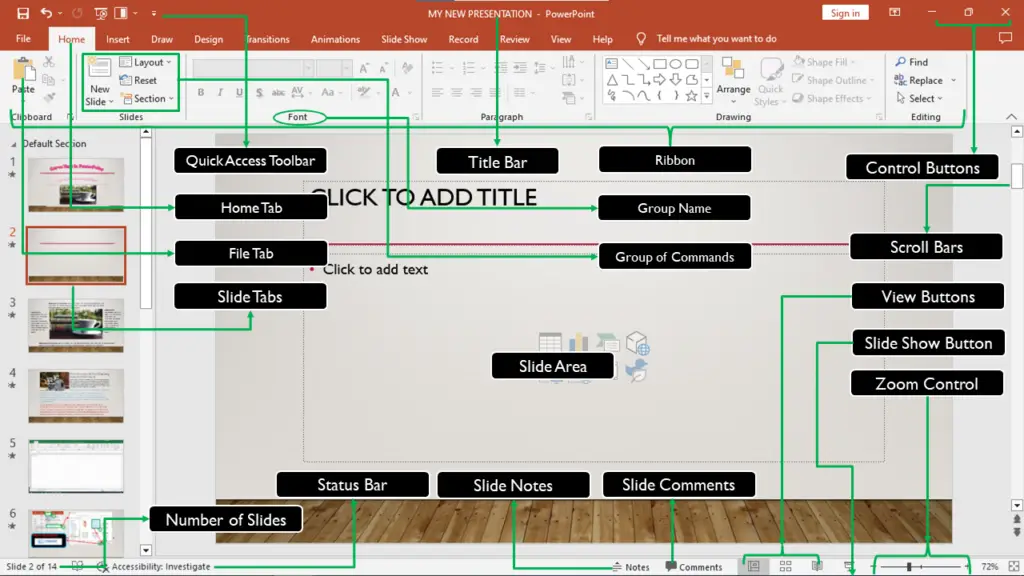
Ribbon
The Ribbon is the primary interface for accessing tools and commands in PowerPoint. It consists of the following components.
- Tabs − They are located at the top section below the title bar and contain groups of related commands. Specifically, it includes File, Home, Insert, Design, Transitions, Animation, Slide Show, Review, View, and Help menus.
- Groups − Groups are the combination of organized related commands. Each group name appears below the group section.
- Commands − They are the predefined instructions of the executable program. It exists in the form of Icons in the ribbon, for instance, a group of Slides that contains New Slide, Layout, Reset, Section, etc.
Quick Access Toolbar
This Quick Access Toolbar is a customizable toolbar that provides quick access to frequently used commands.
File Tab
This File menu bar performs file related operations such as creating a new presentation, opening an existing file, save, save as, printing the file, and so on.
Title Bar
The header or title bar of the presentation is located at the top of the window. It presents the name of the active presentation.
Slide Area
This is the main area of the PowerPoint window where slides are displayed and edited.
Slide Pane
The Slide thumbnail pane is a column on the left corner of the PowerPoint window that displays small images of the slides in the presentation. You can use the thumbnail pane to quickly navigate to different slides in the presentation.
Slide Views Buttons
They are the four view buttons on the left of Zoom control contain a series of icons. It allows you to change the PowerPoint views.
- Normal view − This is the presentation’s normal view, with the slide sheet on the right and slide thumbnails on the left. This view allows you to select and rearrange the working slides.
- Slide Sorter view − It shows all of the slides in a tabular format. Only the slides can be arranged in this view.
- Reading View −This window will allow you to carefully read the slide. You cannot, however, make any changes.
- Slide Show View − This displays all of the slides, as well as any animations and sounds you’ve added to the presentation.
Notes Pane
This is a section below the slide area where you can add notes to accompany each slide. The notes are not visible during the presentation, but they can be printed as a speaker’s guide.
Status Bar
This is the status bar at the bottom of the screen of the PowerPoint window that displays information about the current slide, such as the page number and slide status.
Parts of PowerPoint Presentation
A Microsoft PowerPoint presentation typically has several key components, including:
- Title Slide: This is the first slide in the presentation and usually includes the presentation title, the name of the presenter, and the date.
- Introduction Slides: These slides provide an overview of the presentation topic, including its purpose, main points, and structure.
- Body Slides: These slides contain the main content of the presentation and can include text, images, charts, tables, graphs, and other visual elements.
- Transition Slides: These slides are used to connect different sections of the presentation and help to maintain a flow between different parts of the presentation.
- Conclusion Slides: These slides summarize the key points of the presentation, provide closing remarks, and can include a call to action.
- End Slides: These slides can include a final thank you message, contact information, or other closing elements.
- Layout Slides: These slides serve as templates for different types of content and can be customized to match the overall look and feel of the presentation.
In addition to these core components, PowerPoint also includes a range of formatting and design tools, such as themes, custom layouts, and multimedia elements, which can be used to enhance the visual appeal of the presentation.
Conclusion
In conclusion, the different parts of the PowerPoint window and their functions are essential in creating effective and engaging presentations. From the PowerPoint interface to working with slides, text, images, and media, there is a lot to learn about using PowerPoint.
However, with a little bit of practice and a comprehensive understanding of its different parts and functions, you’ll be creating professional-quality presentations in no time!
Thank you for reading. And for more educational articles feel free to visit our website.

