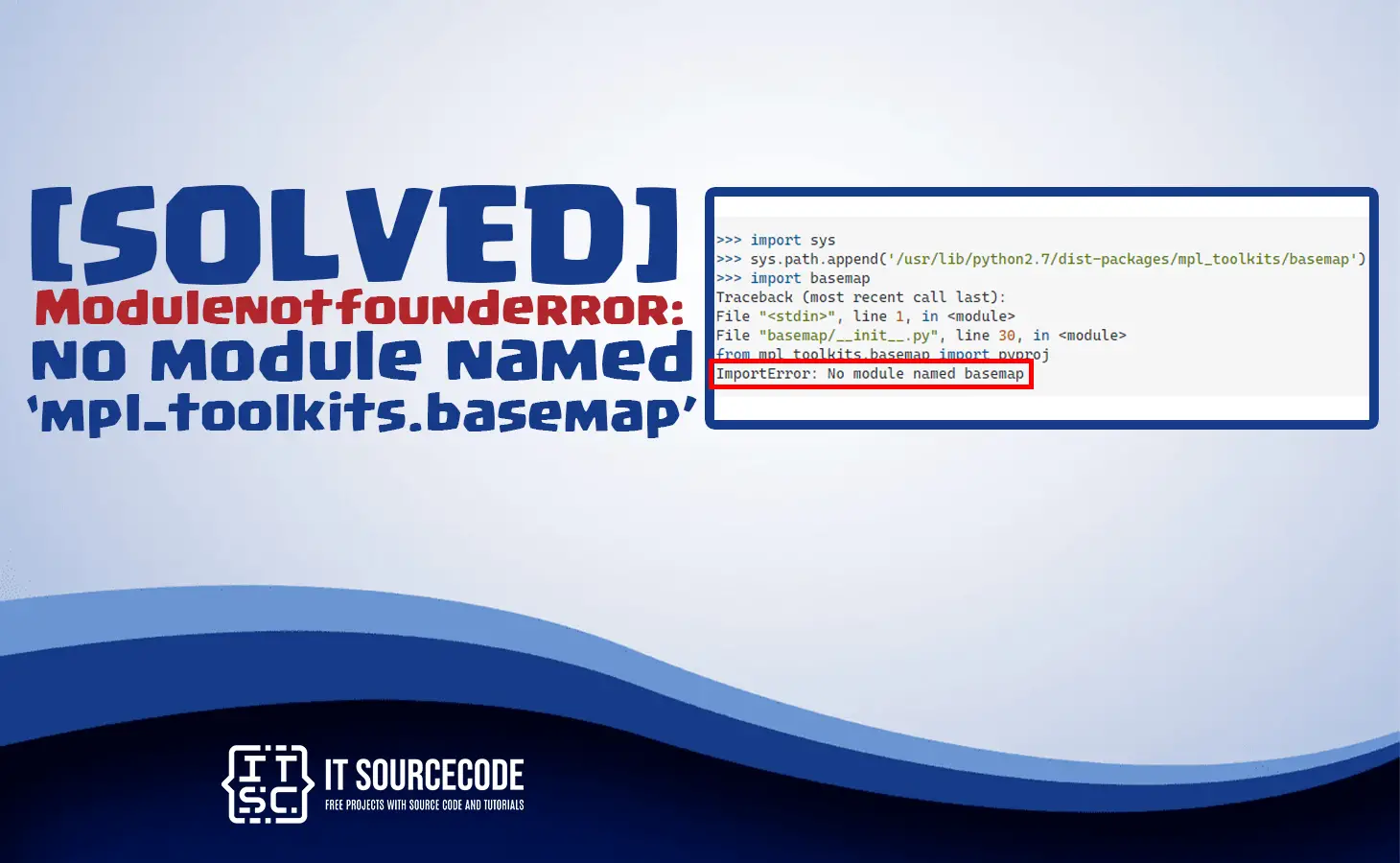The modulenotfounderror: no module named ‘mpl_toolkits.basemap’ is an error when you are using Matplotlib.
This no module named ‘mpl_toolkits.basemap’ occurs if the module mpl_toolkits basemap that you are trying to import is not installed.
So by that, Python is unable to find the module.
In this article, we will show you the solution to this error no module named mpl_toolkits.basemap we can guarantee that it will resolve the error right away.
What is modulenotfounderror: no module named ‘mpl_toolkits.basemap’ error?
ModuleNotFoundError: No module named 'mpl_toolkits.basemap'The error message modulenotfounderror: no module named ‘mpl_toolkits.basemap’ usually displayed if you didn’t install the module and you just directly imported it.
This error implies that the module ‘mpl_toolkits.basemap‘ is not found by the Python interpreter.
Aside from that, it suggests the module you are trying to import is not installed in your system and is not located in the current environment you are using.
Why does the error modulenotfounderror: no module named ‘mpl_toolkits.basemap’ occur?
There are many reasons why this no module named ‘mpl_toolkits.basemap‘ occur. Here are some possible reasons:
- It is the most common reason for the issue because the mpl_toolkits.basemap module is not installed on your system.
- The mpl_toolkits.basemap module is already installed, but it is in the incorrect module path or it’s not in your system path.
- mpl_toolkits.basemap module has a different version than your Python version.
How to fix the error modulenotfounderror: no module named ‘mpl_toolkits.basemap’
Time needed: 2 minutes
Here are the effective solutions for this modulenotfounderror: no module named mpl_toolkits.basemap.
It is very easy just open your command prompt (Windows) or terminal (MacOS or Linux).
Then execute the following command:
- Module is not installed
You have to install the mpl_toolkits.basemap to run the program and to resolve this error.
If you are using Python and Python 2:
If you are using Python and Python 3, this command is applicable for Windows and Linux:
If you are using Anaconda, use this command.
✔ conda install basemap
or, you can use:
✔ conda install -c conda-forge basemap
If you are using Jupyter Notebook, use this command:
✔ !pip install basemap
✔ !pip install basemap-data - Incorrect module path
When you already installed the module, but it is in a different location, this error still occurs.
You need to import the correct path module. - Verify basemap
Check if you installed successfully the basemap module in Python.

Remember
When you already install the mpl_toolkits.basemap module yet you are still encountering this error modulenotfounderror: no module named mpl_toolkits.basemap.
Here are the things that you should remember:
✅ You should ensure that you installed the mpl_toolkits.basemap module in the correct version of Python and in the correct environment.
✅ You can simply check your Python version by executing the following command in your command prompt or terminal:
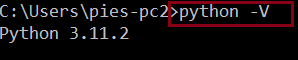
Conclusion
By following the solutions that this article has already given above. You will be able to fix the modulenotfounderror: no module named ‘mpl_toolkits.basemap’ error and run your code successfully without any errors.
We also have solutions if you encounter an error like modulenotfounderror no module named ‘pythoncom.’
Thank you very much for reading until the end of this article.