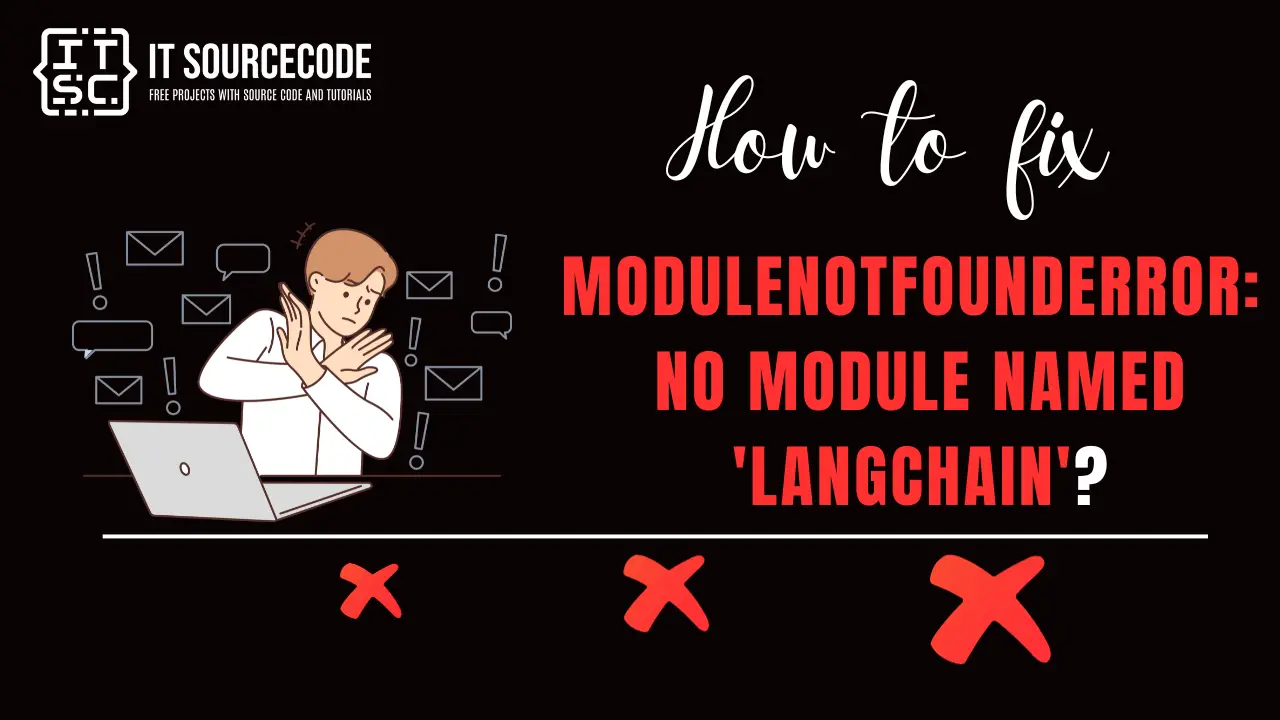What is modulenotfounderror: no module named ‘langchain’?
The ModuleNotFoundError: No module named ‘langchain’ error message typically occurs when you are trying to import the “langchain” module.
However, the module is not installed in your Python environment or it is installed in a different environment.
So, that is why the error arises because Python cannot find the “langchain” module.
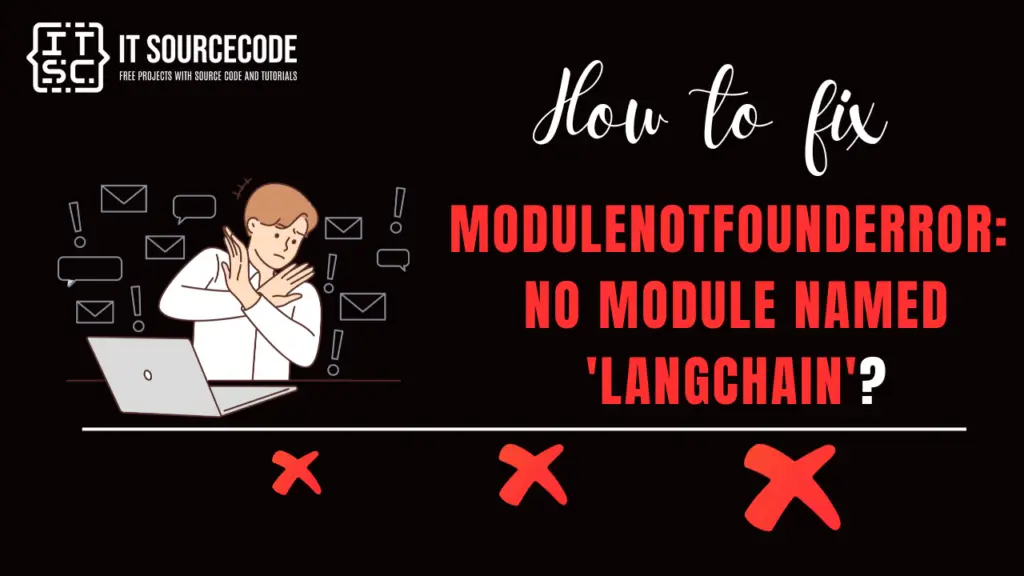
Why does this error occur?
This error could occur due to several reasons:
- Langchain is not installed
You can check if “langchain” is installed
- Python version mismatch
If you have multiple versions of Python installed, the “langchain” module might be installed under a different version than the one you’re using.
- Incorrect import statement
Ensure you are importing the correct module.
- Python path issues
Python might not be looking in the correct directory for the “langchain” module. You can check your Python path by running import sys; print(sys.path) in Python.
How to fix modulenotfounderror: no module named ‘langchain’?
To fix the no module named ‘langchain’, here are some steps you can take to resolve this error:
Solution 1: Check if Langchain is installed
You can check if the “langchain” module is installed by running the following command in your terminal.
pip show langchain or
pip show langchain Solution 2: Install the module
If it’s not installed, you can install it using the following command:
pip install langchainor
pip3 install langchainUse the following command, if you are using for Jupyter Notebook:
!pip install langchain
If the module is up-to-date, you can upgrade it using the following command:
pip install --upgrade langchainSolution 3: Check your Python version
If you have multiple versions of Python installed, the “langchain” module might be installed under a different version than the one you’re using.
You can check your Python version using the following command:
python --versionpython 3 --versionAnd ensure that “langchain” module is installed under the correct version.
Solution 4: Check your import statement
Ensure you are importing the correct module.
For example, in the latest version of “langchain,” DirectoryLoader is located in the langchain.loaders module, so you should use:
from langchain.loaders import DirectoryLoader
Solution 5: Check your Python path
Python might not look in the correct directory for the “langchain” module.
You can check your Python path by running the following command:
import sys; print(sys.path)in Python.
If the path to the directory where “langchain” is installed is not included, you can add it using the following:
sys.path.append('<path_to_langchain_installation>')Solution 6: Reinstall Langchain
If none of these solutions work in your case, you can try uninstalling and reinstalling “langchain” the module to ensure the installation is not corrupted.
To uninstall:
pip uninstall langchainor
pip3 uninstall langchainTo reinstall:
pip install langchainor
pip3 install langchainDon’t forget to substitute with the real directory where “langchain” is located.
Also, if you’re utilizing a virtual environment, it’s crucial to activate it before the installation of “langchain”.
Conclusion
The ModuleNotFoundError: No module named ‘langchain’ error message typically occurs when trying to import the “langchain” module.
By following the solutions provided above, you should be able to resolve this error quickly.
Please note that the steps given are general, and the exact solution might vary depending on the specifics of your project and environment.
If you encounter another ModuleNotFoundError, it’s important to analyze it before troubleshooting.
We hope that this guide has helped you resolve the error. Thank you for reading, and enjoy your coding journey!