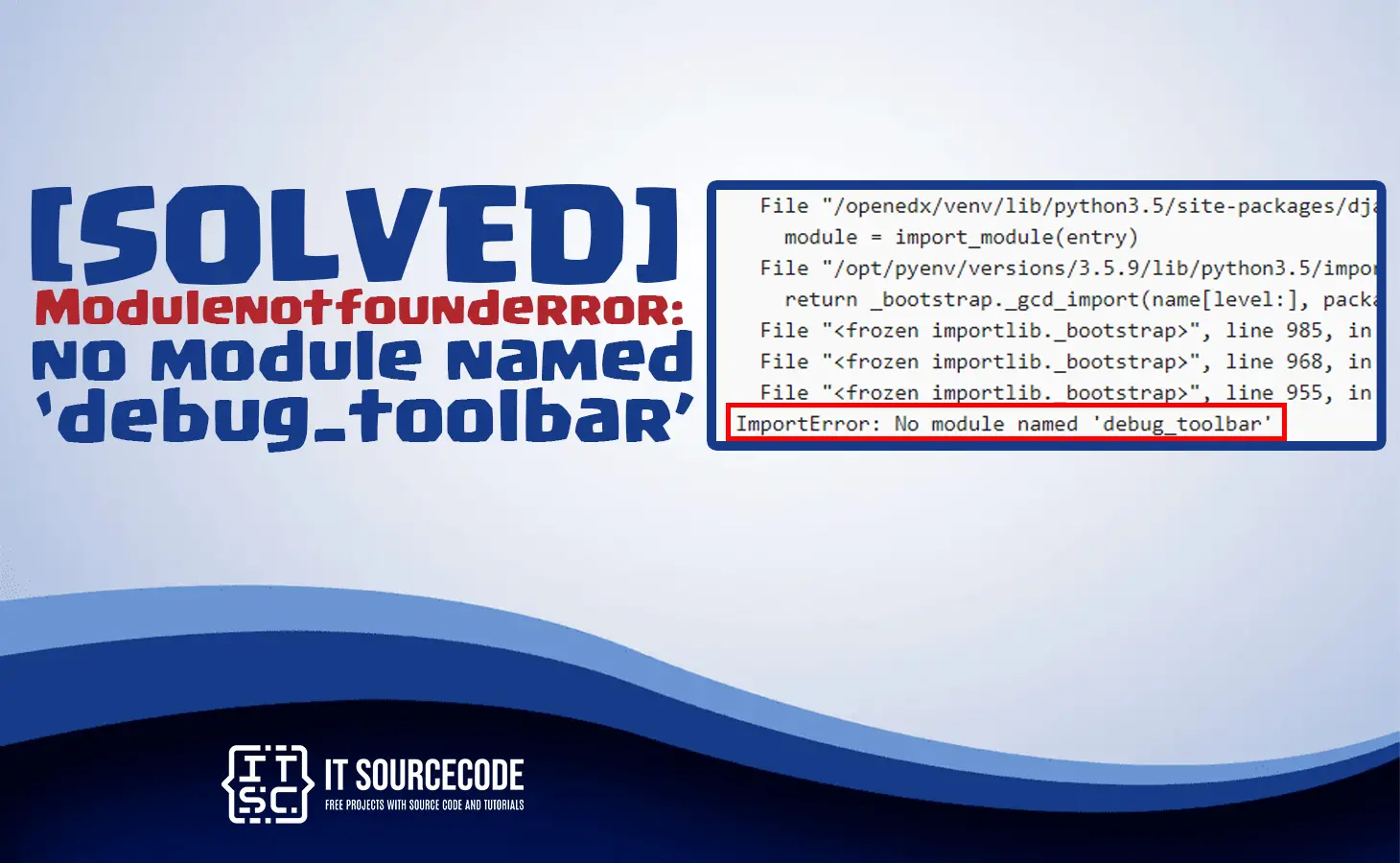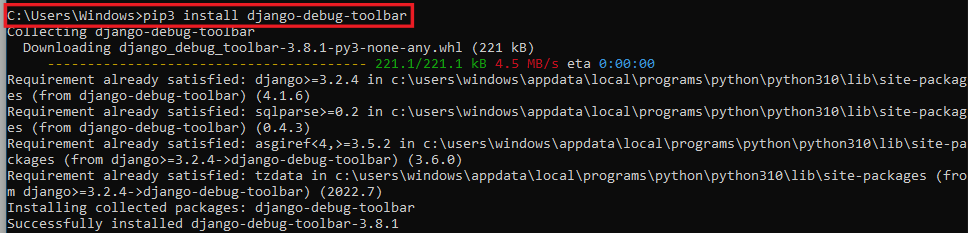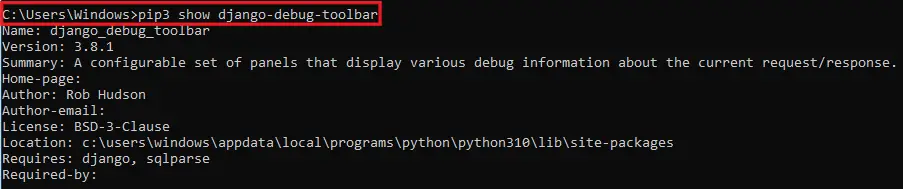Are you facing the error Modulenotfounderror: no module named ‘debug_toolbar’?
Then you are in the right place.
So in this tutorial, we will provide a brief discussion about this error as well as step-by-step solutions to fix this problem.
What is debug_toolbar?
The Debug Toolbar is a Python package that provides a set of panels displaying various debug information about the current request/response.
It is commonly used in web development projects using Django or Flask frameworks.
Additionally, the package provides useful information such as SQL queries, HTTP headers, and request/response information.
What is Modulenotfounderror: no module named ‘debug_toolbar’
Modulenotfounderror: no module named debug_toolbar error message usually appears when you are trying to use the Python package “debug_toolbar” in your project.
But the package is not installed or cannot be found by Python.
This error can be frustrating, especially if you are not familiar with the cause and steps required to resolve it.
So as we go along we will cover them.
What is the cause of Modulenotfounderror: no module named ‘debug_toolbar’ error?
The Modulenotfounderror: no module named ‘debug_toolbar’ error message can occur due to various reasons, including:
- The debug_toolbar package is not installed in your Python environment
- The debug_toolbar package is not included in your project’s requirements file
- The virtual environment where the project is running does not have access to the debug_toolbar package
- A typo in the import statement or file name.
How to Solve Modulenotfounderror: no module named ‘debug_toolbar’
Now that we were already done exploring what Modulenotfounderror: no module named ‘debug_toolbar’.
Thus possible causes of why this error occurs now we will walk through possible solutions to fix it.
- Install the debug_toolbar module.
To do this open your terminal and install the debug_toolbar with the following command:
If you are using python environment or Python 2
pip install django-debug-toolbar
For python 3 this could be pip3.10 depending on your version
pip3 install django-debug-toolbar
For getting a permissions error
sudo pip3 install django-debug-toolbar
pip install django-debug-toolbar –user
If you don’t have pip in your PATH environment variable
python -m pip install django-debug-toolbar
For python 3 this could be pip3.10 depending on your version
python3 -m pip install django-debug-toolbar
Using py alias for Windows
py -m pip install django-debug-toolbar
If you are using Anaconda
conda install -c conda-forge django-debug-toolbar
If you are using Jupyter Notebook
!pip install django-debug-toolbar
- Checked if the module is installed
To check if you had django-debug-toolbar installed.
pip3 show django-debug-toolbar
If you don’t have pip set up in PATH
python3 -m pip show django-debug-toolbar
The pip show django-debug-toolbar command will either report that the package is not installed or display numerous information about the package, including the installation location.
- Check your Python version
Make sure to check the correct Python version before installing the package.
To check your python version just used the following command:
Take note: If you have multiple Python versions installed on your machine, you may have installed the django-debug-toolbar package with the wrong version, or your IDE may be configured to use a different version.
Conclusion
In summary, this article Modulenotfounderror: no module named ‘debug_toolbar’ error occurs when we fail to install the django-debug-toolbar module before importing it, or when we install it in the wrong environment.
Definitely, we can resolve this error by installing the ‘pip install django-debug-toolbar‘ module using pip package manager.
Remember to always keep your Python installation and modules up to date, and to check for missing dependencies if you encounter any issues.
That’s it we have provided solutions for fixing this error. However, if you follow the steps and encounter any further errors, feel free to ask for more help!
If you are finding solutions to some errors you’re encountering we also have Modulenotfounderror: no module named ‘cleo’.