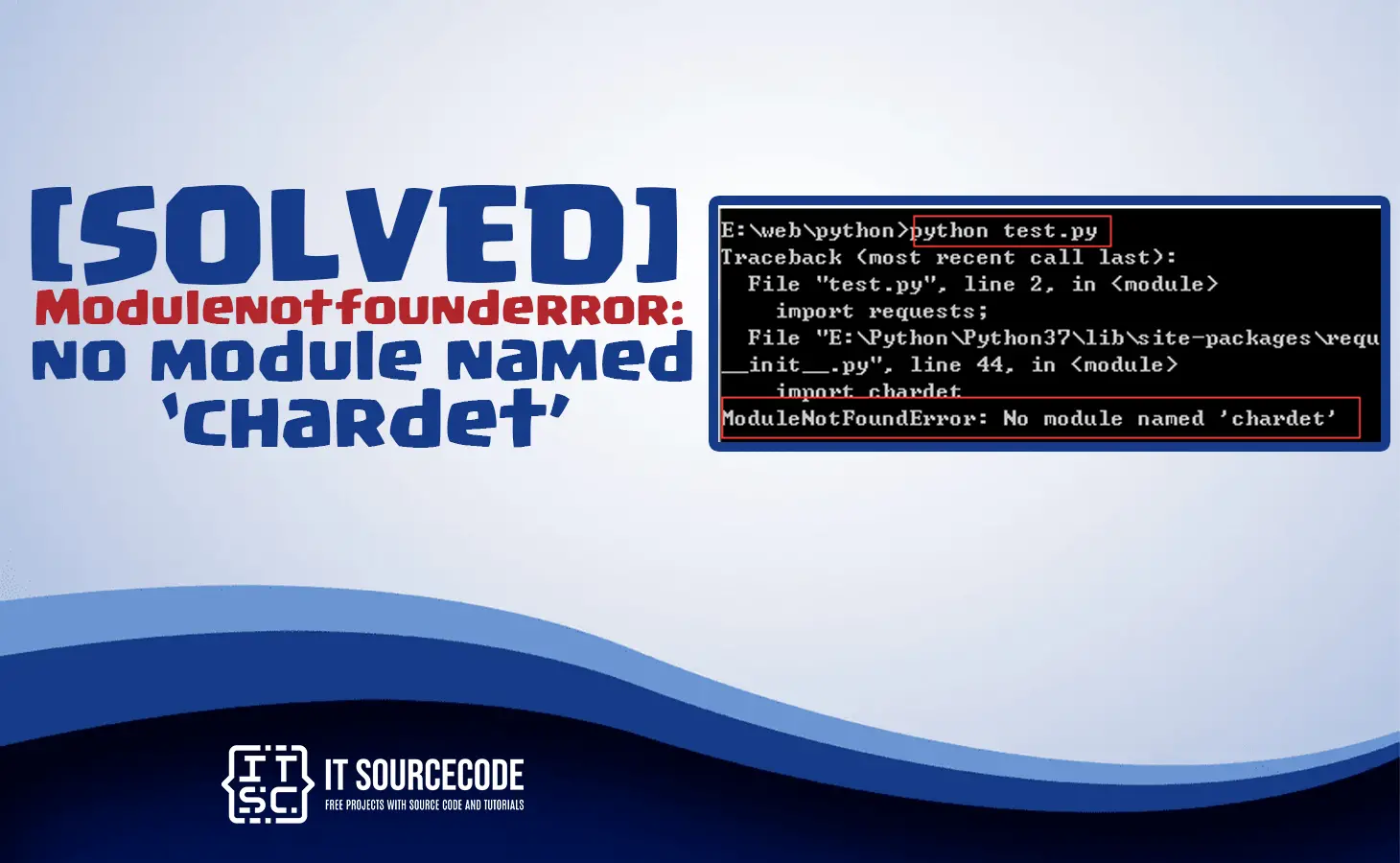In this article, we will learn the solutions on how to solved the modulenotfounderror: no module named ‘chardet’.
The error Modulenotfounderror: no module named chardet occur if the python library cannot find the installed ‘chardet‘.
Furthermore, the error occurs is that you forget to installed the “chardet“.
In other hand, you have many different python versions installed in your computer and the chardet is not installed in a correct environment variable.
Also read: Modulenotfounderror: no module named ‘cleo’ [Solved]
What is Chardet Module?
The chardet module is regularly used to identify the character encoding in a text file.
Alternatively, we can say that this module is used to hold a sequence of bytes in unfamiliar characters encoding. This is to find the encoding so that a user can read the text.
For example the chardet can detect the encodings which are the following below:
- ISO-8859-8
- windows-1255 (Visual and Logical Hebrew)
- ASCII
- UTF-8]
- UTF-16 (2 variants)
- UTF-32 (4 variants)
- ISO-8859-7
- windows-1253 (Greek)
- EUC-JP
- SHIFT_JIS
- CP932
- ISO-2022-JP (Japanese)
- TIS-620 (Thai)
- EUC-KR, ISO-2022-KR
- Johab (Korean)
- KOI8-R
- MacCyrillic
- IBM855
- IBM866
- ISO-8859-5
- windows-1251 (Cyrillic)
- ISO-8859-5
- windows-1251 (Bulgarian)
- ISO-8859-1
- windows-1252 (Western European languages)
- GB2312
- EUC-TW
- HZ-GB-2312
- ISO-2022-CN (Traditional and Simplified Chinese)
How to fix the modulenotfounderror: no module named ‘chardet’?
Time needed: 3 minutes
Here are the solutions to solve the error Modulenotfounderror: no module named chardet.
- Solution 1: Install the chardet Module
The common reason is that the python does not provide chardet within a standard library because it will need to install it first.
Step 1: Install Pip in Windows:
This command can install chardet in your path virtual environment on Windows platform, Linux platform and MacOS platform.
Make sure that your pip python version is updated. If it is not, you will use either the two following commands to install a PIP.
In your project root directory, open the command prompt(CMD) to install the following command. Choose either of these two commands:python -m pip install --upgrade pippip install pandas
Step 2: Install chardet in Windows:
This is the following command to install the chardet in python 2:
pip install chardet - Solution 2: How to Install Python chardet on MacOS?
Here are the steps to install chardet in MacOS
Step 1: Install the latest version of Python3 in MacOS.
Step 2: You will Check if the pip3 andpython3are correctly installed in your computer with the use of the following commands below:python3 --version
orpip3 --version
Step 3: You need always to check if yourPIPis updated to avoid the common errors during the installation using the following command below:pip3 install --upgrade pip
Step 4: Install the chardet using the pip3 with the us of the the following command below:pip3 install chardet
Step 5: Checking the chardet installation on macOS
To check if the chardet module is installed properly in macOS, you will use the following import command in your python terminal or in a command prompt(CMD).
If there is an error appeared while importing the module then it will not be installed properly or successfully.import chardet - Solution 3: Install the chardet Module in Ubuntu
This is the following command to install the chardet Module in Ubuntu.
sudo apt install python3-chardet - Solution 4: Install the chardet module in server-side
If you encountered the error in server side. The following command below to install in server side:
pip install --user chardet
Conclusion
To conclude, we discuss the solutions to solve the error Modulenotfounderror: no module named chardet you may be encountered on Windows platform, Linux platform and MacOS platform.