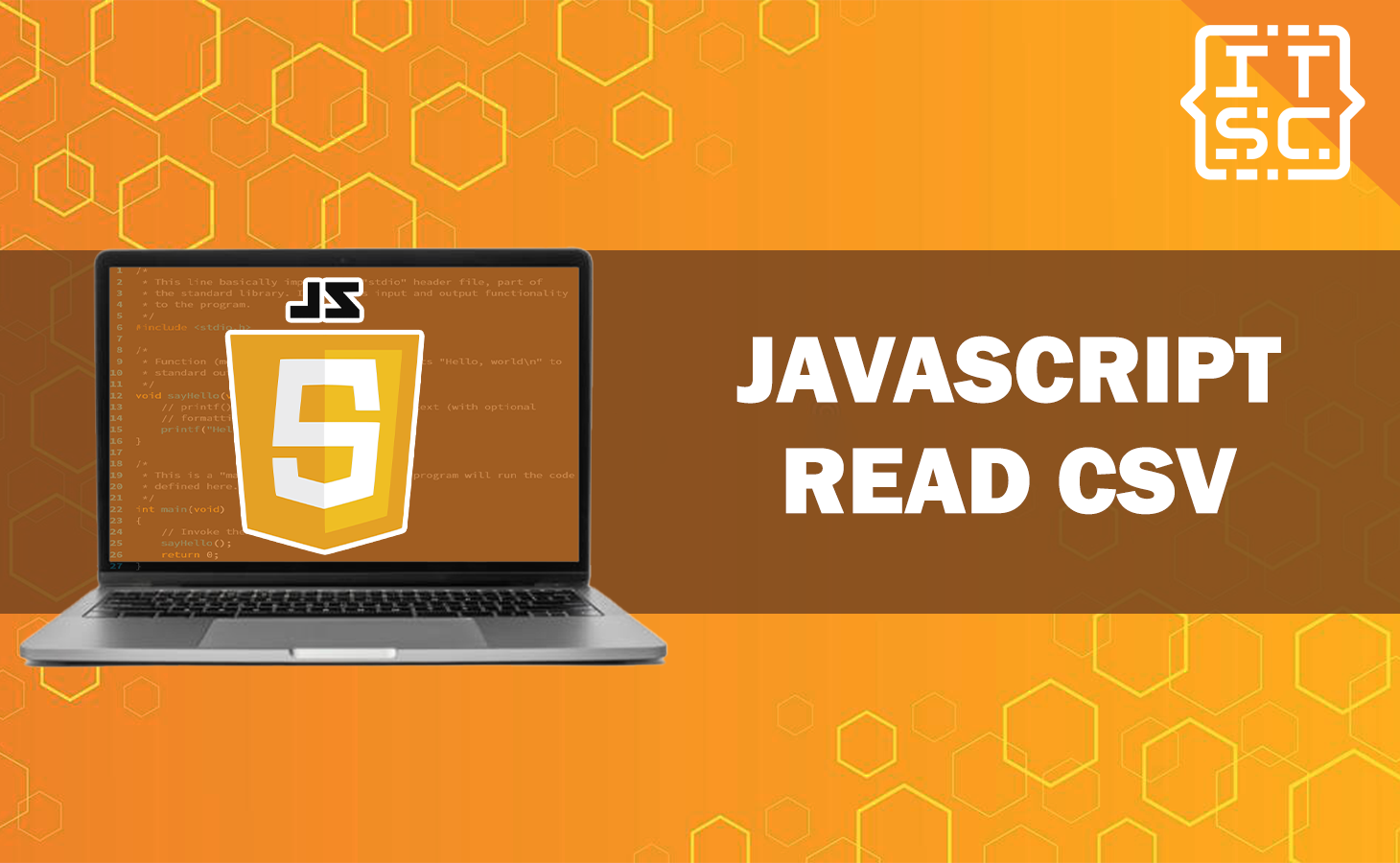In this article, we will explore the topic of reading CSV files using JavaScript, providing you with a comprehensive guide to simplify your data processing needs.
Generally, one common task in web development is processing data, and a popular format for data storage and exchange is CSV (Comma-Separated Values).
So, let’s dive in and uncover the power of JavaScript for reading CSV files!
What is a CSV file?
A CSV file is a plain text file that stores tabular data, where each line represents a row, and each value within a row is separated by a comma.
CSV files are widely used for data exchange between different systems, as they are simple, lightweight, and human-readable.
They can be easily created and edited using spreadsheet software like Microsoft Excel or Google Sheets.
Why read CSV files with JavaScript?
JavaScript is a popular programming language primarily used for building web applications.
Reading CSV files with JavaScript allows developers to process and analyze data directly in the browser or on the server-side using Node.js.
This enables dynamic data manipulation, visualization, and integration with other web technologies.
How to Read CSV Files in JavaScript?
To read a CSV file in JavaScript, we have multiple options available.
We can use the Fetch API, XMLHttpRequest, or utilize third-party libraries such as Papa Parse.
These methods provide different approaches to read CSV data, and depending on your specific requirements and project constraints, you can choose the most suitable option.
Read CSV Files Using the Fetch API
One of the modern approaches to reading CSV files in JavaScript is by utilizing the Fetch API.
The Fetch API provides a powerful and flexible way to make network requests, including fetching CSV files.
Here’s an example of how you can read a CSV file using the Fetch API:
fetch('data.csv')
.then(response => response.text())
.then(data => {
// Process the CSV data here
})
.catch(error => {
// Handle any errors that occur during the fetch operation
});In the above code snippet, we first use the fetch function to make a GET request to the specified CSV file, which is assumed to be named “data.csv.”
We then use the text method on the response object to extract the CSV data as a plain text string.
Finally, we can process the CSV data within the then block, or handle any errors within the catch block.
Reading CSV files using vanilla JavaScript
In vanilla JavaScript, you can read a CSV file using the FileReader API.
Here’s a basic example:
const fileInput = document.getElementById('csvInput');
fileInput.addEventListener('change', (event) => {
const file = event.target.files[0];
const reader = new FileReader();
reader.onload = (e) => {
const contents = e.target.result;
// Process the contents of the CSV file
};
reader.readAsText(file);
});
In this example, we listen for changes in a file input element, read the selected CSV file, and process its contents within the onload event handler.
Parsing CSV Data with Papa Parse
Papa Parse is a widely-used JavaScript library for parsing CSV data.
It provides a simple and intuitive API to parse CSV data into JavaScript objects or arrays.
Here’s an example of how you can use Papa Parse to parse CSV data:
const csvData = `Name,Age,Country
Mark,25,USA
Nikki,30,Canada`;
const parsedData = Papa.parse(csvData, { header: true });
console.log(parsedData.data);
In the above code snippet, we first define a CSV data string.
We then use the Papa.parse function to parse the CSV data, specifying the header option as true to treat the first row as the header row.
The parsed data is returned as an object with a data property containing the parsed rows.
Working with CSV Data
Once you have successfully read and parsed a CSV file in JavaScript, you can perform various operations on the CSV data.
For example, you can extract specific columns, filter rows based on certain conditions, sort the data, or convert it to other formats such as JSON.
Manipulating CSV Data
JavaScript provides powerful array manipulation methods that can be utilized to manipulate CSV data.
For instance, you can use the map method to transform each row of the CSV data, the filter method to remove unwanted rows, or the reduce method to perform custom aggregations.
Filtering CSV Data
To filter CSV data based on specific criteria, you can use the filter method available on arrays in JavaScript.
Here’s an example that demonstrates how to filter CSV data:
const filteredData = csvData.filter(row => row.Country === 'USA');In the above code snippet, we assume that csvData is an array of JavaScript objects representing the CSV data.
We use the filter method to only keep the rows where the value of the Country property is equal to ‘USA’.
Sorting CSV Data
Sorting CSV data can be achieved using the sort method available on arrays in JavaScript.
The sort method allows you to define custom sorting criteria.
Here’s an example that demonstrates how to sort CSV data based on the Age column in ascending order:
csvData.sort((a, b) => a.Age - b.Age);In the above code snippet, we assume that csvData is an array of JavaScript objects representing the CSV data.
The sort method is used with a custom comparator function that compares the Age property of each row.
Converting CSV to JSON
If you need to convert CSV data to JSON format, JavaScript provides straightforward methods to accomplish this task.
Here’s an example of how you can convert CSV data to JSON using the Papa.parse function:
const csvData = `Name,Age,Country
Mat,25,USA
May,30,Canada`;
const parsedData = Papa.parse(csvData, { header: true });
const jsonData = JSON.stringify(parsedData.data);
console.log(jsonData);In the above code snippet, we first parse the CSV data using Papa Parse, as shown in a previous example.
We then use the JSON.stringify function to convert the parsed data into a JSON string.
Best practices for working with CSV files
When working with CSV files in JavaScript, it is essential to follow some best practices:
- Validate the CSV file format and structure before processing.
- Handle errors and edge cases gracefully to ensure robustness.
- Optimize performance when dealing with large CSV datasets.
- Use appropriate data structures and algorithms for efficient processing.
- Keep security in mind when working with sensitive CSV data.
By adhering to these best practices, you can ensure efficient and reliable handling of CSV files in your JavaScript applications.
Here are additional resources you can check out to help you master JavaScript.
Conclusion
In conclusion, Reading and manipulating CSV files with JavaScript opens up a world of possibilities for data analysis, visualization, and integration in web applications.
By leveraging JavaScript’s powerful capabilities and relevant libraries, developers can efficiently handle CSV data, derive valuable insights, and create dynamic user experiences.