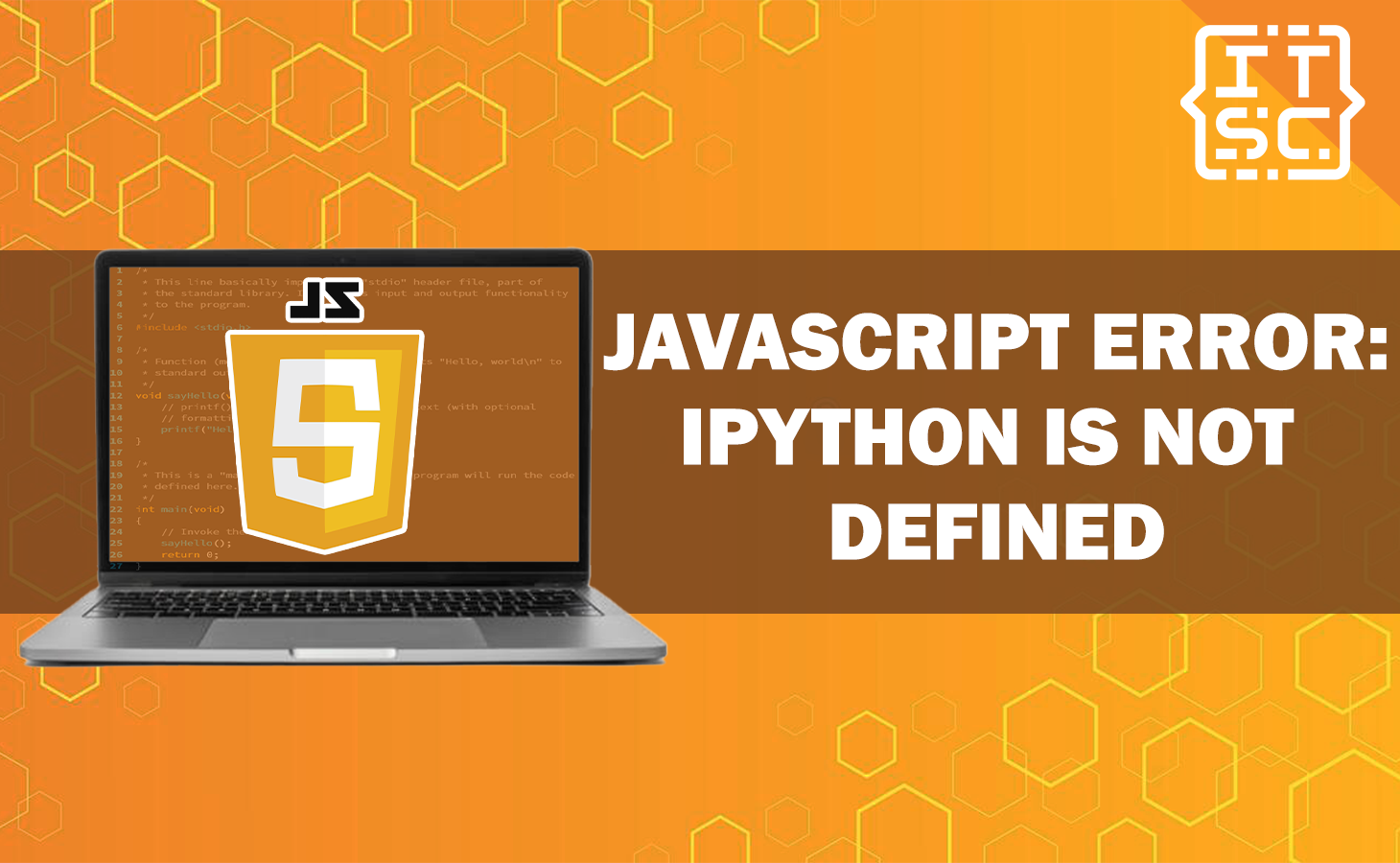Are you encountering the JavaScript error: Ipython is not defined error message while working with an application within the browser like Jupyter Lab.
And you are confused about how to troubleshoot this error?
Worry no more as this article shows you the solutions that will be able to help you fix this error.
What does “Ipython” mean?
The IPython (Interactive Python) is a command shell for interactive computing in multiple programming languages, originally developed for the Python programming language.
It offers an improved environment for executing Python code, providing features like code autocompletion, syntax highlighting, and enhanced output display.
However, if you encounter the error message “JavaScript error: Ipython is not defined,” it means that the code is attempting to utilize the ipython object in JavaScript.
Unfortunately, this object is not recognized or accessible in the current context, leading to the error.
What is “JavaScript error Ipython is not defined”?
The JavaScript error: ipython is not defined error message occurs when you’re trying to use the ipython object without including the necessary libraries or modules or when there are compatibility issues between different browsers.
This error message indicates that the JavaScript interpreter encountered a reference to the ipython object, which is not defined or accessible in the current scope.
When you come across this error, it’s important to know why it happened. Understanding the cause will help you fix it faster and avoid unnecessary frustration.
By figuring out what went wrong, you can quickly find the solution and save time in the process.
Why does the “Ipython is not defined” error message occur?
This error message suggests that there is a problem with the JavaScript code that is being executed.
Specifically, the code is trying to access an object or variable named Ipython, which is not defined or not available in the current context.
This error jupyter ipython is not defined can occur for various reasons, such as:
👉 The IPython library is not correctly installed on your system.
👉 Another possible cause of this error is a problem with the version of IPython in use.
In particular, if you are using an older version of IPython, it may not be compatible with the version of Jupyter or another IPython environment.
How to fix the “JavaScript error: ipython is not defined”?
Here are the step-by-step solutions that will help you resolve the error:
Solution 1: Check if IPython is installed
By checking the import statement, you can determine whether IPython is installed and available for use in your Jupyter Notebook.
To check if IPython is installed in your Jupyter Notebook, you can try importing it using the following command in a code cell.
import IPython ✅ If IPython is installed, the import statement will execute without any errors.
However, if IPython is not installed, you will receive an error message indicating that the module or package cannot be found, which means that IPython is not installed.
Solution 2: Install IPython
To fix this issue, you can install the Ipython using the following command:
!pip install IPython ✅ If you are using Jupyter Notebook and you find that IPython is not installed or available, you may need to install the IPython kernel.
The IPython kernel is responsible for executing Python code within Jupyter Notebook.
To install the IPython kernel, you can use the following command in your terminal or command prompt:
!pip install ipykernel ✅ Solution 3: Check the version of IPython
To check the version of IPython you have installed, you can use the following command:
import IPython; print (IPython.version) ✅ If you have an older version of IPython, try upgrading to the latest version by running the following command:
!pip install --upgrade IPython ✅ Solution 4: Reinstall JupyterLab and IPython
After upgrading your IPython and you are encountering this error then you can try reinstalling the JupyterLab and IPython.
Just in case you are using JupyterLab.
To do this, first, you have to uninstall the JupyterLab and IPython using pip:
!pip uninstall jupyterlab ipython ✅ Then reinstall them using pip:
!pip install jupyterlab ipython ✅ Solution 5: Install the jupyter-matplotlib extension
Another solution for JupyterLab users is to install the jupyter-matplotlib extension which supports interactive matplotlib through JupyterLab.
📌Note: If you are using Jupyter Lab, it is recommended to have a version of the extension that is 3 or newer. If you need help installing an older version of the extension, refer to the following instructions.
To do this, first install the extension using conda:
conda install -c conda-forge ipympl ✅ Then install the required JupyterLab extensions:
jupyter labextension install @jupyter-widgets/jupyterlab-manager jupyter-matplotlib ✅ If you are using JupyterLab 2:
conda install nodejs✅
jupyter labextension install @jupyter-widgets/jupyterlab-manager
jupyter lab buildYou can also install it using pip:
pip install ipympl ✅ If you are using JupyterLab 2:
pip install nodejs-bin ✅
jupyter labextension install @jupyter-widgets/jupyterlab-manager
jupyter labextension install jupyter-matplotlibBonus tips:
You can easily resolve the error by installing ipympl:
pip install ipympl ✅ After that add:
%matplotlib ipympl ✅ before plot.
Solution 6: Use inline matplotlib
Alternatively, you can configure matplotlib to use inline instead. Add the following line before plotting the graph:
%matplotlib inline ✅ An additional solution for “JavaScript error: ipython is not defined”?
📌Before running your code in Jupyter Notebook within a virtual environment, it is important to confirm that the virtual environment is activated.
Occasionally, the IPython library may be unavailable in the virtual environment, leading to this error message.
To verify the activation status of the virtual environment, execute the following command.
!which python ✅ 📌This error can also arise while you are using backtrader.
Your code for any mistakes or missing elements such as import statements, variable name typos, or syntax errors like missing semicolons.
By thoroughly reviewing the code, you can identify and fix the issue causing the error.
📌This error can also arise while you are working with Kaggle.
The error message “Ipython is not defined” means that there’s an issue with the JavaScript code.
It suggests that the code is trying to access something called “Ipython,” but it doesn’t exist or isn’t available in the current situation.
This error might be connected to the Kaggle platform, which could be missing or not properly loading the necessary functionality.
To fix the problem, check the Kaggle platform’s implementation and make sure it’s set up correctly.
Also, ensure that all required modules and packages are imported and loaded.
Conclusion
The JavaScript error: ipython is not defined error message occurs when you’re trying to use the ipython object without including the necessary libraries or modules or when there are compatibility issues between different browsers.
By executing the provided solutions above, you can master this Javascript error with the help of this guide.
We are hoping that this article helps you fix the error. Thank you for reading itsourcecoders 😊