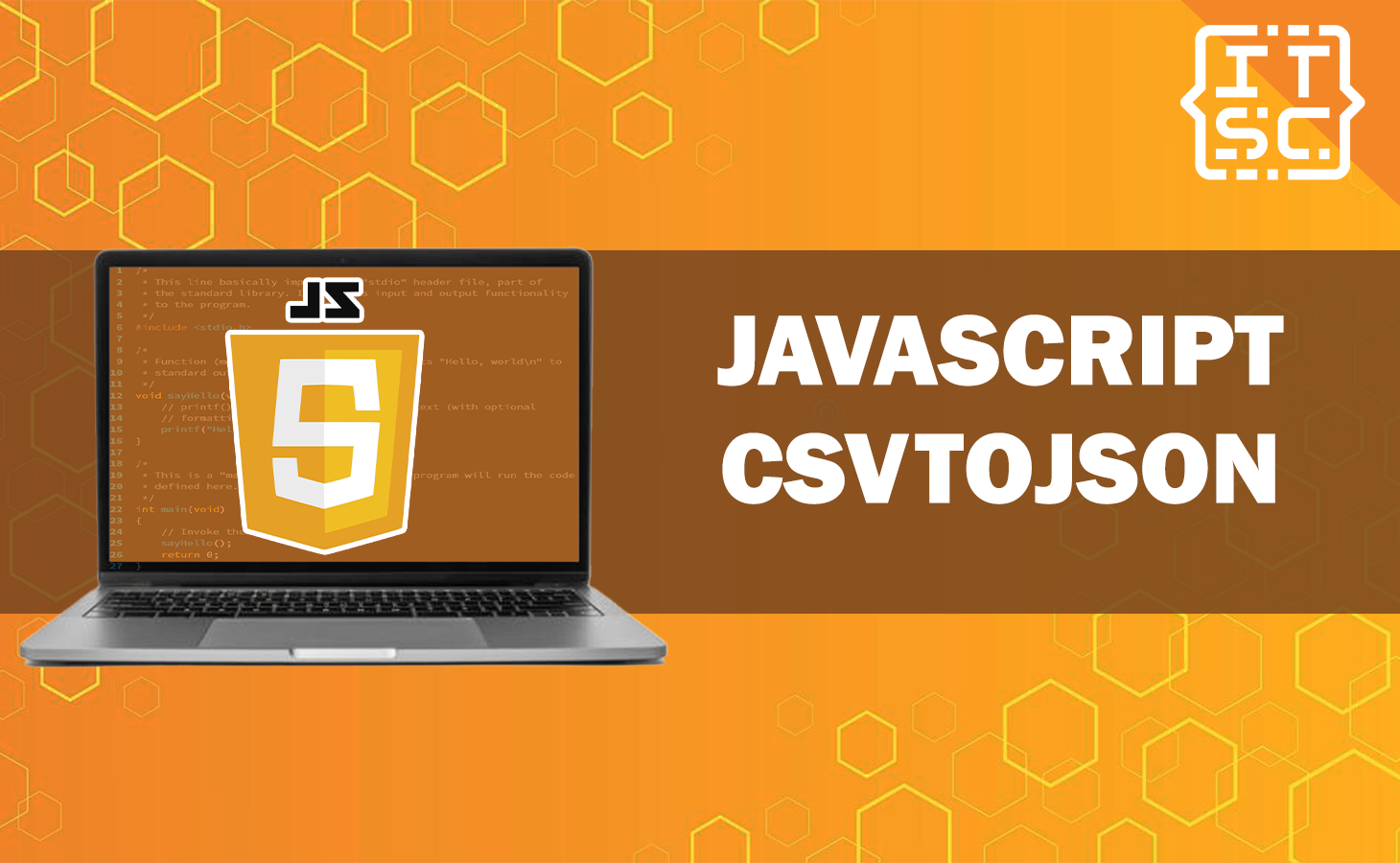Converting CSV to JSON is a common task, and in this article, we’ll explore the process in-depth, focusing on the powerful csvtojson library in Javascript that makes this task a breeze.
To start with, let’s have a brief overview of csvtojson in Javascript and understand how to install it.
csvtojson in Javascript: Overview and Installation
csvtojson is a powerful library that simplifies the conversion of CSV files to JSON objects in Javascript. It is lightweight, easy to use, and offers various customization options.
To install csvtojson, you can use npm, the Node.js package manager, by running the following command:
npm install csvtojsonWith the installation out of the way, we can now dive into the exciting world of csvtojson in Javascript and discover its incredible features.
Before diving into the conversion process, it’s crucial to understand the differences between CSV and JSON formats.
Reading and Parsing CSV Files
One of the primary functions of csvtojson is to read and parse CSV files. The library provides a simple interface to handle this task efficiently.
Let’s take a look at how you can read and parse a CSV file using csvtojson in Javascript:
const csv = require('csvtojson');
async function convertCSVtoJSON(filePath) {
try {
const jsonArray = await csv().fromFile(filePath);
return jsonArray;
} catch (error) {
console.error('Error parsing CSV:', error);
return null;
}
}
CSV VS JSON: What’s the Difference?
CSV is a plain text file that stores tabular data, with each line representing a row and values separated by commas.
On the other hand, JSON is a lightweight data interchange format that organizes data in key-value pairs, making it more flexible and easier to work with.
How To Convert csvtojson in Javascript?
Different methods can be used to convert CSV to JSON with JavaScript. So here, we’ll go over the step-by-step procedure for carrying out this conversion without any problems.
1. Importing Required Libraries
To convert CSV to JSON, we need the help of specific libraries that simplify the process.
One such library is PapaParse, a powerful and efficient CSV parsing tool in JavaScript.
So Start by importing the library into your project.
<script src="papaparse.min.js"></script>2. Loading CSV Data
Next, you need to load the CSV data that you want to convert into JSON. For this example, let’s assume we have a sample CSV file named “data.csv.”
const csvFile = "data.csv";3. Parsing CSV Data
Now that you have the CSV data, use PapaParse to parse it into an array of objects.
let jsonData = [];
Papa.parse(csvFile, {
header: true,
dynamicTyping: true,
complete: function (results) {
jsonData = results.data;
},
});
4. Converting to JSON
After parsing the CSV data, you’ll have an array of objects, which is already in JSON format. You can use this data for further processing in your JavaScript application.
console.log(JSON.stringify(jsonData));
5. Handling Errors
When converting CSV to JSON, it’s essential to handle errors gracefully. Always check for any issues during parsing and conversion to ensure the data integrity.
Papa.parse(csvFile, {
header: true,
dynamicTyping: true,
error: function (error, file) {
console.error("Error while parsing:", error, file);
},
complete: function (results) {
jsonData = results.data;
},
});
6. Writing the JSON to a File
In some cases, you may need to save the JSON data to a file for future use or data exchange. You can achieve this using server-side technologies or libraries like FileSaver.js.
const jsonFile = new Blob([JSON.stringify(jsonData)], {
type: "application/json",
});
const a = document.createElement("a");
a.href = URL.createObjectURL(jsonFile);
a.download = "data.json";
a.click();
7. Using Async/Await for Better Control
For more complex projects, using async/await with Promises can provide better control flow during the CSV to JSON conversion.
async function convertCSVtoJSON(csvFile) {
const response = await fetch(csvFile);
const data = await response.text();
const jsonData = Papa.parse(data, { header: true, dynamicTyping: true });
return jsonData.data;
}
convertCSVtoJSON(csvFile)
.then((jsonData) => {
console.log(JSON.stringify(jsonData));
})
.catch((error) => {
console.error("Error occurred:", error);
});
8. Implementing Data Validation
Data validation is crucial to ensure the accuracy and consistency of your JSON data. Implement validation checks to catch any discrepancies or errors in the converted JSON.
function validateJSON(jsonData) {
let isValid = true;
// Implement your validation checks here
return isValid;
}
if (validateJSON(jsonData)) {
console.log("JSON data is valid and ready to use!");
} else {
console.error("Invalid JSON data. Please check the CSV file for errors.");
}
9. Optimizing Performance
For large datasets, performance optimization becomes necessary. Consider using web workers or streaming methods to enhance the conversion process.
// Implement performance optimization hereNevertheless, here are other functions you can learn to enhance your JavaScript skills.
- What is Javascript Array Group by? How To Do It?
- How To Use JavaScript Chalk? Know Its Benefits
- What is Hasproperty Javascript? How To Use it?
Conclusion
Finally, csvtojson in Javascript is a useful tool for every web developer who works with CSV files. Its simplicity, flexibility, and rich customization possibilities make it an excellent choice for turning CSV data into JSON objects.
Whether you’re working with tiny or huge datasets, csvtojson can handle it all. With the help of this guide, you should now be able to utilize csvtojson in Javascript efficiently.