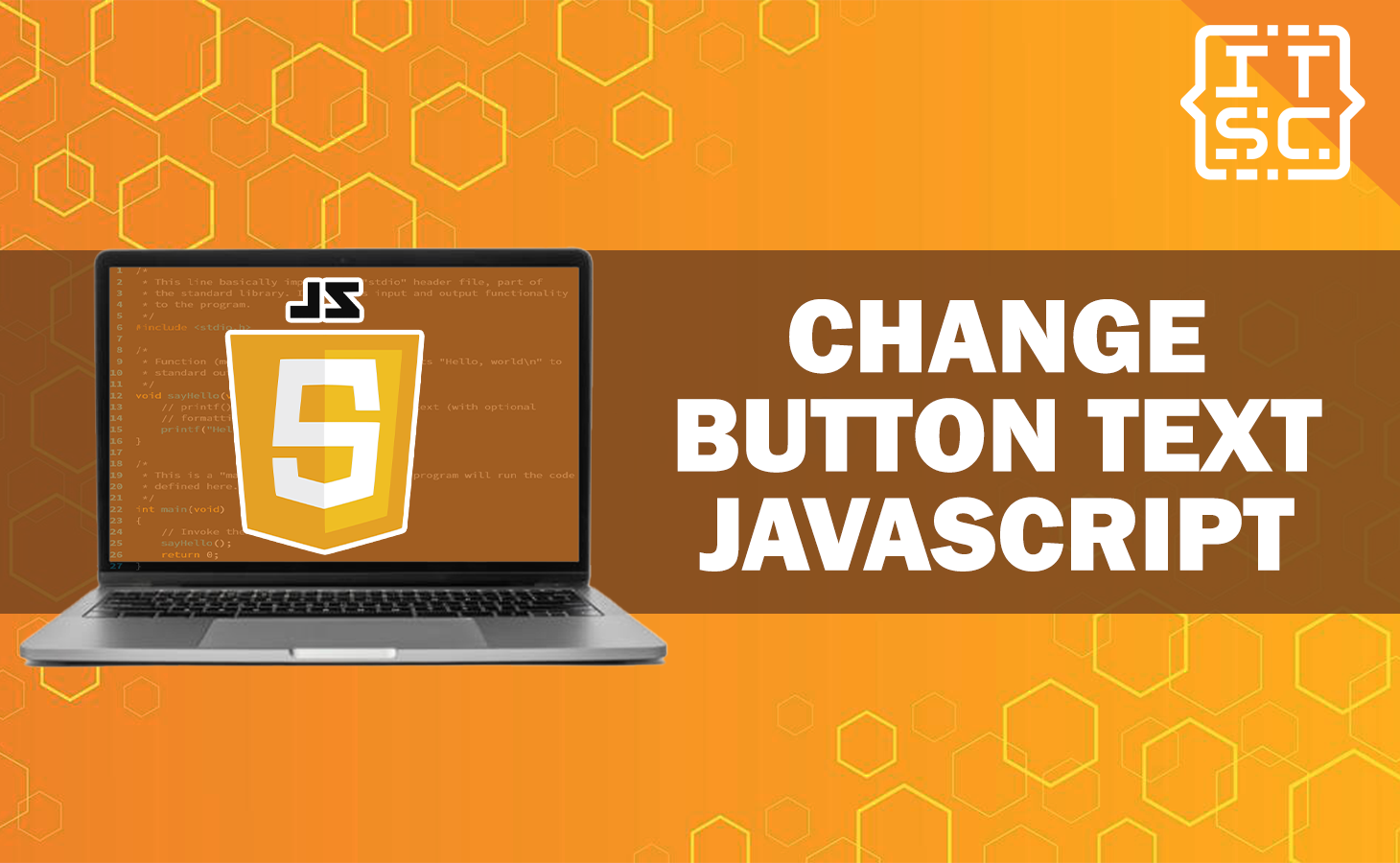In this article, you are going to learn to change the button text in JavaScript. Also, we will discuss the different methods to get this functionality with JavaScript, offering you with step-by-step instructions and real-life examples.
How to change text on button click in JavaScript?
In this part, we will explore different ways to change button text using JavaScript.
Each method comes with its own advantages and uses cases, providing you the flexibility to select the one that fits your specific requirements.
InnerHTML Manipulation
One of the easiest methods to change button text is by performing the innerHTML property of the button element.
Here’s an example code:
<button id="btnValue">Login</button>
const createButton = document.getElementById('btnValue');
button.innerHTML = 'Add Value';TextContent Modification
A different way is to use the textContent property to change the button text:
Let’s see an example code:
const createButton = document.getElementById('btnValue');
button.innerHTML = 'Update Value';CreateTextNode Method
The createTextNode method enables you to make a new text node and replace the existing button text with it:
const createButton = document.getElementById('btnValue');
const addValue = document.createTextNode('Change Value');
createButton.innerHTML = '';
createButton.appendChild(addValue);
Button Value Change
Another method to change the button text is by updating its value attribute:
const createButton = document.getElementById('btnValue');
button.value = 'Changed Value';
Using JQuery
If your project includes jQuery, you can use its simplicity to change button text:
$('#btnValue').text('Modified Value');
CSS Class Replacement
This method required creating different CSS classes, each with distinct button text, and then swapping classes using JavaScript:
In your index.html:
<button id="btnValue" class="default">Login</button>
In your style.css:
/* CSS */
.default::after {
content: "Default Text";
}
.alternate::after {
content: "Alternate Text";
}
In your index.js:
const createValue = document.getElementById('btnValue');
button.classList.toggle('default');
button.classList.toggle('alternate');
Using Event Listeners
Event listeners are important in web development as they allow us to trigger functions when specific events occur.
In this part, we will explore how to change button text using event listeners.
Click Event Listener
By adding a click event listener to the button, you can constantly change its text whenever it’s clicked:
const createButton = document.getElementById('btnValue');
button.addEventListener('click', () => {
button.innerHTML = 'Clicked!';
});
Mouseover Event Listener
The mouseover event listener enables you to change the button text when the user hovers over the button:
const createButton = document.getElementById('btnValue');
button.addEventListener('mouseover', () => {
button.innerHTML = 'Hovering!';
});
Form Submission Event
In form of cases, you can change the button text on form submission to offer feedback to users:
Index.html:
<form>
<!-- form fields -->
<button id="submitBtn" type="submit">Submit</button>
</form>
Index.js:
const submitButton = document.getElementById('submitBtn');
submitButton.addEventListener('click', (event) => {
event.preventDefault();
submitButton.innerHTML = 'Submitting...';
});
FAQs
To revert the button text to its original state, you can store the initial text in a variable and use it when needed.
Yes, you can change the button text based on user input in a text field.
Yes, it’s important to consider accessibility when changing button text dynamically. Make sure that the new text is descriptive and meaningful to users with assistive technologies.
Conclusion
In conclusion, we have explored different methods to change button text in JavaScript.
Whether you choose direct manipulation, event-driven changes, or using the third-party libraries, JavaScript provides a functionality range of options for dynamic button text modifications.