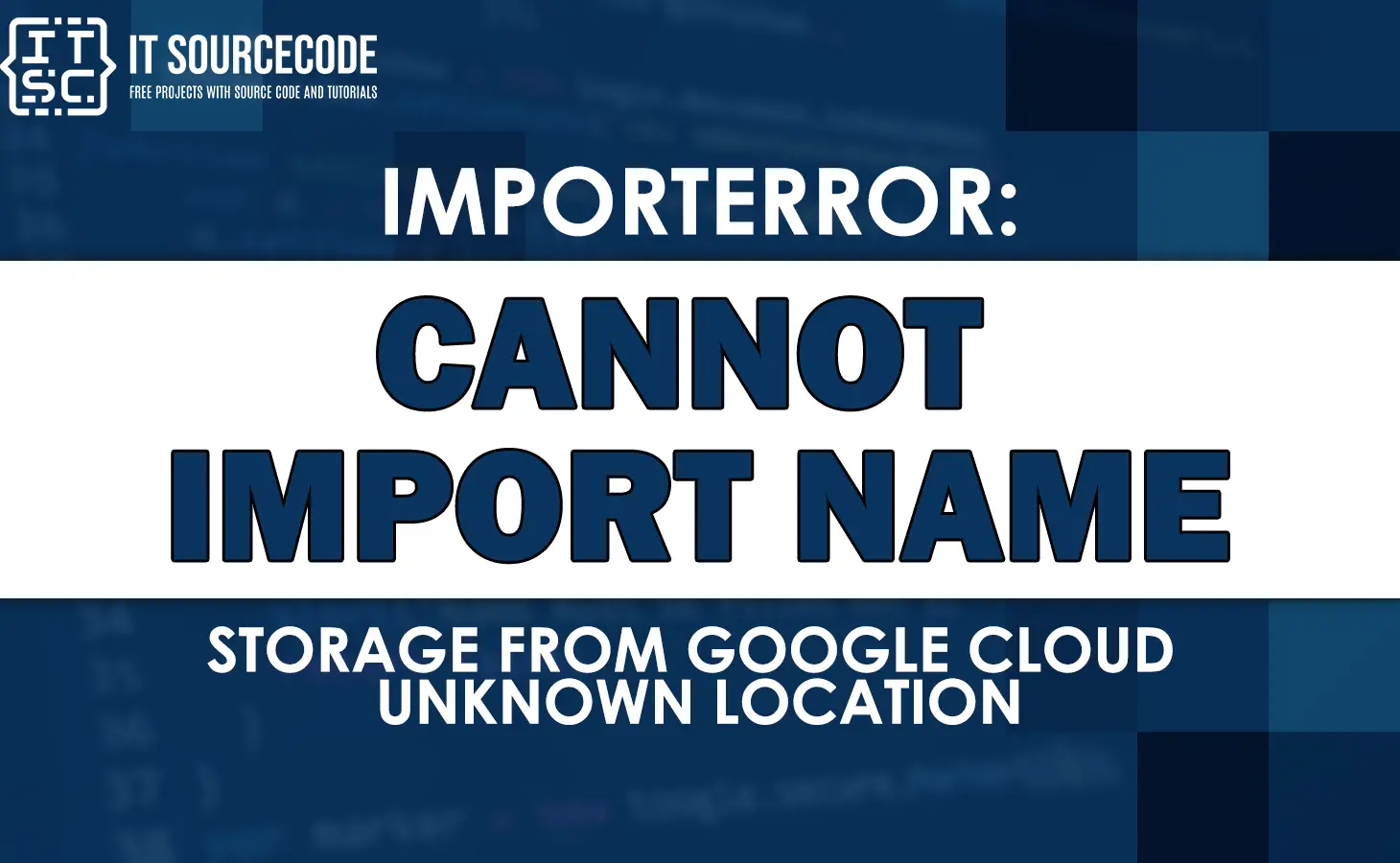Have you encountered “ImportError: cannot import name storage from google.cloud unknown location” error message?
This error can be frustrating and confusing, especially if you’re not familiar with the Google Cloud platform or its various components.
Fortunately, there are a few common reasons why this error message may appear, as well as some straightforward solutions you can try to resolve the issue.
In particular, this article we’ll take a closer look at what this error message means, why it might occur, and how you can fix it.
What is Importerror cannot import name storage from google cloud unknown location?
The “ImportError: cannot import name ‘storage’ from ‘google.cloud’ (unknown location)” error message specifically indicates that there is a problem with importing the “storage” module from the “google.cloud” package.
Additionally, it typically occurs when there is an issue with the installation of the Google Cloud SDK or when the required packages are not installed properly.
So why might you encounter this error message?
Apparently, there are a few common reasons that this error can occur:
- One possible cause of this error is that the “google-cloud-storage” package has not been installed or configured correctly.
- Another possible cause of this error is an incorrect import statement.
- Finally, it’s possible that you may encounter this error if you are using incompatible versions of the “google-cloud-storage” package or other related libraries.
Importerror cannot import name storage from google cloud unknown location – Solutions
Presently, consider these solutions to fix the error as you already why this error occurs.
When the package is already installed, you can try upgrading it to the latest version:
pip install --upgrade google-cloud-storageMeanwhile, if the issue still persists, you can also try uninstalling and then reinstalling the package:
pip uninstall google-cloud-storage
pip install google-cloud-storageAfter you have installed or upgraded the package, you can try importing storage from google.cloud again.
Remember that the requirements.txt should have google-cloud-storage rather than just google-cloud.
Ensure the base doesn’t contain the storage package, they are each separately installed but then called from the base package.
Also, the google-cloud package is deprecated and should not be used.
Check the import statement
Another solution is to make sure that you’re importing the storage module from the google.cloud package correctly.
Wherein the correct import statement is:
from google.cloud import storageIf you’re importing the module with a different name or from a different location, it might cause an ImportError.
Check the version of the google-cloud-storage library
Additionally, if you’re using an older version of the google-cloud-storage library, it might not have the storage module.
Make sure that you’re using a version of the library that includes the storage module.
Check for conflicting package names
Further, it’s possible that you have another package installed with the same name as google.cloud.
Wherein it can cause conflicts and result in an ImportError. Therefore ensure that you don’t have any conflicting package names in your Python environment.
It’s also possible that there’s an issue with your Python environment that’s preventing the google-cloud-storage library from being imported correctly.
Make sure that your Python environment is set up correctly and that you don’t have any conflicting packages or dependencies.
Anyway here are the fixed errors that can help you in case you encounter these issues.
- importerror html5lib not found please install it
- Importerror: cannot import name ‘joblib’ from ‘sklearn.externals’
Conclusion
In conclusion, this “ImportError: cannot import name storage from google.cloud unknown location” error message can usually be resolved by the following:
- By checking your installation and configuration
- Verifying your import statement.
- Ensuring that all of your dependencies are up-to-date and compatible with one another
Technically, it should be able to resolve this error and get back to working with the “google.cloud” library.
If you continue to encounter issues or need further assistance, don’t hesitate to reach out to the Google Cloud support team for help. They can provide additional guidance and support to help you get your code up and running smoothly.
I think that’s all for this error. I hope this article has helped you fix it.
Until next time! 😊