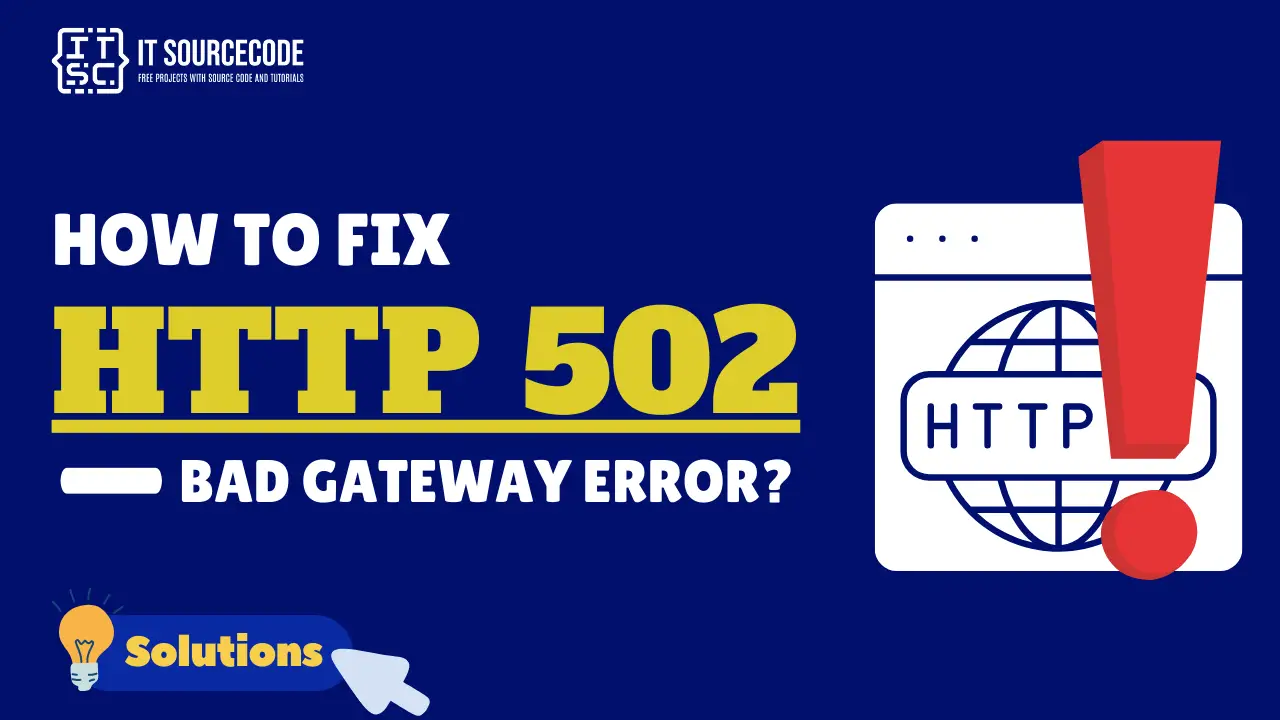Are you trying to access a website and then an HTTP error 502 bad gateway message suddenly appears on your display?
What does a 502 bad gateway error mean and what are the root causes of this error?
If you’re not familiar with this error, don’t worry because this article will help you rectify it.
So, keep reading until the end so that you’ll understand 502 bad gateway meaning why it occurs and, most importantly, you’ll learn how to solve it.
What is a 502 Bad Gateway?
A 502 Bad Gateway Error is a type of HTTP status code that shows up when one server gets an invalid response from another server it’s communicating with.
This error is a sign of communication issues between the servers involved and can disrupt internet services.
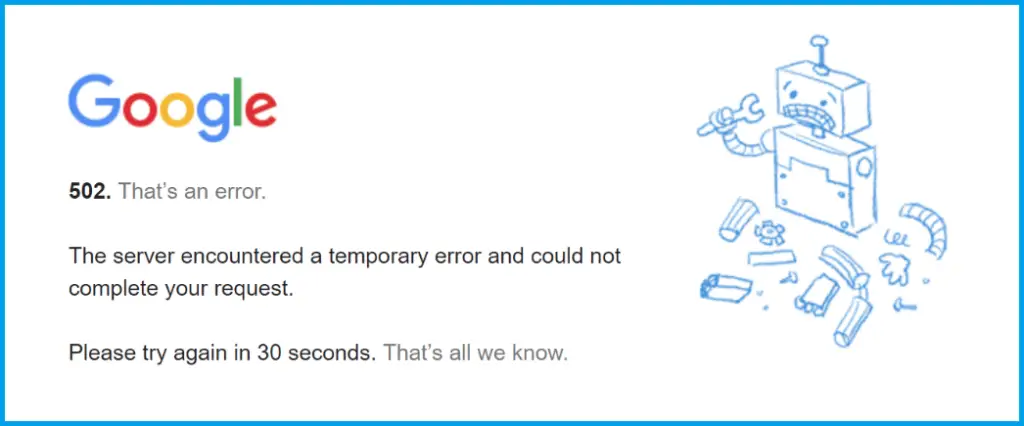
In a nutshell, the HTTP Error 502 Bad Gateway occurs when the server gets an incorrect response from another server, or when a gateway server is unable to establish where it was communicating with to complete the request.
In other words, this error does not indicate that you have a problem with your device or with your internet connection.
This error is a originates from the server.
502 Bad Gateway Error Variations
There are many types of browsers, web servers, and operating systems, and because of this, a 502 bad gateway error can show up in many different ways.
Here are the various variations of 502 Bad Gateway:
- 502 Bad Gateway
- 502. That’s an error
- 502 Proxy Error
- 502 bad gateway Cloudflare
- 502 Service Temporarily Overloaded
- 502 Server Error: The server encountered a temporary error and could not complete your request
- A blank white screen
- Bad Gateway: The proxy server received an invalid response from an upstream server
- Error 502
- HTTP Error 502 – Bad Gateway
- HTTP 502
- Temporary Error (502)
HTTP Error 502 Bad Gateway Root Causes
The reasons behind a 502 Bad Gateway Error can vary:
- Server Overload
This happens when the server runs out of resources and crashes, leading to a 502 error. This could be due to a sudden increase in traffic or low memory.
- Browser Issues
If your browser version is outdated or there are corrupted files in your browser cache, this could cause a 502 error.
- Network Problems
Sometimes, there could be network issues between the two servers, and it’s just a temporary problem.
- Firewall or Coding Errors
If there’s an improperly configured firewall or a coding error, the problem won’t get fixed until those issues are addressed.
How to Fix HTTP 502 Bad Gateway Error?
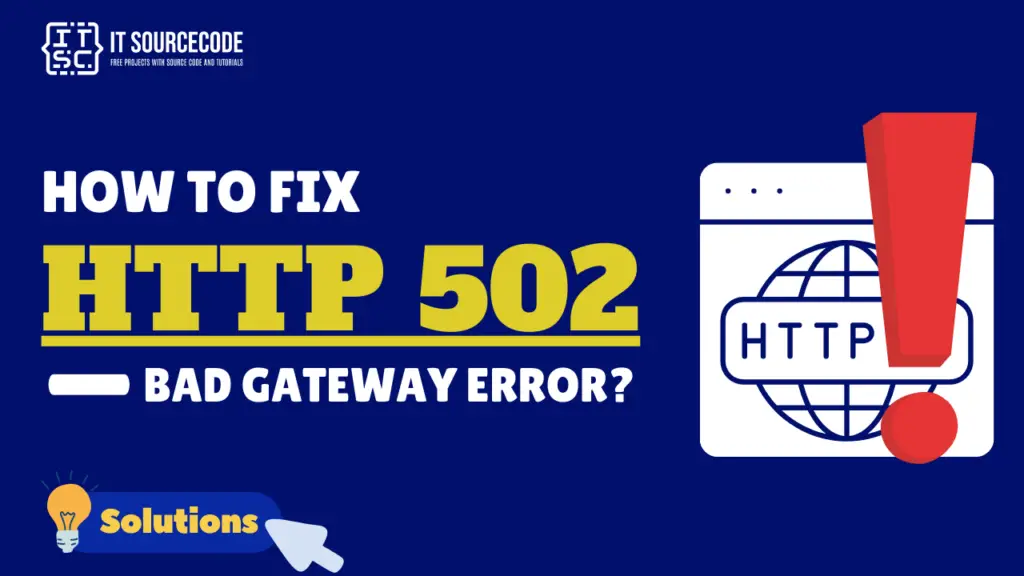
A 502 bad gateway error usually means there’s a network or server issue. But sometimes, the problem can be on your end. Let’s look at both possibilities.
Here are some common solutions to fix the 502 bad gateway error:
Solution 1: Refresh the Page
The issue might be temporary, even if the error is on the server, and a simple refresh might solve the problem.
Try reloading the page by pressing F5 or clicking the refresh button.
If the website administrator rectifies the issue promptly, refreshing the webpage might eliminate the error.
Solution 2: Check if the Site Is Down for Others
If the site is down for everyone, you’ll have to wait for the site owners to fix the issue.
Solution 3: Try a Different Browser
If the problem persists in one browser, try using another one.
Accessing the website through an alternate browser can assist in identifying whether the issue originates from your browser, your device, or the website’s servers.
Solution 4: Clear Your Browser’s Cache and Cookies
Old or corrupted cache and cookies can sometimes cause a 502 Bad Gateway Error.
This can help clear out any old or corrupted data that might be causing the problem.
When you clear them, you get new info from the website’s server.
If you use Google Chrome, here’s how to clear its cache:
- Click the three dots in the top-right corner of your window. You can also use the keyboard shortcut (Ctrl + H).
- Go to History History.
- Click on Clear Browsing Data.
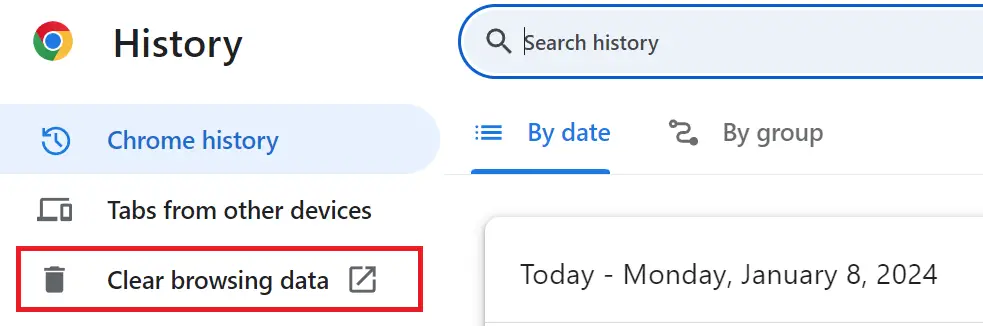
- A new window will appear. Choose the Time range, if you wish to erase all data, select All Time.
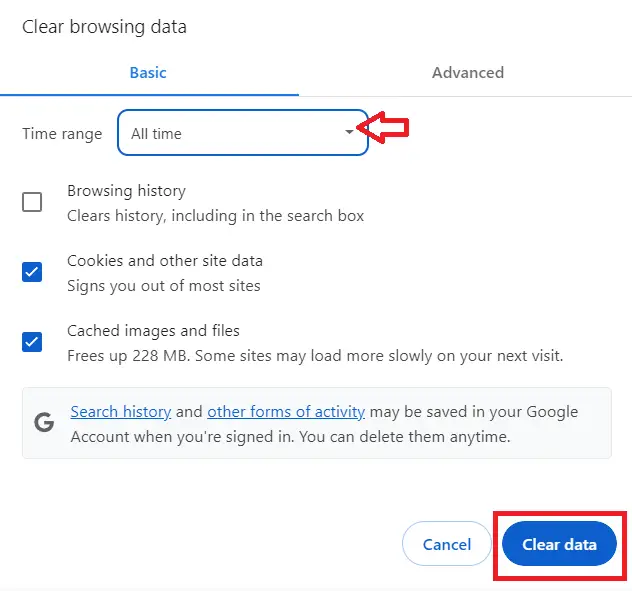
- Select what you’d like to clear- this could be browsing history, cookies, and other site data, or cached images and files.
- Then, hit the Clear Data button.
Solution 5: Try to Use Incognito
You can try to open the site in incognito mode. If you don’t see the 502 error, maybe a browser extension is causing it.
To find out which extension is causing the problem, turn them off one by one.
After each one, see if the website opens.
When the website opens, you’ve found and removed the extension that was causing the problem.
Solution 6: Check Your Plugins and Extensions
Sometimes, browser plugins and extensions can cause problems.
Disabling them can help identify if they are the cause.
Solution 7: Restart Your Devices
Restarting your computer and networking equipment can sometimes resolve the issue.
Solution 8: Verify Your DNS
A 502 gateway error might happen because of a problem with the DNS, like the domain not linking to the right IP, or the DNS server not answering.
If you’ve just moved your site to a new host, you need to wait for everything to update, which can take up to a day. This depends on the TTL value of your DNS records.
You could also try clearing your local DNS cache. This is like clearing out your browser’s saved data.
ipconfig /flushdns
If the operation was successful, you’ll see a message stating “Successfully flushed the DNS resolver Cache”.
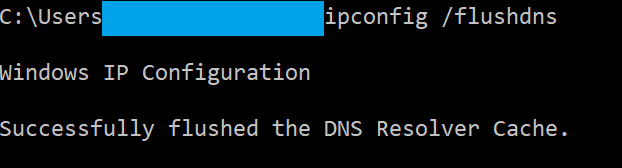
Solution 9: Disable your Browser Extensions
Some extensions can interfere with how your browser caches web pages.
To address this issue, you should deactivate your browser’s extensions.
The procedure differs for each browser, so here’s a guide for four primary browsers – Google Chrome, Mozilla Firefox, Safari, and Microsoft Edge.
Chrome Extensions:
- Proceed to Settings
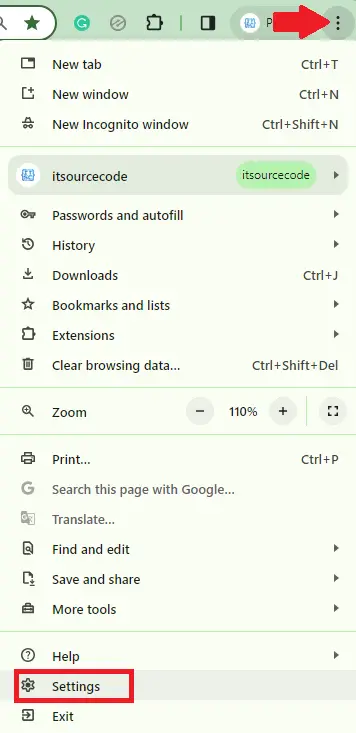
- Then click -> Extensions.
- On the Extensions page, deactivate each extension by clicking on their respective toggle switches.
For instance:
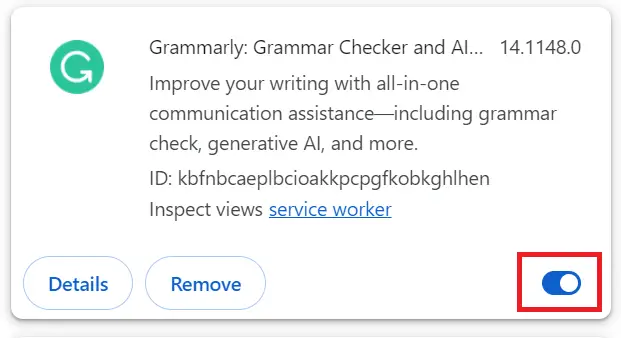
If you wish to get rid of unused or old extensions, press the “Remove” button.
Mozilla Firefox Extensions
If Firefox is your preferred browser, here’s how you can disable and re-enable extensions:
- Click the trio of lines in the top right corner of the browser.
- Select “Add-ons.”
- Choose “Extensions” from the left-hand menu.
- In the “Enabled” section, click the three dots next to a browser extension and select “Disable.”
- Repeat this for all browser extensions.
- To reactivate browser extensions, navigate to the “Disabled” section. Click on the three dots next to a browser extension and select “Enable.”
- To delete extensions, click on the three dots and choose “Remove.”
- Confirm the deletion by clicking “Remove” in the pop-up box.
Internet Explorer Extensions:
If you’re an Internet Explorer user, here’s how you can disable and re-enable extensions:
- Click the gear symbol in the top right corner of the browser.
- Choose “Manage add-ons.”
- Select “Toolbars and Extensions” from the left-hand menu.
- Click on a browser extension, select “Disable” in the bottom right corner, and confirm by clicking “Disable” in the pop-up box. Repeat this for all browser extensions.
- To reactivate an extension, click on it, select “Enable” and confirm by selecting “Enable” again.
- To remove faulty extensions, go to your computer’s “Control Panel” > “Programs” > “Programs and Features.”
- Right-click on the extension you want to delete, click “Uninstall” and confirm by clicking “Yes.”
Safari Extensions:
If you’re a Safari user, here’s how you can disable and re-enable extensions:
- Click “Safari” in your toolbar.
- Select “Preferences.”
- Navigate to the “Extensions” tab.
- Deselect the boxes next to all extensions to disable them.
- To reactivate extensions, select the boxes next to each one.
- To delete a faulty extension, click on the extension and select “Uninstall.” Choose “Show in Finder,” right-click on the extension, select “Move to Bin” and empty your computer’s trash folder.
Solution 10: Contact Your Host
If you’re seeing 502 Bad Gateway on your own site, it’s worth reaching out to your hosting provider for assistance.
Conclusion
The HTTP Error 502 Bad Gateway occurs when the server receives an incorrect response from another server, or when a gateway server is unable to establish communication to complete the request.
This error does not indicate that there’s a problem with your device or with your internet connection.
This error originates from the server.
Remember, most of the time, this is just a server-side error that you can’t do much about. But trying the solutions provided above will help you get back on track.
I hope this article helps you rectify this error.
For further learning, you can also check the following HTTP status code: