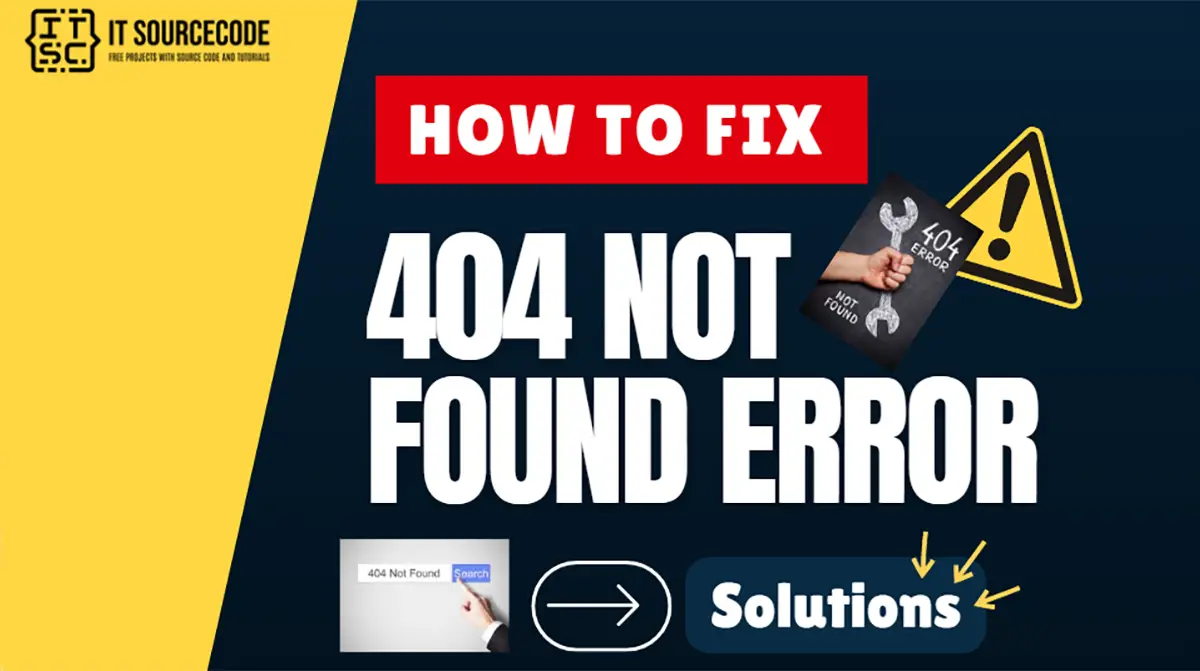Encountering a “404 Not Found Error” while browsing can indeed be quite frustrating, especially when it’s a recurring issue, isn’t it?
It can disrupt your browsing experience and make it difficult to find the information you’re seeking.
The good news is, you’re not alone in this. Many internet users face this problem, and there are effective solutions available here.
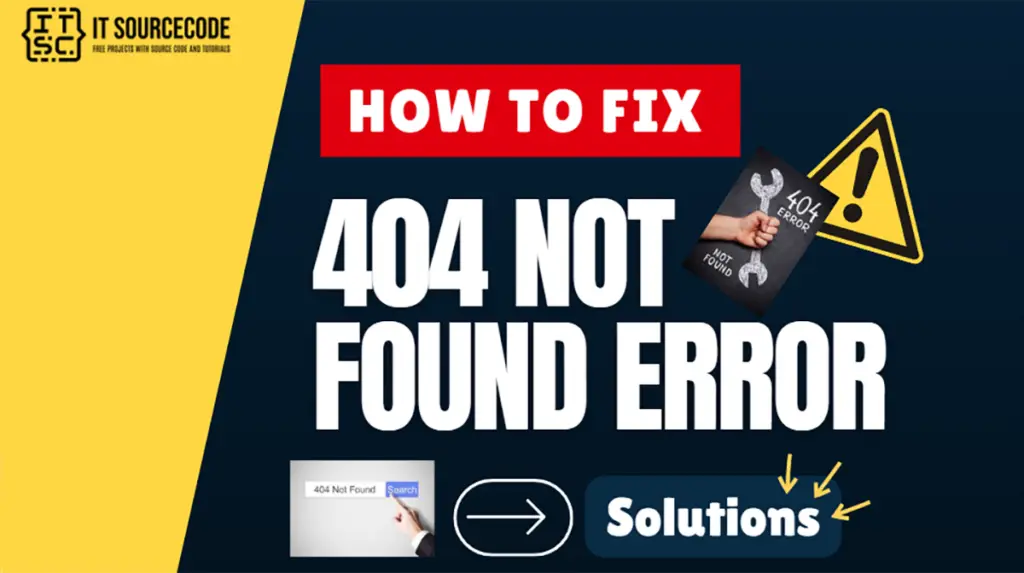
What does “404” not found error mean?
A “404 Not Found” error is an HTTP status code that indicates the web server could not find the requested page you were trying to reach.
When you encounter the following:
- HTTP 404
- 404 not found
- 404
- 404 error
- Page not found
- file not found
- The page cannot be found
- Not Found
- The requested URL was not found on this server
- We can’t find the page you’re looking for
It simply means the website’s server was found, but it couldn’t find the specific page you asked for.
Sometimes, the server uses this error when it doesn’t want to say if the page exists or not.
Error code:
Connection refusedError type:
Network communication protocol errorWhy does “404 not found” error occur?
This error can occur for several reasons:
- The website content has been moved to another URL.
- The URL entered was not accurate, or the chosen link leads to an incorrect URL.
- The webpage or resource has been relocated or deleted from the site, and there was no redirection set up from the old URL to the new one.
- The server that hosts the website is either not operational or there’s a disruption in the connection.
- The domain name requested cannot be translated into an IP address by the Domain Name System (DNS).
- The domain name that was entered no longer exists.
How to fix the “404 file not found” error? Quick and Easy Solutions
Here are the following solutions you can use to fix this error and find the content that you’re looking for:
Solution 1: Refresh the page
Try reloading the page by pressing F5 or clicking the refresh button.
Solution 2: Examine the URL or Verify for typing errors
Ensure that the URL has been entered correctly in the search bar. Mistyped URLs are a common cause of 404 errors.
Solution 3: Navigate up the URL directory
For instance, if the URL is www.itsourcecode.com/android-projects/top-20-android-projects-with-source-code/ and you encounter a 404 error, try moving up to www.itsourcecode.com/android-projects/.
If that doesn’t work, try www.itsourcecode.com.
Solution 4: Clear your browser’s cache
Delete your browsing data and history. Sometimes, your browser might have saved an old version of the page.
Solution 5: Restart your browser
This can help reset any issues that might be causing the error.
Solution 6: Use a private/incognito window
This mode doesn’t store cache and cookies, hence it will present a refreshed version of the web page.
This can disable extensions that might be causing the error.
Solution 7: Try a different device
If the error persists on one device, try accessing the page from another one. If it’s successful, consider clearing the cache and cookies on the original device once more.
If none of these steps work, there might be a deeper issue with your website.
You might need to check your DNS settings, update file permissions, disable the .htaccess code, or restore a backup file.
Remember, a 404 error is a client-side issue that means the server couldn’t find the requested URL.
It can happen for various reasons, such as incorrect domain pointing, a broken .htaccess file, or misconfigured file permissions.
How to Fix Error 404 Not Found on Your Own Site?
If you own a website and unexpectedly come across a 404 Not Found error, consider trying the following steps:
Clear the browser’s cache
Begin by reloading the webpage and carefully verifying the URL (mistakes in typing are more frequent than one might assume).
If the 404 error persists, attempt to open the link using a different device.
If the page is visible on the other device, the issue might be related to the cache on your original device.
Update Site’s Permalinks
The simplest solution is to refresh your permalink settings via the WordPress dashboard.
Just navigate to Settings → Permalinks and hit the Save Changes button.
There’s no need for you to modify anything – merely clicking Save Changes will suffice.
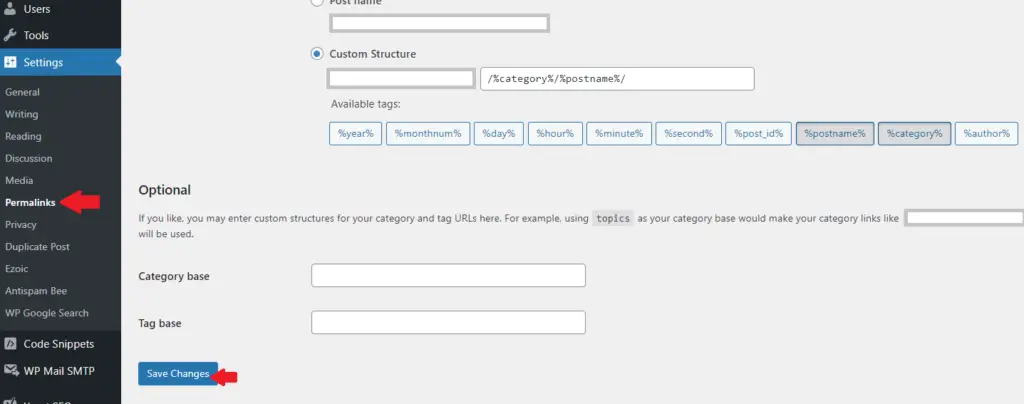
If you’re encountering 404 errors on a particular piece of content, it’s probable that you:
- Altered the URL slug associated with that content.
- Manually relocated that content, for instance, by removing the current post and copying its contents into a new post.
How to Prevent Error 404 Not Found Messages?
Preventing these errors involves several steps:
- Proper URL Input:
Ensuring that URLs are typed in correctly can prevent a large number of 404 errors.
- Page Redirection:
If a page has been moved or deleted, setting up a redirect from the old URL to the new one can prevent users from encountering 404 errors.
- Server Maintenance:
Regular maintenance of the server can help keep the website running smoothly and prevent 404 errors due to server issues.
- Regular Link Checks:
Regularly checking the links on your website can help identify and fix broken links, preventing 404 errors.
- Regular 404 Error Audits:
Regularly scanning your website for 404 errors can help identify problem areas and fix them before they affect users.
Conclusion
The “404 Not Found Error” is a common issue that users encounter when browsing the web. It occurs when the server can’t find the requested page.
This article is designed to help you understand the root causes of this error and provide effective solutions to fix the error.
By following the solutions provided, you’ll be able to navigate the web more smoothly and avoid the annoyance of the “404 Not Found Error”.