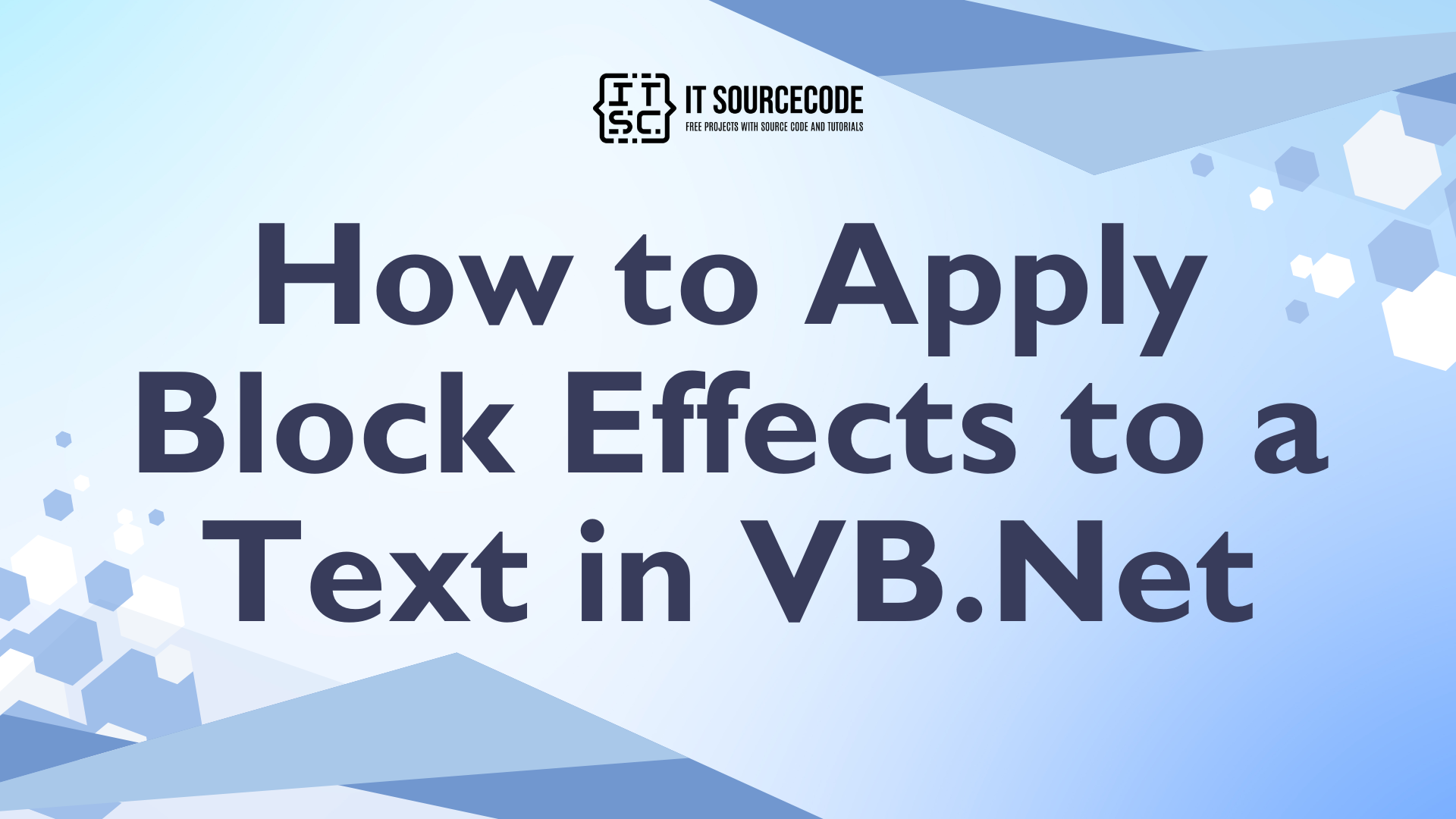How to Apply Block Effects to a Text in VB.Net
This tutorial is all about How to Apply Block Effects to a Text in VB.Net.
Previously, I created a Tutorial about “How to Apply Reflect Effects to a Text in VB.Net“. With this, it will create the text with an embossed look. You can also adjust the Depth and even the font size of the text.
What is Visual Basic’s purpose?
The third-generation programming language was created to aid developers in the creation of Windows applications. It has a programming environment that allows programmers to write code in.exe or executable files.
They can also utilize it to create in-house front-end solutions for interacting with huge databases. Because the language allows for continuing changes, you can keep coding and revising your work as needed.
However, there are some limits to the Microsoft Visual Basic download. If you want to make applications that take a long time to process, this software isn’t for you.
That implies you won’t be able to use VB to create games or large apps because the system’s graphic interface requires a lot of memory and space.
Furthermore, the language is limited to Microsoft and does not support other operating systems.
What are the most important characteristics of Visual Basic?
Microsoft Visual Basic for Applications Download, unlike other programming languages, allows for speedier app creation. It has string processing capabilities and is compatible with C++, MFC, and F#.
Multi-targeting and the Windows Presentation Framework are also supported by the system, allowing developers to create a variety of Windows apps, desktop tools, metro-style programs, and hardware drivers.
So let’s get started:
Open Visual Basic 2008 and open the file which is the “How to Apply Reflect Effects to a Text in VB.Net“. Then, add the Label and NumericDownUp named it “nudDepth” and set the value to 10 And it will look like this.
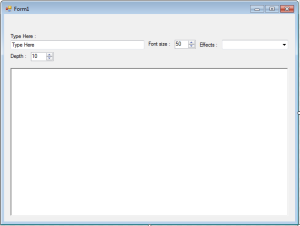
After that, go to the code viewer and create a sub procedure for the “Block” effects.
[vbnet]
Private Sub draw_block_text()
Dim text_size As SizeF
Dim grafx As Graphics
Dim back_brush As Brush = Brushes.Black 'COLOR FOR THE BOARDER TEXT
Dim fore_brush As Brush = Brushes.RoyalBlue 'COLOR FOR THE MAIN TEXT
Dim fnt As New Font("Microsoft Sans Serif", NumericUpDown1.Value, FontStyle.Regular)
Dim location_x, location_y As Single 'USED IT FOR THE LOCATION
Dim i As Integer
'CREATE A GRAPHIC OBJECT IN THE PICTUREBOX.
grafx = PictureBox1.CreateGraphics()
'CLEAR THE PICTUREBOX
grafx.Clear(Color.White)
'LOOK THE REQUIRED SIZE TO DRAW THE TEXT
text_size = grafx.MeasureString(Me.TextBox1.Text, fnt)
'ELIMINATE THE REDUNDANT CAlCULATION AFTER GETTING THE LOCATION.
location_x = (PictureBox1.Width - text_size.Width) / 2
location_y = (PictureBox1.Height - text_size.Height) / 2
'FIRST, DRAW THE BLACK BACKGROUND TO GET THE EFFECT,
'AND THE TEXT MUST BE DRAWN REAPETEDLY FROM THE OFFSET RIGHT, UP TO THE MAIN TEXT IS DRAWN.
For i = CInt(nupDepth.Value) To 0 Step -1
grafx.DrawString(TextBox1.Text, fnt, back_brush, _
location_x - i, location_y + i)
Next
'DRAW THE ROYAL BLUE FOR THE MAIN TEXT OVER THE BLACk TEXT
grafx.DrawString(TextBox1.Text, fnt, fore_brush, location_x, location_y)
End Sub
[/vbnet]Then, in the “effectlist” sub procedure add the Block item in the Combobox. It will look like this.
[vbnet]
Private Sub effectlist()
With ComboBox1.Items
.Clear()
.Add("Reflect")
.Add("Block")
End With
[/vbnet]After that, update the code of the “draw_text” sub procedure and do this following code. The effects perform when the value of the ComboBox is changed.
[vbnet]
Private Sub draw_text()
If ComboBox1.SelectedItem Is Nothing Then
effectlist()
ComboBox1.SelectedIndex = 0
End If
Select Case ComboBox1.SelectedItem.ToString()
Case "Reflect"
Draw_Reflect_Text()
nupDepth.Enabled = False
Case "Block"
draw_block_text()
nupDepth.Enabled = True
End Select
End Sub
[/vbnet]Lastly, for the UIChange sub procedure add this “ComboBox1.SelectedValueChanged , nupDepth.ValueChanged” to the events handler. It will look like this.
[vbnet]
Private Sub UIChanged(ByVal sender As System.Object, ByVal e As System.EventArgs) _
Handles TextBox1.TextChanged, NumericUpDown1.ValueChanged, PictureBox1.MouseHover, _
ComboBox1.SelectedValueChanged, nupDepth.ValueChanged
If NumericUpDown1.Value = 0 Then
NumericUpDown1.Value = 50
End If
draw_text()
End Sub
[/vbnet]Output:
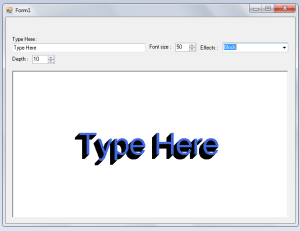
Readers might read also: