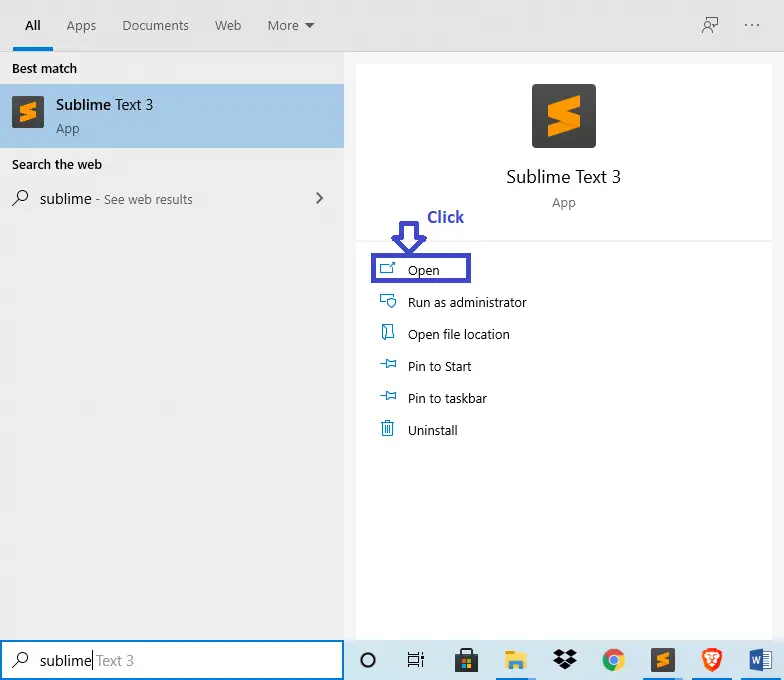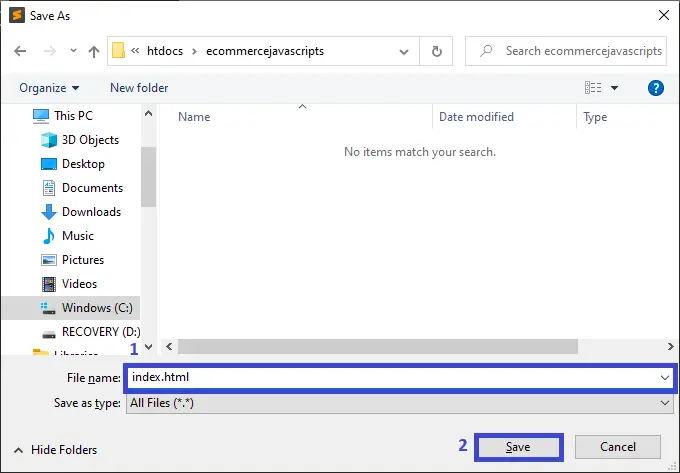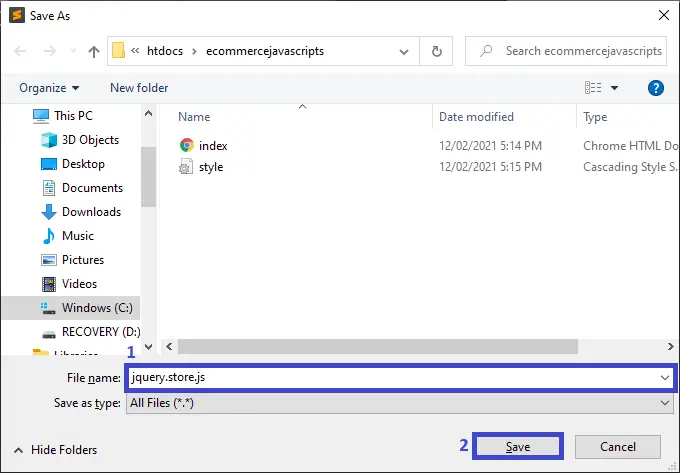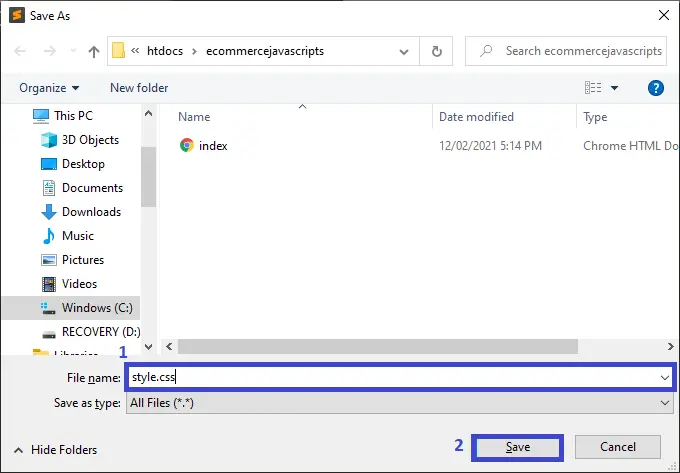Ecommerce in Javascript Framework with Source Code
The Ecommerce in JavaScript Framework is a system project created using HTML, CSS, and JavaScript.
JavaScript is a scripting language that enables you to create dynamically updating content, control multimedia, animate images, and pretty much everything else, can update and change both HTML and CSS.
This simple mini project for Ecommerce in Javascript Framework Project is complete and totally error free and also includes a downloadable Source Code for free, just find the downloadable source code below and click to start downloading.
Before you start to click the download now first you must click the Run Quick Scan for secure Download.
Talking about the highlights of this Ecommerce in JavaScript Framework, this system is for the user only, the user can see all the products name, and price.
User can add to cart, he/she can see all the total amount of his ordered product. This E-commerce brings convenience for customers as they do not have to leave home and only need to browse website online, especially for buying the products which are not sold in nearby shops.
It could help customers buy wider range of products and save customers’ time.
Consumers also gain power through online shopping.
I have here a suggested list of Best JavaScript Projects with Source Code Free to download and I’m sure this can help you to improve your skills in JavaScript programming and web development as a whole.
Anyway if you want level up your knowledge in programming especially JavaScript Programming, try this new article I’ve made for you Best JavaScript Projects With Source Code For Beginners.
To start creating a Ecommerce in Javascript Framework with Source Code, make sure that you have any platform in creating a JavaScript, bootstrap, and HTML installed in your computer, in my case I will use Sublime Text.
Ecommerce in JavaScript Framework with Source Code
Here’s the Steps on how to create a Ecommerce in JavaScript Framework with Source Code
- Step 1: Open Sublime Text.
First, after installing sublime text IDE, click “open” to start.

- Step 2: Create a HTML file.
Next, click “file” and select “save as” and named it “index.html“

- Step 3: Create a JavaScript file.
Then, click “file” and select “save as” and named it “jquery.store.js“

- Step 4: Create a CSS file.
Last, click “file” and select “save as” and named it “style.css“

- Step 5: The actual code.
Finally, You are free to copy the code given below and paste to your different file created.
Code for the index.html in Ecommerce in Javascript Framework
In the code given below, which is the code contains the interface of the application. This code will show the form that will be use in html.
<!DOCTYPE html>
<html>
<head>
<title>Online Ecommerce Website</title>
<meta charset="utf-8" />
<meta name="viewpoint" content="width=device-width,initial-scal=1.0">
<meta http-equip="X-UA-compatible" content="ie=edge">
<link rel="stylesheet" href="style.css" media="screen" type="text/css" />
<link rel="stylesheet" href="https://stackpath.bootstrapcdn.com/bootstrap/4.4.1/css/bootstrap.min.css">
<link rel="stylesheet" href="https://stackpath.bootstrapcdn.com/font-awesome/4.7.0/css/font-awesome.min.css">
<script type="text/javascript" src="//ajax.googleapis.com/ajax/libs/jquery/2.0.3/jquery.min.js"></script>
<script type="text/javascript" src="jquery.store.js"></script>
<script src="https://stackpath.bootstrapcdn.com/bootstrap/4.4.1/js/bootstrap.min.js"></script>
</head>
<body>
<section id="nav-bar">
<nav class="navbar navbar-expand-lg navbar-light" style="background-color: green;">
<button class="navbar-toggler" type="button" data-toggle="collapse" data-target="#navbarNav" aria-controls="navbarNav" aria-expanded="false" aria-label="Toggle navigation">
<span class="navbar-toggler-icon"></span>
</button>
<div class="pull-right" >
<a style="color:white; font-size: 30px;" href="index.html">Ecommerce Website</a>
</div>
<div class="collapse navbar-collapse" id="navbarNav">
<ul class="navbar-nav ml-auto">
<li class="nav-item">
<a style="color:white;" class="nav-link" href="index.html">Home</a>
</li>
<li class="nav-item">
<a style="color:white;" class="nav-link" href="product.html">Products</a>
</li>
<li class="nav-item">
<a style="color:white;" class="nav-link" href="cart.html">Cart</a>
</li>
<li class="nav-item">
<a style="color:white;" class="nav-link" href="aboutus.html">About Us</a>
</li>
<li class="nav-item">
<a style="color:white;" class="nav-link" href="services.html">Our Services</a>
</li>
<li class="nav-item">
<a style="color:white;" class="nav-link" href="team.html" tabindex="-1" aria-disabled="true">Our Team</a>
</li>
<li class="nav-item">
<a style="color:white;" class="nav-link" href="contact.html">Contact</a>
</li>
</ul>
</div>
</nav>
</section>
<div class="slider">
<div id="carouselExampleInterval" class="carousel slide" data-ride="carousel">
<div class="carousel-inner">
<div class="carousel-item active" data-interval="10000">
<img src="images/ecommerce.png" class="d-block w-100" alt="..." style="width:auto;height:800px;">
</div>
<div class="carousel-item" data-interval="2000">
<img src="images/image2.jpeg" class="d-block w-100" alt="..." style="width:auto;height:800px;">
</div>
<div class="carousel-item">
<img src="images/image4.jpg" class="d-block w-100" alt="..." style="width:auto;height:800px;">
</div>
</div>
<a class="carousel-control-prev" href="#carouselExampleInterval" role="button" data-slide="prev">
<span class="carousel-control-prev-icon" aria-hidden="true"></span>
<span class="sr-only">Previous</span>
</a>
<a class="carousel-control-next" href="#carouselExampleInterval" role="button" data-slide="next">
<span class="carousel-control-next-icon" aria-hidden="true"></span>
<span class="sr-only">Next</span>
</a>
<footer id="site-info">
Copyright © Ecommerce Website 2021
</footer>
</div>
</div>
</body>
</html>
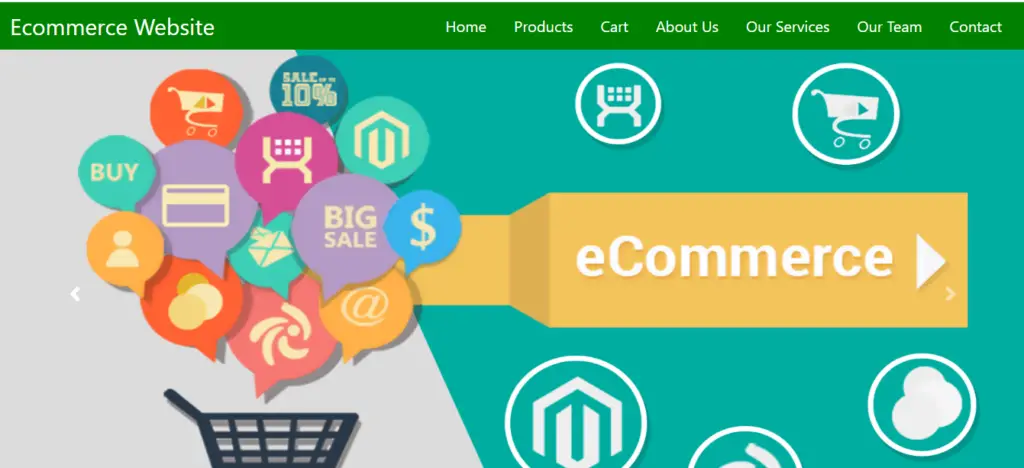
Code for the product.html in Ecommerce in JavaScript Framework
In the code given below, which is the code contains the interface of the application. This code will show the form that will be use in html.
<section class="new-arrivals">
<div id="site">
<div class="container">
<div class="title-box">
<h2>New Arrivals of Laptops</h2>
</div>
<div class="row">
<div class="col-md-3">
<div class="product-top">
<img src="images/acer swift.jpg">
<div class="overlay-right">
<button type="button" class="btn btn-secondary" title="Quick Shop">
<i class="fa fa-eye"></i>
</button>
<button type="button" class="btn btn-secondary" title="Add to Wishlist">
<i class="fa fa-heart-o"></i>
</button>
<button type="button" class="btn btn-secondary" title="Add to Cart">
<i class="fa fa-shopping-cart"></i>
</button>
</div>
</div>
<div class="product-bottom text-center">
<i class="fa fa-star"></i>
<i class="fa fa-star"></i>
<i class="fa fa-star"></i>
<i class="fa fa-star"></i>
<i class="fa fa-star-half-o"></i>
<h3>Acer Swift</h3>
<div class="product-description" data-name="Acer Swift" data-price="30000">
<p class="product-price">₱30,000</p>
<form class="add-to-cart" action="cart.html" method="post">
<div>
<label for="qty-2">Quantity</label>
<input type="text" name="qty-2" id="qty-2" class="qty" value="1" />
</div>
<p><input type="submit" value="Add to cart" class="btn" /></p>
</form>
</div>
</div>
</div>
<div class="col-md-3">
<div class="product-top">
<img src="images/apple.jpg">
<div class="overlay-right">
<button type="button" class="btn btn-secondary" title="Quick Shop">
<i class="fa fa-eye"></i>
</button>
<button type="button" class="btn btn-secondary" title="Add to Wishlist">
<i class="fa fa-heart-o"></i>
</button>
<button type="button" class="btn btn-secondary" title="Add to Cart">
<i class="fa fa-shopping-cart"></i>
</button>
</div>
</div>
<div class="product-bottom text-center">
<i class="fa fa-star"></i>
<i class="fa fa-star"></i>
<i class="fa fa-star"></i>
<i class="fa fa-star"></i>
<i class="fa fa-star-half-o"></i>
<h3>Apple MacBook</h3>
<div class="product-description" data-name="Apple MacBook" data-price="50000">
<p class="product-price">₱50,000</p>
<form class="add-to-cart" action="cart.html" method="post">
<div>
<label for="qty-2">Quantity</label>
<input type="text" name="qty-2" id="qty-2" class="qty" value="1" />
</div>
<p><input type="submit" value="Add to cart" class="btn" /></p>
</form>
</div>
</div>
</div>
<div class="col-md-3">
<div class="product-top">
<img src="images/asus rog.jpg">
<div class="overlay-right">
<button type="button" class="btn btn-secondary" title="Quick Shop">
<i class="fa fa-eye"></i>
</button>
<button type="button" class="btn btn-secondary" title="Add to Wishlist">
<i class="fa fa-heart-o"></i>
</button>
<button type="button" class="btn btn-secondary" title="Add to Cart">
<i class="fa fa-shopping-cart"></i>
</button>
</div>
</div>
<div class="product-bottom text-center">
<i class="fa fa-star"></i>
<i class="fa fa-star"></i>
<i class="fa fa-star"></i>
<i class="fa fa-star"></i>
<i class="fa fa-star-half-o"></i>
<h3>Asus Rog</h3>
<div class="product-description" data-name="Asus Rog" data-price="40000">
<p class="product-price">₱40,000</p>
<form class="add-to-cart" action="cart.html" method="post">
<div>
<label for="qty-2">Quantity</label>
<input type="number" name="qty-2" id="qty-2" class="qty" value="1" />
</div>
<p><input type="submit" value="Add to cart" class="btn" /></p>
</form>
</div>
</div>
</div>
<div class="col-md-3">
<div class="product-top">
<img src="images/asus.jpg">
<div class="overlay-right">
<button type="button" class="btn btn-secondary" title="Quick Shop">
<i class="fa fa-eye"></i>
</button>
<button type="button" class="btn btn-secondary" title="Add to Wishlist">
<i class="fa fa-heart-o"></i>
</button>
<button type="button" class="btn btn-secondary" title="Add to Cart">
<i class="fa fa-shopping-cart"></i>
</button>
</div>
</div>
<div class="product-bottom text-center">
<i class="fa fa-star"></i>
<i class="fa fa-star"></i>
<i class="fa fa-star"></i>
<i class="fa fa-star"></i>
<i class="fa fa-star-half-o"></i>
<h3>Asus X407MA</h3>
<div class="product-description" data-name="Asus X407MA" data-price="20000">
<p class="product-price">₱20,000</p>
<form class="add-to-cart" action="cart.html" method="post">
<div>
<label for="qty-2">Quantity</label>
<input type="text" name="qty-2" id="qty-2" class="qty" value="1" />
</div>
<p><input type="submit" value="Add to cart" class="btn" /></p>
</form>
</div>
</div>
</div>
</div>
<div class="row">
<div class="col-md-3">
<div class="product-top">
<img src="images/dell.jpg">
<div class="overlay-right">
<button type="button" class="btn btn-secondary" title="Quick Shop">
<i class="fa fa-eye"></i>
</button>
<button type="button" class="btn btn-secondary" title="Add to Wishlist">
<i class="fa fa-heart-o"></i>
</button>
<button type="button" class="btn btn-secondary" title="Add to Cart">
<i class="fa fa-shopping-cart"></i>
</button>
</div>
</div>
<div class="product-bottom text-center">
<i class="fa fa-star"></i>
<i class="fa fa-star"></i>
<i class="fa fa-star"></i>
<i class="fa fa-star"></i>
<i class="fa fa-star-half-o"></i>
<h3>Dell</h3>
<div class="product-description" data-name="Dell" data-price="55000">
<p class="product-price">₱55,000</p>
<form class="add-to-cart" action="cart.html" method="post">
<div>
<label for="qty-2">Quantity</label>
<input type="text" name="qty-2" id="qty-2" class="qty" value="1" />
</div>
<p><input type="submit" value="Add to cart" class="btn" /></p>
</form>
</div>
</div>
</div>
<div class="col-md-3">
<div class="product-top">
<img src="images/hp.jpg">
<div class="overlay-right">
<button type="button" class="btn btn-secondary" title="Quick Shop">
<i class="fa fa-eye"></i>
</button>
<button type="button" class="btn btn-secondary" title="Add to Wishlist">
<i class="fa fa-heart-o"></i>
</button>
<button type="button" class="btn btn-secondary" title="Add to Cart">
<i class="fa fa-shopping-cart"></i>
</button>
</div>
</div>
<div class="product-bottom text-center">
<i class="fa fa-star"></i>
<i class="fa fa-star"></i>
<i class="fa fa-star"></i>
<i class="fa fa-star"></i>
<i class="fa fa-star-half-o"></i>
<h3>Hp Omen</h3>
<div class="product-description" data-name="Couch" data-price="30">
<p class="product-price">₱45,000</p>
<form class="add-to-cart" action="cart.html" method="post">
<div>
<label for="qty-2">Quantity</label>
<input type="text" name="qty-2" id="qty-2" class="qty" value="1" />
</div>
<p><input type="submit" value="Add to cart" class="btn" /></p>
</form>
</div>
</div>
</div>
<div class="col-md-3">
<div class="product-top">
<img src="images/microsoft.jpg">
<div class="overlay-right">
<button type="button" class="btn btn-secondary" title="Quick Shop">
<i class="fa fa-eye"></i>
</button>
<button type="button" class="btn btn-secondary" title="Add to Wishlist">
<i class="fa fa-heart-o"></i>
</button>
<button type="button" class="btn btn-secondary" title="Add to Cart">
<i class="fa fa-shopping-cart"></i>
</button>
</div>
</div>
<div class="product-bottom text-center">
<i class="fa fa-star"></i>
<i class="fa fa-star"></i>
<i class="fa fa-star"></i>
<i class="fa fa-star"></i>
<i class="fa fa-star-half-o"></i>
<h3>Microsoft</h3>
<div class="product-description" data-name="Table" data-price="16">
<p class="product-price">₱10,300</p>
<form class="add-to-cart" action="cart.html" method="post">
<div>
<label for="qty-2">Quantity</label>
<input type="text" name="qty-2" id="qty-2" class="qty" value="1" />
</div>
<p><input type="submit" value="Add to cart" class="btn" /></p>
</form>
</div>
</div>
</div>
<div class="col-md-3">
<div class="product-top">
<img src="images/samsung.jpg">
<div class="overlay-right">
<button type="button" class="btn btn-secondary" title="Quick Shop">
<i class="fa fa-eye"></i>
</button>
<button type="button" class="btn btn-secondary" title="Add to Wishlist">
<i class="fa fa-heart-o"></i>
</button>
<button type="button" class="btn btn-secondary" title="Add to Cart">
<i class="fa fa-shopping-cart"></i>
</button>
</div>
</div>
<div class="product-bottom text-center">
<i class="fa fa-star"></i>
<i class="fa fa-star"></i>
<i class="fa fa-star"></i>
<i class="fa fa-star"></i>
<i class="fa fa-star-half-o"></i>
<h3>Samsung</h3>
<div class="product-description" data-name="Samsung" data-price="14000">
<p class="product-price">₱14,000</p>
<form class="add-to-cart" action="cart.html" method="post">
<div>
<label for="qty-2">Quantity</label>
<input type="text" name="qty-2" id="qty-2" class="qty" value="1" />
</div>
<p><input type="submit" value="Add to cart" class="btn" /></p>
</form>
</div>
</div>
</div>
</div>
</div>
</div>
</section>After adding the code, you may test the code. The output should look like as shown below.(Ecommerce in JavaScript Framework)
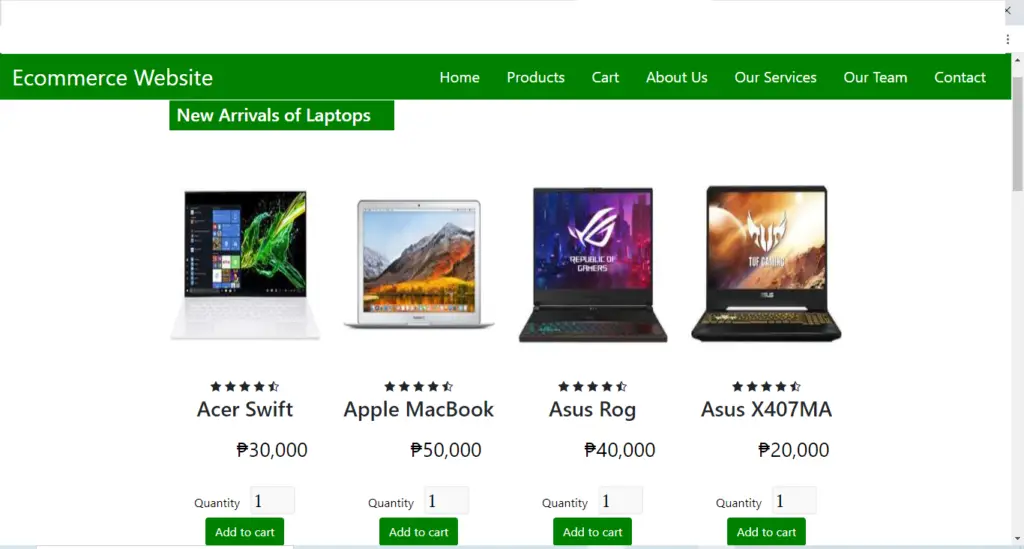
Code for the cart.html in Ecommerce in JavaScript Framework
In the code given below, which is the code contains the interface of the application. This code will show the form that will be use in html.
<body>
<div id="site">
<div id="content">
<h1>Your Shopping Cart</h1>
<form id="shopping-cart" action="cart.html" method="post">
<table class="shopping-cart">
<thead>
<tr>
<th scope="col">Item</th>
<th scope="col">Qty</th>
<th scope="col" colspan="2">Price</th>
</tr>
</thead>
<tbody>
</tbody>
</table>
<p id="sub-total">
<strong>Sub Total</strong>: <span id="stotal"></span>
</p>
<ul id="shopping-cart-actions">
<li>
<input type="submit" name="update" id="update-cart" class="btn btn-success" value="Update Cart" />
</li>
<li>
<input type="submit" name="delete" id="empty-cart" class="btn btn-danger" value="Empty Cart" />
</li>
<li>
<a href="product.html" class="btn btn-success">Continue Shopping</a>
</li>
<li>
<a href="checkout.html" class="btn btn-success">Go To Checkout</a>
</li>
</ul>
</form>
</div>
</div>
<footer id="site-info">
Copyright © Ecommerce Website 2021
</footer>
</body>After adding the code, you may test the code. The output should look like as shown below.
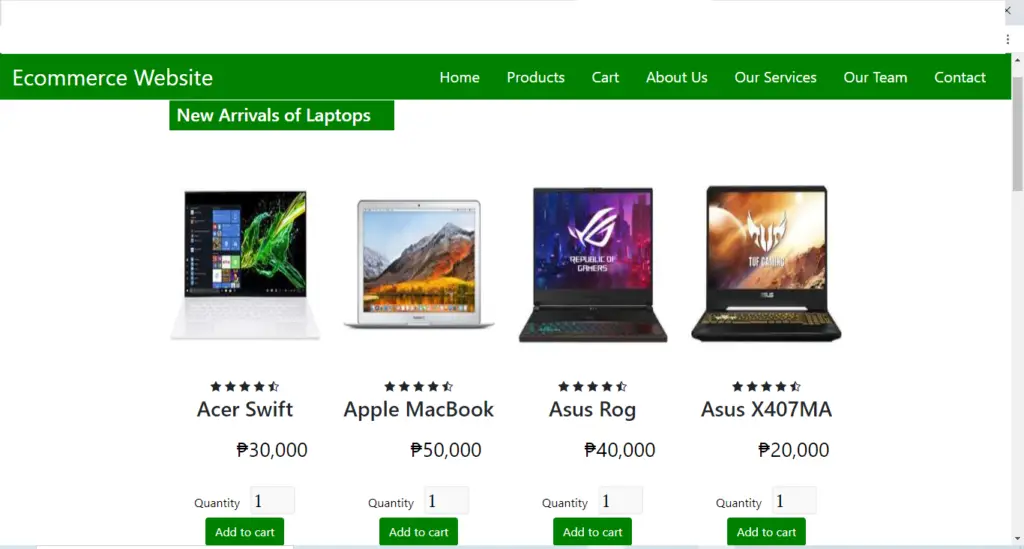
Code for the cart.html in Ecommerce in JavaScript Framework
In the code given below, which is the code contains the interface of the application. This code will show the form that will be use in html.
<body>
<div id="site">
<div id="content">
<h1>Your Shopping Cart</h1>
<form id="shopping-cart" action="cart.html" method="post">
<table class="shopping-cart">
<thead>
<tr>
<th scope="col">Item</th>
<th scope="col">Qty</th>
<th scope="col" colspan="2">Price</th>
</tr>
</thead>
<tbody>
</tbody>
</table>
<p id="sub-total">
<strong>Sub Total</strong>: <span id="stotal"></span>
</p>
<ul id="shopping-cart-actions">
<li>
<input type="submit" name="update" id="update-cart" class="btn btn-success" value="Update Cart" />
</li>
<li>
<input type="submit" name="delete" id="empty-cart" class="btn btn-danger" value="Empty Cart" />
</li>
<li>
<a href="product.html" class="btn btn-success">Continue Shopping</a>
</li>
<li>
<a href="checkout.html" class="btn btn-success">Go To Checkout</a>
</li>
</ul>
</form>
</div>
</div>
<footer id="site-info">
Copyright © Ecommerce Website 2021
</footer>
</body>After adding the code, you may test the code. The output should look like as shown below.(Ecommerce in JavaScript Framework)

This code is for the checkout.html
In the code given below, which is the code contains the interface of the application. This code will show the form that will be use in html.(Ecommerce in Javascript Framework)
<body id="checkout-page">
<div id="site">
<div id="content">
<h1>Checkout</h1>
<table id="checkout-cart" class="shopping-cart">
<thead>
<tr>
<th scope="col">Item</th>
<th scope="col">Qty</th>
<th scope="col">Price</th>
</tr>
</thead>
<tbody>
</tbody>
</table>
<div id="pricing">
<p id="shipping">
<strong>Shipping</strong>: <span id="sshipping"></span>
</p>
<p id="sub-total">
<strong>Total</strong>: <span id="stotal"></span>
</p>
</div>
<form action="order.html" method="post" id="checkout-order-form" style="background-color: skyblue">
<h2>Your Details</h2>
<fieldset id="fieldset-billing">
<legend>Billing</legend>
<div>
<label for="name">Name</label>
<input type="text" name="name" id="name" data-type="string" data-message="This field cannot be empty" />
</div>
<div>
<label for="email">Email</label>
<input type="text" name="email" id="email" data-type="expression" data-message="Not a valid email address" />
</div>
<div>
<label for="city">City</label>
<input type="text" name="city" id="city" data-type="string" data-message="This field cannot be empty" />
</div>
<div>
<label for="address">Address</label>
<input type="text" name="address" id="address" data-type="string" data-message="This field cannot be empty" />
</div>
<div>
<label for="zip">ZIP Code</label>
<input type="text" name="zip" id="zip" data-type="string" data-message="This field cannot be empty" />
</div>
<div>
<label for="country">Location</label>
<select name="country" id="country" data-type="string" data-message="This field cannot be empty">
<option value="">Select</option>
<option value="De">Manila City</option>
<option value="IN">Baguio City</option>
<option value="IN">Marikina City</option>
<option value="IN">Bacolod City</option>
<option value="IN">Kabankalan City</option>
</select>
</div>
</fieldset>
<div id="shipping-same">Same as Billing <input type="checkbox" id="same-as-billing" value=""/></div>
<fieldset id="fieldset-shipping">
<legend>Shipping</legend>
<div>
<label for="sname">Name</label>
<input type="text" name="sname" id="sname" data-type="string" data-message="This field cannot be empty" />
</div>
<div>
<label for="semail">Email</label>
<input type="text" name="semail" id="semail" data-type="expression" data-message="Not a valid email address" />
</div>
<div>
<label for="scity">City</label>
<input type="text" name="scity" id="scity" data-type="string" data-message="This field cannot be empty" />
</div>
<div>
<label for="saddress">Address</label>
<input type="text" name="saddress" id="saddress" data-type="string" data-message="This field cannot be empty" />
</div>
<div>
<label for="szip">ZIP Code</label>
<input type="text" name="szip" id="szip" data-type="string" data-message="This field cannot be empty" />
</div>
<div>
<label for="scountry">Location</label>
<select name="scountry" id="scountry" data-type="string" data-message="This field cannot be empty">
<option value="">Select</option>
<option value="De">Manila City</option>
<option value="IN">Baguio City</option>
<option value="IN">Marikina City</option>
<option value="IN">Bacolod City</option>
<option value="IN">Kabankalan City</option>
</select>
</div>
</fieldset>
<center><p><input type="submit" id="submit-order" value="Submit" class="btn btn-success" /></p></center>
</form>
</div>
</div>
<footer id="site-info">
Copyright ©
</footer>
</body>After adding the code, you may test the code. The output should look like as shown below.(Ecommerce in JavaScript Framework)
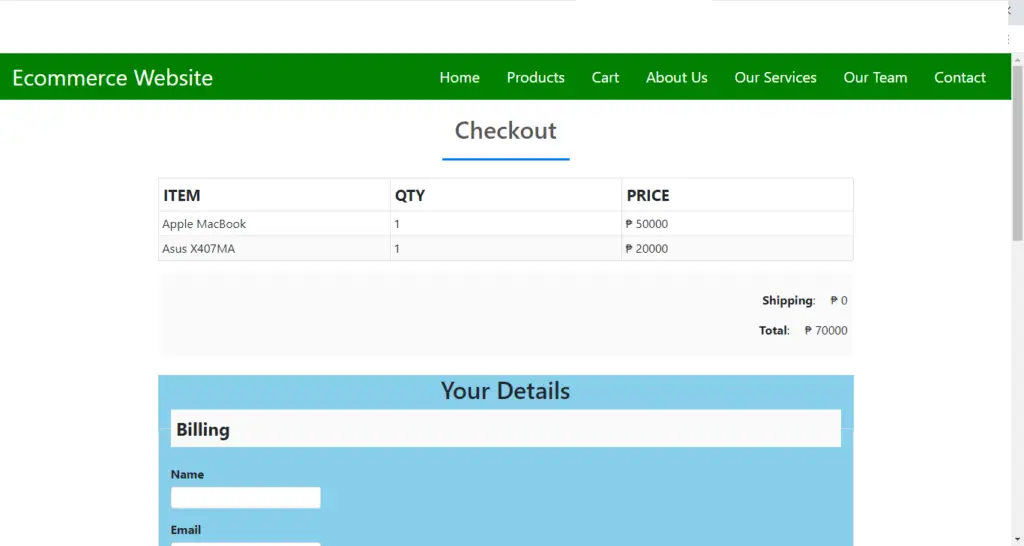
| ABOUT PROJECT | PROJECT DETAILS |
|---|---|
| Project Name : | Ecommerce in Javascript |
| Project Platform : | JavaScript |
| Programming Language Used: | php,javascript,html,css |
| Developer Name : | itsourcecode.com |
| IDE Tool (Recommended): | Sublime |
| Project Type : | Web Application |
| Database: | None |
| Upload Date: | February 13, 2021 |
Downloadable Source Code
Summary
In summary, this Ecommerce in JavaScript Framework with Source Code can be useful to students or professional who wants to learn web development using technologies like HTML, CSS and JavaScript.
This project can also be modified to fit your personal requirements. Hope this project will help you to improve your skills. Happy coding!
That’s how you create Ecommerce in Javascript Framework with Source Code in your projects.
You can always expand and try different ways in implementing the Ecommerce in JavaScript Framework in your JavaScript projects.
In this Ecommerce in JavaScript Framework with Source Code is free to download and It is easy to understand and manipulate this project and use for education purpose only.
Related Articles
- To Do List Project in Python with Source Code
- Currency Converter In Python With Source Code
- Music Player In JavaScript With Source Code
- CRUD Operation In JavaScript With Source Code
- Fibonacci Series In JavaScript With Source Code
- Calculator In JavaScript Source Code
- Library System in JavaScript with Source Code
- Random Password Generator in JavaScript with Source Code
Inquiries
If you have any questions or suggestions about Ecommerce in Javascript Framework with Source Code, please feel free to leave a comment below.