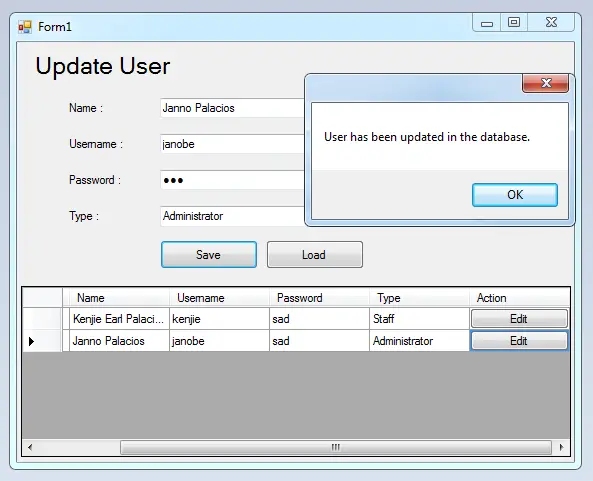How to Retrieve and Update the Data Using C# and MySQL Database
In this tutorial, I will teach you how to retrieve and update the data in the database using C#.net and MySQL Database. This an advance method for updating data in the database because I’m going to add the “Edit” button in the Datagridview.
Let’s begin:
- Create a database in the MySQL and name it “dbuser“.
- Create a query for adding table in the database that you have created.
CREATE TABLE IF NOT EXISTS `tblusers` ( `ID` int(11) NOT NULL AUTO_INCREMENT, `UNAME` varchar(40) NOT NULL, `UUSERNAME` varchar(40) NOT NULL, `UPASSWORD` varchar(90) NOT NULL, `UTYPE` varchar(30) NOT NULL, PRIMARY KEY (`ID`) ) ENGINE=InnoDB DEFAULT CHARSET=latin1 AUTO_INCREMENT=2 ;
- Open Microsoft Visual Studio 2008 and create new Windows Form Application. Do the Form as follows.

- Go to the Solution Explorer, click the “View Code” to fire the code editor.
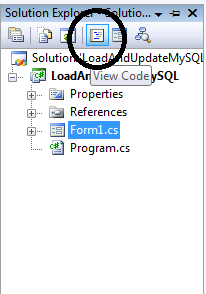
- Declare all the classes and variables that are needed.
Note: Add MySQL.Data.dll as your references to access mysql server library.
//initialize sql connection MySqlConnection con = new MySqlConnection(); //initialize all classes MySqlCommand cmd = new MySqlCommand(); MySqlDataAdapter da = new MySqlDataAdapter(); DataTable dt = new DataTable(); //declaring variables string query; int res; int userid;
- Double click the Form and do the following codes for establishing a connection between MySLQ Database and C#.net.
private void Form1_Load(object sender, EventArgs e)
{
//set a connection string
con.ConnectionString = "server=localhost;user id=root;password=;Database=dbuser;";
}- Go back to the design view, double-click the “Load” button and do the following codes for Retrieving data in the database.
private void btnLoad_Click(object sender, EventArgs e)
{
try
{
con.Open();
//create a query for retrieving data in the database.
query = "SELECT ID,`UNAME` as Name, `UUSERNAME` as Username, `UPASSWORD` as Password, `UTYPE` as Type FROM `tblusers` ";
//initialize new Sql commands
cmd = new MySqlCommand();
//hold the data to be executed.
cmd.Connection = con;
cmd.CommandText = query;
//initialize new Sql data adapter
da = new MySqlDataAdapter();
//fetching query in the database.
da.SelectCommand = cmd;
//initialize new datatable
dt = new DataTable();
//refreshes the rows in specified range in the datasource.
da.Fill(dt);
//clearing the columns first
dataGridView1.Columns.Clear();
DataGridViewButtonColumn btn = new DataGridViewButtonColumn();
btn.Text = "Edit";
btn.Name = "Action";
btn.UseColumnTextForButtonValue = true;
dataGridView1.DataSource = dt;
//add the button in the datagridview
dataGridView1.Columns.Add (btn);
userid = 0;
}
catch (Exception ex)
{
//catching error
MessageBox.Show(ex.Message);
}
finally
{
da.Dispose();
con.Close();
}
}- Go back to the design view again, double-click the dataGridview and do the following codes for passing the data in the DataGridView to the TextBoxes.
private void dataGridView1_CellContentClick(object sender, DataGridViewCellEventArgs e)
{
if (dataGridView1.CurrentCell.Value == "Edit")
{
userid =(Int32) (dataGridView1.CurrentRow.Cells[0].Value);
txtName.Text = dataGridView1.CurrentRow.Cells[1].Value.ToString();
txtUsername .Text = dataGridView1.CurrentRow.Cells[2].Value.ToString();
txtPassword .Text = dataGridView1.CurrentRow.Cells[3].Value.ToString();
cboType .Text = dataGridView1.CurrentRow.Cells[4].Value.ToString();
}
}- Go back to the design view again, double-click the “Save” button and do the following codes for updating data in the database.
private void btnSave_Click(object sender, EventArgs e)
{
try
{
con.Open();
//create a query for updating data in the database.
query = "Update tblusers SET `UNAME`='" + txtName.Text + "', `UUSERNAME`= '" + txtUsername.Text +
"', `UPASSWORD`='" + txtPassword.Text + "', `UTYPE`='" + cboType.Text + "' WHERE ID=" + userid;
//initialize new Sql commands
cmd = new MySqlCommand();
//hold the data to be executed.
cmd.Connection = con;
cmd.CommandText = query;
//execute the data
res = cmd.ExecuteNonQuery();
//checking the result of an executed command
if (res > 0)
{
MessageBox.Show("User has been updated in the database.");
userid = 0;
}
}
catch (Exception ex)
{
//catching error
MessageBox.Show(ex.Message);
}
finally
{
da.Dispose();
con.Close();
}
}For all students who need a programmer for your thesis system or anyone who needs a source code in any programming languages. You can contact me @ :
Email – [email protected]
Mobile No. – 09305235027 – TNT
Download Source code : LoadAndUpdateMySQL
| ABOUT PROJECT | PROJECT DETAILS |
|---|---|
| Project Name : | How to Retrieve and Update the Data Using C# and MySQL Database |
| Project Platform : | C# |
| Programming Language Used: | C# Programming Language |
| Developer Name : | itsourcecode.com |
| IDE Tool (Recommended): | Visual Studio 2019 |
| Project Type : | Desktop Application |
| Database: | MYSQL DATABASE |
| Upload Date and Time: | July 26, 2016 – 9:41 am |