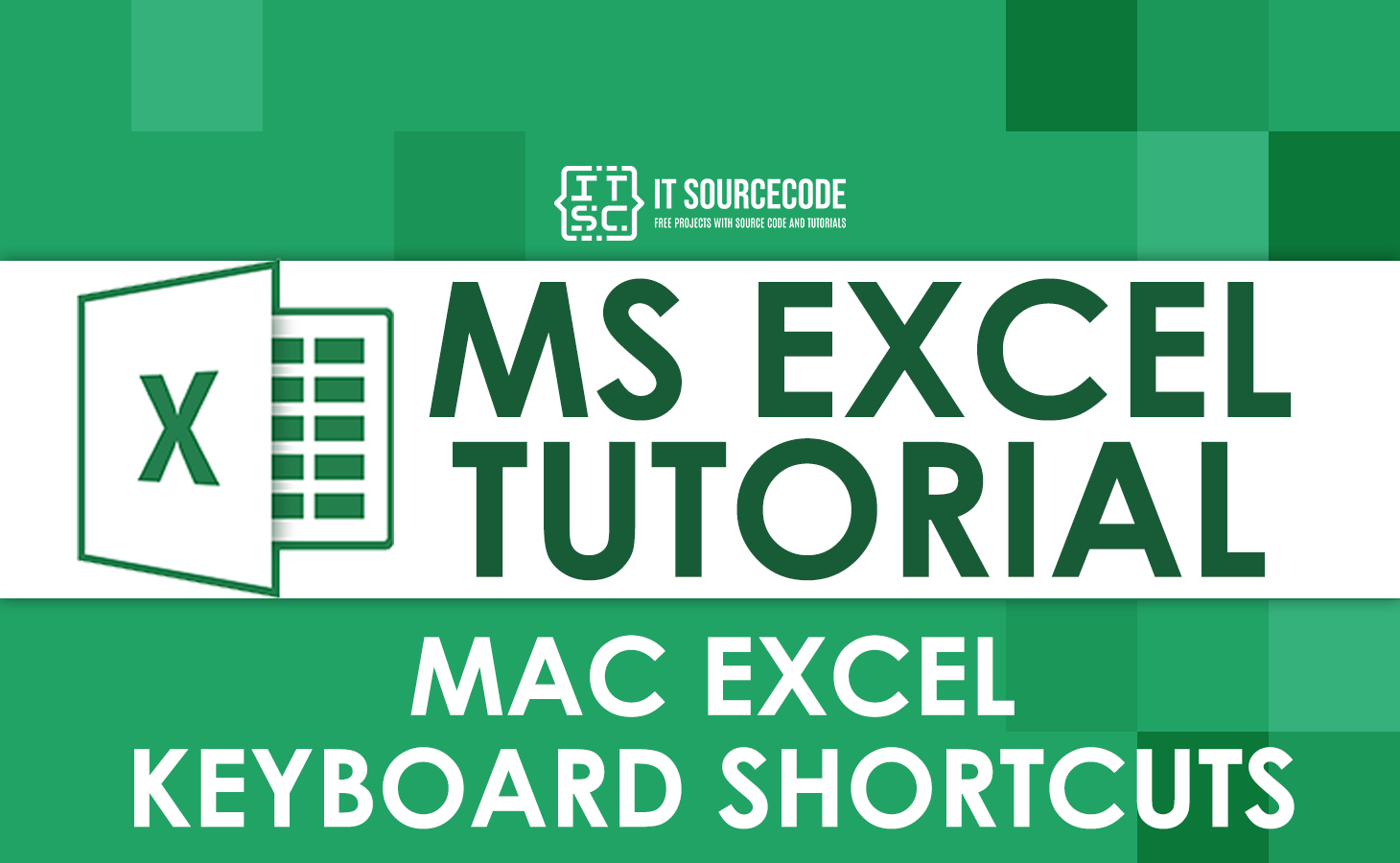Not just Windows has keyboard shortcuts in Excel; Macs have Excel shortcuts too, and that’s what we’re going to show you in this tutorial. These are the most useful Mac Excel keyboard shortcuts that you should know, because these shortcuts will definitely save you from being stacked by doing it with a lot of procedures.
Discover the most efficient way to work on Mac Excel with these keyboard shortcuts. Boost your productivity and save time with this comprehensive guide.
We will cover everything from basic navigation to advanced formula creation, so you can master this powerful tool in no time. This guide will provide you with the knowledge and skills you need to work smarter, not harder.
The useful Mac Excel keyboard shortcuts
We collected and categorized the list of keyboard shortcuts in Excel using a Mac so that it won’t be hard for you to find the shortcuts you are looking for. The following shortcuts that you will see are the most useful and will help you to make things faster, especially your work.
But before that, here’s the important thing that you should know:
| Modifier Keys | Symbol |
|---|---|
| Command (or Cmd) | ⌘ |
| Control (or Ctrl) | ⌃ |
| Caps Lock | ⇪ |
| Fn | |
| Option (or Alt) | ⌥ |
| Shift | ⇧ |
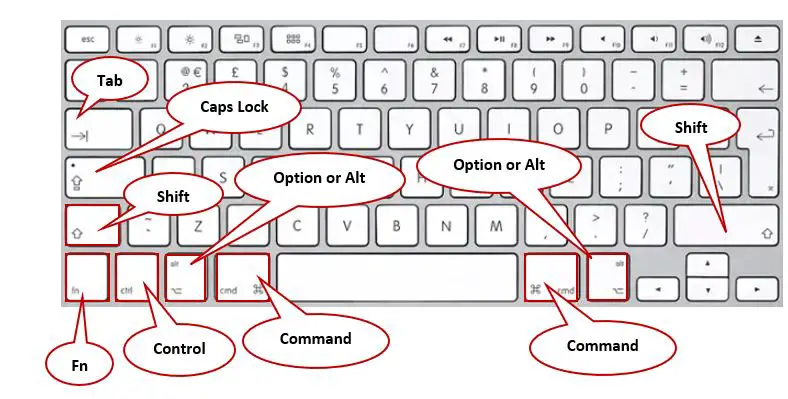
Note: The keyboards that are made for Windows use the "Alt" key instead of Option (⌥), and Windows uses "Ctrl" instead of Command (⌘).
General or Basic Commands
You can see the following Mac Excel keyboard shortcuts that will easily help you either in inputting data, making changes to your existing data, or adding something to your worksheet.
| Shortcut Keys | Description |
|---|---|
| ⌘ + A | Select All |
| ⌘ + B | Bold |
| ⌘ + C | Copy |
| ⌘ + D | Duplicate |
| ⌘ + F | Find |
| ⌘ + G | Find next match |
| ⌘ + I | Italic |
| ⌘ + N | Create a new |
| ⌘ + O | Open another worksheet |
| ⌘ + P | |
| ⌘ + Q | Close Excel |
| ⌘ + S | Save worksheet |
| ⌘ + T | Open new tab |
| ⌘ + U | Underlined |
| ⌘ + V | Paste |
| ⌘ + W | Close current worksheet |
| ⌘ + Y | Redo |
| ⌘ + Z | Undo |
| ⌘ + ⇧ + S | Save as |
| ⌃ + H | Display replace selected |
| Tab | Move to another or next ribbon |
| ⌘ + , | To open option |
| ⌘ + / | To open help |
| ⌘ + ⌃ + V + V | Paste values |
| Fn + ⌥ + F1 | To create embedded chart |
| ⌘ + ⌥ + R | Display or hide ribbon |
Navigation Commands
You can see the following Mac Excel keyboard shortcuts will easily help you move between worksheets, cells, and your workbook:
| Shortcut Keys | Description |
|---|---|
| ⌘ + Arrows | Move to the edge of the current cells |
| Arrow keys | Move the cursor up, down, left, or right on the worksheet |
| ⇧ + Enter | Move in opposite direction as Enter |
| ⌘ + Fn + Left Arrow | Move to cell A1 |
| ⌘ + Right Arrow | Move to the right edge of the cell in the current row |
| ⌘ + Left Arrow | Move to the left edge of the cell in the current row |
| ⌘ + Up Arrow | Move up one row in the current column |
| ⌘ + Down Arrow | Move down one row in the current column |
| ⌘ + Page Down | Move to the next worksheet |
| ⌘ + Page Up | Move to the previous worksheet |
| F5 | Go to |
| ⇧ + Spacebar | Select the entire row |
| ⌃ + Spacebar | Select the entire column |
| ⌃ + Tab | Move to next workbook |
| ⌘ + Tab | Switch between other open applications |
| ⇧ + Arrows | Select a cell range |
| ⌃ + ⇧ + Arrows | Highlight a contiguous range |
| Fn + Up | Move one screen upward |
| Fn + Down | Move one screen downward |
| Esc | Cancel or close the dialog box |
| Space | Check or uncheck box |
Editing Commands
The following Mac Excel keyboard shortcuts will help you to edit your data easily and quickly.
| Shortcut Keys | Description |
|---|---|
| ⌃ + U | Edit active cell |
| ⌘ + ⌥ + V | Paste Special |
| ⇧ + F2 | Insert or edit cell comment |
| ⇧ + F10 | Display shortcut menu |
| ⇧ + F11 | Insert worksheet |
| ⌃ + I or ⌘ + E | Insert row |
| ⌃ + I or ⌘ + N | Insert column |
| ⌃ + ⌘ + F | Toggle full screen |
| Fn + ⌃ + F10 | Maximize current worksheet window |
| ⌘ + M | Minimize current worksheet window |
| ⌘ + ⇧ +` | Go to previous workbook |
| ⌘ + ` | Go to next workbook |
| Fn + ⌃ + ↓ | Go to next worksheet |
| Fn + ⌃ + ↑ | Go to previous worksheet |
| ⌃ + ⌘ + Enter | Creating a new line in the same cell |
| ⌘ + ⌥ + 0 | Apply outline border |
| ⌘ + ⌥ + _ | Remove border |
| ⌃ + ~ | Display formulas or values |
| Fn + F7 | Check spelling |
| Fn + ⌥ + F11 | Open VBA Editor |
| ⌃ + 6 | Hide or to show objects |
| Fn + ⇧ + F10 | To show right-click menu |
| Fn + ⇧ + F7 | Open Thesaurus dialog box |
Data Editing Commands
The following Mac keyboard shortcuts are for data editing inside the cell and will allow you to update the data without using a lot of keystrokes.
| Shortcut Keys | Description |
|---|---|
| F2 | Edit the active or selected cells |
| Enter | It is used to confirm changes |
| Esc | To cancel the data that you input into your cell |
| ⌥ + Enter | Insert a new line break within the cell |
| Fn + Left | Jump to the beginning of the active cell |
| Delete | Delete a selected cell |
Formatting Commands
The following Mac Excel keyboard shortcuts will help you format your data easily and quickly without using the mouse or menus.
| Shortcut Keys | Description |
|---|---|
| ⌘ + 1 | To display format cells menu |
| ⌃ + ⇧ + ! | Number format |
| ⌃ + ⇧ + % | Percent format |
| ⌃ + ⇧ + # | Date format |
| ⌃ + M | Increase indent |
| ⌘ + ⇧ + m | Decrease indent |
| ⌘ + ⇧ + > | Increase font size |
| ⌘ + ⇧ + < | Decrease font size |
| ⌃ + ⇧ + $ | Currency format |
| ⌃ + ⇧ + ^ | Scientific Format |
| ⌃ + ⇧ + @ | Time format |
Functions Commands
The following Mac keyboard shortcuts will help you with your Excel functions and make your work much easier and better.
| Shortcut Keys | Description |
|---|---|
| ⌘ + ⇧ + T | Autosum selected cells |
| = | Begin a formula |
| ⇧ + F3 | Insert a function |
| ⌃ + ⇧ + A | Insert function arguments |
| Fn + F9 | Calculate worksheets |
| ⌃ + ⇧ + U | Expand or collapse the formula bar |
| ⌃ + A | Function arguments dialog box |
| Fn + ⌃ + ⇧ + F3 | Defining a name using row and column labels |
| F3 | Paste the name into the formula |
| Fn + ⇧ + F9 | To calculate active worksheet |
| ⌃ + ` | On and off toggle formulas |
| F5 + Enter | Return to original cell |
Pivot Tables Commands
The following keyboard shortcuts are for pivot table commands that will help you to create a pivot table faster in a quick and easy way.
| Shortcut Keys | Description |
|---|---|
| Fn + F11 | Create a new pivot chart in a new worksheet |
| ⌃ + - | Hide the item in the pivot table |
| ⌘ + ⇧ + J | Ungrouped pivot items |
| ⌘ + ⇧ + K | Grouped pivot items |
| Space | Toggle pivot table field checkbox |
| ⌘ + A | Select the entire pivot table |
Advanced Commands
The following Mac Excel keyboard shortcuts will help you to sort, filter, and group your data easily and quickly.
| Shortcut Keys | Description |
|---|---|
| ⌘ + Shift + 5 | Group selected cells by rows |
| ⌘ + Shift + 6 | Group selected cells by columns |
| ⌘ + Shift + 8 | To apply or remove filter to the selected cells |
| ⌘ + ⌥ + D | Open Data tab in the ribbon |
| ⌘ + Shift + L | To apply or remove the AutoFilter to the selected cells. |
| ⌘ + ⌥ + S | Open Sort dialog box. |
Conclusion
The list of Mac Excel keyboard shortcuts that you discover above is just a few of many shortcuts; we just organize and collect the most useful ones. These Mac keyboard shortcuts can definitely help you and save your time when you are working in Excel.
We really hope that you have learned something new from this guide. If you found this guide to be a valuable resource, please leave a comment below.
Thank you very much for continuing to read until the end of this article. In case you have more questions, feel free to comment. You can also visit our website for additional information.