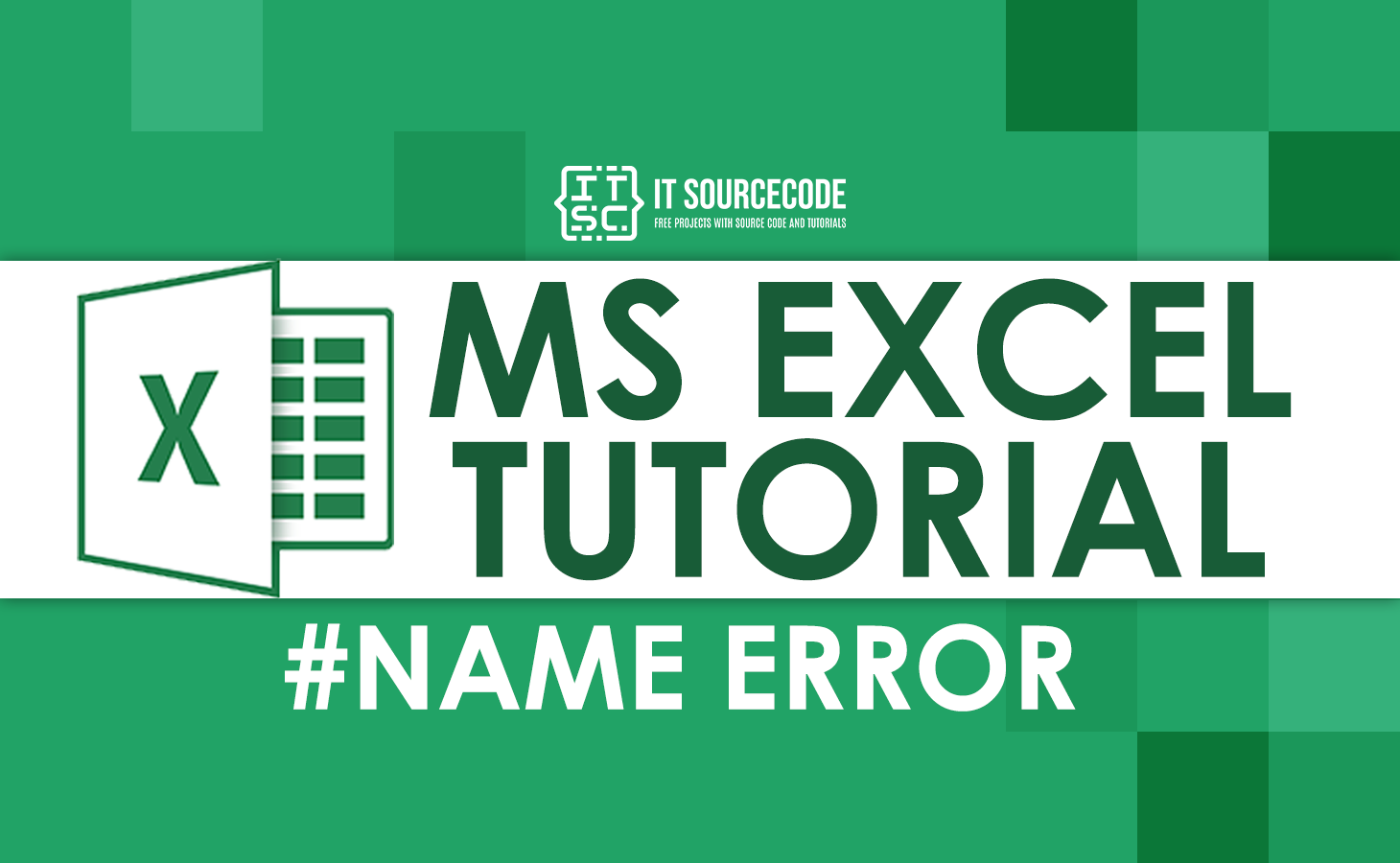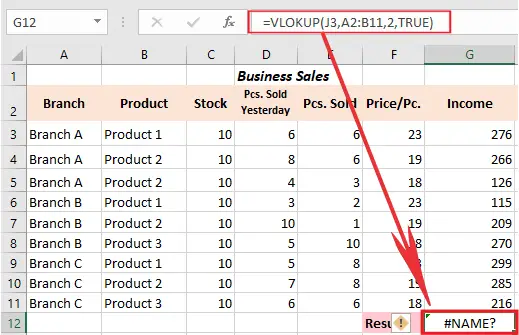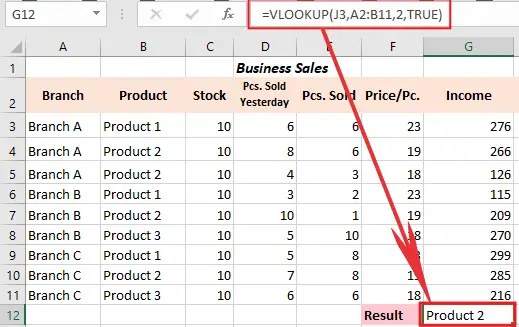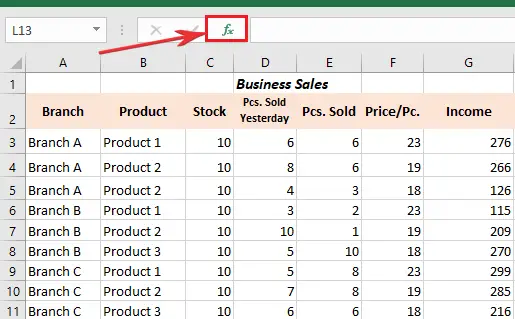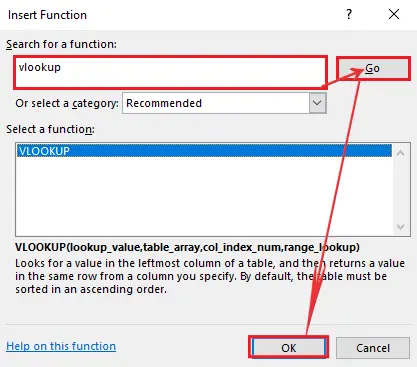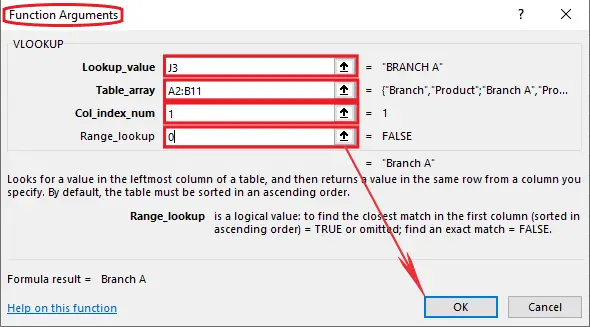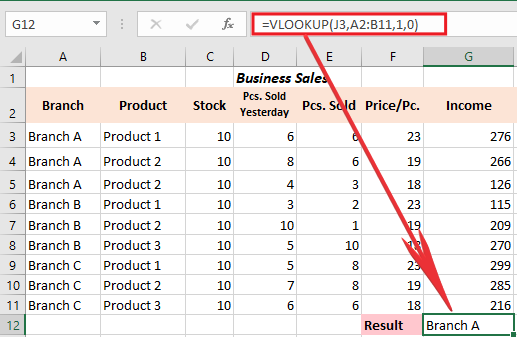In this tutorial, we are going to know what #NAME errors mean in Excel. Also, we will provide how to get rid of and fix it in our worksheet.
Definitely, errors can be more frustrating every time we execute a formula. Consequently, we don’t know what causes and what it means.
Since the name error is the most common error we encounter in excel, it becomes more confusing every time it appears.
Moving let’s know what this #NAME? is …
what is the #name error in excel
The #NAME? Error in Excel is one of the error that appears when it cannot recognize something. Oftentimes, this occurs when the function name is misspelled. However, there is also other cause why this happens.
Fixing a #NAME? error is usually just a matter of correcting spelling or syntax. See below for more information and steps to resolve this.
#name error in excel vlookup
What we have here is the VLOOKUP function, which will retrieve the pieces sold today. As we tried the function name is incorrectly spelled we see if the formula will return #NAME? error.
=VLOKUP(J3,A3:B11,2,True)
When the formula is fixed, the formula works properly:
=VLOOKUP(J3,A2:B11,2,TRUE)
how to get rid of #name error in excel
Alternatively, there are ways to get rid #NAME error in Excel. One of these is to enclose all text strings with straight double quotation marks.
The reason why if you don’t put double quotes in text string Excel will misunderstand and read as a formula or range name. Thus it will return #NAME? error.
Be aware to always use normal straight double quotes, like this (” “). Wherein some cases we accidentally use smart quotes instead of straight double quotes. Nonetheless, Excel will return #NAME? error because it cannot examine this kind of quote.
Use the Formula Wizard
Another case wherein we can get rid of the #NAME? error is to use the formula wizard. This is a good idea when you are not still familiar with the syntax.
To access the tool I’m saying, Click the Fx icon in the formula bar.
When the dialog box popup, type a brief description of want function you need and then click Go.
After that, the Function arguments dialog box will appear along with the arguments box where you can enter the required range reference cells or data.
After you filled the arguments and clicked OK. You see the result below, no trace of #NAME? error.
Tip: If you are a beginner to Excel formulas, I suggest using Formula Wizard so that you will be confident enough in utilizing formulas in your worksheet.
how do i fix the #name error in excel
To fix the #NAME? error in Excel, check the formula spelling or use the formula builder in order for Excel to check the formula.
However, if the formula is spelled correctly, still the spreadsheet return error. Probably because of the entry you have in your formula.
Technically, the safest way to insert formula is to let Excel insert it by itself. This will correct the formula name as it suggests the right formula to use. Hence errors will be avoided.
Let’s Wrap Up!
Wrap up to Name Error in Excel guide on how to fix and prevent this to happen. We hope it helps you in all possible ways we provide.
Please let us know what way it helps and for any clarifications just leave a comment below.
Thank you for reading 🙂