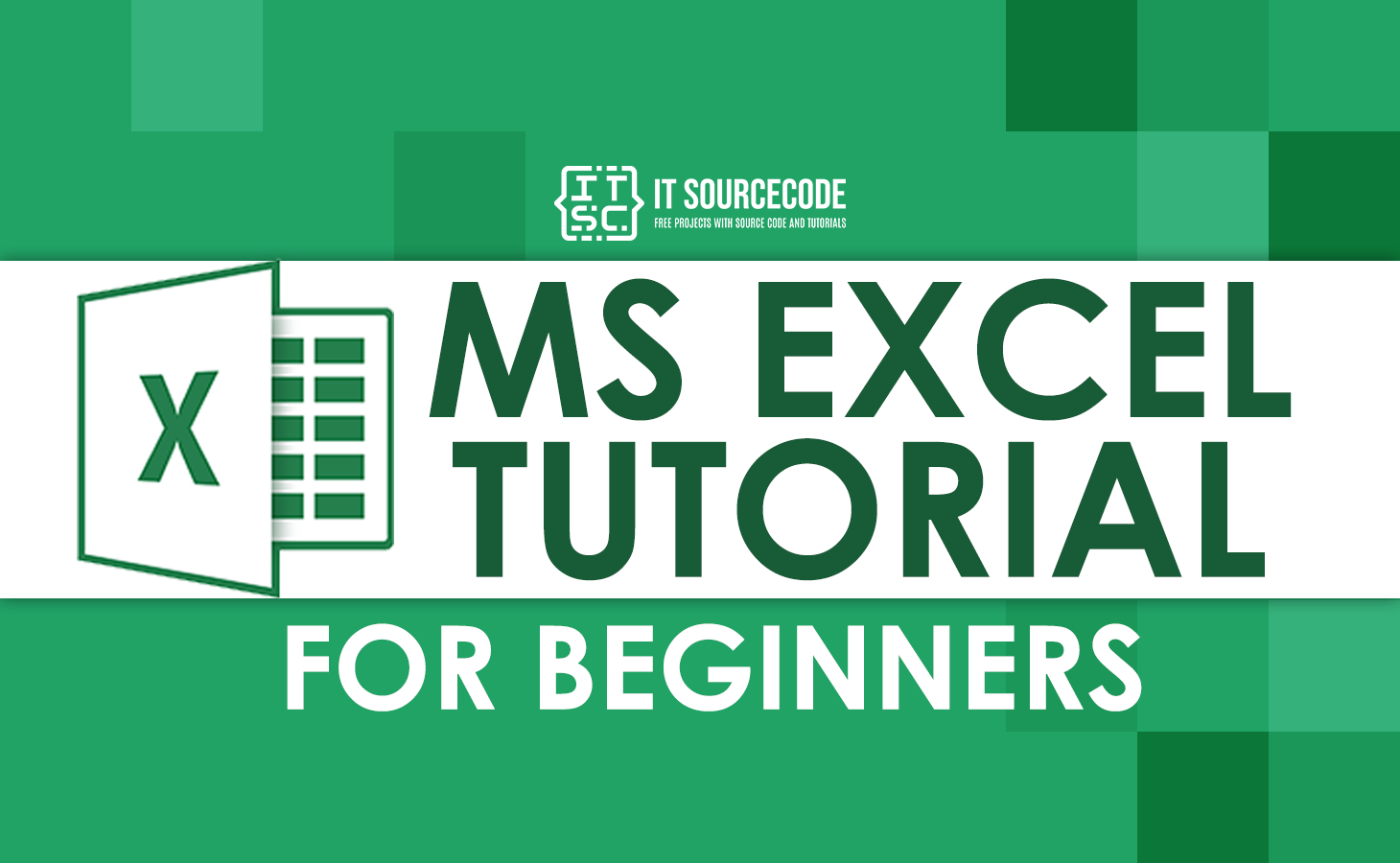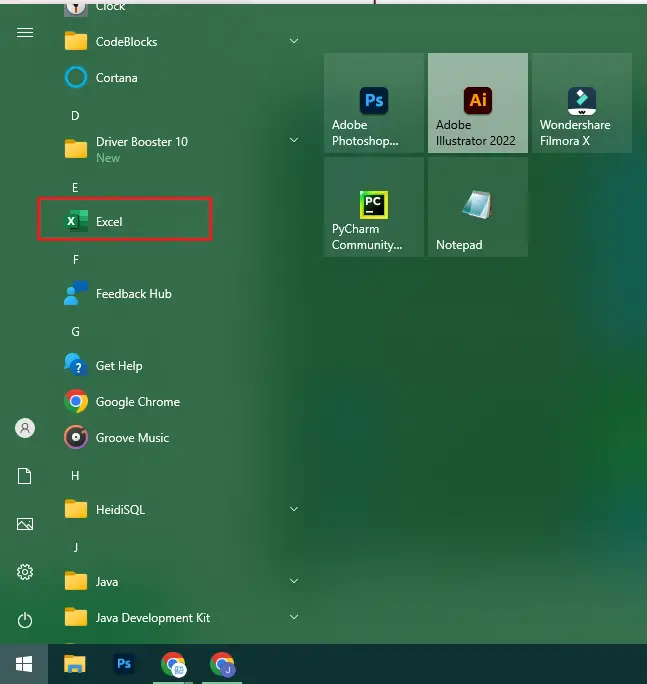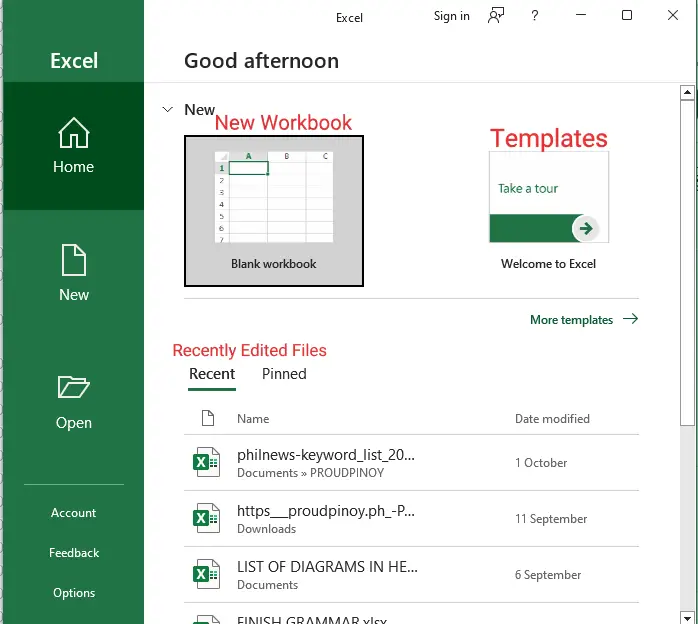In this MS Excel Tutorial for Beginners, we will learn the basic and advanced concepts which designed for beginners and professionals considering their requirements in mind.
This introduction will tackle its features, why we need to learn Excel, and the basic manipulation of its environment.
To start let’s know…
What is Microsoft Excel?
Microsoft Excel is a program made by Microsoft that lets you make spreadsheets.
It is composed of rows and columns to organize and allows you to do math functions.
Moreover, it comes with Office Suite, which has Word, PowerPoint, Access, Outlook, OneNote, and other Microsoft programs.
It works with both Windows and Mac operating systems.
In addition, it is one of the most convenient spreadsheets which allows us to store, represent, and create data in almost all possible ways such as tabular, and form, creating optically logical charts, thus managing and manipulating data.
Excel gives you a worksheet that you can use to make a new document. The Excel file can be saved with the .xls extension.
Since 1985, when the first version came out, there have been many changes. But the main functions are still mostly the same.
Example of Uses of Excel:
- Data analysis
- Data management
- Accounting
- Budgeting
- Visuals and graphs
- Analysis
- Data entry
- Programming
- Financial modeling
Why Use Excel?
- This is easy and simple to manipulate.
- This is the most famous spreadsheet used in the world.
- The skill ceiling is high, which means that as you improve, you can perform increasingly complex tasks.
- It is flexible you can use it in your daily life activities as well as in work tasks.
- It has huge community support.
- It is continually supported by Microsoft.
- By reusing templates and frameworks, you and others can save expenses associated with creation.
Why Learn Excel?
We all work with numbers in some capacity. Everybody has everyday expenses, which we all cover with the money we make each month.
Knowing one’s income and expenses is necessary for sensible spending. Microsoft Excel is useful for collecting, processing, and storing such numerical data.
What are Microsoft Excel Features?
Excel has various features to simplify tasks. They include:
| Features | Description |
| AutoFormat | This feature allows users to utilize excel tables conditional format and formatting options. |
| AutoSum | By adding an addition formula for a set of cells, the AutoSum function enables us to determine the sum of a row or column automatically. |
| List AutoFill | When a new item is added to the end of a list, this feature automatically creates excel formatting. |
| AutoFill | This function enables us to easily fill cells with repetitive or sequential data, such as repeated documents and chronological dates or numbers. Functions can also be copied using AutoFill. With this feature, we can easily change numbers and text. |
| AutoShapes | AutoShapes feature helps us in creating geometrical shapes, flowcharts, stars and etc. Considering these shapes we can also draw our graphs. |
| Wizard | It displays helpful ideas and approaches depending on our work to assist our work more efficiently. Drag-and-drop lets us move records and text with the mouse. |
| Charts | This feature will help you to present the data in graphical form by using excel charts Pie, Bars, Line charts, and more. |
| PivotTables | It flips and sums data in seconds and lets us analyze data and create periodic financial accounts, statistical records, etc. Graphically examine complex data relationships. |
| Shortcut Menus | The shortcut menu lets users complete lengthy tasks with shortcuts. |
How to Open Microsoft Excel?
Here are the steps to open Microsoft Excel with the following figures for you to understand well.
- Click the Start button and look for the MS Excel software on the Windows 10 operating system.
If it is already on your system, it will show up here as shown.Double-tap on this icon to open Excel.

- An interface similar to this can be seen when Excel first opens. You can view your recently edited workbooks from here, make a new workbook, and pick a template.

Microsoft Excel Window Components
Before you start using it, it’s really important to understand what’s where in its window.
So ahead we have all the major components which you need to know before entering the world of Microsoft Excel.
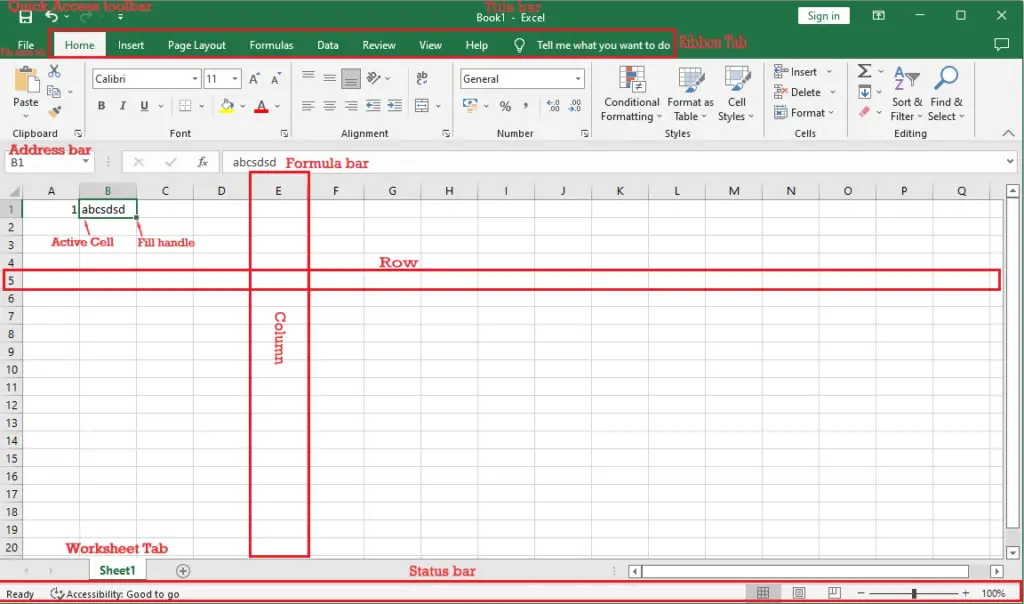
Excel Window components
- Title Bar: It shows the title name of the workbook together with the application extension.
- Quick Access Toolbar: Its feature allows you to customize your frequently used and important tools.
- Active Cell: A cell that is currently selected. It will be highlighted by a rectangular box and its address will be shown in the address bar. To edit a cell, you double-click on it or use F2 as well.
- Columns: A column is a vertical set of cells. A single worksheet contains 16384 total columns. Every column has its own alphabet for identity, from A to XFD.
- Rows: A row is a horizontal set of cells. Every row has its own number for identity, starting from 1 to 1048576.
- Fill Handle: It’s a small dot present in the lower right corner of the active cell. It helps you to fill numeric values, text series, insert ranges, insert serial numbers, etc.
- Address Bar: It shows the address of the active cell. If you have selected more than one cell, then it will show the address of the first cell in the range.
- Formula Bar: The formula bar is an input bar, below the ribbon. It shows the content of the active cell and you can also use it to enter a formula in a cell.
- File Menu: It contains options like (Save, Save As, Open, New, Print, Excel Options, Share, etc).
- Status Bar: It is a thin bar at the bottom of the Excel window. It will give you instant help once you start working in Excel.
Excel Ribbon Overview
Excel has two structures the ribbon and the worksheet. Now let us explain first the ribbon.
The ribbon provides shortcuts to commands in Excel.
A command is an action that the user performs. An example of a command is creating a new document, printing a document, etc.
The image below shows the ribbon used in Excel 2019.
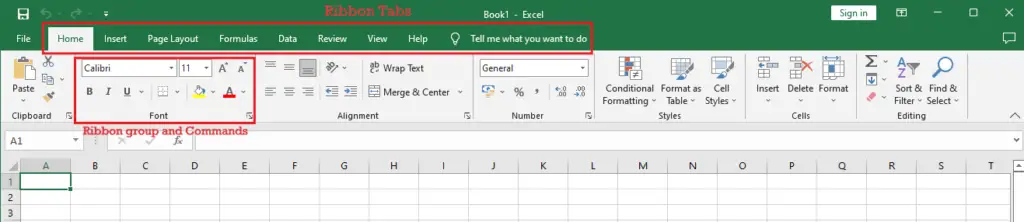
Excel uses a tabbed Ribbon system instead of traditional menus.
The Ribbon contains multiple tabs, each with several groups of commands. You will use these tabs to perform the most common tasks in Excel.
Worksheet
The Sheet is a set of rows and columns. It forms the same pattern as we have in math exercise books, the rectangle boxes formed by the pattern are called cells.
The values can be typed in cells and they could be numbers or letters.
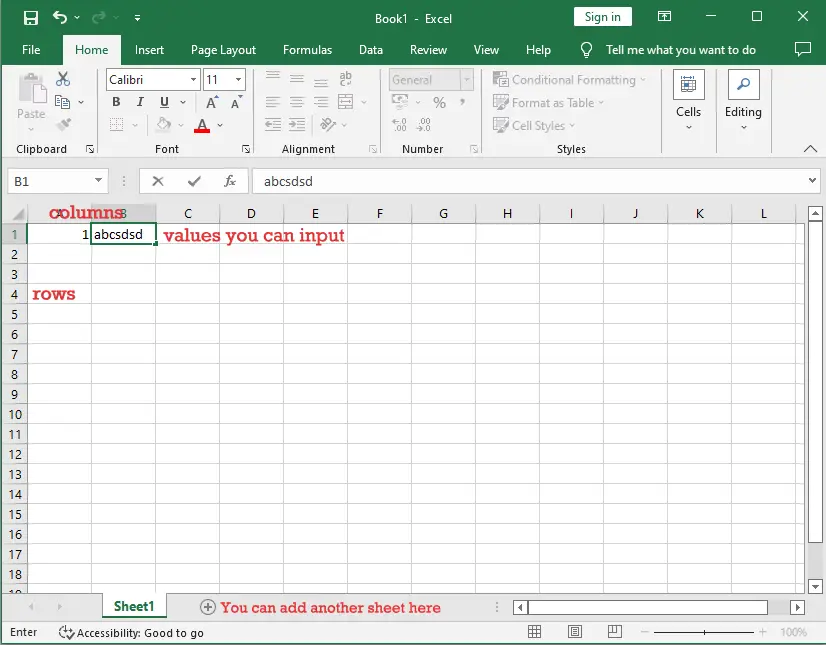
Audience
This free Excel tutorial is intended to help beginners who are not familiar with using MS Excel and also professionals who would like to learn Microsoft Excel in easy and simple steps.
It will be highly useful for those learners who do not have prior exposure to Microsoft applications.
Prerequisite
Before learning MS Excel, you must have the basic knowledge of Computer fundamentals like mouse, keyboard, monitor, screen etc. and their basic operations.
You should also have basic skills in file management and folder navigation.
Summary
In this article, we discussed the background of excel which gave us prior knowledge on its features and how it is useful in our daily activities.
As we go along we will learn more about how to manipulate its excel formulas, to record, manipulate, and store excels data and it can be customized to match your preferences.