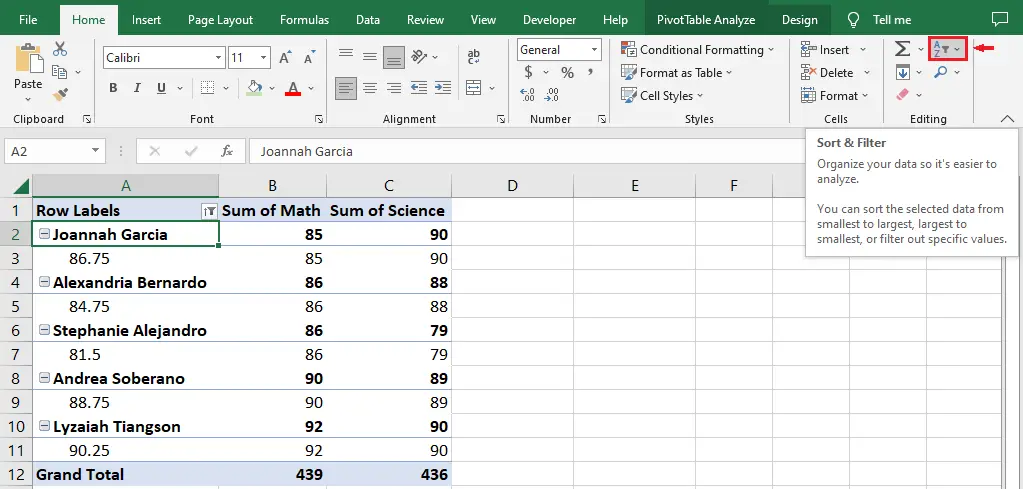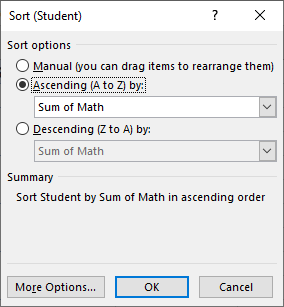What is a Pivot Table?
A pivot table is an essential Excel feature that enables users to easily organize and summarize complex data.
This feature allows users to group their data by columns, sort it by values, and calculate statistics.
In addition to that, pivot tables are very useful when you have a large quantity of data.
Now that we already have an understanding of the pivot table, let’s finally move on to the tutorial on how to sort data in a pivot table in Excel.
How to Sort a Pivot Table in Excel by Labels
When sorting a pivot table by labels or alphabetically, you can either sort them from A to Z or Z to A, or in ascending or descending order. Learn the simple steps below.
- Click on pivot data, then click sort and filter.
First, click on any of the pivot data, then click the sort and filter feature in the editing group in Home.
- Select from sort A to Z or sort Z to A.
After clicking the “sort and filter” button, you’ll see three options. Sort A to Z, Z to A, and custom sort.
● Click sort A to Z if you want your data to be sorted in ascending order.
● Click sort Z to A if you want your data to be sorted in descending order.
● Click the custom sort option if you want to customize your data yourself.
Note: Upon clicking the custom sort option, a sort dialog box will appear (see image below).How to Sort a Pivot Table in Excel by Values
When sorting a pivot table by values, you can either sort them from smallest to largest or from largest to smallest.
Learn the simple steps below.
First Step: Click the value on the data you want to sort.
Second Step: Click the sort and filter feature in the editing group in Home.
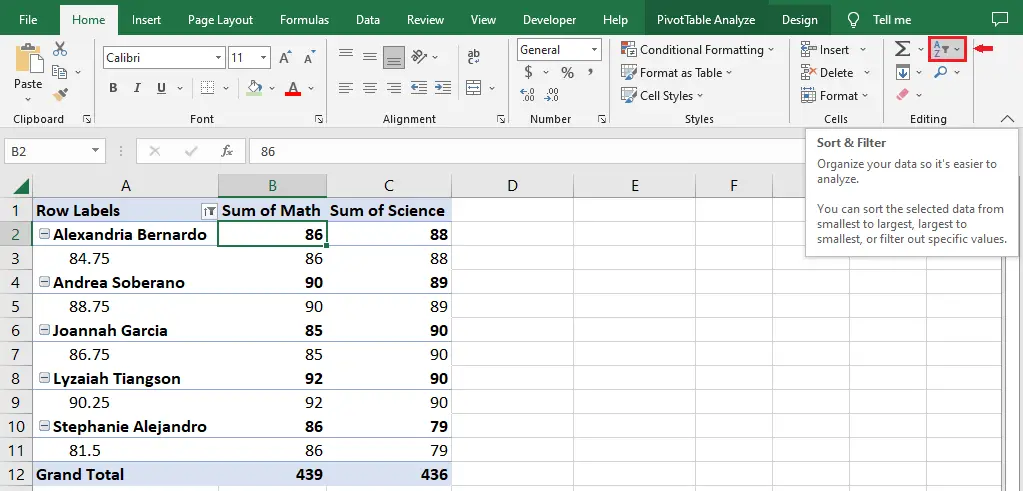
Third Step: Select “sort from smallest to largest” or “sort from largest to smallest.”
After clicking the “sort and filter” button, you’ll see three options. Sort smallest to largest, largest to smallest, and custom sort.
- Click Sort Smallest to Largest if you want your data to be sorted from smallest to largest.
- Click Sort Largest to Smallest if you want your data to be sorted from largest to smallest.
- Click the Custom Sort option if you want to customize your data yourself.
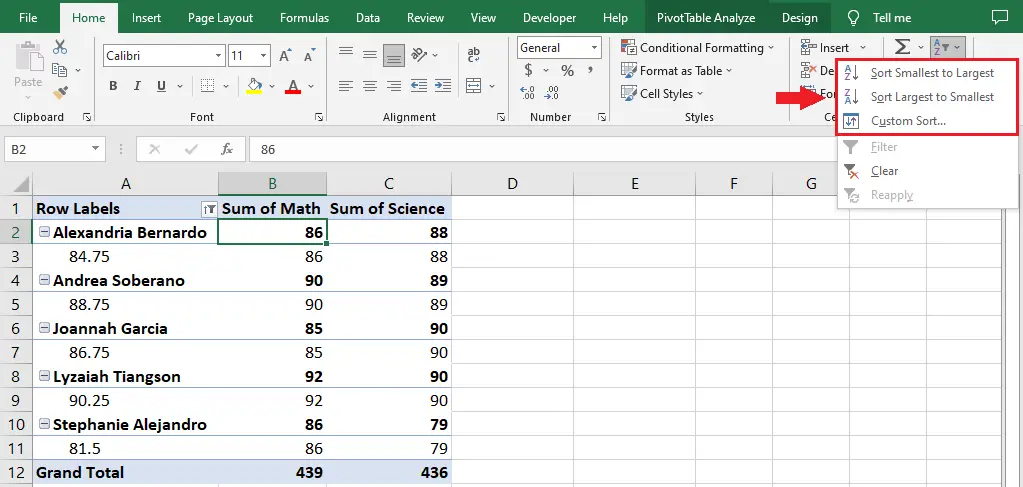
Note: Upon clicking the custom sort option, a sort-by-value dialog box will appear. There, you'll see sort options and sort directions (see the image below).
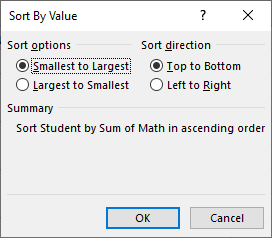
Conclusion
In conclusion, sorting a pivot table in Excel makes us easily organize and analyze our data. Learning how to do it is an easy thing to do. You just follow the simple steps in the tutorial above, and you’re good.
I believe that we have accomplished this tutorial. I hope you’ve learned something from this. Do not forget to share this with your friends.
Thank you for reading! If you have any questions or suggestions, please leave a comment below.