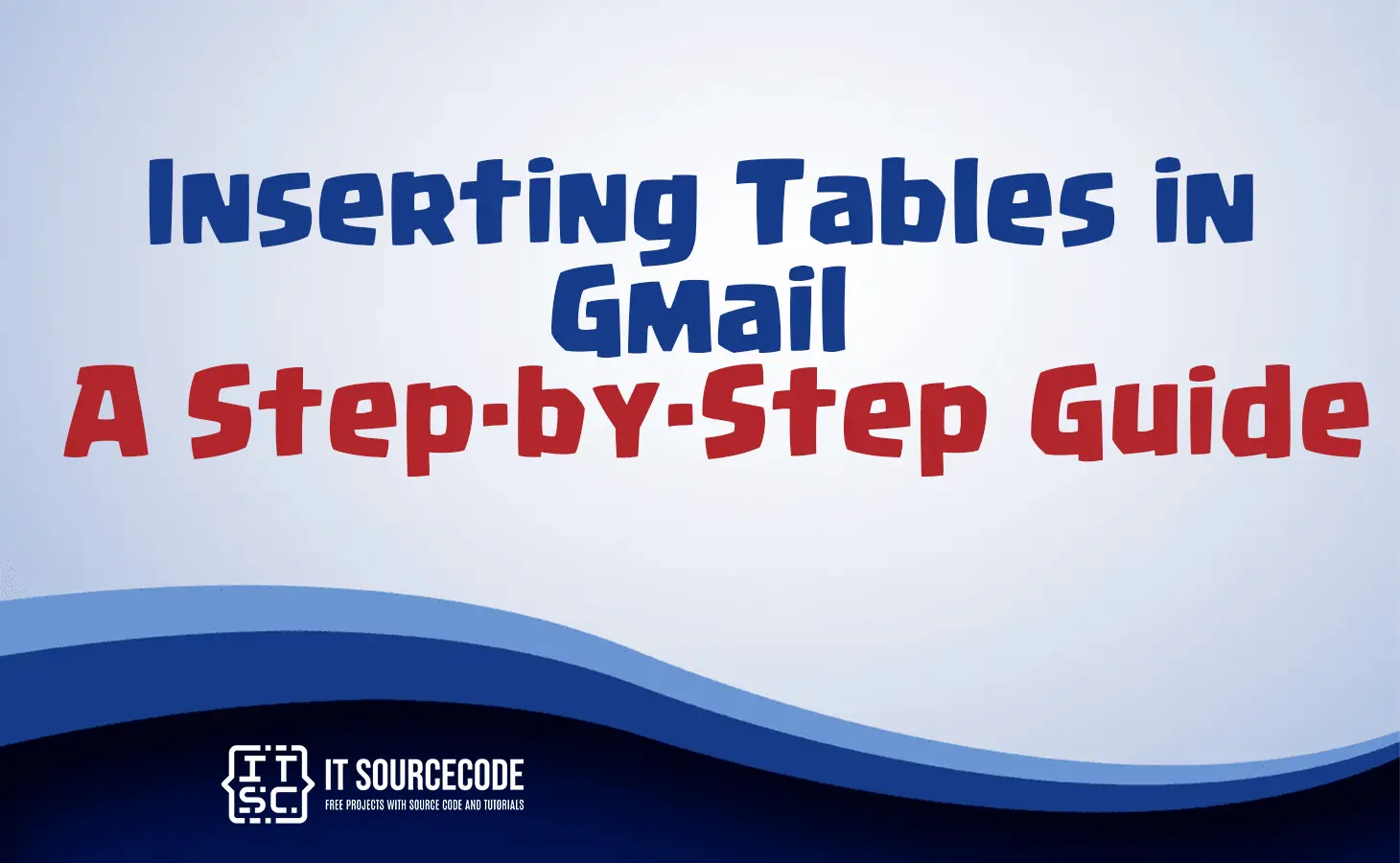INSERTING TABLES IN GMAIL : A STEP BY STEP GUIDE – In this article, we’ll explore the benefits of adding tables in Gmail.
We’ll also provide a step-by-step guide on how to seamlessly insert tables into your Gmail messages, making the process easy and convenient.
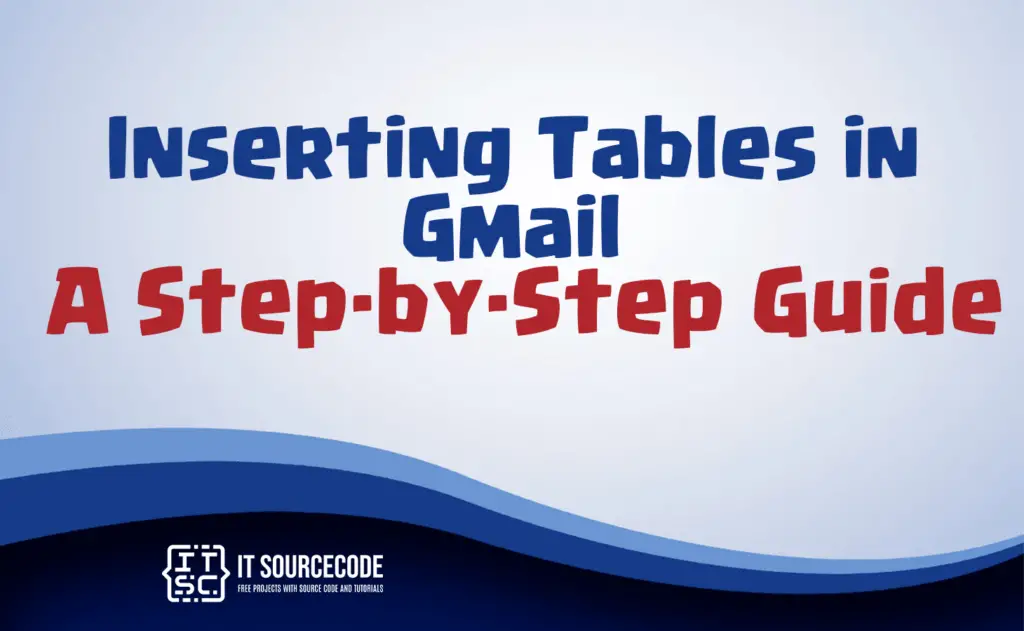
Why insert table in gmail?
Adding a table in Gmail offers several valuable advantages. These include ensuring recipients see important information as not everyone downloads attachments.
Tables promote smoother data presentation within emails, eliminating the need to switch between documents or spreadsheets.
Furthermore, tables help convey data effectively and prevent emails from becoming monotonous walls of text.
How to insert table in gmail
- Step 1: Ensure you’re logged into your Gmail account and select the Compose button.
- Step 2: Input the data you wish to share into Google Sheets.
- Step 3: Compose your email as you normally would.
- Step 4: In Google Sheets, go to the Edit menu and choose Copy from the dropdown.
- Step 5: Alternatively, you can copy the table by pressing Ctrl + C.
- Step 6: Return to Gmail and paste the table into your email message.
- Step 7: Complete composing your email and click the Send button.
- Step 8: Congratulations, you’ve successfully completed the process.
Conclusion
With just a little extra effort on your part, you’ve effortlessly included a table in Gmail, simplifying the recipient’s ability to view the referenced data directly within their email.
FAQS
Is it feasible to adjust the table’s dimensions in my email after I’ve inserted it?
Yes, you can typically resize a table in Gmail after inserting it by clicking and dragging its edges to make it larger or smaller as needed.
Can I include a table in an email response or when forwarding a message?
Yes, you can insert a table in both email responses and forwarded messages in Gmail, following the same steps as when composing a new email.
Is it practical to utilize tables in Gmail while using mobile devices?
Yes, you can use tables in Gmail on mobile devices, although the process of creating and editing tables may be slightly different due to the mobile interface.
Are there any restrictions on the quantity of rows and columns a Gmail table can have?
Gmail does have limitations on the size of tables. The number of rows and columns you can include in a Gmail table may be restricted, and very large tables might not display correctly.
Will Gmail tables display uniformly for all recipients?
Gmail tables should display similarly for most recipients. However, variations in email clients and settings could potentially affect how tables appear to some recipients, so it’s a good practice to test the formatting with different email clients if precision is crucial.