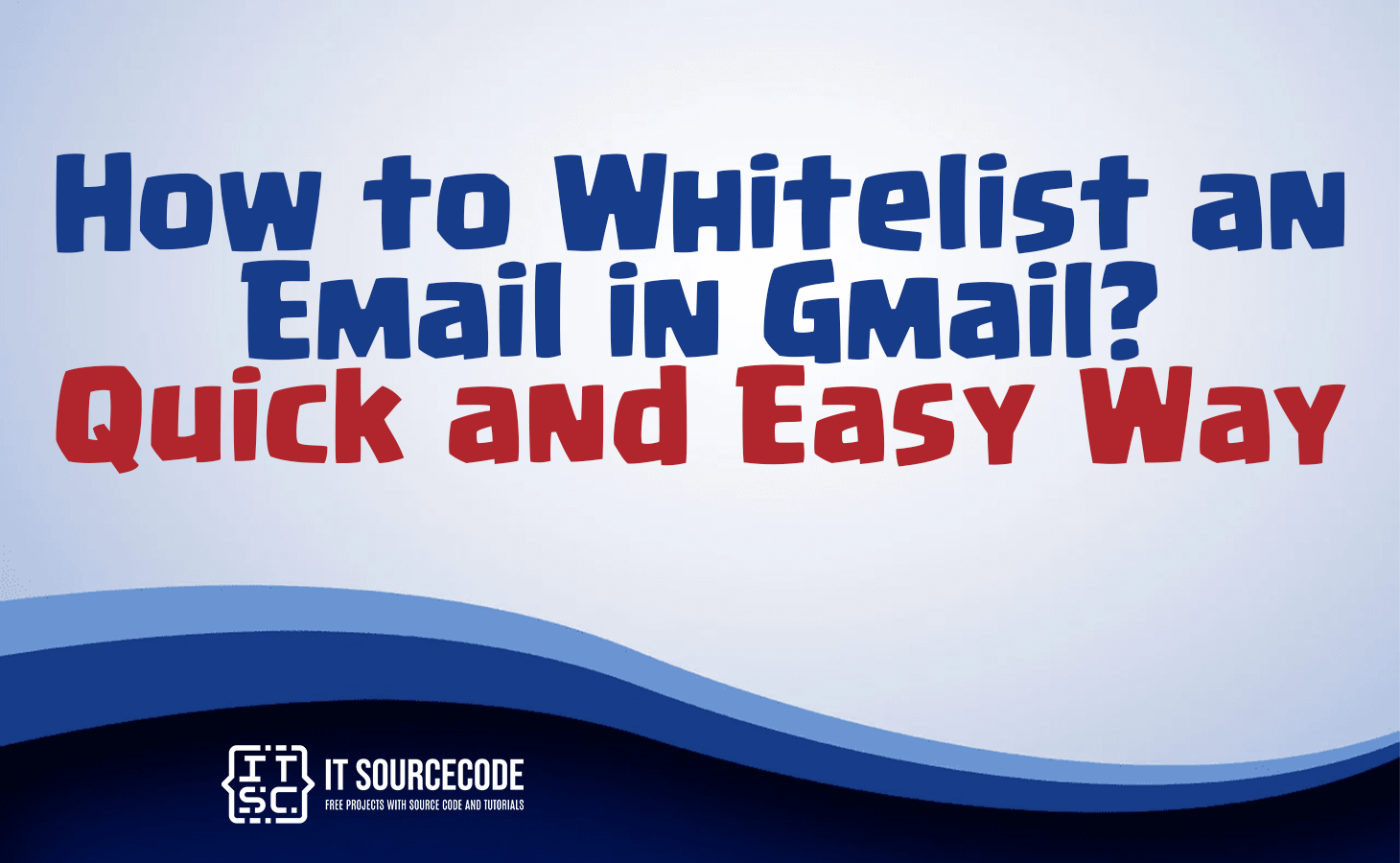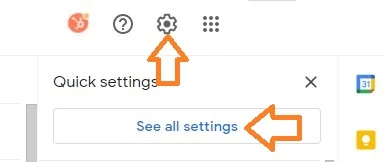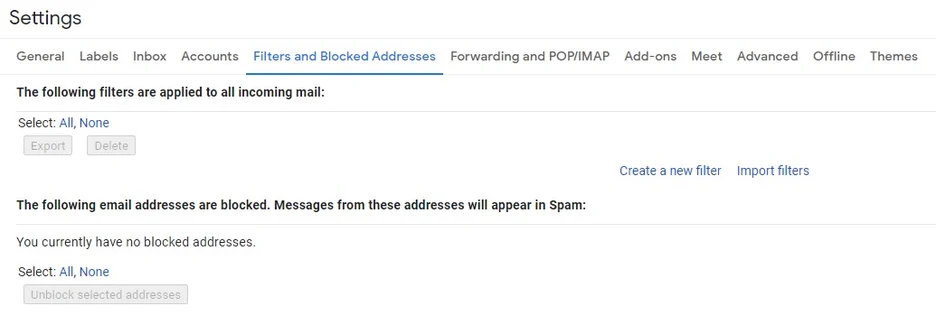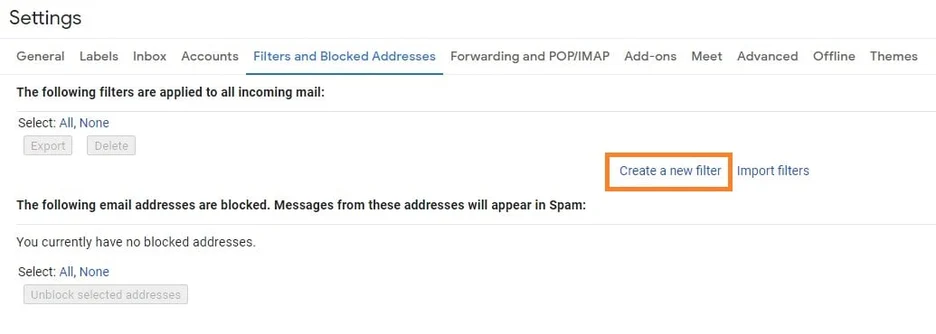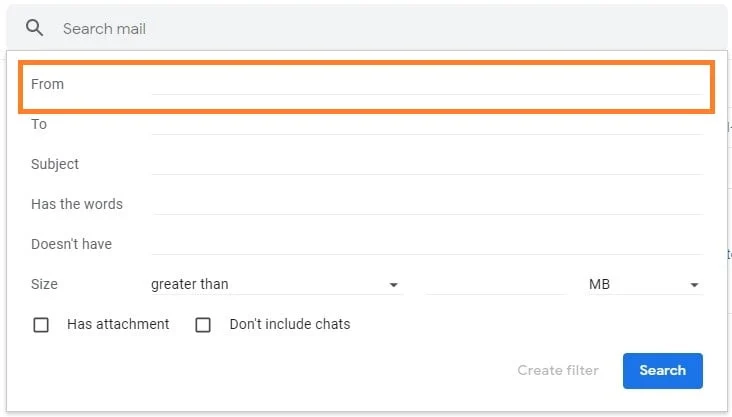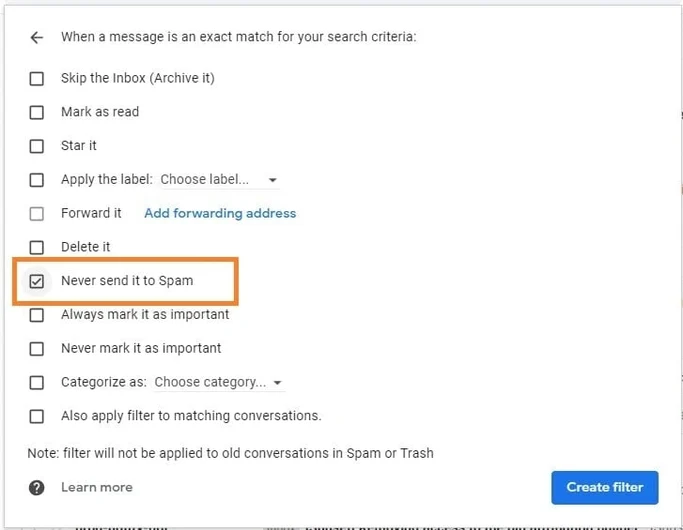HOW TO WHITELIST AN EMAIL IN GMAIL – Curious about what a whitelist is and how to utilize it in Gmail?
A whitelist is essentially a roster of approved entities or individuals, ensuring specific privileges and access, particularly in cybersecurity.
In the context of Gmail, discover how to whitelist emails and enhance your inbox security.
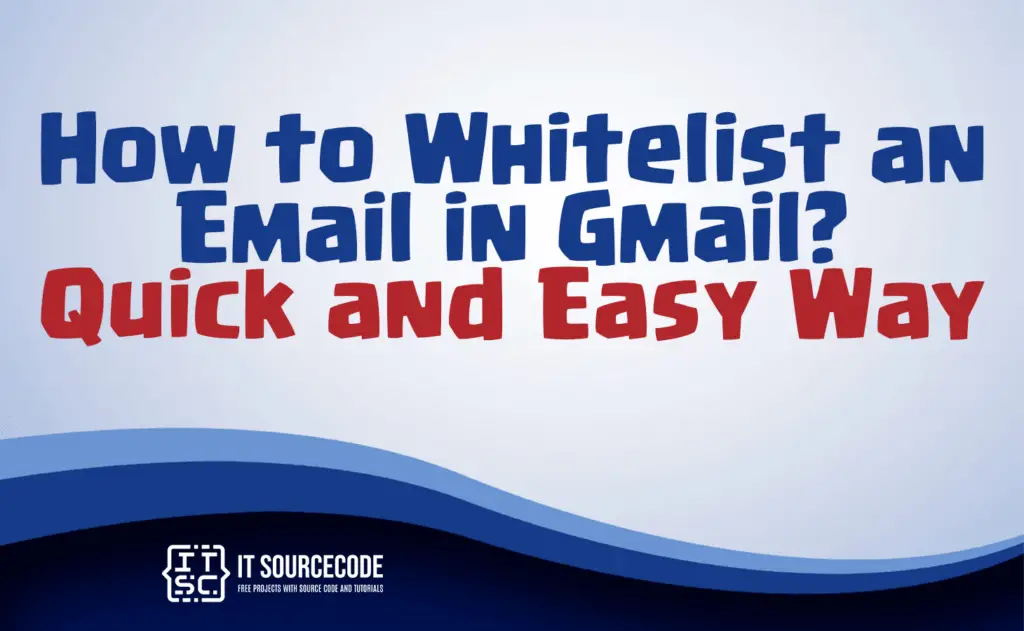
What is a whitelist?
A whitelist is a list of approved entities, items, or individuals granted specific privileges, access, or recognition.
In cybersecurity, it is often used to allow only authorized applications or users to access a system or network, enhancing security by preventing unauthorized entities.
The opposite of a blacklist, a whitelist specifies what is permissible, rather than what is prohibited.
How to whitelist an email in Gmail?
Time needed: 3 minutes
- Open Gmail settings by clicking on the gear icon and choosing “See all settings” from the Quick settings menu.

- Access the “Filters and Blocked Addresses” section from the top menu.

- Opt for “Create a new filter.”

- Enter a particular email address or an entire domain in the “From” field.

- Select “Create filter.”
- Ensure to mark “Never send it to Spam” by checking the corresponding checkbox.

- Finalize the process by clicking “Create filter.”
How to whitelist multiple emails in Gmail?
- Access Gmail settings by clicking the gear icon and selecting “See all settings.”
- Proceed to the “Filters and Blocked Addresses” section located in the top menu.
- Choose “Create a new filter.”
- Enter multiple email addresses in the “From” field, separated by commas.
- Select “Create filter” and make sure to tick the box that says “Never send it to Spam.”
- Finalize by clicking “Create filter.”
How to whitelist emails in Gmail? — FAQs
What is email whitelisting in Gmail?
- Email whitelisting in Gmail is a process that involves marking certain email addresses or domains as trusted, ensuring that emails from these sources are delivered to the inbox rather than being flagged as spam. This helps users prioritize and receive important communications without the risk of them being filtered into the spam folder.
Can I whitelist multiple email addresses simultaneously in Gmail?
- Yes, you can whitelist multiple email addresses in Gmail by creating a filter. During the filter setup, simply input the desired email addresses or domains separated by commas in the “From” field. This allows you to ensure that emails from multiple trusted sources are exempt from being classified as spam.
Will whitelisting emails in Gmail prevent them from going to the Spam folder?
- Yes, whitelisting emails in Gmail typically involves setting up filters that instruct Gmail not to send emails from specified addresses or domains to the Spam folder. By doing so, you ensure that emails from whitelisted sources are directly delivered to your inbox, providing a more reliable way to receive important messages.
Conclusion
In conclusion, a whitelist is a method to designate approved entities, granting specific privileges and access.
In Gmail, users can implement email whitelisting by accessing settings, creating filters, and specifying trusted email addresses or domains.
This ensures that emails from these sources are not marked as spam, allowing users to receive important communications directly in their inbox.