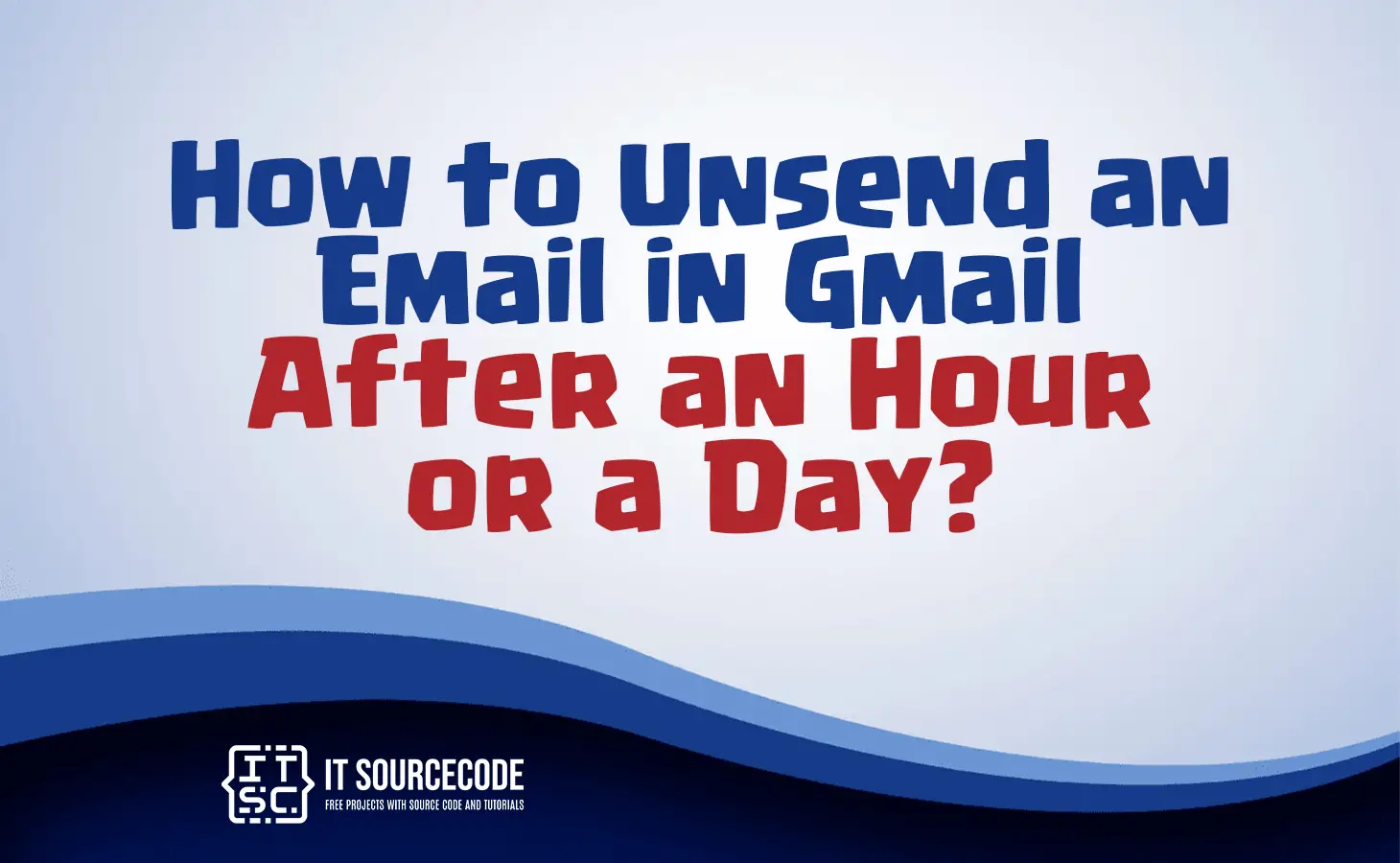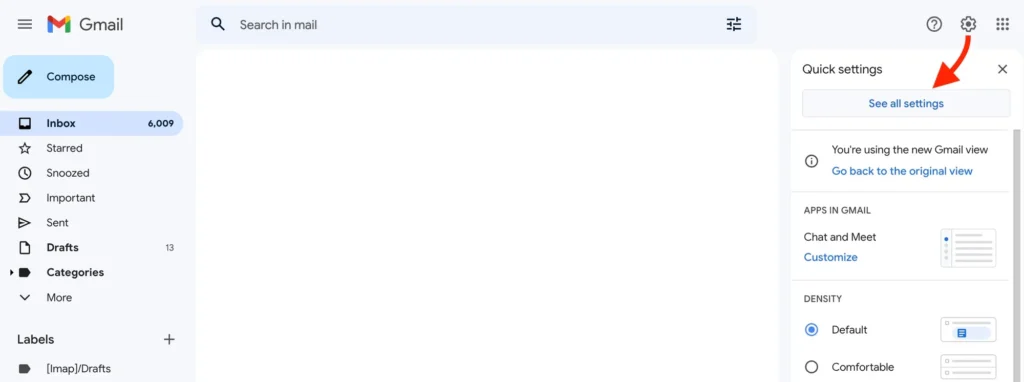HOW TO UNSEND AN EMAIL IN GMAIL AFTER AN HOUR OR A DAY? – This article delves into the ‘Unsend’ feature, also known as email recall, enabling users to retract sent emails within a specific time frame, contingent upon your email service.
The recipient receives a recall request, and the article provides tips to maximize its effectiveness, emphasizing the importance of swift action before the recall period expires.
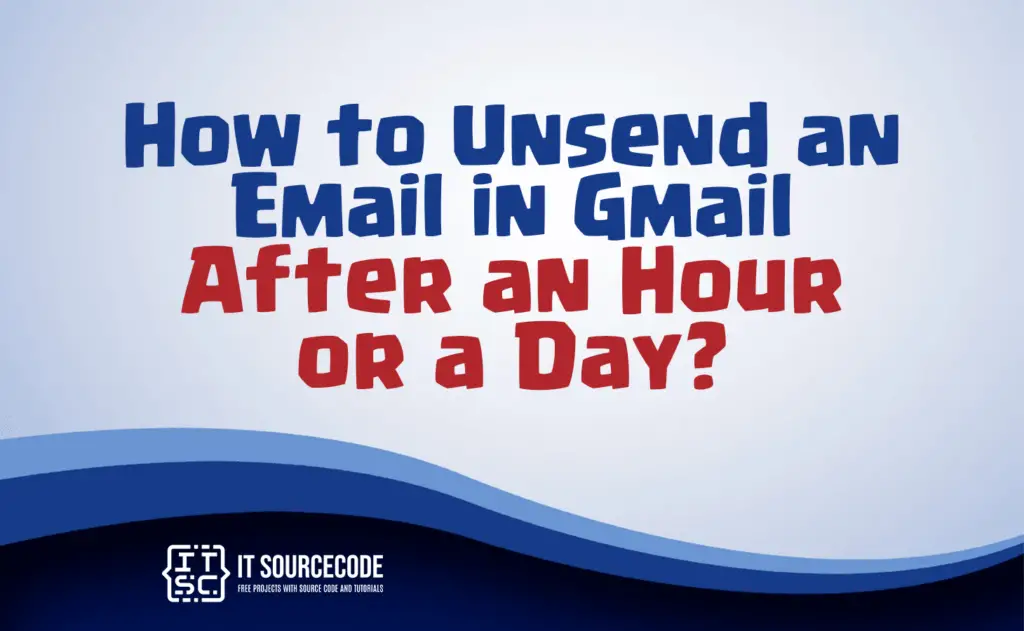
What is Gmail’s ‘Unsend’ Feature
The “unsend” feature, also known as email recall, allows users to retract sent emails within a specific time frame.
After sending an email, you can initiate a recall request, usually within seconds or minutes, depending on your email service.
The recipient receives a notification, giving them the choice to accept or reject the recall. If accepted, the email is deleted; if not, it remains.
However, success varies based on factors like the recipient’s actions and email service. Always double-check important emails before sending.
How to enable the unsend feature in Gmail?
Log in to your Gmail account
Ensure you’re signed in to Gmail and your inbox is visible.
Access Settings
Click the gear icon in the top right corner of your inbox, then select “See all settings.”
Locate Undo Send in General
In Settings, go to the General tab and find “Undo Send.” Choose your cancellation period (5, 10, 20, or 30 seconds) from the drop-down menu.
Save Changes
Scroll to the bottom of General Settings and click “Save Changes” after selecting your Undo Send time.
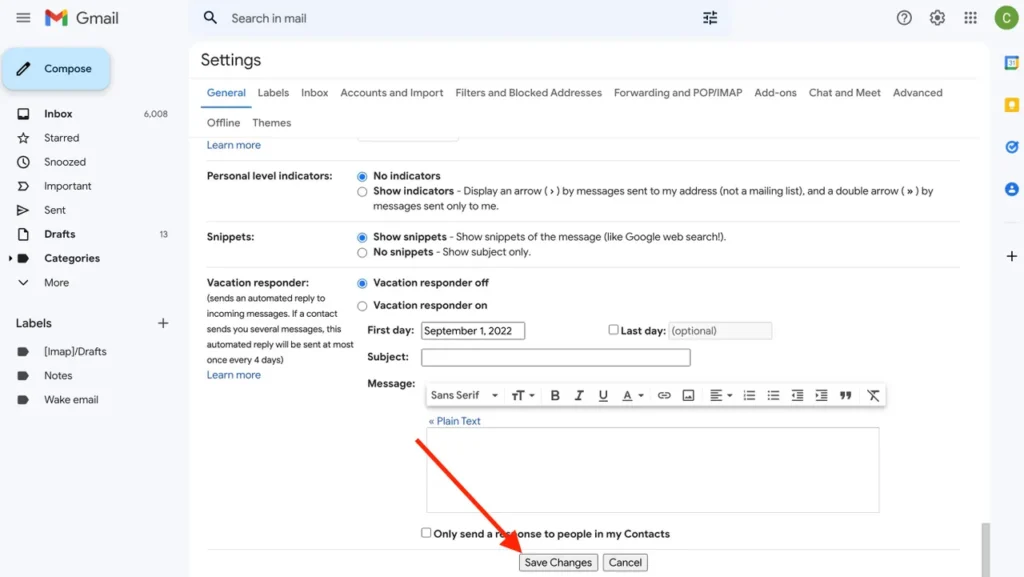
Test
After saving, compose a test email to verify the feature. When sending, you’ll see a “Message sent” notification with an “Undo” toggle on the bottom left.
Correct the message (if needed)
If you toggle “Undo,” the message reverts to a draft for editing and resending. Proofreading is crucial; use the 30-second Undo option as a safety net.
How to unsend an email in Gmail?
The Undo Send feature in Gmail allows you to recall an email within a brief five-second window after sending. This option appears as a small pop-up at the bottom of your screen.
If it’s a message within an existing conversation, you’ll see “Message sent” with an adjacent Undo button.
For new messages, it displays “Message sent” with both Undo and View message buttons.
Simply click Undo to retract the email and return to your draft.
However, be aware that the opportunity to unsend the email is lost if you don’t click quickly or if you choose to view the message or navigate elsewhere.
Limitations of the ‘Unsend’ Feature
The ‘Unsend’ feature, while handy, does have limitations. One of the main limitations is the time constraint imposed on recalling a sent email.
Once this ‘unsend’ period expires, typically ranging from a few seconds to a minute, you lose the opportunity to retract the message.
When the period expires, the email becomes permanent and remains in the recipient’s inbox, and you won’t be able to undo or recall it.
Therefore, it’s essential to act promptly if you decide to use the ‘Unsend’ feature to retract an email.
Tips and Tricks for Using the ‘Unsend’ Feature Effectively
- Set a Reasonable Time Limit: Adjust the cancellation period to fit your needs.
- Double-Check Before Sending: Review emails thoroughly to reduce the need for recalls.
- Test the Feature: Practice with a test email to understand how ‘Unsend’ works.
- Consider the Recipient: Use ‘Unsend’ thoughtfully to avoid confusing or irritating recipients.
- Don’t Solely Rely on ‘Unsend’: Maintain professionalism in emails; ‘Unsend’ is a backup, not a substitute.
- Watch the Clock: Be quick when recalling emails; the window is short.
- Avoid Frequent Recalls: Use ‘Unsend’ sparingly to prevent annoyance.
- Educate Yourself: Know your email service’s ‘Unsend’ process for effective use.
Conclusion
In conclusion, the ‘Unsend’ feature offers a valuable way to retract emails within a specific timeframe, although its effectiveness depends on various factors.
The article has provided insights into using this feature effectively, highlighting the need for timely action before the recall period expires.
By following the outlined tips, users can make the most of this feature while being mindful of its limitations and the importance of careful email communication.