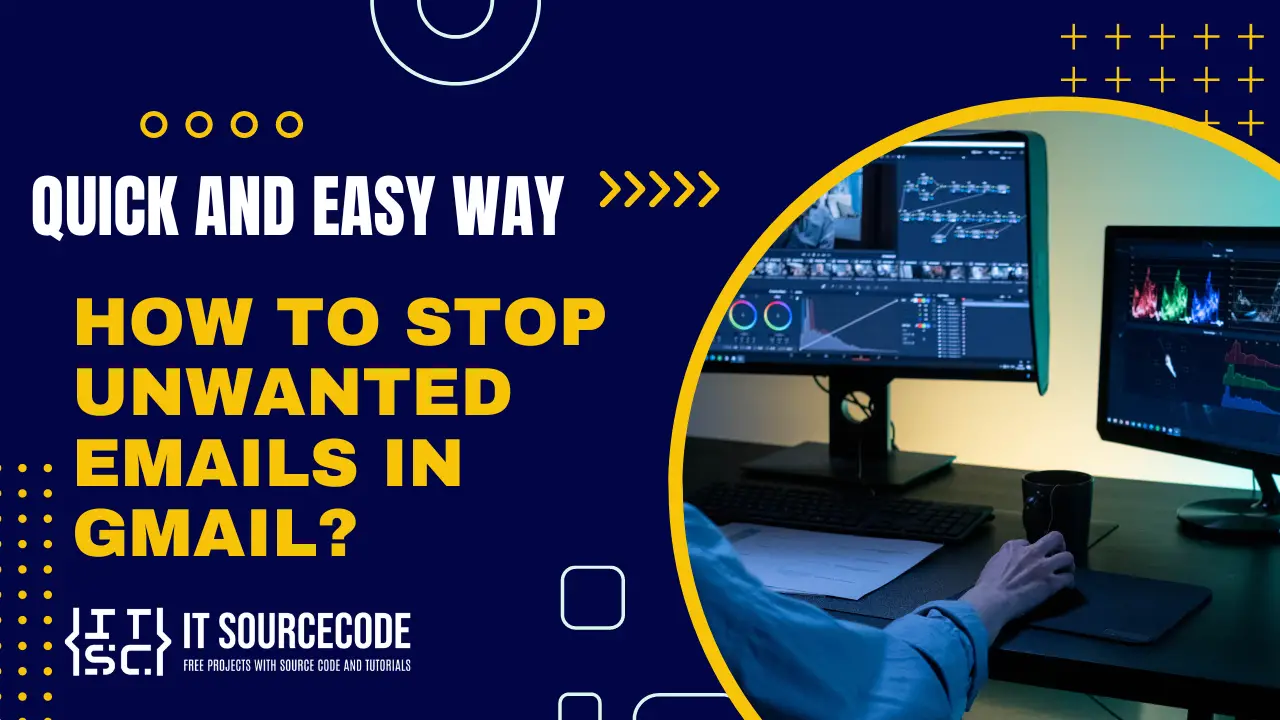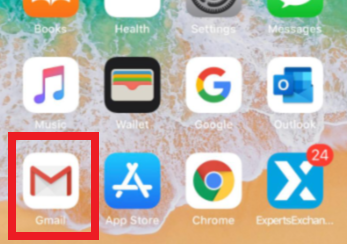HOW TO STOP UNWANTED EMAILS IN GMAIL – In today’s digital age, combating spam emails has become a pressing concern for many Gmail users.
Fortunately, effective strategies exist to help mitigate the influx of unwanted messages cluttering your inbox.
By implementing simple yet powerful techniques, such as reporting spam and utilizing inbox cleaning tools, you can regain control over your email environment.
This article delves into these solutions, providing actionable steps to streamline your Gmail experience and reclaim productivity.
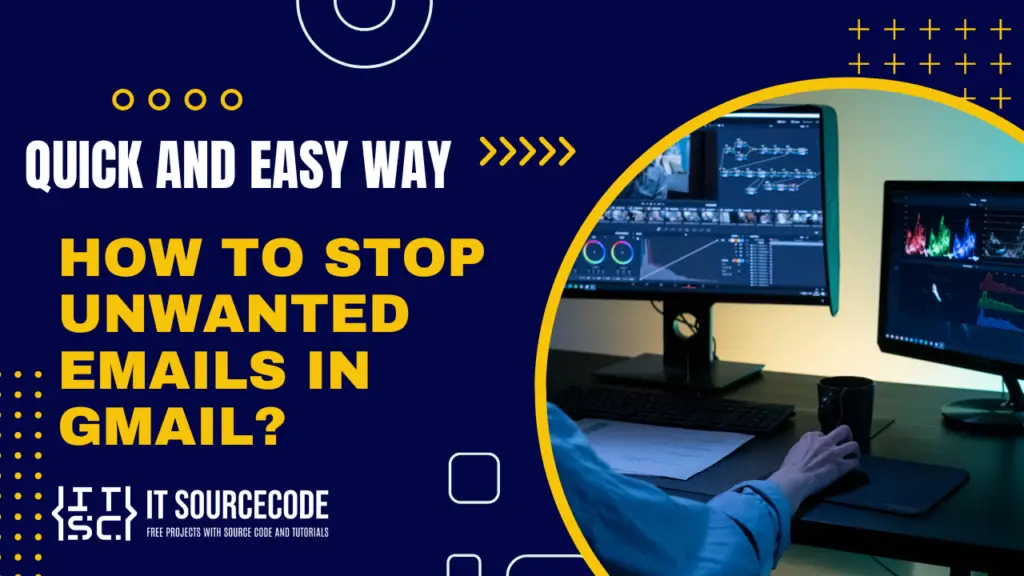
How to Stop or Avoid Spam Emails in Gmail
If your inbox is inundated with spam, this article offers assistance.
Discover how to halt the influx of unwanted emails in Gmail and how the Clean Email Inbox cleaner can swiftly tidy up your mailbox.
How to Stop Unwanted Emails in Gmail on Desktop or Web?
Here’s the step-by-step guide to stop Unwanted Emails in Gmail on a Desktop or Web
- Open a suspicious message in your inbox.
- Hover over the exclamation mark located at the top of the message.

- Click on “Report Spam.”
How to Stop Unwanted Emails in Gmail on Android or iPhone?
- STEP 1: Access the spam email on your gmail app.
- STEP 2: Tap on the three-dot menu at the screen’s top right corner.
- STEP 3: Choose “Report Spam.”
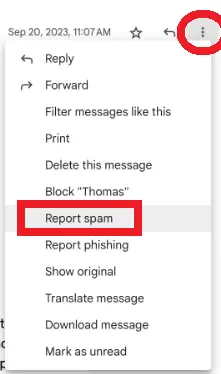
Conclusion
This article provides practical solutions for managing spam in your Gmail inbox.
You can regain control and declutter your mailbox by promptly reporting suspicious emails and utilizing tools like Clean Email.
These measures empower you to navigate your digital communication space with ease, ensuring a more productive experience.
With these strategies in place, your inbox can remain a sanctuary of relevance and efficiency.